CaptureResult
public
class
CaptureResult
extends CameraMetadata<Key<?>>
| java.lang.Object | ||
| ↳ | android.hardware.camera2.CameraMetadata<android.hardware.camera2.CaptureResult.Key<?>> | |
| ↳ | android.hardware.camera2.CaptureResult | |
The subset of the results of a single image capture from the image sensor.
Contains a subset of the final configuration for the capture hardware (sensor, lens, flash), the processing pipeline, the control algorithms, and the output buffers.
CaptureResults are produced by a CameraDevice after processing a
CaptureRequest. All properties listed for capture requests can also
be queried on the capture result, to determine the final values used for
capture. The result also includes additional metadata about the state of the
camera device during the capture.
Not all properties returned by CameraCharacteristics.getAvailableCaptureResultKeys()
are necessarily available. Some results are partial and will
not have every key set. Only total results are guaranteed to have
every key available that was enabled by the request.
CaptureResult objects are immutable.
Summary
Nested classes | |||
|---|---|---|---|
class |
CaptureResult.Key<T>
A |
||
Inherited constants |
|---|
Fields | |
|---|---|
public
static
final
Key<Boolean> |
BLACK_LEVEL_LOCK
Whether black-level compensation is locked to its current values, or is free to vary. |
public
static
final
Key<Integer> |
COLOR_CORRECTION_ABERRATION_MODE
Mode of operation for the chromatic aberration correction algorithm. |
public
static
final
Key<Integer> |
COLOR_CORRECTION_COLOR_TEMPERATURE
Specifies the color temperature for CCT mode in Kelvin to adjust the white balance of the image. |
public
static
final
Key<Integer> |
COLOR_CORRECTION_COLOR_TINT
Specifies the color tint for CCT mode to adjust the white balance of the image. |
public
static
final
Key<RggbChannelVector> |
COLOR_CORRECTION_GAINS
Gains applying to Bayer raw color channels for white-balance. |
public
static
final
Key<Integer> |
COLOR_CORRECTION_MODE
The mode control selects how the image data is converted from the sensor's native color into linear sRGB color. |
public
static
final
Key<ColorSpaceTransform> |
COLOR_CORRECTION_TRANSFORM
A color transform matrix to use to transform from sensor RGB color space to output linear sRGB color space. |
public
static
final
Key<Integer> |
CONTROL_AE_ANTIBANDING_MODE
The desired setting for the camera device's auto-exposure algorithm's antibanding compensation. |
public
static
final
Key<Integer> |
CONTROL_AE_EXPOSURE_COMPENSATION
Adjustment to auto-exposure (AE) target image brightness. |
public
static
final
Key<Boolean> |
CONTROL_AE_LOCK
Whether auto-exposure (AE) is currently locked to its latest calculated values. |
public
static
final
Key<Integer> |
CONTROL_AE_MODE
The desired mode for the camera device's auto-exposure routine. |
public
static
final
Key<Integer> |
CONTROL_AE_PRECAPTURE_TRIGGER
Whether the camera device will trigger a precapture metering sequence when it processes this request. |
public
static
final
Key<Integer> |
CONTROL_AE_PRIORITY_MODE
Turn on AE priority mode. |
public
static
final
Key<MeteringRectangle[]> |
CONTROL_AE_REGIONS
List of metering areas to use for auto-exposure adjustment. |
public
static
final
Key<Integer> |
CONTROL_AE_STATE
Current state of the auto-exposure (AE) algorithm. |
public
static
final
Key<Range<Integer>> |
CONTROL_AE_TARGET_FPS_RANGE
Range over which the auto-exposure routine can adjust the capture frame rate to maintain good exposure. |
public
static
final
Key<Integer> |
CONTROL_AF_MODE
Whether auto-focus (AF) is currently enabled, and what mode it is set to. |
public
static
final
Key<MeteringRectangle[]> |
CONTROL_AF_REGIONS
List of metering areas to use for auto-focus. |
public
static
final
Key<Integer> |
CONTROL_AF_SCENE_CHANGE
Whether a significant scene change is detected within the currently-set AF region(s). |
public
static
final
Key<Integer> |
CONTROL_AF_STATE
Current state of auto-focus (AF) algorithm. |
public
static
final
Key<Integer> |
CONTROL_AF_TRIGGER
Whether the camera device will trigger autofocus for this request. |
public
static
final
Key<Integer> |
CONTROL_AUTOFRAMING
Automatic crop, pan and zoom to keep objects in the center of the frame. |
public
static
final
Key<Integer> |
CONTROL_AUTOFRAMING_STATE
Current state of auto-framing. |
public
static
final
Key<Boolean> |
CONTROL_AWB_LOCK
Whether auto-white balance (AWB) is currently locked to its latest calculated values. |
public
static
final
Key<Integer> |
CONTROL_AWB_MODE
Whether auto-white balance (AWB) is currently setting the color transform fields, and what its illumination target is. |
public
static
final
Key<MeteringRectangle[]> |
CONTROL_AWB_REGIONS
List of metering areas to use for auto-white-balance illuminant estimation. |
public
static
final
Key<Integer> |
CONTROL_AWB_STATE
Current state of auto-white balance (AWB) algorithm. |
public
static
final
Key<Integer> |
CONTROL_CAPTURE_INTENT
Information to the camera device 3A (auto-exposure, auto-focus, auto-white balance) routines about the purpose of this capture, to help the camera device to decide optimal 3A strategy. |
public
static
final
Key<Integer> |
CONTROL_EFFECT_MODE
A special color effect to apply. |
public
static
final
Key<Boolean> |
CONTROL_ENABLE_ZSL
Allow camera device to enable zero-shutter-lag mode for requests with
|
public
static
final
Key<Integer> |
CONTROL_EXTENDED_SCENE_MODE
Whether extended scene mode is enabled for a particular capture request. |
public
static
final
Key<Integer> |
CONTROL_LOW_LIGHT_BOOST_STATE
Current state of the low light boost AE mode. |
public
static
final
Key<Integer> |
CONTROL_MODE
Overall mode of 3A (auto-exposure, auto-white-balance, auto-focus) control routines. |
public
static
final
Key<Integer> |
CONTROL_POST_RAW_SENSITIVITY_BOOST
The amount of additional sensitivity boost applied to output images after RAW sensor data is captured. |
public
static
final
Key<Integer> |
CONTROL_SCENE_MODE
Control for which scene mode is currently active. |
public
static
final
Key<Integer> |
CONTROL_SETTINGS_OVERRIDE
The desired CaptureRequest settings override with which certain keys are applied earlier so that they can take effect sooner. |
public
static
final
Key<Integer> |
CONTROL_VIDEO_STABILIZATION_MODE
Whether video stabilization is active. |
public
static
final
Key<Integer> |
CONTROL_ZOOM_METHOD
Whether the application uses |
public
static
final
Key<Float> |
CONTROL_ZOOM_RATIO
The desired zoom ratio Instead of using |
public
static
final
Key<Integer> |
DISTORTION_CORRECTION_MODE
Mode of operation for the lens distortion correction block. |
public
static
final
Key<Integer> |
EDGE_MODE
Operation mode for edge enhancement. |
public
static
final
Key<Integer> |
EXTENSION_CURRENT_TYPE
Contains the extension type of the currently active extension The capture result will only be supported and included by camera extension
|
public
static
final
Key<Integer> |
EXTENSION_NIGHT_MODE_INDICATOR
Indicates when to activate Night Mode Camera Extension for high-quality still captures in low-light conditions. |
public
static
final
Key<Integer> |
EXTENSION_STRENGTH
Strength of the extension post-processing effect This control allows Camera extension clients to configure the strength of the applied extension effect. |
public
static
final
Key<Integer> |
FLASH_MODE
The desired mode for for the camera device's flash control. |
public
static
final
Key<Integer> |
FLASH_STATE
Current state of the flash unit. |
public
static
final
Key<Integer> |
FLASH_STRENGTH_LEVEL
Flash strength level to be used when manual flash control is active. |
public
static
final
Key<Integer> |
HOT_PIXEL_MODE
Operational mode for hot pixel correction. |
public
static
final
Key<Location> |
JPEG_GPS_LOCATION
A location object to use when generating image GPS metadata. |
public
static
final
Key<Integer> |
JPEG_ORIENTATION
The orientation for a JPEG image. |
public
static
final
Key<Byte> |
JPEG_QUALITY
Compression quality of the final JPEG image. |
public
static
final
Key<Byte> |
JPEG_THUMBNAIL_QUALITY
Compression quality of JPEG thumbnail. |
public
static
final
Key<Size> |
JPEG_THUMBNAIL_SIZE
Resolution of embedded JPEG thumbnail. |
public
static
final
Key<Float> |
LENS_APERTURE
The desired lens aperture size, as a ratio of lens focal length to the effective aperture diameter. |
public
static
final
Key<float[]> |
LENS_DISTORTION
The correction coefficients to correct for this camera device's radial and tangential lens distortion. |
public
static
final
Key<Float> |
LENS_FILTER_DENSITY
The desired setting for the lens neutral density filter(s). |
public
static
final
Key<Float> |
LENS_FOCAL_LENGTH
The desired lens focal length Focal length is the distance from the optical center of the lens to the focal point for a thin lens approximation of the camera optical system. |
public
static
final
Key<Float> |
LENS_FOCUS_DISTANCE
Desired distance to plane of sharpest focus, measured from frontmost surface of the lens. |
public
static
final
Key<Pair<Float, Float>> |
LENS_FOCUS_RANGE
The range of scene distances that are in sharp focus (depth of field). |
public
static
final
Key<float[]> |
LENS_INTRINSIC_CALIBRATION
The parameters for this camera device's intrinsic calibration. |
public
static
final
Key<Integer> |
LENS_OPTICAL_STABILIZATION_MODE
Sets whether the camera device uses optical image stabilization (OIS) when capturing images. |
public
static
final
Key<float[]> |
LENS_POSE_ROTATION
The orientation of the camera relative to the sensor coordinate system. |
public
static
final
Key<float[]> |
LENS_POSE_TRANSLATION
Position of the camera optical center. |
public
static
final
Key<float[]> |
LENS_RADIAL_DISTORTION
This field was deprecated
in API level 28.
This field was inconsistently defined in terms of its
normalization. Use |
public
static
final
Key<Integer> |
LENS_STATE
Current lens status. |
public
static
final
Key<String> |
LOGICAL_MULTI_CAMERA_ACTIVE_PHYSICAL_ID
String containing the ID of the underlying active physical camera. |
public
static
final
Key<Rect> |
LOGICAL_MULTI_CAMERA_ACTIVE_PHYSICAL_SENSOR_CROP_REGION
The current region of the active physical sensor that will be read out for this capture. |
public
static
final
Key<Integer> |
NOISE_REDUCTION_MODE
Mode of operation for the noise reduction algorithm. |
public
static
final
Key<Float> |
REPROCESS_EFFECTIVE_EXPOSURE_FACTOR
The amount of exposure time increase factor applied to the original output frame by the application processing before sending for reprocessing. |
public
static
final
Key<Byte> |
REQUEST_PIPELINE_DEPTH
Specifies the number of pipeline stages the frame went through from when it was exposed to when the final completed result was available to the framework. |
public
static
final
Key<Rect> |
SCALER_CROP_REGION
The desired region of the sensor to read out for this capture. |
public
static
final
Key<Rect> |
SCALER_RAW_CROP_REGION
The region of the sensor that corresponds to the RAW read out for this capture when the stream use case of a RAW stream is set to CROPPED_RAW. |
public
static
final
Key<Integer> |
SCALER_ROTATE_AND_CROP
Whether a rotation-and-crop operation is applied to processed outputs from the camera. |
public
static
final
Key<float[]> |
SENSOR_DYNAMIC_BLACK_LEVEL
A per-frame dynamic black level offset for each of the color filter arrangement (CFA) mosaic channels. |
public
static
final
Key<Integer> |
SENSOR_DYNAMIC_WHITE_LEVEL
Maximum raw value output by sensor for this frame. |
public
static
final
Key<Long> |
SENSOR_EXPOSURE_TIME
Duration each pixel is exposed to light. |
public
static
final
Key<Long> |
SENSOR_FRAME_DURATION
Duration from start of frame readout to start of next frame readout. |
public
static
final
Key<Float> |
SENSOR_GREEN_SPLIT
The worst-case divergence between Bayer green channels. |
public
static
final
Key<Rational[]> |
SENSOR_NEUTRAL_COLOR_POINT
The estimated camera neutral color in the native sensor colorspace at the time of capture. |
public
static
final
Key<Pair[]<Double, Double>> |
SENSOR_NOISE_PROFILE
Noise model coefficients for each CFA mosaic channel. |
public
static
final
Key<Integer> |
SENSOR_PIXEL_MODE
Switches sensor pixel mode between maximum resolution mode and default mode. |
public
static
final
Key<Boolean> |
SENSOR_RAW_BINNING_FACTOR_USED
Whether |
public
static
final
Key<Long> |
SENSOR_ROLLING_SHUTTER_SKEW
Duration between the start of exposure for the first row of the image sensor, and the start of exposure for one past the last row of the image sensor. |
public
static
final
Key<Integer> |
SENSOR_SENSITIVITY
The amount of gain applied to sensor data before processing. |
public
static
final
Key<int[]> |
SENSOR_TEST_PATTERN_DATA
A pixel |
public
static
final
Key<Integer> |
SENSOR_TEST_PATTERN_MODE
When enabled, the sensor sends a test pattern instead of doing a real exposure from the camera. |
public
static
final
Key<Long> |
SENSOR_TIMESTAMP
Time at start of exposure of first row of the image sensor active array, in nanoseconds. |
public
static
final
Key<Integer> |
SHADING_MODE
Quality of lens shading correction applied to the image data. |
public
static
final
Key<Face[]> |
STATISTICS_FACES
List of the faces detected through camera face detection in this capture. |
public
static
final
Key<Integer> |
STATISTICS_FACE_DETECT_MODE
Operating mode for the face detector unit. |
public
static
final
Key<Point[]> |
STATISTICS_HOT_PIXEL_MAP
List of |
public
static
final
Key<Boolean> |
STATISTICS_HOT_PIXEL_MAP_MODE
Operating mode for hot pixel map generation. |
public
static
final
Key<LensIntrinsicsSample[]> |
STATISTICS_LENS_INTRINSICS_SAMPLES
An array of intra-frame lens intrinsic samples. |
public
static
final
Key<LensShadingMap> |
STATISTICS_LENS_SHADING_CORRECTION_MAP
The shading map is a low-resolution floating-point map that lists the coefficients used to correct for vignetting, for each Bayer color channel. |
public
static
final
Key<Integer> |
STATISTICS_LENS_SHADING_MAP_MODE
Whether the camera device will output the lens shading map in output result metadata. |
public
static
final
Key<Integer> |
STATISTICS_OIS_DATA_MODE
A control for selecting whether optical stabilization (OIS) position information is included in output result metadata. |
public
static
final
Key<OisSample[]> |
STATISTICS_OIS_SAMPLES
An array of optical stabilization (OIS) position samples. |
public
static
final
Key<Integer> |
STATISTICS_SCENE_FLICKER
The camera device estimated scene illumination lighting frequency. |
public
static
final
Key<TonemapCurve> |
TONEMAP_CURVE
Tonemapping / contrast / gamma curve to use when |
public
static
final
Key<Float> |
TONEMAP_GAMMA
Tonemapping curve to use when The tonemap curve will be defined the following formula:
where IN and OUT is the input pixel value scaled to range [0.0, 1.0], pow is the power function and gamma is the gamma value specified by this key. |
public
static
final
Key<Integer> |
TONEMAP_MODE
High-level global contrast/gamma/tonemapping control. |
public
static
final
Key<Integer> |
TONEMAP_PRESET_CURVE
Tonemapping curve to use when The tonemap curve will be defined by specified standard. |
Public methods | |
|---|---|
<T>
T
|
get(Key<T> key)
Get a capture result field value. |
String
|
getCameraId()
Get the camera ID of the camera that produced this capture result. |
long
|
getFrameNumber()
Get the frame number associated with this result. |
List<Key<?>>
|
getKeys()
Returns a list of the keys contained in this map. |
CaptureRequest
|
getRequest()
Get the request associated with this result. |
int
|
getSequenceId()
The sequence ID for this failure that was returned by the
|
Inherited methods | |
|---|---|
Fields
BLACK_LEVEL_LOCK
public static final Key<Boolean> BLACK_LEVEL_LOCK
Whether black-level compensation is locked to its current values, or is free to vary.
Whether the black level offset was locked for this frame. Should be
ON if android.blackLevel.lock was ON in the capture request, unless
a change in other capture settings forced the camera device to
perform a black level reset.
Optional - The value for this key may be null on some devices.
Full capability -
Present on all camera devices that report being HARDWARE_LEVEL_FULL devices in the
android.info.supportedHardwareLevel key
COLOR_CORRECTION_ABERRATION_MODE
public static final Key<Integer> COLOR_CORRECTION_ABERRATION_MODE
Mode of operation for the chromatic aberration correction algorithm.
Chromatic (color) aberration is caused by the fact that different wavelengths of light can not focus on the same point after exiting from the lens. This metadata defines the high level control of chromatic aberration correction algorithm, which aims to minimize the chromatic artifacts that may occur along the object boundaries in an image.
FAST/HIGH_QUALITY both mean that camera device determined aberration correction will be applied. HIGH_QUALITY mode indicates that the camera device will use the highest-quality aberration correction algorithms, even if it slows down capture rate. FAST means the camera device will not slow down capture rate when applying aberration correction.
LEGACY devices will always be in FAST mode.
Possible values:
Available values for this device:
android.colorCorrection.availableAberrationModes
This key is available on all devices.
COLOR_CORRECTION_COLOR_TEMPERATURE
public static final Key<Integer> COLOR_CORRECTION_COLOR_TEMPERATURE
Specifies the color temperature for CCT mode in Kelvin to adjust the white balance of the image.
Sets the color temperature in Kelvin units for when
android.colorCorrection.mode is CCT to adjust the
white balance of the image.
If CCT mode is enabled without a requested color temperature,
a default value will be set by the camera device. The default value can be
retrieved by checking the corresponding capture result. Color temperatures
requested outside the advertised android.colorCorrection.colorTemperatureRange
will be clamped.
Units: Kelvin
Range of valid values:
android.colorCorrection.colorTemperatureRange
Optional - The value for this key may be null on some devices.
COLOR_CORRECTION_COLOR_TINT
public static final Key<Integer> COLOR_CORRECTION_COLOR_TINT
Specifies the color tint for CCT mode to adjust the white balance of the image.
Sets the color tint for when android.colorCorrection.mode
is CCT to adjust the white balance of the image.
If CCT mode is enabled without a requested color tint, a default value will be set by the camera device. The default value can be retrieved by checking the corresponding capture result. Color tints requested outside the supported range will be clamped to the nearest limit (-50 or +50).
Units: D_uv defined as the distance from the Planckian locus on the CIE 1931 xy chromaticity diagram, with the range ±50 mapping to ±0.01 D_uv
Range of valid values:
The supported range, -50 to +50, corresponds to a D_uv distance
of ±0.01 below and above the Planckian locus. Some camera devices may have
limitations to achieving the full ±0.01 D_uv range at some color temperatures
(e.g., below 1500K). In these cases, the applied D_uv value may be clamped and
the actual color tint will be reported in the android.colorCorrection.colorTint
result.
Optional - The value for this key may be null on some devices.
COLOR_CORRECTION_GAINS
public static final Key<RggbChannelVector> COLOR_CORRECTION_GAINS
Gains applying to Bayer raw color channels for white-balance.
These per-channel gains are either set by the camera device
when the request android.colorCorrection.mode is not
TRANSFORM_MATRIX, or directly by the application in the
request when the android.colorCorrection.mode is
TRANSFORM_MATRIX.
The gains in the result metadata are the gains actually applied by the camera device to the current frame.
The valid range of gains varies on different devices, but gains between [1.0, 3.0] are guaranteed not to be clipped. Even if a given device allows gains below 1.0, this is usually not recommended because this can create color artifacts.
Units: Unitless gain factors
Optional - The value for this key may be null on some devices.
Full capability -
Present on all camera devices that report being HARDWARE_LEVEL_FULL devices in the
android.info.supportedHardwareLevel key
COLOR_CORRECTION_MODE
public static final Key<Integer> COLOR_CORRECTION_MODE
The mode control selects how the image data is converted from the sensor's native color into linear sRGB color.
When auto-white balance (AWB) is enabled with android.control.awbMode, this
control is overridden by the AWB routine. When AWB is disabled, the
application controls how the color mapping is performed.
We define the expected processing pipeline below. For consistency across devices, this is always the case with TRANSFORM_MATRIX.
When either FAST or HIGH_QUALITY is used, the camera device may
do additional processing but android.colorCorrection.gains and
android.colorCorrection.transform will still be provided by the
camera device (in the results) and be roughly correct.
Switching to TRANSFORM_MATRIX and using the data provided from FAST or HIGH_QUALITY will yield a picture with the same white point as what was produced by the camera device in the earlier frame.
The expected processing pipeline is as follows:
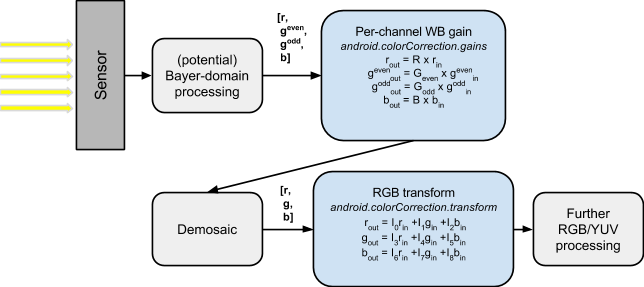
The white balance is encoded by two values, a 4-channel white-balance gain vector (applied in the Bayer domain), and a 3x3 color transform matrix (applied after demosaic).
The 4-channel white-balance gains are defined as:
android.colorCorrection.gains = [ R G_even G_odd B ]
where G_even is the gain for green pixels on even rows of the
output, and G_odd is the gain for green pixels on the odd rows.
These may be identical for a given camera device implementation; if
the camera device does not support a separate gain for even/odd green
channels, it will use the G_even value, and write G_odd equal to
G_even in the output result metadata.
The matrices for color transforms are defined as a 9-entry vector:
android.colorCorrection.transform = [ I0 I1 I2 I3 I4 I5 I6 I7 I8 ]
which define a transform from input sensor colors, P_in = [ r g b ],
to output linear sRGB, P_out = [ r' g' b' ],
with colors as follows:
r' = I0r + I1g + I2b
g' = I3r + I4g + I5b
b' = I6r + I7g + I8b
Both the input and output value ranges must match. Overflow/underflow values are clipped to fit within the range.
Possible values:
Available values for this device:
Starting from API level 36, android.colorCorrection.availableModes
can be used to check the list of supported values. Prior to API level 36,
TRANSFORM_MATRIX, HIGH_QUALITY, and FAST are guaranteed to be available
as valid modes on devices that support this key.
Optional - The value for this key may be null on some devices.
Full capability -
Present on all camera devices that report being HARDWARE_LEVEL_FULL devices in the
android.info.supportedHardwareLevel key
See also:
CameraCharacteristics.COLOR_CORRECTION_AVAILABLE_MODESCaptureRequest.COLOR_CORRECTION_GAINSCaptureRequest.COLOR_CORRECTION_TRANSFORMCaptureRequest.CONTROL_AWB_MODECameraCharacteristics.INFO_SUPPORTED_HARDWARE_LEVELCameraMetadata.COLOR_CORRECTION_MODE_TRANSFORM_MATRIXCameraMetadata.COLOR_CORRECTION_MODE_FASTCameraMetadata.COLOR_CORRECTION_MODE_HIGH_QUALITY
COLOR_CORRECTION_TRANSFORM
public static final Key<ColorSpaceTransform> COLOR_CORRECTION_TRANSFORM
A color transform matrix to use to transform from sensor RGB color space to output linear sRGB color space.
This matrix is either set by the camera device when the request
android.colorCorrection.mode is not TRANSFORM_MATRIX, or
directly by the application in the request when the
android.colorCorrection.mode is TRANSFORM_MATRIX.
In the latter case, the camera device may round the matrix to account
for precision issues; the final rounded matrix should be reported back
in this matrix result metadata. The transform should keep the magnitude
of the output color values within [0, 1.0] (assuming input color
values is within the normalized range [0, 1.0]), or clipping may occur.
The valid range of each matrix element varies on different devices, but values within [-1.5, 3.0] are guaranteed not to be clipped.
Units: Unitless scale factors
Optional - The value for this key may be null on some devices.
Full capability -
Present on all camera devices that report being HARDWARE_LEVEL_FULL devices in the
android.info.supportedHardwareLevel key
CONTROL_AE_ANTIBANDING_MODE
public static final Key<Integer> CONTROL_AE_ANTIBANDING_MODE
The desired setting for the camera device's auto-exposure algorithm's antibanding compensation.
Some kinds of lighting fixtures, such as some fluorescent lights, flicker at the rate of the power supply frequency (60Hz or 50Hz, depending on country). While this is typically not noticeable to a person, it can be visible to a camera device. If a camera sets its exposure time to the wrong value, the flicker may become visible in the viewfinder as flicker or in a final captured image, as a set of variable-brightness bands across the image.
Therefore, the auto-exposure routines of camera devices include antibanding routines that ensure that the chosen exposure value will not cause such banding. The choice of exposure time depends on the rate of flicker, which the camera device can detect automatically, or the expected rate can be selected by the application using this control.
A given camera device may not support all of the possible
options for the antibanding mode. The
android.control.aeAvailableAntibandingModes key contains
the available modes for a given camera device.
AUTO mode is the default if it is available on given camera device. When AUTO mode is not available, the default will be either 50HZ or 60HZ, and both 50HZ and 60HZ will be available.
If manual exposure control is enabled (by setting
android.control.aeMode or android.control.mode to OFF),
then this setting has no effect, and the application must
ensure it selects exposure times that do not cause banding
issues. The android.statistics.sceneFlicker key can assist
the application in this.
Possible values:
Available values for this device:
android.control.aeAvailableAntibandingModes
This key is available on all devices.
See also:
CameraCharacteristics.CONTROL_AE_AVAILABLE_ANTIBANDING_MODESCaptureRequest.CONTROL_AE_MODECaptureRequest.CONTROL_MODESTATISTICS_SCENE_FLICKERCameraMetadata.CONTROL_AE_ANTIBANDING_MODE_OFFCameraMetadata.CONTROL_AE_ANTIBANDING_MODE_50HZCameraMetadata.CONTROL_AE_ANTIBANDING_MODE_60HZCameraMetadata.CONTROL_AE_ANTIBANDING_MODE_AUTO
CONTROL_AE_EXPOSURE_COMPENSATION
public static final Key<Integer> CONTROL_AE_EXPOSURE_COMPENSATION
Adjustment to auto-exposure (AE) target image brightness.
The adjustment is measured as a count of steps, with the
step size defined by android.control.aeCompensationStep and the
allowed range by android.control.aeCompensationRange.
For example, if the exposure value (EV) step is 0.333, '6'
will mean an exposure compensation of +2 EV; -3 will mean an
exposure compensation of -1 EV. One EV represents a doubling
of image brightness. Note that this control will only be
effective if android.control.aeMode != OFF. This control
will take effect even when android.control.aeLock == true.
In the event of exposure compensation value being changed, camera device
may take several frames to reach the newly requested exposure target.
During that time, android.control.aeState field will be in the SEARCHING
state. Once the new exposure target is reached, android.control.aeState will
change from SEARCHING to either CONVERGED, LOCKED (if AE lock is enabled), or
FLASH_REQUIRED (if the scene is too dark for still capture).
Units: Compensation steps
Range of valid values:
android.control.aeCompensationRange
This key is available on all devices.
CONTROL_AE_LOCK
public static final Key<Boolean> CONTROL_AE_LOCK
Whether auto-exposure (AE) is currently locked to its latest calculated values.
When set to true (ON), the AE algorithm is locked to its latest parameters,
and will not change exposure settings until the lock is set to false (OFF).
Note that even when AE is locked, the flash may be fired if
the android.control.aeMode is ON_AUTO_FLASH /
ON_ALWAYS_FLASH / ON_AUTO_FLASH_REDEYE.
When android.control.aeExposureCompensation is changed, even if the AE lock
is ON, the camera device will still adjust its exposure value.
If AE precapture is triggered (see android.control.aePrecaptureTrigger)
when AE is already locked, the camera device will not change the exposure time
(android.sensor.exposureTime) and sensitivity (android.sensor.sensitivity)
parameters. The flash may be fired if the android.control.aeMode
is ON_AUTO_FLASH/ON_AUTO_FLASH_REDEYE and the scene is too dark. If the
android.control.aeMode is ON_ALWAYS_FLASH, the scene may become overexposed.
Similarly, AE precapture trigger CANCEL has no effect when AE is already locked.
When an AE precapture sequence is triggered, AE unlock will not be able to unlock
the AE if AE is locked by the camera device internally during precapture metering
sequence In other words, submitting requests with AE unlock has no effect for an
ongoing precapture metering sequence. Otherwise, the precapture metering sequence
will never succeed in a sequence of preview requests where AE lock is always set
to false.
Since the camera device has a pipeline of in-flight requests, the settings that get locked do not necessarily correspond to the settings that were present in the latest capture result received from the camera device, since additional captures and AE updates may have occurred even before the result was sent out. If an application is switching between automatic and manual control and wishes to eliminate any flicker during the switch, the following procedure is recommended:
- Starting in auto-AE mode:
- Lock AE
- Wait for the first result to be output that has the AE locked
- Copy exposure settings from that result into a request, set the request to manual AE
- Submit the capture request, proceed to run manual AE as desired.
See android.control.aeState for AE lock related state transition details.
This key is available on all devices.
CONTROL_AE_MODE
public static final Key<Integer> CONTROL_AE_MODE
The desired mode for the camera device's auto-exposure routine.
This control is only effective if android.control.mode is
AUTO.
When set to any of the ON modes, the camera device's
auto-exposure routine is enabled, overriding the
application's selected exposure time, sensor sensitivity,
and frame duration (android.sensor.exposureTime,
android.sensor.sensitivity, and
android.sensor.frameDuration). If android.control.aePriorityMode is
enabled, the relevant priority CaptureRequest settings will not be overridden.
See android.control.aePriorityMode for more details. If one of the FLASH modes
is selected, the camera device's flash unit controls are
also overridden.
The FLASH modes are only available if the camera device
has a flash unit (android.flash.info.available is true).
If flash TORCH mode is desired, this field must be set to
ON or OFF, and android.flash.mode set to TORCH.
When set to any of the ON modes, the values chosen by the camera device auto-exposure routine for the overridden fields for a given capture will be available in its CaptureResult.
When android.control.aeMode is AE_MODE_ON and if the device
supports manual flash strength control, i.e.,
if android.flash.singleStrengthMaxLevel and
android.flash.torchStrengthMaxLevel are greater than 1, then
the auto-exposure (AE) precapture metering sequence should be
triggered to avoid the image being incorrectly exposed at
different android.flash.strengthLevel.
Possible values:
OFFONON_AUTO_FLASHON_ALWAYS_FLASHON_AUTO_FLASH_REDEYEON_EXTERNAL_FLASHON_LOW_LIGHT_BOOST_BRIGHTNESS_PRIORITY
Available values for this device:
android.control.aeAvailableModes
This key is available on all devices.
See also:
CameraCharacteristics.CONTROL_AE_AVAILABLE_MODESCaptureRequest.CONTROL_AE_MODECaptureRequest.CONTROL_AE_PRIORITY_MODECaptureRequest.CONTROL_MODECameraCharacteristics.FLASH_INFO_AVAILABLECaptureRequest.FLASH_MODECameraCharacteristics.FLASH_SINGLE_STRENGTH_MAX_LEVELCaptureRequest.FLASH_STRENGTH_LEVELCameraCharacteristics.FLASH_TORCH_STRENGTH_MAX_LEVELCaptureRequest.SENSOR_EXPOSURE_TIMECaptureRequest.SENSOR_FRAME_DURATIONCaptureRequest.SENSOR_SENSITIVITYCameraMetadata.CONTROL_AE_MODE_OFFCameraMetadata.CONTROL_AE_MODE_ONCameraMetadata.CONTROL_AE_MODE_ON_AUTO_FLASHCameraMetadata.CONTROL_AE_MODE_ON_ALWAYS_FLASHCameraMetadata.CONTROL_AE_MODE_ON_AUTO_FLASH_REDEYECameraMetadata.CONTROL_AE_MODE_ON_EXTERNAL_FLASHCameraMetadata.CONTROL_AE_MODE_ON_LOW_LIGHT_BOOST_BRIGHTNESS_PRIORITY
CONTROL_AE_PRECAPTURE_TRIGGER
public static final Key<Integer> CONTROL_AE_PRECAPTURE_TRIGGER
Whether the camera device will trigger a precapture metering sequence when it processes this request.
This entry is normally set to IDLE, or is not included at all in the request settings. When included and set to START, the camera device will trigger the auto-exposure (AE) precapture metering sequence.
When set to CANCEL, the camera device will cancel any active precapture metering trigger, and return to its initial AE state. If a precapture metering sequence is already completed, and the camera device has implicitly locked the AE for subsequent still capture, the CANCEL trigger will unlock the AE and return to its initial AE state.
The precapture sequence should be triggered before starting a high-quality still capture for final metering decisions to be made, and for firing pre-capture flash pulses to estimate scene brightness and required final capture flash power, when the flash is enabled.
Flash is enabled during precapture sequence when:
- AE mode is ON_ALWAYS_FLASH
- AE mode is ON_AUTO_FLASH and the scene is deemed too dark without flash, or
- AE mode is ON and flash mode is TORCH or SINGLE
Normally, this entry should be set to START for only single request, and the application should wait until the sequence completes before starting a new one.
When a precapture metering sequence is finished, the camera device
may lock the auto-exposure routine internally to be able to accurately expose the
subsequent still capture image (android.control.captureIntent == STILL_CAPTUREandroid.control.aeLock == trueandroid.control.aeLock == false
The exact effect of auto-exposure (AE) precapture trigger
depends on the current AE mode and state; see
android.control.aeState for AE precapture state transition
details.
On LEGACY-level devices, the precapture trigger is not supported; capturing a high-resolution JPEG image will automatically trigger a precapture sequence before the high-resolution capture, including potentially firing a pre-capture flash.
Using the precapture trigger and the auto-focus trigger android.control.afTrigger
simultaneously is allowed. However, since these triggers often require cooperation between
the auto-focus and auto-exposure routines (for example, the may need to be enabled for a
focus sweep), the camera device may delay acting on a later trigger until the previous
trigger has been fully handled. This may lead to longer intervals between the trigger and
changes to android.control.aeState indicating the start of the precapture sequence, for
example.
If both the precapture and the auto-focus trigger are activated on the same request, then the camera device will complete them in the optimal order for that device.
Possible values:
Optional - The value for this key may be null on some devices.
Limited capability -
Present on all camera devices that report being at least HARDWARE_LEVEL_LIMITED devices in the
android.info.supportedHardwareLevel key
See also:
CaptureRequest.CONTROL_AE_LOCKCONTROL_AE_STATECaptureRequest.CONTROL_AF_TRIGGERCaptureRequest.CONTROL_CAPTURE_INTENTCameraCharacteristics.INFO_SUPPORTED_HARDWARE_LEVELCameraMetadata.CONTROL_AE_PRECAPTURE_TRIGGER_IDLECameraMetadata.CONTROL_AE_PRECAPTURE_TRIGGER_STARTCameraMetadata.CONTROL_AE_PRECAPTURE_TRIGGER_CANCEL
CONTROL_AE_PRIORITY_MODE
public static final Key<Integer> CONTROL_AE_PRIORITY_MODE
Turn on AE priority mode.
This control is only effective if android.control.mode is
AUTO and android.control.aeMode is set to one of its
ON modes, with the exception of ON_LOW_LIGHT_BOOST_BRIGHTNESS_PRIORITY.
When a priority mode is enabled, the camera device's
auto-exposure routine will maintain the application's
selected parameters relevant to the priority mode while overriding
the remaining exposure parameters
(android.sensor.exposureTime, android.sensor.sensitivity, and
android.sensor.frameDuration). For example, if
SENSOR_SENSITIVITY_PRIORITY mode is enabled, the camera device will
maintain the application-selected android.sensor.sensitivity
while adjusting android.sensor.exposureTime
and android.sensor.frameDuration. The overridden fields for a
given capture will be available in its CaptureResult.
Possible values:
Optional - The value for this key may be null on some devices.
See also:
CaptureRequest.CONTROL_AE_MODECaptureRequest.CONTROL_MODECaptureRequest.SENSOR_EXPOSURE_TIMECaptureRequest.SENSOR_FRAME_DURATIONCaptureRequest.SENSOR_SENSITIVITYCameraMetadata.CONTROL_AE_PRIORITY_MODE_OFFCameraMetadata.CONTROL_AE_PRIORITY_MODE_SENSOR_SENSITIVITY_PRIORITYCameraMetadata.CONTROL_AE_PRIORITY_MODE_SENSOR_EXPOSURE_TIME_PRIORITY
CONTROL_AE_REGIONS
public static final Key<MeteringRectangle[]> CONTROL_AE_REGIONS
List of metering areas to use for auto-exposure adjustment.
Not available if android.control.maxRegionsAe is 0.
Otherwise will always be present.
The maximum number of regions supported by the device is determined by the value
of android.control.maxRegionsAe.
For devices not supporting android.distortionCorrection.mode control, the coordinate
system always follows that of android.sensor.info.activeArraySize, with (0,0) being
the top-left pixel in the active pixel array, and
(android.sensor.info.activeArraySize.width - 1,
android.sensor.info.activeArraySize.height - 1) being the bottom-right pixel in the
active pixel array.
For devices supporting android.distortionCorrection.mode control, the coordinate
system depends on the mode being set.
When the distortion correction mode is OFF, the coordinate system follows
android.sensor.info.preCorrectionActiveArraySize, with
(0, 0) being the top-left pixel of the pre-correction active array, and
(android.sensor.info.preCorrectionActiveArraySize.width - 1,
android.sensor.info.preCorrectionActiveArraySize.height - 1) being the bottom-right
pixel in the pre-correction active pixel array.
When the distortion correction mode is not OFF, the coordinate system follows
android.sensor.info.activeArraySize, with
(0, 0) being the top-left pixel of the active array, and
(android.sensor.info.activeArraySize.width - 1,
android.sensor.info.activeArraySize.height - 1) being the bottom-right pixel in the
active pixel array.
The weight must be within [0, 1000], and represents a weight
for every pixel in the area. This means that a large metering area
with the same weight as a smaller area will have more effect in
the metering result. Metering areas can partially overlap and the
camera device will add the weights in the overlap region.
The weights are relative to weights of other exposure metering regions, so if only one region is used, all non-zero weights will have the same effect. A region with 0 weight is ignored.
If all regions have 0 weight, then no specific metering area needs to be used by the camera device.
If the metering region is outside the used android.scaler.cropRegion returned in
capture result metadata, the camera device will ignore the sections outside the crop
region and output only the intersection rectangle as the metering region in the result
metadata. If the region is entirely outside the crop region, it will be ignored and
not reported in the result metadata.
When setting the AE metering regions, the application must consider the additional
crop resulted from the aspect ratio differences between the preview stream and
android.scaler.cropRegion. For example, if the android.scaler.cropRegion is the full
active array size with 4:3 aspect ratio, and the preview stream is 16:9,
the boundary of AE regions will be [0, y_crop] and
[active_width, active_height - 2 * y_crop] rather than [0, 0] and
[active_width, active_height], where y_crop is the additional crop due to aspect ratio
mismatch.
Starting from API level 30, the coordinate system of activeArraySize or
preCorrectionActiveArraySize is used to represent post-zoomRatio field of view, not
pre-zoom field of view. This means that the same aeRegions values at different
android.control.zoomRatio represent different parts of the scene. The aeRegions
coordinates are relative to the activeArray/preCorrectionActiveArray representing the
zoomed field of view. If android.control.zoomRatio is set to 1.0 (default), the same
aeRegions at different android.scaler.cropRegion still represent the same parts of the
scene as they do before. See android.control.zoomRatio for details. Whether to use
activeArraySize or preCorrectionActiveArraySize still depends on distortion correction
mode.
For camera devices with the
CameraMetadata.REQUEST_AVAILABLE_CAPABILITIES_ULTRA_HIGH_RESOLUTION_SENSOR
capability or devices where
CameraCharacteristics.getAvailableCaptureRequestKeys
lists android.sensor.pixelMode,
android.sensor.info.activeArraySizeMaximumResolution /
android.sensor.info.preCorrectionActiveArraySizeMaximumResolution must be used as the
coordinate system for requests where android.sensor.pixelMode is set to
CameraMetadata.SENSOR_PIXEL_MODE_MAXIMUM_RESOLUTION.
Units: Pixel coordinates within android.sensor.info.activeArraySize or
android.sensor.info.preCorrectionActiveArraySize depending on
distortion correction capability and mode
Range of valid values:
Coordinates must be between [(0,0), (width, height)) of
android.sensor.info.activeArraySize or android.sensor.info.preCorrectionActiveArraySize
depending on distortion correction capability and mode
Optional - The value for this key may be null on some devices.
See also:
CameraCharacteristics.CONTROL_MAX_REGIONS_AECaptureRequest.CONTROL_ZOOM_RATIOCaptureRequest.DISTORTION_CORRECTION_MODECaptureRequest.SCALER_CROP_REGIONCameraCharacteristics.SENSOR_INFO_ACTIVE_ARRAY_SIZECameraCharacteristics.SENSOR_INFO_ACTIVE_ARRAY_SIZE_MAXIMUM_RESOLUTIONCameraCharacteristics.SENSOR_INFO_PRE_CORRECTION_ACTIVE_ARRAY_SIZECameraCharacteristics.SENSOR_INFO_PRE_CORRECTION_ACTIVE_ARRAY_SIZE_MAXIMUM_RESOLUTIONCaptureRequest.SENSOR_PIXEL_MODE
CONTROL_AE_STATE
public static final Key<Integer> CONTROL_AE_STATE
Current state of the auto-exposure (AE) algorithm.
Switching between or enabling AE modes (android.control.aeMode) always
resets the AE state to INACTIVE. Similarly, switching between android.control.mode,
or android.control.sceneMode if android.control.mode == USE_SCENE_MODE
The camera device can do several state transitions between two results, if it is allowed by the state transition table. For example: INACTIVE may never actually be seen in a result.
The state in the result is the state for this image (in sync with this image): if AE state becomes CONVERGED, then the image data associated with this result should be good to use.
Below are state transition tables for different AE modes.
| State | Transition Cause | New State | Notes |
|---|---|---|---|
| INACTIVE | INACTIVE | Camera device auto exposure algorithm is disabled |
When android.control.aeMode is AE_MODE_ON*:
| State | Transition Cause | New State | Notes |
|---|---|---|---|
| INACTIVE | Camera device initiates AE scan | SEARCHING | Values changing |
| INACTIVE | android.control.aeLock is ON |
LOCKED | Values locked |
| SEARCHING | Camera device finishes AE scan | CONVERGED | Good values, not changing |
| SEARCHING | Camera device finishes AE scan | FLASH_REQUIRED | Converged but too dark w/o flash |
| SEARCHING | android.control.aeLock is ON |
LOCKED | Values locked |
| CONVERGED | Camera device initiates AE scan | SEARCHING | Values changing |
| CONVERGED | android.control.aeLock is ON |
LOCKED | Values locked |
| FLASH_REQUIRED | Camera device initiates AE scan | SEARCHING | Values changing |
| FLASH_REQUIRED | android.control.aeLock is ON |
LOCKED | Values locked |
| LOCKED | android.control.aeLock is OFF |
SEARCHING | Values not good after unlock |
| LOCKED | android.control.aeLock is OFF |
CONVERGED | Values good after unlock |
| LOCKED | android.control.aeLock is OFF |
FLASH_REQUIRED | Exposure good, but too dark |
| PRECAPTURE | Sequence done. android.control.aeLock is OFF |
CONVERGED | Ready for high-quality capture |
| PRECAPTURE | Sequence done. android.control.aeLock is ON |
LOCKED | Ready for high-quality capture |
| LOCKED | aeLock is ON and aePrecaptureTrigger is START | LOCKED | Precapture trigger is ignored when AE is already locked |
| LOCKED | aeLock is ON and aePrecaptureTrigger is CANCEL | LOCKED | Precapture trigger is ignored when AE is already locked |
| Any state (excluding LOCKED) | android.control.aePrecaptureTrigger is START |
PRECAPTURE | Start AE precapture metering sequence |
| Any state (excluding LOCKED) | android.control.aePrecaptureTrigger is CANCEL |
INACTIVE | Currently active precapture metering sequence is canceled |
If the camera device supports AE external flash mode (ON_EXTERNAL_FLASH is included in
android.control.aeAvailableModes), android.control.aeState must be FLASH_REQUIRED after
the camera device finishes AE scan and it's too dark without flash.
For the above table, the camera device may skip reporting any state changes that happen without application intervention (i.e. mode switch, trigger, locking). Any state that can be skipped in that manner is called a transient state.
For example, for above AE modes (AE_MODE_ON*), in addition to the state transitions listed in above table, it is also legal for the camera device to skip one or more transient states between two results. See below table for examples:
| State | Transition Cause | New State | Notes |
|---|---|---|---|
| INACTIVE | Camera device finished AE scan | CONVERGED | Values are already good, transient states are skipped by camera device. |
| Any state (excluding LOCKED) | android.control.aePrecaptureTrigger is START, sequence done |
FLASH_REQUIRED | Converged but too dark w/o flash after a precapture sequence, transient states are skipped by camera device. |
| Any state (excluding LOCKED) | android.control.aePrecaptureTrigger is START, sequence done |
CONVERGED | Converged after a precapture sequence, transient states are skipped by camera device. |
| Any state (excluding LOCKED) | android.control.aePrecaptureTrigger is CANCEL, converged |
FLASH_REQUIRED | Converged but too dark w/o flash after a precapture sequence is canceled, transient states are skipped by camera device. |
| Any state (excluding LOCKED) | android.control.aePrecaptureTrigger is CANCEL, converged |
CONVERGED | Converged after a precapture sequences canceled, transient states are skipped by camera device. |
| CONVERGED | Camera device finished AE scan | FLASH_REQUIRED | Converged but too dark w/o flash after a new scan, transient states are skipped by camera device. |
| FLASH_REQUIRED | Camera device finished AE scan | CONVERGED | Converged after a new scan, transient states are skipped by camera device. |
Possible values:
Optional - The value for this key may be null on some devices.
Limited capability -
Present on all camera devices that report being at least HARDWARE_LEVEL_LIMITED devices in the
android.info.supportedHardwareLevel key
See also:
CameraCharacteristics.CONTROL_AE_AVAILABLE_MODESCaptureRequest.CONTROL_AE_LOCKCaptureRequest.CONTROL_AE_MODECaptureRequest.CONTROL_AE_PRECAPTURE_TRIGGERCONTROL_AE_STATECaptureRequest.CONTROL_MODECaptureRequest.CONTROL_SCENE_MODECameraCharacteristics.INFO_SUPPORTED_HARDWARE_LEVELCameraMetadata.CONTROL_AE_STATE_INACTIVECameraMetadata.CONTROL_AE_STATE_SEARCHINGCameraMetadata.CONTROL_AE_STATE_CONVERGEDCameraMetadata.CONTROL_AE_STATE_LOCKEDCameraMetadata.CONTROL_AE_STATE_FLASH_REQUIREDCameraMetadata.CONTROL_AE_STATE_PRECAPTURE
CONTROL_AE_TARGET_FPS_RANGE
public static final Key<Range<Integer>> CONTROL_AE_TARGET_FPS_RANGE
Range over which the auto-exposure routine can adjust the capture frame rate to maintain good exposure.
Only constrains auto-exposure (AE) algorithm, not
manual control of android.sensor.exposureTime and
android.sensor.frameDuration.
Note that the actual achievable max framerate also depends on the minimum frame
duration of the output streams. The max frame rate will be
min(aeTargetFpsRange.maxFps, 1 / max(individual stream min durations)). For example,
if the application sets this key to {60, 60}, but the maximum minFrameDuration among
all configured streams is 33ms, the maximum framerate won't be 60fps, but will be
30fps.
To start a CaptureSession with a target FPS range different from the
capture request template's default value, the application
is strongly recommended to call
SessionConfiguration.setSessionParameters(CaptureRequest)
with the target fps range before creating the capture session. The aeTargetFpsRange is
typically a session parameter. Specifying it at session creation time helps avoid
session reconfiguration delays in cases like 60fps or high speed recording.
Units: Frames per second (FPS)
Range of valid values:
Any of the entries in android.control.aeAvailableTargetFpsRanges
This key is available on all devices.
CONTROL_AF_MODE
public static final Key<Integer> CONTROL_AF_MODE
Whether auto-focus (AF) is currently enabled, and what mode it is set to.
Only effective if android.control.mode = AUTO and the lens is not fixed focus
(i.e. android.lens.info.minimumFocusDistance > 0android.control.aeMode is OFF, the behavior of AF is device
dependent. It is recommended to lock AF by using android.control.afTrigger before
setting android.control.aeMode to OFF, or set AF mode to OFF when AE is OFF.
If the lens is controlled by the camera device auto-focus algorithm,
the camera device will report the current AF status in android.control.afState
in result metadata.
Possible values:
Available values for this device:
android.control.afAvailableModes
This key is available on all devices.
See also:
CaptureRequest.CONTROL_AE_MODECameraCharacteristics.CONTROL_AF_AVAILABLE_MODESCONTROL_AF_STATECaptureRequest.CONTROL_AF_TRIGGERCaptureRequest.CONTROL_MODECameraCharacteristics.LENS_INFO_MINIMUM_FOCUS_DISTANCECameraMetadata.CONTROL_AF_MODE_OFFCameraMetadata.CONTROL_AF_MODE_AUTOCameraMetadata.CONTROL_AF_MODE_MACROCameraMetadata.CONTROL_AF_MODE_CONTINUOUS_VIDEOCameraMetadata.CONTROL_AF_MODE_CONTINUOUS_PICTURECameraMetadata.CONTROL_AF_MODE_EDOF
CONTROL_AF_REGIONS
public static final Key<MeteringRectangle[]> CONTROL_AF_REGIONS
List of metering areas to use for auto-focus.
Not available if android.control.maxRegionsAf is 0.
Otherwise will always be present.
The maximum number of focus areas supported by the device is determined by the value
of android.control.maxRegionsAf.
For devices not supporting android.distortionCorrection.mode control, the coordinate
system always follows that of android.sensor.info.activeArraySize, with (0,0) being
the top-left pixel in the active pixel array, and
(android.sensor.info.activeArraySize.width - 1,
android.sensor.info.activeArraySize.height - 1) being the bottom-right pixel in the
active pixel array.
For devices supporting android.distortionCorrection.mode control, the coordinate
system depends on the mode being set.
When the distortion correction mode is OFF, the coordinate system follows
android.sensor.info.preCorrectionActiveArraySize, with
(0, 0) being the top-left pixel of the pre-correction active array, and
(android.sensor.info.preCorrectionActiveArraySize.width - 1,
android.sensor.info.preCorrectionActiveArraySize.height - 1) being the bottom-right
pixel in the pre-correction active pixel array.
When the distortion correction mode is not OFF, the coordinate system follows
android.sensor.info.activeArraySize, with
(0, 0) being the top-left pixel of the active array, and
(android.sensor.info.activeArraySize.width - 1,
android.sensor.info.activeArraySize.height - 1) being the bottom-right pixel in the
active pixel array.
The weight must be within [0, 1000], and represents a weight
for every pixel in the area. This means that a large metering area
with the same weight as a smaller area will have more effect in
the metering result. Metering areas can partially overlap and the
camera device will add the weights in the overlap region.
The weights are relative to weights of other metering regions, so if only one region is used, all non-zero weights will have the same effect. A region with 0 weight is ignored.
If all regions have 0 weight, then no specific metering area needs to be used by the camera device. The capture result will either be a zero weight region as well, or the region selected by the camera device as the focus area of interest.
If the metering region is outside the used android.scaler.cropRegion returned in
capture result metadata, the camera device will ignore the sections outside the crop
region and output only the intersection rectangle as the metering region in the result
metadata. If the region is entirely outside the crop region, it will be ignored and
not reported in the result metadata.
When setting the AF metering regions, the application must consider the additional
crop resulted from the aspect ratio differences between the preview stream and
android.scaler.cropRegion. For example, if the android.scaler.cropRegion is the full
active array size with 4:3 aspect ratio, and the preview stream is 16:9,
the boundary of AF regions will be [0, y_crop] and
[active_width, active_height - 2 * y_crop] rather than [0, 0] and
[active_width, active_height], where y_crop is the additional crop due to aspect ratio
mismatch.
Starting from API level 30, the coordinate system of activeArraySize or
preCorrectionActiveArraySize is used to represent post-zoomRatio field of view, not
pre-zoom field of view. This means that the same afRegions values at different
android.control.zoomRatio represent different parts of the scene. The afRegions
coordinates are relative to the activeArray/preCorrectionActiveArray representing the
zoomed field of view. If android.control.zoomRatio is set to 1.0 (default), the same
afRegions at different android.scaler.cropRegion still represent the same parts of the
scene as they do before. See android.control.zoomRatio for details. Whether to use
activeArraySize or preCorrectionActiveArraySize still depends on distortion correction
mode.
For camera devices with the
CameraMetadata.REQUEST_AVAILABLE_CAPABILITIES_ULTRA_HIGH_RESOLUTION_SENSOR
capability or devices where
CameraCharacteristics.getAvailableCaptureRequestKeys
lists android.sensor.pixelMode,
android.sensor.info.activeArraySizeMaximumResolution /
android.sensor.info.preCorrectionActiveArraySizeMaximumResolution must be used as the
coordinate system for requests where android.sensor.pixelMode is set to
CameraMetadata.SENSOR_PIXEL_MODE_MAXIMUM_RESOLUTION.
Units: Pixel coordinates within android.sensor.info.activeArraySize or
android.sensor.info.preCorrectionActiveArraySize depending on
distortion correction capability and mode
Range of valid values:
Coordinates must be between [(0,0), (width, height)) of
android.sensor.info.activeArraySize or android.sensor.info.preCorrectionActiveArraySize
depending on distortion correction capability and mode
Optional - The value for this key may be null on some devices.
See also:
CameraCharacteristics.CONTROL_MAX_REGIONS_AFCaptureRequest.CONTROL_ZOOM_RATIOCaptureRequest.DISTORTION_CORRECTION_MODECaptureRequest.SCALER_CROP_REGIONCameraCharacteristics.SENSOR_INFO_ACTIVE_ARRAY_SIZECameraCharacteristics.SENSOR_INFO_ACTIVE_ARRAY_SIZE_MAXIMUM_RESOLUTIONCameraCharacteristics.SENSOR_INFO_PRE_CORRECTION_ACTIVE_ARRAY_SIZECameraCharacteristics.SENSOR_INFO_PRE_CORRECTION_ACTIVE_ARRAY_SIZE_MAXIMUM_RESOLUTIONCaptureRequest.SENSOR_PIXEL_MODE
CONTROL_AF_SCENE_CHANGE
public static final Key<Integer> CONTROL_AF_SCENE_CHANGE
Whether a significant scene change is detected within the currently-set AF region(s).
When the camera focus routine detects a change in the scene it is looking at, such as a large shift in camera viewpoint, significant motion in the scene, or a significant illumination change, this value will be set to DETECTED for a single capture result. Otherwise the value will be NOT_DETECTED. The threshold for detection is similar to what would trigger a new passive focus scan to begin in CONTINUOUS autofocus modes.
This key will be available if the camera device advertises this key via CameraCharacteristics.getAvailableCaptureResultKeys().
Possible values:
Optional - The value for this key may be null on some devices.
CONTROL_AF_STATE
public static final Key<Integer> CONTROL_AF_STATE
Current state of auto-focus (AF) algorithm.
Switching between or enabling AF modes (android.control.afMode) always
resets the AF state to INACTIVE. Similarly, switching between android.control.mode,
or android.control.sceneMode if android.control.mode == USE_SCENE_MODE
The camera device can do several state transitions between two results, if it is allowed by the state transition table. For example: INACTIVE may never actually be seen in a result.
The state in the result is the state for this image (in sync with this image): if AF state becomes FOCUSED, then the image data associated with this result should be sharp.
Below are state transition tables for different AF modes.
When android.control.afMode is AF_MODE_OFF or AF_MODE_EDOF:
| State | Transition Cause | New State | Notes |
|---|---|---|---|
| INACTIVE | INACTIVE | Never changes |
When android.control.afMode is AF_MODE_AUTO or AF_MODE_MACRO:
| State | Transition Cause | New State | Notes |
|---|---|---|---|
| INACTIVE | AF_TRIGGER | ACTIVE_SCAN | Start AF sweep, Lens now moving |
| ACTIVE_SCAN | AF sweep done | FOCUSED_LOCKED | Focused, Lens now locked |
| ACTIVE_SCAN | AF sweep done | NOT_FOCUSED_LOCKED | Not focused, Lens now locked |
| ACTIVE_SCAN | AF_CANCEL | INACTIVE | Cancel/reset AF, Lens now locked |
| FOCUSED_LOCKED | AF_CANCEL | INACTIVE | Cancel/reset AF |
| FOCUSED_LOCKED | AF_TRIGGER | ACTIVE_SCAN | Start new sweep, Lens now moving |
| NOT_FOCUSED_LOCKED | AF_CANCEL | INACTIVE | Cancel/reset AF |
| NOT_FOCUSED_LOCKED | AF_TRIGGER | ACTIVE_SCAN | Start new sweep, Lens now moving |
| Any state | Mode change | INACTIVE |
For the above table, the camera device may skip reporting any state changes that happen without application intervention (i.e. mode switch, trigger, locking). Any state that can be skipped in that manner is called a transient state.
For example, for these AF modes (AF_MODE_AUTO and AF_MODE_MACRO), in addition to the state transitions listed in above table, it is also legal for the camera device to skip one or more transient states between two results. See below table for examples:
| State | Transition Cause | New State | Notes |
|---|---|---|---|
| INACTIVE | AF_TRIGGER | FOCUSED_LOCKED | Focus is already good or good after a scan, lens is now locked. |
| INACTIVE | AF_TRIGGER | NOT_FOCUSED_LOCKED | Focus failed after a scan, lens is now locked. |
| FOCUSED_LOCKED | AF_TRIGGER | FOCUSED_LOCKED | Focus is already good or good after a scan, lens is now locked. |
| NOT_FOCUSED_LOCKED | AF_TRIGGER | FOCUSED_LOCKED | Focus is good after a scan, lens is not locked. |
When android.control.afMode is AF_MODE_CONTINUOUS_VIDEO:
| State | Transition Cause | New State | Notes |
|---|---|---|---|
| INACTIVE | Camera device initiates new scan | PASSIVE_SCAN | Start AF scan, Lens now moving |
| INACTIVE | AF_TRIGGER | NOT_FOCUSED_LOCKED | AF state query, Lens now locked |
| PASSIVE_SCAN | Camera device completes current scan | PASSIVE_FOCUSED | End AF scan, Lens now locked |
| PASSIVE_SCAN | Camera device fails current scan | PASSIVE_UNFOCUSED | End AF scan, Lens now locked |
| PASSIVE_SCAN | AF_TRIGGER | FOCUSED_LOCKED | Immediate transition, if focus is good. Lens now locked |
| PASSIVE_SCAN | AF_TRIGGER | NOT_FOCUSED_LOCKED | Immediate transition, if focus is bad. Lens now locked |
| PASSIVE_SCAN | AF_CANCEL | INACTIVE | Reset lens position, Lens now locked |
| PASSIVE_FOCUSED | Camera device initiates new scan | PASSIVE_SCAN | Start AF scan, Lens now moving |
| PASSIVE_UNFOCUSED | Camera device initiates new scan | PASSIVE_SCAN | Start AF scan, Lens now moving |
| PASSIVE_FOCUSED | AF_TRIGGER | FOCUSED_LOCKED | Immediate transition, lens now locked |
| PASSIVE_UNFOCUSED | AF_TRIGGER | NOT_FOCUSED_LOCKED | Immediate transition, lens now locked |
| FOCUSED_LOCKED | AF_TRIGGER | FOCUSED_LOCKED | No effect |
| FOCUSED_LOCKED | AF_CANCEL | INACTIVE | Restart AF scan |
| NOT_FOCUSED_LOCKED | AF_TRIGGER | NOT_FOCUSED_LOCKED | No effect |
| NOT_FOCUSED_LOCKED | AF_CANCEL | INACTIVE | Restart AF scan |
When android.control.afMode is AF_MODE_CONTINUOUS_PICTURE:
| State | Transition Cause | New State | Notes |
|---|---|---|---|
| INACTIVE | Camera device initiates new scan | PASSIVE_SCAN | Start AF scan, Lens now moving |
| INACTIVE | AF_TRIGGER | NOT_FOCUSED_LOCKED | AF state query, Lens now locked |
| PASSIVE_SCAN | Camera device completes current scan | PASSIVE_FOCUSED | End AF scan, Lens now locked |
| PASSIVE_SCAN | Camera device fails current scan | PASSIVE_UNFOCUSED | End AF scan, Lens now locked |
| PASSIVE_SCAN | AF_TRIGGER | FOCUSED_LOCKED | Eventual transition once the focus is good. Lens now locked |
| PASSIVE_SCAN | AF_TRIGGER | NOT_FOCUSED_LOCKED | Eventual transition if cannot find focus. Lens now locked |
| PASSIVE_SCAN | AF_CANCEL | INACTIVE | Reset lens position, Lens now locked |
| PASSIVE_FOCUSED | Camera device initiates new scan | PASSIVE_SCAN | Start AF scan, Lens now moving |
| PASSIVE_UNFOCUSED | Camera device initiates new scan | PASSIVE_SCAN | Start AF scan, Lens now moving |
| PASSIVE_FOCUSED | AF_TRIGGER | FOCUSED_LOCKED | Immediate trans. Lens now locked |
| PASSIVE_UNFOCUSED | AF_TRIGGER | NOT_FOCUSED_LOCKED | Immediate trans. Lens now locked |
| FOCUSED_LOCKED | AF_TRIGGER | FOCUSED_LOCKED | No effect |
| FOCUSED_LOCKED | AF_CANCEL | INACTIVE | Restart AF scan |
| NOT_FOCUSED_LOCKED | AF_TRIGGER | NOT_FOCUSED_LOCKED | No effect |
| NOT_FOCUSED_LOCKED | AF_CANCEL | INACTIVE | Restart AF scan |
When switch between AF_MODE_CONTINUOUS_* (CAF modes) and AF_MODE_AUTO/AF_MODE_MACRO (AUTO modes), the initial INACTIVE or PASSIVE_SCAN states may be skipped by the camera device. When a trigger is included in a mode switch request, the trigger will be evaluated in the context of the new mode in the request. See below table for examples:
| State | Transition Cause | New State | Notes |
|---|---|---|---|
| any state | CAF-->AUTO mode switch | INACTIVE | Mode switch without trigger, initial state must be INACTIVE |
| any state | CAF-->AUTO mode switch with AF_TRIGGER | trigger-reachable states from INACTIVE | Mode switch with trigger, INACTIVE is skipped |
| any state | AUTO-->CAF mode switch | passively reachable states from INACTIVE | Mode switch without trigger, passive transient state is skipped |
Possible values:
INACTIVEPASSIVE_SCANPASSIVE_FOCUSEDACTIVE_SCANFOCUSED_LOCKEDNOT_FOCUSED_LOCKEDPASSIVE_UNFOCUSED
This key is available on all devices.
See also:
CaptureRequest.CONTROL_AF_MODECaptureRequest.CONTROL_MODECaptureRequest.CONTROL_SCENE_MODECameraMetadata.CONTROL_AF_STATE_INACTIVECameraMetadata.CONTROL_AF_STATE_PASSIVE_SCANCameraMetadata.CONTROL_AF_STATE_PASSIVE_FOCUSEDCameraMetadata.CONTROL_AF_STATE_ACTIVE_SCANCameraMetadata.CONTROL_AF_STATE_FOCUSED_LOCKEDCameraMetadata.CONTROL_AF_STATE_NOT_FOCUSED_LOCKEDCameraMetadata.CONTROL_AF_STATE_PASSIVE_UNFOCUSED
CONTROL_AF_TRIGGER
public static final Key<Integer> CONTROL_AF_TRIGGER
Whether the camera device will trigger autofocus for this request.
This entry is normally set to IDLE, or is not included at all in the request settings.
When included and set to START, the camera device will trigger the autofocus algorithm. If autofocus is disabled, this trigger has no effect.
When set to CANCEL, the camera device will cancel any active trigger, and return to its initial AF state.
Generally, applications should set this entry to START or CANCEL for only a single capture, and then return it to IDLE (or not set at all). Specifying START for multiple captures in a row means restarting the AF operation over and over again.
See android.control.afState for what the trigger means for each AF mode.
Using the autofocus trigger and the precapture trigger android.control.aePrecaptureTrigger
simultaneously is allowed. However, since these triggers often require cooperation between
the auto-focus and auto-exposure routines (for example, the may need to be enabled for a
focus sweep), the camera device may delay acting on a later trigger until the previous
trigger has been fully handled. This may lead to longer intervals between the trigger and
changes to android.control.afState, for example.
Possible values:
This key is available on all devices.
CONTROL_AUTOFRAMING
public static final Key<Integer> CONTROL_AUTOFRAMING
Automatic crop, pan and zoom to keep objects in the center of the frame.
Auto-framing is a special mode provided by the camera device to dynamically crop, zoom
or pan the camera feed to try to ensure that the people in a scene occupy a reasonable
portion of the viewport. It is primarily designed to support video calling in
situations where the user isn't directly in front of the device, especially for
wide-angle cameras.
android.scaler.cropRegion and android.control.zoomRatio in CaptureResult will be used
to denote the coordinates of the auto-framed region.
Zoom and video stabilization controls are disabled when auto-framing is enabled. The 3A
regions must map the screen coordinates into the scaler crop returned from the capture
result instead of using the active array sensor.
Possible values:
Optional - The value for this key may be null on some devices.
Limited capability -
Present on all camera devices that report being at least HARDWARE_LEVEL_LIMITED devices in the
android.info.supportedHardwareLevel key
CONTROL_AUTOFRAMING_STATE
public static final Key<Integer> CONTROL_AUTOFRAMING_STATE
Current state of auto-framing.
When the camera doesn't have auto-framing available (i.e
android.control.autoframingAvailableandroid.control.autoframing
- When
android.control.autoframing - When field of view is not being adjusted anymore and has reached a stable state, the state will be CONVERGED.
Possible values:
Optional - The value for this key may be null on some devices.
Limited capability -
Present on all camera devices that report being at least HARDWARE_LEVEL_LIMITED devices in the
android.info.supportedHardwareLevel key
CONTROL_AWB_LOCK
public static final Key<Boolean> CONTROL_AWB_LOCK
Whether auto-white balance (AWB) is currently locked to its latest calculated values.
When set to true (ON), the AWB algorithm is locked to its latest parameters,
and will not change color balance settings until the lock is set to false (OFF).
Since the camera device has a pipeline of in-flight requests, the settings that get locked do not necessarily correspond to the settings that were present in the latest capture result received from the camera device, since additional captures and AWB updates may have occurred even before the result was sent out. If an application is switching between automatic and manual control and wishes to eliminate any flicker during the switch, the following procedure is recommended:
- Starting in auto-AWB mode:
- Lock AWB
- Wait for the first result to be output that has the AWB locked
- Copy AWB settings from that result into a request, set the request to manual AWB
- Submit the capture request, proceed to run manual AWB as desired.
Note that AWB lock is only meaningful when
android.control.awbMode is in the AUTO mode; in other modes,
AWB is already fixed to a specific setting.
Some LEGACY devices may not support ON; the value is then overridden to OFF.
This key is available on all devices.
See also:
CONTROL_AWB_MODE
public static final Key<Integer> CONTROL_AWB_MODE
Whether auto-white balance (AWB) is currently setting the color transform fields, and what its illumination target is.
This control is only effective if android.control.mode is AUTO.
When set to the AUTO mode, the camera device's auto-white balance
routine is enabled, overriding the application's selected
android.colorCorrection.transform, android.colorCorrection.gains and
android.colorCorrection.mode. Note that when android.control.aeMode
is OFF, the behavior of AWB is device dependent. It is recommended to
also set AWB mode to OFF or lock AWB by using android.control.awbLock before
setting AE mode to OFF.
When set to the OFF mode, the camera device's auto-white balance
routine is disabled. The application manually controls the white
balance by android.colorCorrection.transform, android.colorCorrection.gains
and android.colorCorrection.mode.
When set to any other modes, the camera device's auto-white
balance routine is disabled. The camera device uses each
particular illumination target for white balance
adjustment. The application's values for
android.colorCorrection.transform,
android.colorCorrection.gains and
android.colorCorrection.mode are ignored.
Possible values:
Available values for this device:
android.control.awbAvailableModes
This key is available on all devices.
See also:
CaptureRequest.COLOR_CORRECTION_GAINSCaptureRequest.COLOR_CORRECTION_MODECaptureRequest.COLOR_CORRECTION_TRANSFORMCaptureRequest.CONTROL_AE_MODECameraCharacteristics.CONTROL_AWB_AVAILABLE_MODESCaptureRequest.CONTROL_AWB_LOCKCaptureRequest.CONTROL_MODECameraMetadata.CONTROL_AWB_MODE_OFFCameraMetadata.CONTROL_AWB_MODE_AUTOCameraMetadata.CONTROL_AWB_MODE_INCANDESCENTCameraMetadata.CONTROL_AWB_MODE_FLUORESCENTCameraMetadata.CONTROL_AWB_MODE_WARM_FLUORESCENTCameraMetadata.CONTROL_AWB_MODE_DAYLIGHTCameraMetadata.CONTROL_AWB_MODE_CLOUDY_DAYLIGHTCameraMetadata.CONTROL_AWB_MODE_TWILIGHTCameraMetadata.CONTROL_AWB_MODE_SHADE
CONTROL_AWB_REGIONS
public static final Key<MeteringRectangle[]> CONTROL_AWB_REGIONS
List of metering areas to use for auto-white-balance illuminant estimation.
Not available if android.control.maxRegionsAwb is 0.
Otherwise will always be present.
The maximum number of regions supported by the device is determined by the value
of android.control.maxRegionsAwb.
For devices not supporting android.distortionCorrection.mode control, the coordinate
system always follows that of android.sensor.info.activeArraySize, with (0,0) being
the top-left pixel in the active pixel array, and
(android.sensor.info.activeArraySize.width - 1,
android.sensor.info.activeArraySize.height - 1) being the bottom-right pixel in the
active pixel array.
For devices supporting android.distortionCorrection.mode control, the coordinate
system depends on the mode being set.
When the distortion correction mode is OFF, the coordinate system follows
android.sensor.info.preCorrectionActiveArraySize, with
(0, 0) being the top-left pixel of the pre-correction active array, and
(android.sensor.info.preCorrectionActiveArraySize.width - 1,
android.sensor.info.preCorrectionActiveArraySize.height - 1) being the bottom-right
pixel in the pre-correction active pixel array.
When the distortion correction mode is not OFF, the coordinate system follows
android.sensor.info.activeArraySize, with
(0, 0) being the top-left pixel of the active array, and
(android.sensor.info.activeArraySize.width - 1,
android.sensor.info.activeArraySize.height - 1) being the bottom-right pixel in the
active pixel array.
The weight must range from 0 to 1000, and represents a weight for every pixel in the area. This means that a large metering area with the same weight as a smaller area will have more effect in the metering result. Metering areas can partially overlap and the camera device will add the weights in the overlap region.
The weights are relative to weights of other white balance metering regions, so if only one region is used, all non-zero weights will have the same effect. A region with 0 weight is ignored.
If all regions have 0 weight, then no specific metering area needs to be used by the camera device.
If the metering region is outside the used android.scaler.cropRegion returned in
capture result metadata, the camera device will ignore the sections outside the crop
region and output only the intersection rectangle as the metering region in the result
metadata. If the region is entirely outside the crop region, it will be ignored and
not reported in the result metadata.
When setting the AWB metering regions, the application must consider the additional
crop resulted from the aspect ratio differences between the preview stream and
android.scaler.cropRegion. For example, if the android.scaler.cropRegion is the full
active array size with 4:3 aspect ratio, and the preview stream is 16:9,
the boundary of AWB regions will be [0, y_crop] and
[active_width, active_height - 2 * y_crop] rather than [0, 0] and
[active_width, active_height], where y_crop is the additional crop due to aspect ratio
mismatch.
Starting from API level 30, the coordinate system of activeArraySize or
preCorrectionActiveArraySize is used to represent post-zoomRatio field of view, not
pre-zoom field of view. This means that the same awbRegions values at different
android.control.zoomRatio represent different parts of the scene. The awbRegions
coordinates are relative to the activeArray/preCorrectionActiveArray representing the
zoomed field of view. If android.control.zoomRatio is set to 1.0 (default), the same
awbRegions at different android.scaler.cropRegion still represent the same parts of
the scene as they do before. See android.control.zoomRatio for details. Whether to use
activeArraySize or preCorrectionActiveArraySize still depends on distortion correction
mode.
For camera devices with the
CameraMetadata.REQUEST_AVAILABLE_CAPABILITIES_ULTRA_HIGH_RESOLUTION_SENSOR
capability or devices where
CameraCharacteristics.getAvailableCaptureRequestKeys
lists android.sensor.pixelMode,
android.sensor.info.activeArraySizeMaximumResolution /
android.sensor.info.preCorrectionActiveArraySizeMaximumResolution must be used as the
coordinate system for requests where android.sensor.pixelMode is set to
CameraMetadata.SENSOR_PIXEL_MODE_MAXIMUM_RESOLUTION.
Units: Pixel coordinates within android.sensor.info.activeArraySize or
android.sensor.info.preCorrectionActiveArraySize depending on
distortion correction capability and mode
Range of valid values:
Coordinates must be between [(0,0), (width, height)) of
android.sensor.info.activeArraySize or android.sensor.info.preCorrectionActiveArraySize
depending on distortion correction capability and mode
Optional - The value for this key may be null on some devices.
See also:
CameraCharacteristics.CONTROL_MAX_REGIONS_AWBCaptureRequest.CONTROL_ZOOM_RATIOCaptureRequest.DISTORTION_CORRECTION_MODECaptureRequest.SCALER_CROP_REGIONCameraCharacteristics.SENSOR_INFO_ACTIVE_ARRAY_SIZECameraCharacteristics.SENSOR_INFO_ACTIVE_ARRAY_SIZE_MAXIMUM_RESOLUTIONCameraCharacteristics.SENSOR_INFO_PRE_CORRECTION_ACTIVE_ARRAY_SIZECameraCharacteristics.SENSOR_INFO_PRE_CORRECTION_ACTIVE_ARRAY_SIZE_MAXIMUM_RESOLUTIONCaptureRequest.SENSOR_PIXEL_MODE
CONTROL_AWB_STATE
public static final Key<Integer> CONTROL_AWB_STATE
Current state of auto-white balance (AWB) algorithm.
Switching between or enabling AWB modes (android.control.awbMode) always
resets the AWB state to INACTIVE. Similarly, switching between android.control.mode,
or android.control.sceneMode if android.control.mode == USE_SCENE_MODE
The camera device can do several state transitions between two results, if it is allowed by the state transition table. So INACTIVE may never actually be seen in a result.
The state in the result is the state for this image (in sync with this image): if AWB state becomes CONVERGED, then the image data associated with this result should be good to use.
Below are state transition tables for different AWB modes.
When android.control.awbMode != AWB_MODE_AUTO
| State | Transition Cause | New State | Notes |
|---|---|---|---|
| INACTIVE | INACTIVE | Camera device auto white balance algorithm is disabled |
When android.control.awbMode is AWB_MODE_AUTO:
| State | Transition Cause | New State | Notes |
|---|---|---|---|
| INACTIVE | Camera device initiates AWB scan | SEARCHING | Values changing |
| INACTIVE | android.control.awbLock is ON |
LOCKED | Values locked |
| SEARCHING | Camera device finishes AWB scan | CONVERGED | Good values, not changing |
| SEARCHING | android.control.awbLock is ON |
LOCKED | Values locked |
| CONVERGED | Camera device initiates AWB scan | SEARCHING | Values changing |
| CONVERGED | android.control.awbLock is ON |
LOCKED | Values locked |
| LOCKED | android.control.awbLock is OFF |
SEARCHING | Values not good after unlock |
For the above table, the camera device may skip reporting any state changes that happen without application intervention (i.e. mode switch, trigger, locking). Any state that can be skipped in that manner is called a transient state.
For example, for this AWB mode (AWB_MODE_AUTO), in addition to the state transitions listed in above table, it is also legal for the camera device to skip one or more transient states between two results. See below table for examples:
| State | Transition Cause | New State | Notes |
|---|---|---|---|
| INACTIVE | Camera device finished AWB scan | CONVERGED | Values are already good, transient states are skipped by camera device. |
| LOCKED | android.control.awbLock is OFF |
CONVERGED | Values good after unlock, transient states are skipped by camera device. |
Possible values:
Optional - The value for this key may be null on some devices.
Limited capability -
Present on all camera devices that report being at least HARDWARE_LEVEL_LIMITED devices in the
android.info.supportedHardwareLevel key
See also:
CaptureRequest.CONTROL_AWB_LOCKCaptureRequest.CONTROL_AWB_MODECaptureRequest.CONTROL_MODECaptureRequest.CONTROL_SCENE_MODECameraCharacteristics.INFO_SUPPORTED_HARDWARE_LEVELCameraMetadata.CONTROL_AWB_STATE_INACTIVECameraMetadata.CONTROL_AWB_STATE_SEARCHINGCameraMetadata.CONTROL_AWB_STATE_CONVERGEDCameraMetadata.CONTROL_AWB_STATE_LOCKED
CONTROL_CAPTURE_INTENT
public static final Key<Integer> CONTROL_CAPTURE_INTENT
Information to the camera device 3A (auto-exposure, auto-focus, auto-white balance) routines about the purpose of this capture, to help the camera device to decide optimal 3A strategy.
This control (except for MANUAL) is only effective if
android.control.mode != OFF
All intents are supported by all devices, except that:
- ZERO_SHUTTER_LAG will be supported if
android.request.availableCapabilitiescontains PRIVATE_REPROCESSING or YUV_REPROCESSING. - MANUAL will be supported if
android.request.availableCapabilitiescontains MANUAL_SENSOR. - MOTION_TRACKING will be supported if
android.request.availableCapabilitiescontains MOTION_TRACKING.
Possible values:
This key is available on all devices.
See also:
CaptureRequest.CONTROL_MODECameraCharacteristics.REQUEST_AVAILABLE_CAPABILITIESCameraMetadata.CONTROL_CAPTURE_INTENT_CUSTOMCameraMetadata.CONTROL_CAPTURE_INTENT_PREVIEWCameraMetadata.CONTROL_CAPTURE_INTENT_STILL_CAPTURECameraMetadata.CONTROL_CAPTURE_INTENT_VIDEO_RECORDCameraMetadata.CONTROL_CAPTURE_INTENT_VIDEO_SNAPSHOTCameraMetadata.CONTROL_CAPTURE_INTENT_ZERO_SHUTTER_LAGCameraMetadata.CONTROL_CAPTURE_INTENT_MANUALCameraMetadata.CONTROL_CAPTURE_INTENT_MOTION_TRACKING
CONTROL_EFFECT_MODE
public static final Key<Integer> CONTROL_EFFECT_MODE
A special color effect to apply.
When this mode is set, a color effect will be applied to images produced by the camera device. The interpretation and implementation of these color effects is left to the implementor of the camera device, and should not be depended on to be consistent (or present) across all devices.
Possible values:
Available values for this device:
android.control.availableEffects
This key is available on all devices.
See also:
CameraCharacteristics.CONTROL_AVAILABLE_EFFECTSCameraMetadata.CONTROL_EFFECT_MODE_OFFCameraMetadata.CONTROL_EFFECT_MODE_MONOCameraMetadata.CONTROL_EFFECT_MODE_NEGATIVECameraMetadata.CONTROL_EFFECT_MODE_SOLARIZECameraMetadata.CONTROL_EFFECT_MODE_SEPIACameraMetadata.CONTROL_EFFECT_MODE_POSTERIZECameraMetadata.CONTROL_EFFECT_MODE_WHITEBOARDCameraMetadata.CONTROL_EFFECT_MODE_BLACKBOARDCameraMetadata.CONTROL_EFFECT_MODE_AQUA
CONTROL_ENABLE_ZSL
public static final Key<Boolean> CONTROL_ENABLE_ZSL
Allow camera device to enable zero-shutter-lag mode for requests with
android.control.captureIntent == STILL_CAPTURE.
If enableZsl is true, the camera device may enable zero-shutter-lag mode for requests with
STILL_CAPTURE capture intent. The camera device may use images captured in the past to
produce output images for a zero-shutter-lag request. The result metadata including the
android.sensor.timestamp reflects the source frames used to produce output images.
Therefore, the contents of the output images and the result metadata may be out of order
compared to previous regular requests. enableZsl does not affect requests with other
capture intents.
For example, when requests are submitted in the following order:
Request A: enableZsl is ON, android.control.captureIntent is PREVIEW
Request B: enableZsl is ON, android.control.captureIntent is STILL_CAPTURE
The output images for request B may have contents captured before the output images for request A, and the result metadata for request B may be older than the result metadata for request A.
Note that when enableZsl is true, it is not guaranteed to get output images captured in
the past for requests with STILL_CAPTURE capture intent.
For applications targeting SDK versions O and newer, the value of enableZsl in
TEMPLATE_STILL_CAPTURE template may be true. The value in other templates is always
false if present.
For applications targeting SDK versions older than O, the value of enableZsl in all
capture templates is always false if present.
For application-operated ZSL, use CAMERA3_TEMPLATE_ZERO_SHUTTER_LAG template.
Optional - The value for this key may be null on some devices.
CONTROL_EXTENDED_SCENE_MODE
public static final Key<Integer> CONTROL_EXTENDED_SCENE_MODE
Whether extended scene mode is enabled for a particular capture request.
With bokeh mode, the camera device may blur out the parts of scene that are not in focus, creating a bokeh (or shallow depth of field) effect for people or objects.
When set to BOKEH_STILL_CAPTURE mode with STILL_CAPTURE capture intent, due to the extra processing needed for high quality bokeh effect, the stall may be longer than when capture intent is not STILL_CAPTURE.
When set to BOKEH_STILL_CAPTURE mode with PREVIEW capture intent,
- If the camera device has BURST_CAPTURE capability, the frame rate requirement of BURST_CAPTURE must still be met.
- All streams not larger than the maximum streaming dimension for BOKEH_STILL_CAPTURE mode
(queried via
CameraCharacteristics.CONTROL_AVAILABLE_EXTENDED_SCENE_MODE_CAPABILITIES) will have preview bokeh effect applied.
When set to BOKEH_CONTINUOUS mode, configured streams dimension should not exceed this mode's maximum streaming dimension in order to have bokeh effect applied. Bokeh effect may not be available for streams larger than the maximum streaming dimension.
Switching between different extended scene modes may involve reconfiguration of the camera
pipeline, resulting in long latency. The application should check this key against the
available session keys queried via
CameraCharacteristics.getAvailableSessionKeys().
For a logical multi-camera, bokeh may be implemented by stereo vision from sub-cameras
with different field of view. As a result, when bokeh mode is enabled, the camera device
may override android.scaler.cropRegion or android.control.zoomRatio, and the field of
view may be smaller than when bokeh mode is off.
Possible values:
Optional - The value for this key may be null on some devices.
CONTROL_LOW_LIGHT_BOOST_STATE
public static final Key<Integer> CONTROL_LOW_LIGHT_BOOST_STATE
Current state of the low light boost AE mode.
When low light boost is enabled by setting the AE mode to 'ON_LOW_LIGHT_BOOST_BRIGHTNESS_PRIORITY', it can dynamically apply a low light boost when the light level threshold is exceeded.
This state indicates when low light boost is 'ACTIVE' and applied. Similarly, it can indicate when it is not being applied by returning 'INACTIVE'.
The default value will always be 'INACTIVE'.
Possible values:
Optional - The value for this key may be null on some devices.
CONTROL_MODE
public static final Key<Integer> CONTROL_MODE
Overall mode of 3A (auto-exposure, auto-white-balance, auto-focus) control routines.
This is a top-level 3A control switch. When set to OFF, all 3A control by the camera device is disabled. The application must set the fields for capture parameters itself.
When set to AUTO, the individual algorithm controls in
android.control.* are in effect, such as android.control.afMode.
When set to USE_SCENE_MODE or USE_EXTENDED_SCENE_MODE, the individual controls in
android.control.* are mostly disabled, and the camera device
implements one of the scene mode or extended scene mode settings (such as ACTION,
SUNSET, PARTY, or BOKEH) as it wishes. The camera device scene mode
3A settings are provided by capture results.
When set to OFF_KEEP_STATE, it is similar to OFF mode, the only difference is that this frame will not be used by camera device background 3A statistics update, as if this frame is never captured. This mode can be used in the scenario where the application doesn't want a 3A manual control capture to affect the subsequent auto 3A capture results.
Possible values:
Available values for this device:
android.control.availableModes
This key is available on all devices.
CONTROL_POST_RAW_SENSITIVITY_BOOST
public static final Key<Integer> CONTROL_POST_RAW_SENSITIVITY_BOOST
The amount of additional sensitivity boost applied to output images after RAW sensor data is captured.
Some camera devices support additional digital sensitivity boosting in the camera processing pipeline after sensor RAW image is captured. Such a boost will be applied to YUV/JPEG format output images but will not have effect on RAW output formats like RAW_SENSOR, RAW10, RAW12 or RAW_OPAQUE.
This key will be null for devices that do not support any RAW format
outputs. For devices that do support RAW format outputs, this key will always
present, and if a device does not support post RAW sensitivity boost, it will
list 100 in this key.
If the camera device cannot apply the exact boost requested, it will reduce the boost to the nearest supported value. The final boost value used will be available in the output capture result.
For devices that support post RAW sensitivity boost, the YUV/JPEG output images
of such device will have the total sensitivity of
android.sensor.sensitivity * android.control.postRawSensitivityBoost / 100android.sensor.sensitivity
This control is only effective if android.control.aeMode or android.control.mode is set to
OFF; otherwise the auto-exposure algorithm will override this value.
Units: ISO arithmetic units, the same as android.sensor.sensitivity
Range of valid values:
android.control.postRawSensitivityBoostRange
Optional - The value for this key may be null on some devices.
CONTROL_SCENE_MODE
public static final Key<Integer> CONTROL_SCENE_MODE
Control for which scene mode is currently active.
Scene modes are custom camera modes optimized for a certain set of conditions and capture settings.
This is the mode that that is active when
android.control.mode == USE_SCENE_MODEandroid.control.aeMode, android.control.awbMode, and android.control.afMode
while in use.
The interpretation and implementation of these scene modes is left to the implementor of the camera device. Their behavior will not be consistent across all devices, and any given device may only implement a subset of these modes.
Possible values:
DISABLEDFACE_PRIORITYACTIONPORTRAITLANDSCAPENIGHTNIGHT_PORTRAITTHEATREBEACHSNOWSUNSETSTEADYPHOTOFIREWORKSSPORTSPARTYCANDLELIGHTBARCODEHIGH_SPEED_VIDEOHDR
Available values for this device:
android.control.availableSceneModes
This key is available on all devices.
See also:
CaptureRequest.CONTROL_AE_MODECaptureRequest.CONTROL_AF_MODECameraCharacteristics.CONTROL_AVAILABLE_SCENE_MODESCaptureRequest.CONTROL_AWB_MODECaptureRequest.CONTROL_MODECameraMetadata.CONTROL_SCENE_MODE_DISABLEDCameraMetadata.CONTROL_SCENE_MODE_FACE_PRIORITYCameraMetadata.CONTROL_SCENE_MODE_ACTIONCameraMetadata.CONTROL_SCENE_MODE_PORTRAITCameraMetadata.CONTROL_SCENE_MODE_LANDSCAPECameraMetadata.CONTROL_SCENE_MODE_NIGHTCameraMetadata.CONTROL_SCENE_MODE_NIGHT_PORTRAITCameraMetadata.CONTROL_SCENE_MODE_THEATRECameraMetadata.CONTROL_SCENE_MODE_BEACHCameraMetadata.CONTROL_SCENE_MODE_SNOWCameraMetadata.CONTROL_SCENE_MODE_SUNSETCameraMetadata.CONTROL_SCENE_MODE_STEADYPHOTOCameraMetadata.CONTROL_SCENE_MODE_FIREWORKSCameraMetadata.CONTROL_SCENE_MODE_SPORTSCameraMetadata.CONTROL_SCENE_MODE_PARTYCameraMetadata.CONTROL_SCENE_MODE_CANDLELIGHTCameraMetadata.CONTROL_SCENE_MODE_BARCODECameraMetadata.CONTROL_SCENE_MODE_HIGH_SPEED_VIDEOCameraMetadata.CONTROL_SCENE_MODE_HDR
CONTROL_SETTINGS_OVERRIDE
public static final Key<Integer> CONTROL_SETTINGS_OVERRIDE
The desired CaptureRequest settings override with which certain keys are applied earlier so that they can take effect sooner.
There are some CaptureRequest keys which can be applied earlier than others when controls within a CaptureRequest aren't required to take effect at the same time. One such example is zoom. Zoom can be applied at a later stage of the camera pipeline. As soon as the camera device receives the CaptureRequest, it can apply the requested zoom value onto an earlier request that's already in the pipeline, thus improves zoom latency.
This key's value in the capture result reflects whether the controls for this capture are overridden "by" a newer request. This means that if a capture request turns on settings override, the capture result of an earlier request will contain the key value of ZOOM. On the other hand, if a capture request has settings override turned on, but all newer requests have it turned off, the key's value in the capture result will be OFF because this capture isn't overridden by a newer capture. In the two examples below, the capture results columns illustrate the settingsOverride values in different scenarios.
Assuming the zoom settings override can speed up by 1 frame, below example illustrates the speed-up at the start of capture session:
Camera session created
Request 1 (zoom=1.0x, override=ZOOM) ->
Request 2 (zoom=1.2x, override=ZOOM) ->
Request 3 (zoom=1.4x, override=ZOOM) -> Result 1 (zoom=1.2x, override=ZOOM)
Request 4 (zoom=1.6x, override=ZOOM) -> Result 2 (zoom=1.4x, override=ZOOM)
Request 5 (zoom=1.8x, override=ZOOM) -> Result 3 (zoom=1.6x, override=ZOOM)
-> Result 4 (zoom=1.8x, override=ZOOM)
-> Result 5 (zoom=1.8x, override=OFF)
The application can turn on settings override and use zoom as normal. The example shows that the later zoom values (1.2x, 1.4x, 1.6x, and 1.8x) overwrite the zoom values (1.0x, 1.2x, 1.4x, and 1.8x) of earlier requests (#1, #2, #3, and #4).
The application must make sure the settings override doesn't interfere with user journeys requiring simultaneous application of all controls in CaptureRequest on the requested output targets. For example, if the application takes a still capture using CameraCaptureSession#capture, and the repeating request immediately sets a different zoom value using override, the inflight still capture could have its zoom value overwritten unexpectedly.
So the application is strongly recommended to turn off settingsOverride when taking still/burst captures, and turn it back on when there is only repeating viewfinder request and no inflight still/burst captures.
Below is the example demonstrating the transitions in and out of the settings override:
Request 1 (zoom=1.0x, override=OFF)
Request 2 (zoom=1.2x, override=OFF)
Request 3 (zoom=1.4x, override=ZOOM) -> Result 1 (zoom=1.0x, override=OFF)
Request 4 (zoom=1.6x, override=ZOOM) -> Result 2 (zoom=1.4x, override=ZOOM)
Request 5 (zoom=1.8x, override=OFF) -> Result 3 (zoom=1.6x, override=ZOOM)
-> Result 4 (zoom=1.6x, override=OFF)
-> Result 5 (zoom=1.8x, override=OFF)
This example shows that:
- The application "ramps in" settings override by setting the control to ZOOM. In the example, request #3 enables zoom settings override. Because the camera device can speed up applying zoom by 1 frame, the outputs of request #2 has 1.4x zoom, the value specified in request #3.
- The application "ramps out" of settings override by setting the control to OFF. In the example, request #5 changes the override to OFF. Because request #4's zoom takes effect in result #3, result #4's zoom remains the same until new value takes effect in result #5.
Possible values:
Available values for this device:
android.control.availableSettingsOverrides
Optional - The value for this key may be null on some devices.
CONTROL_VIDEO_STABILIZATION_MODE
public static final Key<Integer> CONTROL_VIDEO_STABILIZATION_MODE
Whether video stabilization is active.
Video stabilization automatically warps images from the camera in order to stabilize motion between consecutive frames.
If enabled, video stabilization can modify the
android.scaler.cropRegion to keep the video stream stabilized.
Switching between different video stabilization modes may take several frames to initialize, the camera device will report the current mode in capture result metadata. For example, When "ON" mode is requested, the video stabilization modes in the first several capture results may still be "OFF", and it will become "ON" when the initialization is done.
In addition, not all recording sizes or frame rates may be supported for
stabilization by a device that reports stabilization support. It is guaranteed
that an output targeting a MediaRecorder or MediaCodec will be stabilized if
the recording resolution is less than or equal to 1920 x 1080 (width less than
or equal to 1920, height less than or equal to 1080), and the recording
frame rate is less than or equal to 30fps. At other sizes, the CaptureResult
android.control.videoStabilizationMode field will return
OFF if the recording output is not stabilized, or if there are no output
Surface types that can be stabilized.
The application is strongly recommended to call
SessionConfiguration.setSessionParameters(CaptureRequest)
with the desired video stabilization mode before creating the capture session.
Video stabilization mode is a session parameter on many devices. Specifying
it at session creation time helps avoid reconfiguration delay caused by difference
between the default value and the first CaptureRequest.
If a camera device supports both this mode and OIS
(android.lens.opticalStabilizationMode), turning both modes on may
produce undesirable interaction, so it is recommended not to enable
both at the same time.
If video stabilization is set to "PREVIEW_STABILIZATION",
android.lens.opticalStabilizationMode is overridden. The camera sub-system may choose
to turn on hardware based image stabilization in addition to software based stabilization
if it deems that appropriate.
This key may be a part of the available session keys, which camera clients may
query via
CameraCharacteristics.getAvailableSessionKeys().
If this is the case, changing this key over the life-time of a capture session may
cause delays / glitches.
Possible values:
This key is available on all devices.
See also:
CONTROL_ZOOM_METHOD
public static final Key<Integer> CONTROL_ZOOM_METHOD
Whether the application uses android.scaler.cropRegion or android.control.zoomRatio
to control zoom levels.
If set to AUTO, the camera device detects which capture request key the application uses
to do zoom, android.scaler.cropRegion or android.control.zoomRatio. If
the application doesn't set android.control.zoomRatio or sets it to 1.0 in the capture
request, the effective zoom level is reflected in android.scaler.cropRegion in capture
results. If android.control.zoomRatio is set to values other than 1.0, the effective
zoom level is reflected in android.control.zoomRatio. AUTO is the default value
for this control, and also the behavior of the OS before Android version
BAKLAVA.
If set to ZOOM_RATIO, the application explicitly specifies zoom level be controlled
by android.control.zoomRatio, and the effective zoom level is reflected in
android.control.zoomRatio in capture results. This addresses an ambiguity with AUTO,
with which the camera device cannot know if the application is using cropRegion or
zoomRatio at 1.0x.
Possible values:
Optional - The value for this key may be null on some devices.
Limited capability -
Present on all camera devices that report being at least HARDWARE_LEVEL_LIMITED devices in the
android.info.supportedHardwareLevel key
CONTROL_ZOOM_RATIO
public static final Key<Float> CONTROL_ZOOM_RATIO
The desired zoom ratio
Instead of using android.scaler.cropRegion for zoom, the application can now choose to
use this tag to specify the desired zoom level.
By using this control, the application gains a simpler way to control zoom, which can be a combination of optical and digital zoom. For example, a multi-camera system may contain more than one lens with different focal lengths, and the user can use optical zoom by switching between lenses. Using zoomRatio has benefits in the scenarios below:
- Zooming in from a wide-angle lens to a telephoto lens: A floating-point ratio provides
better precision compared to an integer value of
android.scaler.cropRegion. - Zooming out from a wide lens to an ultrawide lens: zoomRatio supports zoom-out whereas
android.scaler.cropRegiondoesn't.
To illustrate, here are several scenarios of different zoom ratios, crop regions,
and output streams, for a hypothetical camera device with an active array of size
(2000,1500).
- Camera Configuration:
- Active array size:
2000x1500(3 MP, 4:3 aspect ratio) - Output stream #1:
640x480(VGA, 4:3 aspect ratio) - Output stream #2:
1280x720(720p, 16:9 aspect ratio)
- Active array size:
- Case #1: 4:3 crop region with 2.0x zoom ratio
- Zoomed field of view: 1/4 of original field of view
- Crop region:
Rect(0, 0, 2000, 1500) // (left, top, right, bottom)(post zoom)
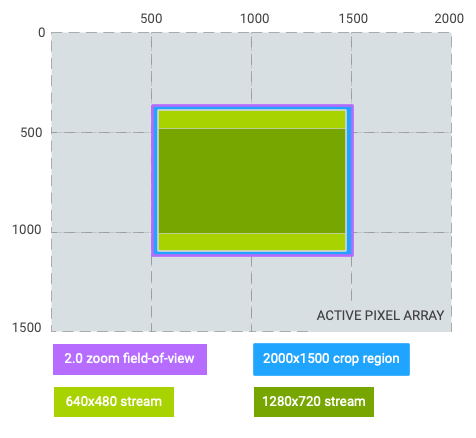
640x480stream source area:(0, 0, 2000, 1500)(equal to crop region)1280x720stream source area:(0, 187, 2000, 1312)(letterboxed)
- Case #2: 16:9 crop region with 2.0x zoom.
- Zoomed field of view: 1/4 of original field of view
- Crop region:
Rect(0, 187, 2000, 1312) 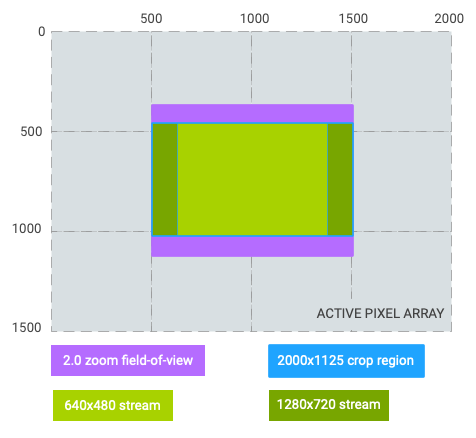
640x480stream source area:(250, 187, 1750, 1312)(pillarboxed)1280x720stream source area:(0, 187, 2000, 1312)(equal to crop region)
- Case #3: 1:1 crop region with 0.5x zoom out to ultrawide lens.
- Zoomed field of view: 4x of original field of view (switched from wide lens to ultrawide lens)
- Crop region:
Rect(250, 0, 1750, 1500) 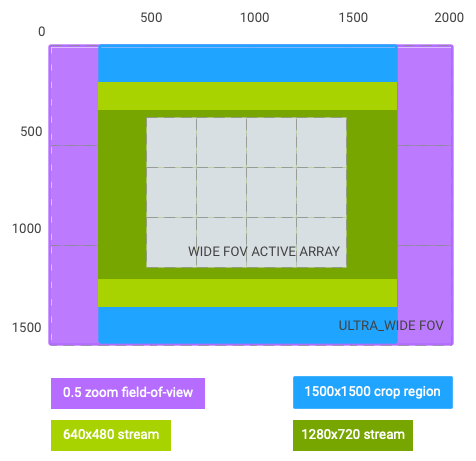
640x480stream source area:(250, 187, 1750, 1312)(letterboxed)1280x720stream source area:(250, 328, 1750, 1172)(letterboxed)
As seen from the graphs above, the coordinate system of cropRegion now changes to the effective after-zoom field-of-view, and is represented by the rectangle of (0, 0, activeArrayWith, activeArrayHeight). The same applies to AE/AWB/AF regions, and faces. This coordinate system change isn't applicable to RAW capture and its related metadata such as intrinsicCalibration and lensShadingMap.
Using the same hypothetical example above, and assuming output stream #1 (640x480) is the viewfinder stream, the application can achieve 2.0x zoom in one of two ways:
- zoomRatio = 2.0, scaler.cropRegion = (0, 0, 2000, 1500)
- zoomRatio = 1.0 (default), scaler.cropRegion = (500, 375, 1500, 1125)
If the application intends to set aeRegions to be top-left quarter of the viewfinder
field-of-view, the android.control.aeRegions should be set to (0, 0, 1000, 750) with
zoomRatio set to 2.0. Alternatively, the application can set aeRegions to the equivalent
region of (500, 375, 1000, 750) for zoomRatio of 1.0. If the application doesn't
explicitly set android.control.zoomRatio, its value defaults to 1.0.
One limitation of controlling zoom using zoomRatio is that the android.scaler.cropRegion
must only be used for letterboxing or pillarboxing of the sensor active array, and no
FREEFORM cropping can be used with android.control.zoomRatio other than 1.0. If
android.control.zoomRatio is not 1.0, and android.scaler.cropRegion is set to be
windowboxing, the camera framework will override the android.scaler.cropRegion to be
the active array.
In the capture request, if the application sets android.control.zoomRatio to a
value != 1.0, the android.control.zoomRatio tag in the capture result reflects the
effective zoom ratio achieved by the camera device, and the android.scaler.cropRegion
adjusts for additional crops that are not zoom related. Otherwise, if the application
sets android.control.zoomRatio to 1.0, or does not set it at all, the
android.control.zoomRatio tag in the result metadata will also be 1.0.
When the application requests a physical stream for a logical multi-camera, the
android.control.zoomRatio in the physical camera result metadata will be 1.0, and
the android.scaler.cropRegion tag reflects the amount of zoom and crop done by the
physical camera device.
Range of valid values:
android.control.zoomRatioRange
Optional - The value for this key may be null on some devices.
Limited capability -
Present on all camera devices that report being at least HARDWARE_LEVEL_LIMITED devices in the
android.info.supportedHardwareLevel key
DISTORTION_CORRECTION_MODE
public static final Key<Integer> DISTORTION_CORRECTION_MODE
Mode of operation for the lens distortion correction block.
The lens distortion correction block attempts to improve image quality by fixing
radial, tangential, or other geometric aberrations in the camera device's optics. If
available, the android.lens.distortion field documents the lens's distortion parameters.
OFF means no distortion correction is done.
FAST/HIGH_QUALITY both mean camera device determined distortion correction will be applied. HIGH_QUALITY mode indicates that the camera device will use the highest-quality correction algorithms, even if it slows down capture rate. FAST means the camera device will not slow down capture rate when applying correction. FAST may be the same as OFF if any correction at all would slow down capture rate. Every output stream will have a similar amount of enhancement applied.
The correction only applies to processed outputs such as YUV, Y8, JPEG, or DEPTH16; it is not applied to any RAW output.
This control will be on by default on devices that support this control. Applications
disabling distortion correction need to pay extra attention with the coordinate system of
metering regions, crop region, and face rectangles. When distortion correction is OFF,
metadata coordinates follow the coordinate system of
android.sensor.info.preCorrectionActiveArraySize. When distortion is not OFF, metadata
coordinates follow the coordinate system of android.sensor.info.activeArraySize. The
camera device will map these metadata fields to match the corrected image produced by the
camera device, for both capture requests and results. However, this mapping is not very
precise, since rectangles do not generally map to rectangles when corrected. Only linear
scaling between the active array and precorrection active array coordinates is
performed. Applications that require precise correction of metadata need to undo that
linear scaling, and apply a more complete correction that takes into the account the app's
own requirements.
The full list of metadata that is affected in this way by distortion correction is:
android.control.afRegionsandroid.control.aeRegionsandroid.control.awbRegionsandroid.scaler.cropRegionandroid.statistics.faces
Possible values:
Available values for this device:
android.distortionCorrection.availableModes
Optional - The value for this key may be null on some devices.
See also:
CaptureRequest.CONTROL_AE_REGIONSCaptureRequest.CONTROL_AF_REGIONSCaptureRequest.CONTROL_AWB_REGIONSCameraCharacteristics.DISTORTION_CORRECTION_AVAILABLE_MODESCameraCharacteristics.LENS_DISTORTIONCaptureRequest.SCALER_CROP_REGIONCameraCharacteristics.SENSOR_INFO_ACTIVE_ARRAY_SIZECameraCharacteristics.SENSOR_INFO_PRE_CORRECTION_ACTIVE_ARRAY_SIZESTATISTICS_FACESCameraMetadata.DISTORTION_CORRECTION_MODE_OFFCameraMetadata.DISTORTION_CORRECTION_MODE_FASTCameraMetadata.DISTORTION_CORRECTION_MODE_HIGH_QUALITY
EDGE_MODE
public static final Key<Integer> EDGE_MODE
Operation mode for edge enhancement.
Edge enhancement improves sharpness and details in the captured image. OFF means no enhancement will be applied by the camera device.
FAST/HIGH_QUALITY both mean camera device determined enhancement will be applied. HIGH_QUALITY mode indicates that the camera device will use the highest-quality enhancement algorithms, even if it slows down capture rate. FAST means the camera device will not slow down capture rate when applying edge enhancement. FAST may be the same as OFF if edge enhancement will slow down capture rate. Every output stream will have a similar amount of enhancement applied.
ZERO_SHUTTER_LAG is meant to be used by applications that maintain a continuous circular buffer of high-resolution images during preview and reprocess image(s) from that buffer into a final capture when triggered by the user. In this mode, the camera device applies edge enhancement to low-resolution streams (below maximum recording resolution) to maximize preview quality, but does not apply edge enhancement to high-resolution streams, since those will be reprocessed later if necessary.
For YUV_REPROCESSING, these FAST/HIGH_QUALITY modes both mean that the camera
device will apply FAST/HIGH_QUALITY YUV-domain edge enhancement, respectively.
The camera device may adjust its internal edge enhancement parameters for best
image quality based on the android.reprocess.effectiveExposureFactor, if it is set.
Possible values:
Available values for this device:
android.edge.availableEdgeModes
Optional - The value for this key may be null on some devices.
Full capability -
Present on all camera devices that report being HARDWARE_LEVEL_FULL devices in the
android.info.supportedHardwareLevel key
EXTENSION_CURRENT_TYPE
public static final Key<Integer> EXTENSION_CURRENT_TYPE
Contains the extension type of the currently active extension
The capture result will only be supported and included by camera extension
sessions.
In case the extension session was configured to use
AUTO,
then the extension type value will indicate the currently active extension like
HDR,
NIGHT etc.
, and will never return
AUTO.
In case the extension session was configured to use an extension different from
AUTO,
then the result type will always match with the configured extension type.
Range of valid values:
Extension type value listed in
CameraExtensionCharacteristics
Optional - The value for this key may be null on some devices.
EXTENSION_NIGHT_MODE_INDICATOR
public static final Key<Integer> EXTENSION_NIGHT_MODE_INDICATOR
Indicates when to activate Night Mode Camera Extension for high-quality still captures in low-light conditions.
Provides awareness to the application when the current scene can benefit from using a Night Mode Camera Extension to take a high-quality photo.
Support for this capture result can be queried via
CameraCharacteristics.getAvailableCaptureResultKeys().
If the device supports this capability then it will also support
NIGHT
and will be available in both
sessions and
sessions.
The value will be UNKNOWN in the following auto exposure modes: ON_AUTO_FLASH,
ON_ALWAYS_FLASH, ON_AUTO_FLASH_REDEYE, or ON_EXTERNAL_FLASH.
Possible values:
Optional - The value for this key may be null on some devices.
EXTENSION_STRENGTH
public static final Key<Integer> EXTENSION_STRENGTH
Strength of the extension post-processing effect
This control allows Camera extension clients to configure the strength of the applied extension effect. Strength equal to 0 means that the extension must not apply any post-processing and return a regular captured frame. Strength equal to 100 is the maximum level of post-processing. Values between 0 and 100 will have different effect depending on the extension type as described below:
BOKEH- the strength is expected to control the amount of blur.HDRandNIGHT- the strength can control the amount of images fused and the brightness of the final image.FACE_RETOUCH- the strength value will control the amount of cosmetic enhancement and skin smoothing.
The control will be supported if the capture request key is part of the list generated by
CameraExtensionCharacteristics.getAvailableCaptureRequestKeys(int).
The control is only defined and available to clients sending capture requests via
CameraExtensionSession.
If the client doesn't specify the extension strength value, then a default value will
be set by the extension. Clients can retrieve the default value by checking the
corresponding capture result.
Range of valid values:
0 - 100
Optional - The value for this key may be null on some devices.
FLASH_MODE
public static final Key<Integer> FLASH_MODE
The desired mode for for the camera device's flash control.
This control is only effective when flash unit is available
(android.flash.info.available == true
When this control is used, the android.control.aeMode must be set to ON or OFF.
Otherwise, the camera device auto-exposure related flash control (ON_AUTO_FLASH,
ON_ALWAYS_FLASH, or ON_AUTO_FLASH_REDEYE) will override this control.
When set to OFF, the camera device will not fire flash for this capture.
When set to SINGLE, the camera device will fire flash regardless of the camera
device's auto-exposure routine's result. When used in still capture case, this
control should be used along with auto-exposure (AE) precapture metering sequence
(android.control.aePrecaptureTrigger), otherwise, the image may be incorrectly exposed.
When set to TORCH, the flash will be on continuously. This mode can be used for use cases such as preview, auto-focus assist, still capture, or video recording.
The flash status will be reported by android.flash.state in the capture result metadata.
Possible values:
This key is available on all devices.
FLASH_STATE
public static final Key<Integer> FLASH_STATE
Current state of the flash unit.
When the camera device doesn't have flash unit
(i.e. android.flash.info.available == false
In certain conditions, this will be available on LEGACY devices:
- Flash-less cameras always return UNAVAILABLE.
- Using
android.control.aeMode==ON_ALWAYS_FLASH will always return FIRED. - Using
android.flash.mode==TORCH will always return FIRED.
In all other conditions the state will not be available on
LEGACY devices (i.e. it will be null).
Possible values:
Optional - The value for this key may be null on some devices.
Limited capability -
Present on all camera devices that report being at least HARDWARE_LEVEL_LIMITED devices in the
android.info.supportedHardwareLevel key
See also:
CaptureRequest.CONTROL_AE_MODECameraCharacteristics.FLASH_INFO_AVAILABLECaptureRequest.FLASH_MODECameraCharacteristics.INFO_SUPPORTED_HARDWARE_LEVELCameraMetadata.FLASH_STATE_UNAVAILABLECameraMetadata.FLASH_STATE_CHARGINGCameraMetadata.FLASH_STATE_READYCameraMetadata.FLASH_STATE_FIREDCameraMetadata.FLASH_STATE_PARTIAL
FLASH_STRENGTH_LEVEL
public static final Key<Integer> FLASH_STRENGTH_LEVEL
Flash strength level to be used when manual flash control is active.
Flash strength level to use in capture mode i.e. when the applications control
flash with either SINGLE or TORCH mode.
Use android.flash.singleStrengthMaxLevel and
android.flash.torchStrengthMaxLevel to check whether the device supports
flash strength control or not.
If the values of android.flash.singleStrengthMaxLevel and
android.flash.torchStrengthMaxLevel are greater than 1,
then the device supports manual flash strength control.
If the android.flash.mode == TORCH the value must be >= 1
and <= android.flash.torchStrengthMaxLevel.
If the application doesn't set the key and
android.flash.torchStrengthMaxLevel > 1,
then the flash will be fired at the default level set by HAL in
android.flash.torchStrengthDefaultLevel.
If the android.flash.mode == SINGLE, then the value must be >= 1
and <= android.flash.singleStrengthMaxLevel.
If the application does not set this key and
android.flash.singleStrengthMaxLevel > 1,
then the flash will be fired at the default level set by HAL
in android.flash.singleStrengthDefaultLevel.
If android.control.aeMode is set to any of ON_AUTO_FLASH, ON_ALWAYS_FLASH,
ON_AUTO_FLASH_REDEYE, ON_EXTERNAL_FLASH values, then the strengthLevel will be ignored.
When AE mode is ON and flash mode is TORCH or SINGLE, the application should make sure the AE mode, flash mode, and flash strength level remain the same between precapture trigger request and final capture request. The flash strength level being set during precapture sequence is used by the camera device as a reference. The actual strength may be less, and the auto-exposure routine makes sure proper conversions of sensor exposure time and sensitivities between precapture and final capture for the specified strength level.
Range of valid values:
[1- when the android.flash.torchStrengthMaxLevel]android.flash.mode is
set to TORCH;
[1- when the android.flash.singleStrengthMaxLevel]android.flash.mode is
set to SINGLE
This key is available on all devices.
HOT_PIXEL_MODE
public static final Key<Integer> HOT_PIXEL_MODE
Operational mode for hot pixel correction.
Hotpixel correction interpolates out, or otherwise removes, pixels that do not accurately measure the incoming light (i.e. pixels that are stuck at an arbitrary value or are oversensitive).
Possible values:
Available values for this device:
android.hotPixel.availableHotPixelModes
Optional - The value for this key may be null on some devices.
JPEG_GPS_LOCATION
public static final Key<Location> JPEG_GPS_LOCATION
A location object to use when generating image GPS metadata.
Setting a location object in a request will include the GPS coordinates of the location into any JPEG images captured based on the request. These coordinates can then be viewed by anyone who receives the JPEG image.
This tag is also used for HEIC image capture.
This key is available on all devices.
JPEG_ORIENTATION
public static final Key<Integer> JPEG_ORIENTATION
The orientation for a JPEG image.
The clockwise rotation angle in degrees, relative to the orientation to the camera, that the JPEG picture needs to be rotated by, to be viewed upright.
Camera devices may either encode this value into the JPEG EXIF header, or
rotate the image data to match this orientation. When the image data is rotated,
the thumbnail data will also be rotated. Additionally, in the case where the image data
is rotated, Image.getWidth() and Image.getHeight()
will not be updated to reflect the height and width of the rotated image.
Note that this orientation is relative to the orientation of the camera sensor, given
by android.sensor.orientation.
To translate from the device orientation given by the Android sensor APIs for camera sensors which are not EXTERNAL, the following sample code may be used:
private int getJpegOrientation(CameraCharacteristics c, int deviceOrientation) {
if (deviceOrientation == android.view.OrientationEventListener.ORIENTATION_UNKNOWN) return 0;
int sensorOrientation = c.get(CameraCharacteristics.SENSOR_ORIENTATION);
// Round device orientation to a multiple of 90
deviceOrientation = (deviceOrientation + 45) / 90 * 90;
// Reverse device orientation for front-facing cameras
boolean facingFront = c.get(CameraCharacteristics.LENS_FACING) == CameraCharacteristics.LENS_FACING_FRONT;
if (facingFront) deviceOrientation = -deviceOrientation;
// Calculate desired JPEG orientation relative to camera orientation to make
// the image upright relative to the device orientation
int jpegOrientation = (sensorOrientation + deviceOrientation + 360) % 360;
return jpegOrientation;
}
For EXTERNAL cameras the sensor orientation will always be set to 0 and the facing will also be set to EXTERNAL. The above code is not relevant in such case.
This tag is also used to describe the orientation of the HEIC image capture, in which
case the rotation is reflected by
EXIF orientation flag, and not by
rotating the image data itself.
Units: Degrees in multiples of 90
Range of valid values:
0, 90, 180, 270
This key is available on all devices.
See also:
JPEG_QUALITY
public static final Key<Byte> JPEG_QUALITY
Compression quality of the final JPEG image.
85-95 is typical usage range. This tag is also used to describe the quality of the HEIC image capture.
Range of valid values:
1-100; larger is higher quality
This key is available on all devices.
JPEG_THUMBNAIL_QUALITY
public static final Key<Byte> JPEG_THUMBNAIL_QUALITY
Compression quality of JPEG thumbnail.
This tag is also used to describe the quality of the HEIC image capture.
Range of valid values:
1-100; larger is higher quality
This key is available on all devices.
JPEG_THUMBNAIL_SIZE
public static final Key<Size> JPEG_THUMBNAIL_SIZE
Resolution of embedded JPEG thumbnail.
When set to (0, 0) value, the JPEG EXIF will not contain thumbnail, but the captured JPEG will still be a valid image.
For best results, when issuing a request for a JPEG image, the thumbnail size selected should have the same aspect ratio as the main JPEG output.
If the thumbnail image aspect ratio differs from the JPEG primary image aspect ratio, the camera device creates the thumbnail by cropping it from the primary image. For example, if the primary image has 4:3 aspect ratio, the thumbnail image has 16:9 aspect ratio, the primary image will be cropped vertically (letterbox) to generate the thumbnail image. The thumbnail image will always have a smaller Field Of View (FOV) than the primary image when aspect ratios differ.
When an android.jpeg.orientation of non-zero degree is requested,
the camera device will handle thumbnail rotation in one of the following ways:
- Set the
EXIF orientation flagand keep jpeg and thumbnail image data unrotated. - Rotate the jpeg and thumbnail image data and not set
EXIF orientation flag. In this case, LIMITED or FULL hardware level devices will report rotated thumbnail size in capture result, so the width and height will be interchanged if 90 or 270 degree orientation is requested. LEGACY device will always report unrotated thumbnail size.
The tag is also used as thumbnail size for HEIC image format capture, in which case the
the thumbnail rotation is reflected by
EXIF orientation flag, and not by
rotating the thumbnail data itself.
Range of valid values:
android.jpeg.availableThumbnailSizes
This key is available on all devices.
LENS_APERTURE
public static final Key<Float> LENS_APERTURE
The desired lens aperture size, as a ratio of lens focal length to the effective aperture diameter.
Setting this value is only supported on the camera devices that have a variable aperture lens.
When this is supported and android.control.aeMode is OFF,
this can be set along with android.sensor.exposureTime,
android.sensor.sensitivity, and android.sensor.frameDuration
to achieve manual exposure control.
The requested aperture value may take several frames to reach the
requested value; the camera device will report the current (intermediate)
aperture size in capture result metadata while the aperture is changing.
While the aperture is still changing, android.lens.state will be set to MOVING.
When this is supported and android.control.aeMode is one of
the ON modes, this will be overridden by the camera device
auto-exposure algorithm, the overridden values are then provided
back to the user in the corresponding result.
Units: The f-number (f/N)
Range of valid values:
android.lens.info.availableApertures
Optional - The value for this key may be null on some devices.
Full capability -
Present on all camera devices that report being HARDWARE_LEVEL_FULL devices in the
android.info.supportedHardwareLevel key
LENS_DISTORTION
public static final Key<float[]> LENS_DISTORTION
The correction coefficients to correct for this camera device's radial and tangential lens distortion.
Replaces the deprecated android.lens.radialDistortion field, which was
inconsistently defined.
Three radial distortion coefficients [kappa_1, kappa_2,
kappa_3] and two tangential distortion coefficients
[kappa_4, kappa_5] that can be used to correct the
lens's geometric distortion with the mapping equations:
x_c = x_i * ( 1 + kappa_1 * r^2 + kappa_2 * r^4 + kappa_3 * r^6 ) +
kappa_4 * (2 * x_i * y_i) + kappa_5 * ( r^2 + 2 * x_i^2 )
y_c = y_i * ( 1 + kappa_1 * r^2 + kappa_2 * r^4 + kappa_3 * r^6 ) +
kappa_5 * (2 * x_i * y_i) + kappa_4 * ( r^2 + 2 * y_i^2 )
Here, [x_c, y_c] are the coordinates to sample in the
input image that correspond to the pixel values in the
corrected image at the coordinate [x_i, y_i]:
correctedImage(x_i, y_i) = sample_at(x_c, y_c, inputImage)
The pixel coordinates are defined in a coordinate system
related to the android.lens.intrinsicCalibration
calibration fields; see that entry for details of the mapping stages.
Both [x_i, y_i] and [x_c, y_c]
have (0,0) at the lens optical center [c_x, c_y], and
the range of the coordinates depends on the focal length
terms of the intrinsic calibration.
Finally, r represents the radial distance from the
optical center, r^2 = x_i^2 + y_i^2.
The distortion model used is the Brown-Conrady model.
Units: Unitless coefficients.
Optional - The value for this key may be null on some devices.
Permission Manifest.permission.CAMERA is needed to access this property
LENS_FILTER_DENSITY
public static final Key<Float> LENS_FILTER_DENSITY
The desired setting for the lens neutral density filter(s).
This control will not be supported on most camera devices.
Lens filters are typically used to lower the amount of light the sensor is exposed to (measured in steps of EV). As used here, an EV step is the standard logarithmic representation, which are non-negative, and inversely proportional to the amount of light hitting the sensor. For example, setting this to 0 would result in no reduction of the incoming light, and setting this to 2 would mean that the filter is set to reduce incoming light by two stops (allowing 1/4 of the prior amount of light to the sensor).
It may take several frames before the lens filter density changes
to the requested value. While the filter density is still changing,
android.lens.state will be set to MOVING.
Units: Exposure Value (EV)
Range of valid values:
android.lens.info.availableFilterDensities
Optional - The value for this key may be null on some devices.
Full capability -
Present on all camera devices that report being HARDWARE_LEVEL_FULL devices in the
android.info.supportedHardwareLevel key
LENS_FOCAL_LENGTH
public static final Key<Float> LENS_FOCAL_LENGTH
The desired lens focal length
Focal length is the distance from the optical center of the lens to the focal point for a thin lens approximation of the camera optical system. The definition assumes the lens is focused at infinity.
The horizontal field-of-view of the processed full frame camera outputs can be derived as:
fov = 2 * atan2(sw / 2, fl)
where:
swis theandroid.sensor.info.physicalSizewidth,flisandroid.lens.focalLength.
Using this control to switch between lenses is not supported on most
devices. Starting from API level 30, the application is strongly recommended
to use android.control.zoomRatio for combined optical and digital zoom. To
exclusively use a particular focal length lens in a logical multi-camera,
applications can iterate over the physical cameras exposed by the logical
multi-camera device via
CameraCharacteristics.getPhysicalCameraIds()
and select the one with the desired focal length.
Units: Millimeters
Range of valid values:
android.lens.info.availableFocalLengths
This key is available on all devices.
LENS_FOCUS_DISTANCE
public static final Key<Float> LENS_FOCUS_DISTANCE
Desired distance to plane of sharpest focus, measured from frontmost surface of the lens.
Should be zero for fixed-focus cameras
Units: See android.lens.info.focusDistanceCalibration for details
Range of valid values:
>= 0
Optional - The value for this key may be null on some devices.
Full capability -
Present on all camera devices that report being HARDWARE_LEVEL_FULL devices in the
android.info.supportedHardwareLevel key
LENS_FOCUS_RANGE
public static final Key<Pair<Float, Float>> LENS_FOCUS_RANGE
The range of scene distances that are in sharp focus (depth of field).
If variable focus not supported, can still report fixed depth of field range
Units: A pair of focus distances in diopters: (near,
far); see android.lens.info.focusDistanceCalibration for details.
Range of valid values:
>=0
Optional - The value for this key may be null on some devices.
Limited capability -
Present on all camera devices that report being at least HARDWARE_LEVEL_LIMITED devices in the
android.info.supportedHardwareLevel key
LENS_INTRINSIC_CALIBRATION
public static final Key<float[]> LENS_INTRINSIC_CALIBRATION
The parameters for this camera device's intrinsic calibration.
The five calibration parameters that describe the transform from camera-centric 3D coordinates to sensor pixel coordinates:
[f_x, f_y, c_x, c_y, s]
Where f_x and f_y are the horizontal and vertical
focal lengths, [c_x, c_y] is the position of the optical
axis, and s is a skew parameter for the sensor plane not
being aligned with the lens plane.
These are typically used within a transformation matrix K:
K = [ f_x, s, c_x,
0, f_y, c_y,
0 0, 1 ]
which can then be combined with the camera pose rotation
R and translation t (android.lens.poseRotation and
android.lens.poseTranslation, respectively) to calculate the
complete transform from world coordinates to pixel
coordinates:
P = [ K 0 * [ R -Rt
0 1 ] 0 1 ]
(Note the negation of poseTranslation when mapping from camera to world coordinates, and multiplication by the rotation).
With p_w being a point in the world coordinate system
and p_s being a point in the camera active pixel array
coordinate system, and with the mapping including the
homogeneous division by z:
p_h = (x_h, y_h, z_h) = P p_w
p_s = p_h / z_h
so [x_s, y_s] is the pixel coordinates of the world
point, z_s = 1, and w_s is a measurement of disparity
(depth) in pixel coordinates.
Note that the coordinate system for this transform is the
android.sensor.info.preCorrectionActiveArraySize system,
where (0,0) is the top-left of the
preCorrectionActiveArraySize rectangle. Once the pose and
intrinsic calibration transforms have been applied to a
world point, then the android.lens.distortion
transform needs to be applied, and the result adjusted to
be in the android.sensor.info.activeArraySize coordinate
system (where (0, 0) is the top-left of the
activeArraySize rectangle), to determine the final pixel
coordinate of the world point for processed (non-RAW)
output buffers.
For camera devices, the center of pixel (x,y) is located at
coordinate (x + 0.5, y + 0.5). So on a device with a
precorrection active array of size (10,10), the valid pixel
indices go from (0,0)-(9,9), and an perfectly-built camera would
have an optical center at the exact center of the pixel grid, at
coordinates (5.0, 5.0), which is the top-left corner of pixel
(5,5).
Units:
Pixels in the
android.sensor.info.preCorrectionActiveArraySize
coordinate system.
Optional - The value for this key may be null on some devices.
Permission Manifest.permission.CAMERA is needed to access this property
LENS_OPTICAL_STABILIZATION_MODE
public static final Key<Integer> LENS_OPTICAL_STABILIZATION_MODE
Sets whether the camera device uses optical image stabilization (OIS) when capturing images.
OIS is used to compensate for motion blur due to small
movements of the camera during capture. Unlike digital image
stabilization (android.control.videoStabilizationMode), OIS
makes use of mechanical elements to stabilize the camera
sensor, and thus allows for longer exposure times before
camera shake becomes apparent.
Switching between different optical stabilization modes may take several frames to initialize, the camera device will report the current mode in capture result metadata. For example, When "ON" mode is requested, the optical stabilization modes in the first several capture results may still be "OFF", and it will become "ON" when the initialization is done.
If a camera device supports both OIS and digital image stabilization
(android.control.videoStabilizationMode), turning both modes on may produce undesirable
interaction, so it is recommended not to enable both at the same time.
If android.control.videoStabilizationMode is set to "PREVIEW_STABILIZATION",
android.lens.opticalStabilizationMode is overridden. The camera sub-system may choose
to turn on hardware based image stabilization in addition to software based stabilization
if it deems that appropriate. This key's value in the capture result will reflect which
OIS mode was chosen.
Not all devices will support OIS; see
android.lens.info.availableOpticalStabilization for
available controls.
Possible values:
Available values for this device:
android.lens.info.availableOpticalStabilization
Optional - The value for this key may be null on some devices.
Limited capability -
Present on all camera devices that report being at least HARDWARE_LEVEL_LIMITED devices in the
android.info.supportedHardwareLevel key
See also:
CaptureRequest.CONTROL_VIDEO_STABILIZATION_MODECameraCharacteristics.INFO_SUPPORTED_HARDWARE_LEVELCameraCharacteristics.LENS_INFO_AVAILABLE_OPTICAL_STABILIZATIONCaptureRequest.LENS_OPTICAL_STABILIZATION_MODECameraMetadata.LENS_OPTICAL_STABILIZATION_MODE_OFFCameraMetadata.LENS_OPTICAL_STABILIZATION_MODE_ON
LENS_POSE_ROTATION
public static final Key<float[]> LENS_POSE_ROTATION
The orientation of the camera relative to the sensor coordinate system.
The four coefficients that describe the quaternion rotation from the Android sensor coordinate system to a camera-aligned coordinate system where the X-axis is aligned with the long side of the image sensor, the Y-axis is aligned with the short side of the image sensor, and the Z-axis is aligned with the optical axis of the sensor.
To convert from the quaternion coefficients (x,y,z,w)
to the axis of rotation (a_x, a_y, a_z) and rotation
amount theta, the following formulas can be used:
theta = 2 * acos(w)
a_x = x / sin(theta/2)
a_y = y / sin(theta/2)
a_z = z / sin(theta/2)
To create a 3x3 rotation matrix that applies the rotation defined by this quaternion, the following matrix can be used:
R = [ 1 - 2y^2 - 2z^2, 2xy - 2zw, 2xz + 2yw,
2xy + 2zw, 1 - 2x^2 - 2z^2, 2yz - 2xw,
2xz - 2yw, 2yz + 2xw, 1 - 2x^2 - 2y^2 ]
This matrix can then be used to apply the rotation to a column vector point with
p' = Rp
where p is in the device sensor coordinate system, and
p' is in the camera-oriented coordinate system.
If android.lens.poseReference is UNDEFINED, the quaternion rotation cannot
be accurately represented by the camera device, and will be represented by
default values matching its default facing.
Units: Quaternion coefficients
Optional - The value for this key may be null on some devices.
Permission Manifest.permission.CAMERA is needed to access this property
LENS_POSE_TRANSLATION
public static final Key<float[]> LENS_POSE_TRANSLATION
Position of the camera optical center.
The position of the camera device's lens optical center,
as a three-dimensional vector (x,y,z).
Prior to Android P, or when android.lens.poseReference is PRIMARY_CAMERA, this position
is relative to the optical center of the largest camera device facing in the same
direction as this camera, in the Android sensor
coordinate axes. Note that only the axis definitions are shared with the sensor
coordinate system, but not the origin.
If this device is the largest or only camera device with a given facing, then this
position will be (0, 0, 0); a camera device with a lens optical center located 3 cm
from the main sensor along the +X axis (to the right from the user's perspective) will
report (0.03, 0, 0). Note that this means that, for many computer vision
applications, the position needs to be negated to convert it to a translation from the
camera to the origin.
To transform a pixel coordinates between two cameras facing the same direction, first
the source camera android.lens.distortion must be corrected for. Then the source
camera android.lens.intrinsicCalibration needs to be applied, followed by the
android.lens.poseRotation of the source camera, the translation of the source camera
relative to the destination camera, the android.lens.poseRotation of the destination
camera, and finally the inverse of android.lens.intrinsicCalibration of the destination
camera. This obtains a radial-distortion-free coordinate in the destination camera pixel
coordinates.
To compare this against a real image from the destination camera, the destination camera image then needs to be corrected for radial distortion before comparison or sampling.
When android.lens.poseReference is GYROSCOPE, then this position is relative to
the center of the primary gyroscope on the device. The axis definitions are the same as
with PRIMARY_CAMERA.
When android.lens.poseReference is UNDEFINED, this position cannot be accurately
represented by the camera device, and will be represented as (0, 0, 0).
When android.lens.poseReference is AUTOMOTIVE, then this position is relative to the
origin of the automotive sensor coordinate system, which is at the center of the rear
axle.
Units: Meters
Optional - The value for this key may be null on some devices.
Permission Manifest.permission.CAMERA is needed to access this property
LENS_RADIAL_DISTORTION
public static final Key<float[]> LENS_RADIAL_DISTORTION
This field was deprecated
in API level 28.
This field was inconsistently defined in terms of its
normalization. Use android.lens.distortion instead.
The correction coefficients to correct for this camera device's radial and tangential lens distortion.
Four radial distortion coefficients [kappa_0, kappa_1, kappa_2,
kappa_3] and two tangential distortion coefficients
[kappa_4, kappa_5] that can be used to correct the
lens's geometric distortion with the mapping equations:
x_c = x_i * ( kappa_0 + kappa_1 * r^2 + kappa_2 * r^4 + kappa_3 * r^6 ) +
kappa_4 * (2 * x_i * y_i) + kappa_5 * ( r^2 + 2 * x_i^2 )
y_c = y_i * ( kappa_0 + kappa_1 * r^2 + kappa_2 * r^4 + kappa_3 * r^6 ) +
kappa_5 * (2 * x_i * y_i) + kappa_4 * ( r^2 + 2 * y_i^2 )
Here, [x_c, y_c] are the coordinates to sample in the
input image that correspond to the pixel values in the
corrected image at the coordinate [x_i, y_i]:
correctedImage(x_i, y_i) = sample_at(x_c, y_c, inputImage)
The pixel coordinates are defined in a normalized
coordinate system related to the
android.lens.intrinsicCalibration calibration fields.
Both [x_i, y_i] and [x_c, y_c] have (0,0) at the
lens optical center [c_x, c_y]. The maximum magnitudes
of both x and y coordinates are normalized to be 1 at the
edge further from the optical center, so the range
for both dimensions is -1 <= x <= 1.
Finally, r represents the radial distance from the
optical center, r^2 = x_i^2 + y_i^2, and its magnitude
is therefore no larger than |r| <= sqrt(2).
The distortion model used is the Brown-Conrady model.
Units: Unitless coefficients.
Optional - The value for this key may be null on some devices.
Permission Manifest.permission.CAMERA is needed to access this property
LENS_STATE
public static final Key<Integer> LENS_STATE
Current lens status.
For lens parameters android.lens.focalLength, android.lens.focusDistance,
android.lens.filterDensity and android.lens.aperture, when changes are requested,
they may take several frames to reach the requested values. This state indicates
the current status of the lens parameters.
When the state is STATIONARY, the lens parameters are not changing. This could be either because the parameters are all fixed, or because the lens has had enough time to reach the most recently-requested values. If all these lens parameters are not changeable for a camera device, as listed below:
- Fixed focus (
android.lens.info.minimumFocusDistance== 0android.lens.focusDistanceparameter will always be 0. - Fixed focal length (
android.lens.info.availableFocalLengthscontains single value). - No ND filter (
android.lens.info.availableFilterDensitiescontains only 0). - Fixed aperture (
android.lens.info.availableAperturescontains single value).
Then this state will always be STATIONARY.
When the state is MOVING, it indicates that at least one of the lens parameters is changing.
Possible values:
Optional - The value for this key may be null on some devices.
Limited capability -
Present on all camera devices that report being at least HARDWARE_LEVEL_LIMITED devices in the
android.info.supportedHardwareLevel key
See also:
CameraCharacteristics.INFO_SUPPORTED_HARDWARE_LEVELCaptureRequest.LENS_APERTURECaptureRequest.LENS_FILTER_DENSITYCaptureRequest.LENS_FOCAL_LENGTHCaptureRequest.LENS_FOCUS_DISTANCECameraCharacteristics.LENS_INFO_AVAILABLE_APERTURESCameraCharacteristics.LENS_INFO_AVAILABLE_FILTER_DENSITIESCameraCharacteristics.LENS_INFO_AVAILABLE_FOCAL_LENGTHSCameraCharacteristics.LENS_INFO_MINIMUM_FOCUS_DISTANCECameraMetadata.LENS_STATE_STATIONARYCameraMetadata.LENS_STATE_MOVING
LOGICAL_MULTI_CAMERA_ACTIVE_PHYSICAL_ID
public static final Key<String> LOGICAL_MULTI_CAMERA_ACTIVE_PHYSICAL_ID
String containing the ID of the underlying active physical camera.
The ID of the active physical camera that's backing the logical camera. All camera streams and metadata that are not physical camera specific will be originating from this physical camera.
For a logical camera made up of physical cameras where each camera's lenses have different characteristics, the camera device may choose to switch between the physical cameras when application changes FOCAL_LENGTH or SCALER_CROP_REGION. At the time of lens switch, this result metadata reflects the new active physical camera ID.
This key will be available if the camera device advertises this key via CameraCharacteristics.getAvailableCaptureResultKeys().
When available, this must be one of valid physical IDs backing this logical multi-camera.
If this key is not available for a logical multi-camera, the camera device implementation
may still switch between different active physical cameras based on use case, but the
current active physical camera information won't be available to the application.
Optional - The value for this key may be null on some devices.
LOGICAL_MULTI_CAMERA_ACTIVE_PHYSICAL_SENSOR_CROP_REGION
public static final Key<Rect> LOGICAL_MULTI_CAMERA_ACTIVE_PHYSICAL_SENSOR_CROP_REGION
The current region of the active physical sensor that will be read out for this capture.
This capture result matches with android.scaler.cropRegion on non-logical single
camera sensor devices. In case of logical cameras that can switch between several
physical devices in response to android.control.zoomRatio, this capture result will
not behave like android.scaler.cropRegion and android.control.zoomRatio, where the
combination of both reflects the effective zoom and crop of the logical camera output.
Instead, this capture result value will describe the zoom and crop of the active physical
device. Some examples of when the value of this capture result will change include
switches between different physical lenses, switches between regular and maximum
resolution pixel mode and going through the device digital or optical range.
This capture result is similar to android.scaler.cropRegion with respect to distortion
correction. When the distortion correction mode is OFF, the coordinate system follows
android.sensor.info.preCorrectionActiveArraySize, with (0, 0) being the top-left pixel
of the pre-correction active array. When the distortion correction mode is not OFF,
the coordinate system follows android.sensor.info.activeArraySize, with (0, 0) being
the top-left pixel of the active array.
For camera devices with the
CameraMetadata.REQUEST_AVAILABLE_CAPABILITIES_ULTRA_HIGH_RESOLUTION_SENSOR
capability or devices where CameraCharacteristics.getAvailableCaptureRequestKeys
lists android.sensor.pixelMode,
the current active physical device
android.sensor.info.activeArraySizeMaximumResolution /
android.sensor.info.preCorrectionActiveArraySizeMaximumResolution must be used as the
coordinate system for requests where android.sensor.pixelMode is set to
CameraMetadata.SENSOR_PIXEL_MODE_MAXIMUM_RESOLUTION.
Units: Pixel coordinates relative to
android.sensor.info.activeArraySize or
android.sensor.info.preCorrectionActiveArraySize of the currently
android.logicalMultiCamera.activePhysicalId depending on distortion correction capability
and mode
Optional - The value for this key may be null on some devices.
See also:
CaptureRequest.CONTROL_ZOOM_RATIOLOGICAL_MULTI_CAMERA_ACTIVE_PHYSICAL_IDCaptureRequest.SCALER_CROP_REGIONCameraCharacteristics.SENSOR_INFO_ACTIVE_ARRAY_SIZECameraCharacteristics.SENSOR_INFO_ACTIVE_ARRAY_SIZE_MAXIMUM_RESOLUTIONCameraCharacteristics.SENSOR_INFO_PRE_CORRECTION_ACTIVE_ARRAY_SIZECameraCharacteristics.SENSOR_INFO_PRE_CORRECTION_ACTIVE_ARRAY_SIZE_MAXIMUM_RESOLUTIONCaptureRequest.SENSOR_PIXEL_MODE
NOISE_REDUCTION_MODE
public static final Key<Integer> NOISE_REDUCTION_MODE
Mode of operation for the noise reduction algorithm.
The noise reduction algorithm attempts to improve image quality by removing excessive noise added by the capture process, especially in dark conditions.
OFF means no noise reduction will be applied by the camera device, for both raw and YUV domain.
MINIMAL means that only sensor raw domain basic noise reduction is enabled ,to remove
demosaicing or other processing artifacts. For YUV_REPROCESSING, MINIMAL is same as OFF.
This mode is optional, may not be support by all devices. The application should check
android.noiseReduction.availableNoiseReductionModes before using it.
FAST/HIGH_QUALITY both mean camera device determined noise filtering will be applied. HIGH_QUALITY mode indicates that the camera device will use the highest-quality noise filtering algorithms, even if it slows down capture rate. FAST means the camera device will not slow down capture rate when applying noise filtering. FAST may be the same as MINIMAL if MINIMAL is listed, or the same as OFF if any noise filtering will slow down capture rate. Every output stream will have a similar amount of enhancement applied.
ZERO_SHUTTER_LAG is meant to be used by applications that maintain a continuous circular buffer of high-resolution images during preview and reprocess image(s) from that buffer into a final capture when triggered by the user. In this mode, the camera device applies noise reduction to low-resolution streams (below maximum recording resolution) to maximize preview quality, but does not apply noise reduction to high-resolution streams, since those will be reprocessed later if necessary.
For YUV_REPROCESSING, these FAST/HIGH_QUALITY modes both mean that the camera device
will apply FAST/HIGH_QUALITY YUV domain noise reduction, respectively. The camera device
may adjust the noise reduction parameters for best image quality based on the
android.reprocess.effectiveExposureFactor if it is set.
Possible values:
Available values for this device:
android.noiseReduction.availableNoiseReductionModes
Optional - The value for this key may be null on some devices.
Full capability -
Present on all camera devices that report being HARDWARE_LEVEL_FULL devices in the
android.info.supportedHardwareLevel key
See also:
CameraCharacteristics.INFO_SUPPORTED_HARDWARE_LEVELCameraCharacteristics.NOISE_REDUCTION_AVAILABLE_NOISE_REDUCTION_MODESCaptureRequest.REPROCESS_EFFECTIVE_EXPOSURE_FACTORCameraMetadata.NOISE_REDUCTION_MODE_OFFCameraMetadata.NOISE_REDUCTION_MODE_FASTCameraMetadata.NOISE_REDUCTION_MODE_HIGH_QUALITYCameraMetadata.NOISE_REDUCTION_MODE_MINIMALCameraMetadata.NOISE_REDUCTION_MODE_ZERO_SHUTTER_LAG
REPROCESS_EFFECTIVE_EXPOSURE_FACTOR
public static final Key<Float> REPROCESS_EFFECTIVE_EXPOSURE_FACTOR
The amount of exposure time increase factor applied to the original output frame by the application processing before sending for reprocessing.
This is optional, and will be supported if the camera device supports YUV_REPROCESSING
capability (android.request.availableCapabilities contains YUV_REPROCESSING).
For some YUV reprocessing use cases, the application may choose to filter the original
output frames to effectively reduce the noise to the same level as a frame that was
captured with longer exposure time. To be more specific, assuming the original captured
images were captured with a sensitivity of S and an exposure time of T, the model in
the camera device is that the amount of noise in the image would be approximately what
would be expected if the original capture parameters had been a sensitivity of
S/effectiveExposureFactor and an exposure time of T*effectiveExposureFactor, rather
than S and T respectively. If the captured images were processed by the application
before being sent for reprocessing, then the application may have used image processing
algorithms and/or multi-frame image fusion to reduce the noise in the
application-processed images (input images). By using the effectiveExposureFactor
control, the application can communicate to the camera device the actual noise level
improvement in the application-processed image. With this information, the camera
device can select appropriate noise reduction and edge enhancement parameters to avoid
excessive noise reduction (android.noiseReduction.mode) and insufficient edge
enhancement (android.edge.mode) being applied to the reprocessed frames.
For example, for multi-frame image fusion use case, the application may fuse multiple output frames together to a final frame for reprocessing. When N image are fused into 1 image for reprocessing, the exposure time increase factor could be up to square root of N (based on a simple photon shot noise model). The camera device will adjust the reprocessing noise reduction and edge enhancement parameters accordingly to produce the best quality images.
This is relative factor, 1.0 indicates the application hasn't processed the input buffer in a way that affects its effective exposure time.
This control is only effective for YUV reprocessing capture request. For noise
reduction reprocessing, it is only effective when android.noiseReduction.mode != OFFandroid.edge.mode != OFF
Units: Relative exposure time increase factor.
Range of valid values:
>= 1.0
Optional - The value for this key may be null on some devices.
Limited capability -
Present on all camera devices that report being at least HARDWARE_LEVEL_LIMITED devices in the
android.info.supportedHardwareLevel key
REQUEST_PIPELINE_DEPTH
public static final Key<Byte> REQUEST_PIPELINE_DEPTH
Specifies the number of pipeline stages the frame went through from when it was exposed to when the final completed result was available to the framework.
Depending on what settings are used in the request, and what streams are configured, the data may undergo less processing, and some pipeline stages skipped.
See android.request.pipelineMaxDepth for more details.
Range of valid values:
<= android.request.pipelineMaxDepth
This key is available on all devices.
SCALER_CROP_REGION
public static final Key<Rect> SCALER_CROP_REGION
The desired region of the sensor to read out for this capture.
This control can be used to implement digital zoom.
For devices not supporting android.distortionCorrection.mode control, the coordinate
system always follows that of android.sensor.info.activeArraySize, with (0, 0) being
the top-left pixel of the active array.
For devices supporting android.distortionCorrection.mode control, the coordinate system
depends on the mode being set. When the distortion correction mode is OFF, the
coordinate system follows android.sensor.info.preCorrectionActiveArraySize, with (0,
0) being the top-left pixel of the pre-correction active array. When the distortion
correction mode is not OFF, the coordinate system follows
android.sensor.info.activeArraySize, with (0, 0) being the top-left pixel of the
active array.
Output streams use this rectangle to produce their output, cropping to a smaller region if necessary to maintain the stream's aspect ratio, then scaling the sensor input to match the output's configured resolution.
The crop region is usually applied after the RAW to other color space (e.g. YUV)
conversion. As a result RAW streams are not croppable unless supported by the
camera device. See android.scaler.availableStreamUseCases#CROPPED_RAW for details.
For non-raw streams, any additional per-stream cropping will be done to maximize the final pixel area of the stream.
For example, if the crop region is set to a 4:3 aspect ratio, then 4:3 streams will use the exact crop region. 16:9 streams will further crop vertically (letterbox).
Conversely, if the crop region is set to a 16:9, then 4:3 outputs will crop horizontally (pillarbox), and 16:9 streams will match exactly. These additional crops will be centered within the crop region.
To illustrate, here are several scenarios of different crop regions and output streams,
for a hypothetical camera device with an active array of size (2000,1500). Note that
several of these examples use non-centered crop regions for ease of illustration; such
regions are only supported on devices with FREEFORM capability
(android.scaler.croppingType == FREEFORM), but this does not affect the way the crop
rules work otherwise.
- Camera Configuration:
- Active array size:
2000x1500(3 MP, 4:3 aspect ratio) - Output stream #1:
640x480(VGA, 4:3 aspect ratio) - Output stream #2:
1280x720(720p, 16:9 aspect ratio)
- Active array size:
- Case #1: 4:3 crop region with 2x digital zoom
- Crop region:
Rect(500, 375, 1500, 1125) // (left, top, right, bottom) 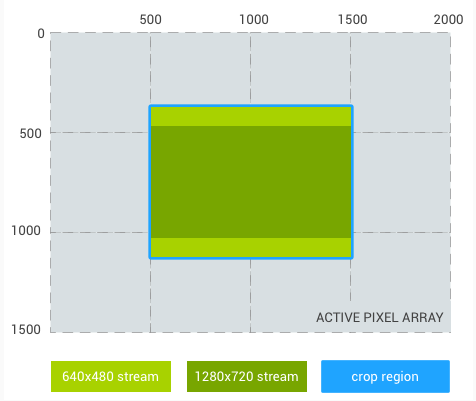
640x480stream source area:(500, 375, 1500, 1125)(equal to crop region)1280x720stream source area:(500, 469, 1500, 1031)(letterboxed)
- Crop region:
- Case #2: 16:9 crop region with ~1.5x digital zoom.
- Crop region:
Rect(500, 375, 1833, 1125) 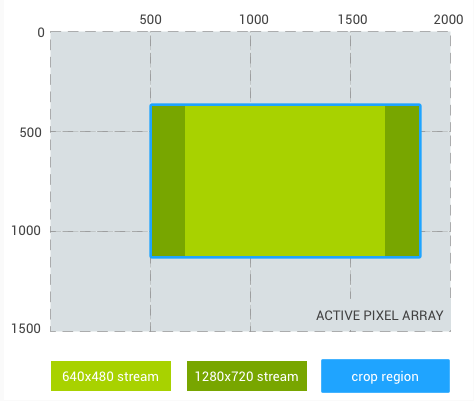
640x480stream source area:(666, 375, 1666, 1125)(pillarboxed)1280x720stream source area:(500, 375, 1833, 1125)(equal to crop region)
- Crop region:
- Case #3: 1:1 crop region with ~2.6x digital zoom.
- Crop region:
Rect(500, 375, 1250, 1125) 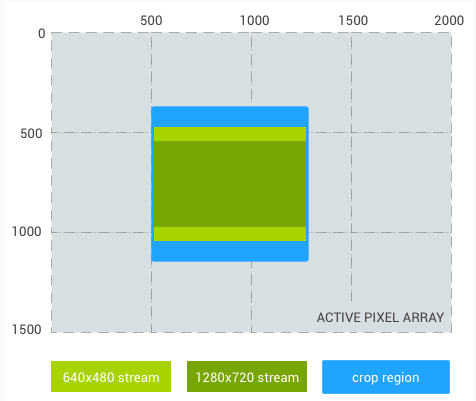
640x480stream source area:(500, 469, 1250, 1031)(letterboxed)1280x720stream source area:(500, 543, 1250, 957)(letterboxed)
- Crop region:
- Case #4: Replace
640x480stream with1024x1024stream, with 4:3 crop region:- Crop region:
Rect(500, 375, 1500, 1125) 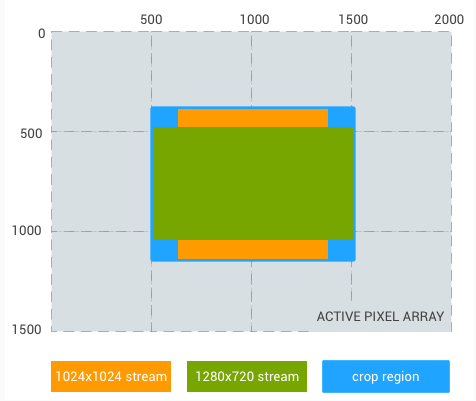
1024x1024stream source area:(625, 375, 1375, 1125)(pillarboxed)1280x720stream source area:(500, 469, 1500, 1031)(letterboxed)- Note that in this case, neither of the two outputs is a subset of the other, with each containing image data the other doesn't have.
- Crop region:
If the coordinate system is android.sensor.info.activeArraySize, the width and height
of the crop region cannot be set to be smaller than
floor( activeArraySize.width / and
android.scaler.availableMaxDigitalZoom )floor( activeArraySize.height / , respectively.android.scaler.availableMaxDigitalZoom )
If the coordinate system is android.sensor.info.preCorrectionActiveArraySize, the width
and height of the crop region cannot be set to be smaller than
floor( preCorrectionActiveArraySize.width /
and
android.scaler.availableMaxDigitalZoom )floor( preCorrectionActiveArraySize.height / ,
respectively.android.scaler.availableMaxDigitalZoom )
The camera device may adjust the crop region to account for rounding and other hardware requirements; the final crop region used will be included in the output capture result.
The camera sensor output aspect ratio depends on factors such as output stream
combination and android.control.aeTargetFpsRange, and shouldn't be adjusted by using
this control. And the camera device will treat different camera sensor output sizes
(potentially with in-sensor crop) as the same crop of
android.sensor.info.activeArraySize. As a result, the application shouldn't assume the
maximum crop region always maps to the same aspect ratio or field of view for the
sensor output.
Starting from API level 30, it's strongly recommended to use android.control.zoomRatio
to take advantage of better support for zoom with logical multi-camera. The benefits
include better precision with optical-digital zoom combination, and ability to do
zoom-out from 1.0x. When using android.control.zoomRatio for zoom, the crop region in
the capture request should be left as the default activeArray size. The
coordinate system is post-zoom, meaning that the activeArraySize or
preCorrectionActiveArraySize covers the camera device's field of view "after" zoom. See
android.control.zoomRatio for details.
For camera devices with the
CameraMetadata.REQUEST_AVAILABLE_CAPABILITIES_ULTRA_HIGH_RESOLUTION_SENSOR
capability or devices where CameraCharacteristics.getAvailableCaptureRequestKeys
lists android.sensor.pixelMode,
android.sensor.info.activeArraySizeMaximumResolution /
android.sensor.info.preCorrectionActiveArraySizeMaximumResolution must be used as the
coordinate system for requests where android.sensor.pixelMode is set to
CameraMetadata.SENSOR_PIXEL_MODE_MAXIMUM_RESOLUTION.
Units: Pixel coordinates relative to
android.sensor.info.activeArraySize or
android.sensor.info.preCorrectionActiveArraySize depending on distortion correction
capability and mode
This key is available on all devices.
See also:
CaptureRequest.CONTROL_AE_TARGET_FPS_RANGECaptureRequest.CONTROL_ZOOM_RATIOCaptureRequest.DISTORTION_CORRECTION_MODECameraCharacteristics.SCALER_AVAILABLE_MAX_DIGITAL_ZOOMCameraCharacteristics.SCALER_AVAILABLE_STREAM_USE_CASESCameraCharacteristics.SCALER_CROPPING_TYPECameraCharacteristics.SENSOR_INFO_ACTIVE_ARRAY_SIZECameraCharacteristics.SENSOR_INFO_ACTIVE_ARRAY_SIZE_MAXIMUM_RESOLUTIONCameraCharacteristics.SENSOR_INFO_PRE_CORRECTION_ACTIVE_ARRAY_SIZECameraCharacteristics.SENSOR_INFO_PRE_CORRECTION_ACTIVE_ARRAY_SIZE_MAXIMUM_RESOLUTIONCaptureRequest.SENSOR_PIXEL_MODE
SCALER_RAW_CROP_REGION
public static final Key<Rect> SCALER_RAW_CROP_REGION
The region of the sensor that corresponds to the RAW read out for this capture when the stream use case of a RAW stream is set to CROPPED_RAW.
The coordinate system follows that of android.sensor.info.preCorrectionActiveArraySize.
This CaptureResult key will be set when the corresponding CaptureRequest has a RAW target
with stream use case set to
CameraMetadata.SCALER_AVAILABLE_STREAM_USE_CASES_CROPPED_RAW,
otherwise it will be null.
The value of this key specifies the region of the sensor used for the RAW capture and can
be used to calculate the corresponding field of view of RAW streams.
This field of view will always be >= field of view for (processed) non-RAW streams for the
capture. Note: The region specified may not necessarily be centered.
For example: Assume a camera device has a pre correction active array size of
{0, 0, 1500, 2000}. If the RAW_CROP_REGION is {500, 375, 1500, 1125}, that
corresponds to a centered crop of 1/4th of the full field of view RAW stream.
The metadata keys which describe properties of RAW frames:
android.statistics.hotPixelMapandroid.statistics.lensShadingCorrectionMapandroid.lens.distortionandroid.lens.poseTranslationandroid.lens.poseRotationandroid.lens.distortionandroid.lens.intrinsicCalibration
should be interpreted in the effective after raw crop field-of-view coordinate system.
In this coordinate system,
{android.sensor.info.preCorrectionActiveArraySize.left,
android.sensor.info.preCorrectionActiveArraySize.top} corresponds to the
the top left corner of the cropped RAW frame and
{android.sensor.info.preCorrectionActiveArraySize.right,
android.sensor.info.preCorrectionActiveArraySize.bottom} corresponds to
the bottom right corner. Client applications must use the values of the keys
in the CaptureResult metadata if present.
Crop regions android.scaler.cropRegion, AE/AWB/AF regions and face coordinates still
use the android.sensor.info.activeArraySize coordinate system as usual.
Units: Pixel coordinates relative to
android.sensor.info.activeArraySize or
android.sensor.info.preCorrectionActiveArraySize depending on distortion correction
capability and mode
Optional - The value for this key may be null on some devices.
See also:
CameraCharacteristics.LENS_DISTORTIONCameraCharacteristics.LENS_INTRINSIC_CALIBRATIONCameraCharacteristics.LENS_POSE_ROTATIONCameraCharacteristics.LENS_POSE_TRANSLATIONCaptureRequest.SCALER_CROP_REGIONCameraCharacteristics.SENSOR_INFO_ACTIVE_ARRAY_SIZECameraCharacteristics.SENSOR_INFO_PRE_CORRECTION_ACTIVE_ARRAY_SIZESTATISTICS_HOT_PIXEL_MAPSTATISTICS_LENS_SHADING_CORRECTION_MAP
SCALER_ROTATE_AND_CROP
public static final Key<Integer> SCALER_ROTATE_AND_CROP
Whether a rotation-and-crop operation is applied to processed outputs from the camera.
This control is primarily intended to help camera applications with no support for multi-window modes to work correctly on devices where multi-window scenarios are unavoidable, such as foldables or other devices with variable display geometry or more free-form window placement (such as laptops, which often place portrait-orientation apps in landscape with pillarboxing).
If supported, the default value is ROTATE_AND_CROP_AUTO, which allows the camera API
to enable backwards-compatibility support for applications that do not support resizing
/ multi-window modes, when the device is in fact in a multi-window mode (such as inset
portrait on laptops, or on a foldable device in some fold states). In addition,
ROTATE_AND_CROP_NONE and ROTATE_AND_CROP_90 will always be available if this control
is supported by the device. If not supported, devices API level 30 or higher will always
list only ROTATE_AND_CROP_NONE.
When CROP_AUTO is in use, and the camera API activates backward-compatibility mode,
several metadata fields will also be parsed differently to ensure that coordinates are
correctly handled for features like drawing face detection boxes or passing in
tap-to-focus coordinates. The camera API will convert positions in the active array
coordinate system to/from the cropped-and-rotated coordinate system to make the
operation transparent for applications. The following controls are affected:
android.control.aeRegionsandroid.control.afRegionsandroid.control.awbRegionsandroid.statistics.faces
Capture results will contain the actual value selected by the API;
ROTATE_AND_CROP_AUTO will never be seen in a capture result.
Applications can also select their preferred cropping mode, either to opt out of the backwards-compatibility treatment, or to use the cropping feature themselves as needed. In this case, no coordinate translation will be done automatically, and all controls will continue to use the normal active array coordinates.
Cropping and rotating is done after the application of digital zoom (via either
android.scaler.cropRegion or android.control.zoomRatio), but before each individual
output is further cropped and scaled. It only affects processed outputs such as
YUV, PRIVATE, and JPEG. It has no effect on RAW outputs.
When CROP_90 or CROP_270 are selected, there is a significant loss to the field of
view. For example, with a 4:3 aspect ratio output of 1600x1200, CROP_90 will still
produce 1600x1200 output, but these buffers are cropped from a vertical 3:4 slice at the
center of the 4:3 area, then rotated to be 4:3, and then upscaled to 1600x1200. Only
56.25% of the original FOV is still visible. In general, for an aspect ratio of w:h,
the crop and rotate operation leaves (h/w)^2 of the field of view visible. For 16:9,
this is ~31.6%.
As a visual example, the figure below shows the effect of ROTATE_AND_CROP_90 on the
outputs for the following parameters:
- Sensor active array:
2000x1500 - Crop region: top-left:
(500, 375), size:(1000, 750)(4:3 aspect ratio) - Output streams: YUV
640x480and YUV1280x720 ROTATE_AND_CROP_90
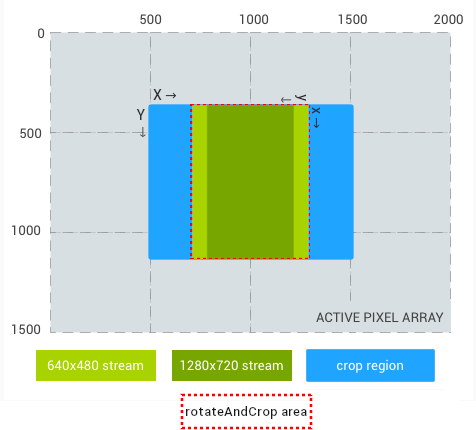
With these settings, the regions of the active array covered by the output streams are:
- 640x480 stream crop: top-left:
(219, 375), size:(562, 750) - 1280x720 stream crop: top-left:
(289, 375), size:(422, 750)
Since the buffers are rotated, the buffers as seen by the application are:
- 640x480 stream: top-left:
(781, 375)on active array, size:(640, 480), downscaled 1.17x from sensor pixels - 1280x720 stream: top-left:
(711, 375)on active array, size:(1280, 720), upscaled 1.71x from sensor pixels
Possible values:
Available values for this device:
android.scaler.availableRotateAndCropModes
Optional - The value for this key may be null on some devices.
See also:
CaptureRequest.CONTROL_AE_REGIONSCaptureRequest.CONTROL_AF_REGIONSCaptureRequest.CONTROL_AWB_REGIONSCaptureRequest.CONTROL_ZOOM_RATIOCameraCharacteristics.SCALER_AVAILABLE_ROTATE_AND_CROP_MODESCaptureRequest.SCALER_CROP_REGIONSTATISTICS_FACESCameraMetadata.SCALER_ROTATE_AND_CROP_NONECameraMetadata.SCALER_ROTATE_AND_CROP_90CameraMetadata.SCALER_ROTATE_AND_CROP_180CameraMetadata.SCALER_ROTATE_AND_CROP_270CameraMetadata.SCALER_ROTATE_AND_CROP_AUTO
SENSOR_DYNAMIC_BLACK_LEVEL
public static final Key<float[]> SENSOR_DYNAMIC_BLACK_LEVEL
A per-frame dynamic black level offset for each of the color filter arrangement (CFA) mosaic channels.
Camera sensor black levels may vary dramatically for different
capture settings (e.g. android.sensor.sensitivity). The fixed black
level reported by android.sensor.blackLevelPattern may be too
inaccurate to represent the actual value on a per-frame basis. The
camera device internal pipeline relies on reliable black level values
to process the raw images appropriately. To get the best image
quality, the camera device may choose to estimate the per frame black
level values either based on optically shielded black regions
(android.sensor.opticalBlackRegions) or its internal model.
This key reports the camera device estimated per-frame zero light
value for each of the CFA mosaic channels in the camera sensor. The
android.sensor.blackLevelPattern may only represent a coarse
approximation of the actual black level values. This value is the
black level used in camera device internal image processing pipeline
and generally more accurate than the fixed black level values.
However, since they are estimated values by the camera device, they
may not be as accurate as the black level values calculated from the
optical black pixels reported by android.sensor.opticalBlackRegions.
The values are given in the same order as channels listed for the CFA
layout key (see android.sensor.info.colorFilterArrangement), i.e. the
nth value given corresponds to the black level offset for the nth
color channel listed in the CFA.
For a MONOCHROME camera, all of the 2x2 channels must have the same values.
This key will be available if android.sensor.opticalBlackRegions is available or the
camera device advertises this key via CameraCharacteristics.getAvailableCaptureResultKeys().
Range of valid values:
>= 0 for each.
Optional - The value for this key may be null on some devices.
SENSOR_DYNAMIC_WHITE_LEVEL
public static final Key<Integer> SENSOR_DYNAMIC_WHITE_LEVEL
Maximum raw value output by sensor for this frame.
Since the android.sensor.blackLevelPattern may change for different
capture settings (e.g., android.sensor.sensitivity), the white
level will change accordingly. This key is similar to
android.sensor.info.whiteLevel, but specifies the camera device
estimated white level for each frame.
This key will be available if android.sensor.opticalBlackRegions is
available or the camera device advertises this key via
CameraCharacteristics.getAvailableCaptureRequestKeys().
Range of valid values:
>= 0
Optional - The value for this key may be null on some devices.
SENSOR_EXPOSURE_TIME
public static final Key<Long> SENSOR_EXPOSURE_TIME
Duration each pixel is exposed to light.
If the sensor can't expose this exact duration, it will shorten the duration exposed to the nearest possible value (rather than expose longer). The final exposure time used will be available in the output capture result.
This control is only effective if android.control.aeMode or android.control.mode is set to
OFF; otherwise the auto-exposure algorithm will override this value. However, in the
case that android.control.aePriorityMode is set to SENSOR_EXPOSURE_TIME_PRIORITY, this
control will be effective and not controlled by the auto-exposure algorithm.
Units: Nanoseconds
Range of valid values:
android.sensor.info.exposureTimeRange
Optional - The value for this key may be null on some devices.
Full capability -
Present on all camera devices that report being HARDWARE_LEVEL_FULL devices in the
android.info.supportedHardwareLevel key
SENSOR_FRAME_DURATION
public static final Key<Long> SENSOR_FRAME_DURATION
Duration from start of frame readout to start of next frame readout.
The maximum frame rate that can be supported by a camera subsystem is a function of many factors:
- Requested resolutions of output image streams
- Availability of binning / skipping modes on the imager
- The bandwidth of the imager interface
- The bandwidth of the various ISP processing blocks
Since these factors can vary greatly between different ISPs and sensors, the camera abstraction tries to represent the bandwidth restrictions with as simple a model as possible.
The model presented has the following characteristics:
- The image sensor is always configured to output the smallest resolution possible given the application's requested output stream sizes. The smallest resolution is defined as being at least as large as the largest requested output stream size; the camera pipeline must never digitally upsample sensor data when the crop region covers the whole sensor. In general, this means that if only small output stream resolutions are configured, the sensor can provide a higher frame rate.
- Since any request may use any or all the currently configured output streams, the sensor and ISP must be configured to support scaling a single capture to all the streams at the same time. This means the camera pipeline must be ready to produce the largest requested output size without any delay. Therefore, the overall frame rate of a given configured stream set is governed only by the largest requested stream resolution.
- Using more than one output stream in a request does not affect the frame duration.
- Certain format-streams may need to do additional background processing before data is consumed/produced by that stream. These processors can run concurrently to the rest of the camera pipeline, but cannot process more than 1 capture at a time.
The necessary information for the application, given the model above, is provided via
StreamConfigurationMap.getOutputMinFrameDuration(int, Size).
These are used to determine the maximum frame rate / minimum frame duration that is
possible for a given stream configuration.
Specifically, the application can use the following rules to determine the minimum frame duration it can request from the camera device:
- Let the set of currently configured input/output streams be called
S. - Find the minimum frame durations for each stream in
S, by looking it up inStreamConfigurationMap.getOutputMinFrameDuration(int, Size)(with its respective size/format). Let this set of frame durations be calledF. - For any given request
R, the minimum frame duration allowed forRis the maximum out of all values inF. Let the streams used inRbe calledS_r.
If none of the streams in S_r have a stall time (listed in StreamConfigurationMap.getOutputStallDuration(int, Size)
using its respective size/format), then the frame duration in F determines the steady
state frame rate that the application will get if it uses R as a repeating request. Let
this special kind of request be called Rsimple.
A repeating request Rsimple can be occasionally interleaved by a single capture of a
new request Rstall (which has at least one in-use stream with a non-0 stall time) and if
Rstall has the same minimum frame duration this will not cause a frame rate loss if all
buffers from the previous Rstall have already been delivered.
For more details about stalling, see StreamConfigurationMap.getOutputStallDuration(int, Size).
This control is only effective if android.control.aeMode or android.control.mode is set to
OFF; otherwise the auto-exposure algorithm will override this value.
Note: Prior to Android 13, this field was described as measuring the duration from start of frame exposure to start of next frame exposure, which doesn't reflect the definition from sensor manufacturer. A mobile sensor defines the frame duration as intervals between sensor readouts.
Units: Nanoseconds
Range of valid values:
See android.sensor.info.maxFrameDuration, StreamConfigurationMap.
The duration is capped to max(duration, exposureTime + overhead).
Optional - The value for this key may be null on some devices.
Full capability -
Present on all camera devices that report being HARDWARE_LEVEL_FULL devices in the
android.info.supportedHardwareLevel key
SENSOR_GREEN_SPLIT
public static final Key<Float> SENSOR_GREEN_SPLIT
The worst-case divergence between Bayer green channels.
This value is an estimate of the worst case split between the Bayer green channels in the red and blue rows in the sensor color filter array.
The green split is calculated as follows:
- A 5x5 pixel (or larger) window W within the active sensor array is chosen. The term 'pixel' here is taken to mean a group of 4 Bayer mosaic channels (R, Gr, Gb, B). The location and size of the window chosen is implementation defined, and should be chosen to provide a green split estimate that is both representative of the entire image for this camera sensor, and can be calculated quickly.
- The arithmetic mean of the green channels from the red rows (mean_Gr) within W is computed.
- The arithmetic mean of the green channels from the blue rows (mean_Gb) within W is computed.
- The maximum ratio R of the two means is computed as follows:
R = max((mean_Gr + 1)/(mean_Gb + 1), (mean_Gb + 1)/(mean_Gr + 1))
The ratio R is the green split divergence reported for this property, which represents how much the green channels differ in the mosaic pattern. This value is typically used to determine the treatment of the green mosaic channels when demosaicing.
The green split value can be roughly interpreted as follows:
- R < 1.03 is a negligible split (<3% divergence).
- 1.20 <= R >= 1.03 will require some software correction to avoid demosaic errors (3-20% divergence).
- R > 1.20 will require strong software correction to produce a usable image (>20% divergence).
Starting from Android Q, this key will not be present for a MONOCHROME camera, even if the camera device has RAW capability.
Range of valid values:
>= 0
Optional - The value for this key may be null on some devices.
SENSOR_NEUTRAL_COLOR_POINT
public static final Key<Rational[]> SENSOR_NEUTRAL_COLOR_POINT
The estimated camera neutral color in the native sensor colorspace at the time of capture.
This value gives the neutral color point encoded as an RGB value in the native sensor color space. The neutral color point indicates the currently estimated white point of the scene illumination. It can be used to interpolate between the provided color transforms when processing raw sensor data.
The order of the values is R, G, B; where R is in the lowest index.
Starting from Android Q, this key will not be present for a MONOCHROME camera, even if the camera device has RAW capability.
Optional - The value for this key may be null on some devices.
SENSOR_NOISE_PROFILE
public static final Key<Pair[]<Double, Double>> SENSOR_NOISE_PROFILE
Noise model coefficients for each CFA mosaic channel.
This key contains two noise model coefficients for each CFA channel
corresponding to the sensor amplification (S) and sensor readout
noise (O). These are given as pairs of coefficients for each channel
in the same order as channels listed for the CFA layout key
(see android.sensor.info.colorFilterArrangement). This is
represented as an array of Pair<Double, Double>, where
the first member of the Pair at index n is the S coefficient and the
second member is the O coefficient for the nth color channel in the CFA.
These coefficients are used in a two parameter noise model to describe the amount of noise present in the image for each CFA channel. The noise model used here is:
N(x) = sqrt(Sx + O)
Where x represents the recorded signal of a CFA channel normalized to the range [0, 1], and S and O are the noise model coefficients for that channel.
A more detailed description of the noise model can be found in the Adobe DNG specification for the NoiseProfile tag.
For a MONOCHROME camera, there is only one color channel. So the noise model coefficients will only contain one S and one O.
Optional - The value for this key may be null on some devices.
SENSOR_PIXEL_MODE
public static final Key<Integer> SENSOR_PIXEL_MODE
Switches sensor pixel mode between maximum resolution mode and default mode.
This key controls whether the camera sensor operates in
CameraMetadata.SENSOR_PIXEL_MODE_MAXIMUM_RESOLUTION
mode or not. By default, all camera devices operate in
CameraMetadata.SENSOR_PIXEL_MODE_DEFAULT mode.
When operating in
CameraMetadata.SENSOR_PIXEL_MODE_DEFAULT mode, sensors
would typically perform pixel binning in order to improve low light
performance, noise reduction etc. However, in
CameraMetadata.SENSOR_PIXEL_MODE_MAXIMUM_RESOLUTION
mode, sensors typically operate in unbinned mode allowing for a larger image size.
The stream configurations supported in
CameraMetadata.SENSOR_PIXEL_MODE_MAXIMUM_RESOLUTION
mode are also different from those of
CameraMetadata.SENSOR_PIXEL_MODE_DEFAULT mode.
They can be queried through
CameraCharacteristics.get(Key) with
CameraCharacteristics.SCALER_STREAM_CONFIGURATION_MAP_MAXIMUM_RESOLUTION.
Unless reported by both
StreamConfigurationMaps, the outputs from
android.scaler.streamConfigurationMapMaximumResolutionandroid.scaler.streamConfigurationMapCameraMetadata.REQUEST_AVAILABLE_CAPABILITIES_ULTRA_HIGH_RESOLUTION_SENSOR
capability. It may also be present on devices which do not support the aforementioned
capability. In that case:
-
The mandatory stream combinations listed in
android.scaler.mandatoryMaximumResolutionStreamCombinationswould not apply. -
The bayer pattern of
RAWstreams whenCameraMetadata.SENSOR_PIXEL_MODE_MAXIMUM_RESOLUTIONis selected will be the one listed inandroid.sensor.info.binningFactor. -
The following keys will always be present:
Possible values:
Optional - The value for this key may be null on some devices.
See also:
CameraCharacteristics.SCALER_MANDATORY_MAXIMUM_RESOLUTION_STREAM_COMBINATIONSCameraCharacteristics.SCALER_STREAM_CONFIGURATION_MAPCameraCharacteristics.SCALER_STREAM_CONFIGURATION_MAP_MAXIMUM_RESOLUTIONCameraCharacteristics.SENSOR_INFO_ACTIVE_ARRAY_SIZE_MAXIMUM_RESOLUTIONCameraCharacteristics.SENSOR_INFO_BINNING_FACTORCameraCharacteristics.SENSOR_INFO_PIXEL_ARRAY_SIZE_MAXIMUM_RESOLUTIONCameraCharacteristics.SENSOR_INFO_PRE_CORRECTION_ACTIVE_ARRAY_SIZE_MAXIMUM_RESOLUTIONCameraMetadata.SENSOR_PIXEL_MODE_DEFAULTCameraMetadata.SENSOR_PIXEL_MODE_MAXIMUM_RESOLUTION
SENSOR_RAW_BINNING_FACTOR_USED
public static final Key<Boolean> SENSOR_RAW_BINNING_FACTOR_USED
Whether RAW images requested have their bayer pattern as described by
android.sensor.info.binningFactor.
This key will only be present in devices advertising the
CameraMetadata.REQUEST_AVAILABLE_CAPABILITIES_ULTRA_HIGH_RESOLUTION_SENSOR
capability which also advertise REMOSAIC_REPROCESSING capability. On all other devices
RAW targets will have a regular bayer pattern.
Optional - The value for this key may be null on some devices.
SENSOR_ROLLING_SHUTTER_SKEW
public static final Key<Long> SENSOR_ROLLING_SHUTTER_SKEW
Duration between the start of exposure for the first row of the image sensor, and the start of exposure for one past the last row of the image sensor.
This is the exposure time skew between the first and (last+1) row exposure start times. The
first row and the last row are the first and last rows inside of the
android.sensor.info.activeArraySize.
For typical camera sensors that use rolling shutters, this is also equivalent to the frame readout time.
If the image sensor is operating in a binned or cropped mode due to the current output target resolutions, it's possible this skew is reported to be larger than the exposure time, for example, since it is based on the full array even if a partial array is read out. Be sure to scale the number to cover the section of the sensor actually being used for the outputs you care about. So if your output covers N rows of the active array of height H, scale this value by N/H to get the total skew for that viewport.
Note: Prior to Android 11, this field was described as measuring duration from first to last row of the image sensor, which is not equal to the frame readout time for a rolling shutter sensor. Implementations generally reported the latter value, so to resolve the inconsistency, the description has been updated to range from (first, last+1) row exposure start, instead.
Units: Nanoseconds
Range of valid values:
>= 0 and <
StreamConfigurationMap.getOutputMinFrameDuration(int, Size).
Optional - The value for this key may be null on some devices.
Limited capability -
Present on all camera devices that report being at least HARDWARE_LEVEL_LIMITED devices in the
android.info.supportedHardwareLevel key
SENSOR_SENSITIVITY
public static final Key<Integer> SENSOR_SENSITIVITY
The amount of gain applied to sensor data before processing.
The sensitivity is the standard ISO sensitivity value, as defined in ISO 12232:2006.
The sensitivity must be within android.sensor.info.sensitivityRange, and
if if it less than android.sensor.maxAnalogSensitivity, the camera device
is guaranteed to use only analog amplification for applying the gain.
If the camera device cannot apply the exact sensitivity requested, it will reduce the gain to the nearest supported value. The final sensitivity used will be available in the output capture result.
This control is only effective if android.control.aeMode or android.control.mode is set to
OFF; otherwise the auto-exposure algorithm will override this value. However, in the
case that android.control.aePriorityMode is set to SENSOR_SENSITIVITY_PRIORITY, this
control will be effective and not controlled by the auto-exposure algorithm.
Note that for devices supporting postRawSensitivityBoost, the total sensitivity applied
to the final processed image is the combination of android.sensor.sensitivity and
android.control.postRawSensitivityBoost. In case the application uses the sensor
sensitivity from last capture result of an auto request for a manual request, in order
to achieve the same brightness in the output image, the application should also
set postRawSensitivityBoost.
Units: ISO arithmetic units
Range of valid values:
android.sensor.info.sensitivityRange
Optional - The value for this key may be null on some devices.
Full capability -
Present on all camera devices that report being HARDWARE_LEVEL_FULL devices in the
android.info.supportedHardwareLevel key
See also:
CaptureRequest.CONTROL_AE_MODECaptureRequest.CONTROL_AE_PRIORITY_MODECaptureRequest.CONTROL_MODECaptureRequest.CONTROL_POST_RAW_SENSITIVITY_BOOSTCameraCharacteristics.INFO_SUPPORTED_HARDWARE_LEVELCameraCharacteristics.SENSOR_INFO_SENSITIVITY_RANGECameraCharacteristics.SENSOR_MAX_ANALOG_SENSITIVITYCaptureRequest.SENSOR_SENSITIVITY
SENSOR_TEST_PATTERN_DATA
public static final Key<int[]> SENSOR_TEST_PATTERN_DATA
A pixel [R, G_even, G_odd, B] that supplies the test pattern
when android.sensor.testPatternMode is SOLID_COLOR.
Each color channel is treated as an unsigned 32-bit integer. The camera device then uses the most significant X bits that correspond to how many bits are in its Bayer raw sensor output.
For example, a sensor with RAW10 Bayer output would use the 10 most significant bits from each color channel.
Optional - The value for this key may be null on some devices.
See also:
SENSOR_TEST_PATTERN_MODE
public static final Key<Integer> SENSOR_TEST_PATTERN_MODE
When enabled, the sensor sends a test pattern instead of doing a real exposure from the camera.
When a test pattern is enabled, all manual sensor controls specified by android.sensor.* will be ignored. All other controls should work as normal.
For example, if manual flash is enabled, flash firing should still occur (and that the test pattern remain unmodified, since the flash would not actually affect it).
Defaults to OFF.
Possible values:
Available values for this device:
android.sensor.availableTestPatternModes
Optional - The value for this key may be null on some devices.
See also:
CameraCharacteristics.SENSOR_AVAILABLE_TEST_PATTERN_MODESCameraMetadata.SENSOR_TEST_PATTERN_MODE_OFFCameraMetadata.SENSOR_TEST_PATTERN_MODE_SOLID_COLORCameraMetadata.SENSOR_TEST_PATTERN_MODE_COLOR_BARSCameraMetadata.SENSOR_TEST_PATTERN_MODE_COLOR_BARS_FADE_TO_GRAYCameraMetadata.SENSOR_TEST_PATTERN_MODE_PN9CameraMetadata.SENSOR_TEST_PATTERN_MODE_CUSTOM1
SENSOR_TIMESTAMP
public static final Key<Long> SENSOR_TIMESTAMP
Time at start of exposure of first row of the image sensor active array, in nanoseconds.
The timestamps are also included in all image buffers produced for the same capture, and will be identical on all the outputs.
When android.sensor.info.timestampSource == UNKNOWN,
the timestamps measure time since an unspecified starting point,
and are monotonically increasing. They can be compared with the
timestamps for other captures from the same camera device, but are
not guaranteed to be comparable to any other time source.
When android.sensor.info.timestampSource == REALTIME, the
timestamps measure time in the same timebase as SystemClock.elapsedRealtimeNanos(), and they can
be compared to other timestamps from other subsystems that
are using that base.
For reprocessing, the timestamp will match the start of exposure of
the input image, i.e. timestamp in the TotalCaptureResult that was used to create the
reprocess capture request.
Units: Nanoseconds
Range of valid values:
> 0
This key is available on all devices.
SHADING_MODE
public static final Key<Integer> SHADING_MODE
Quality of lens shading correction applied to the image data.
When set to OFF mode, no lens shading correction will be applied by the
camera device, and an identity lens shading map data will be provided
if android.statistics.lensShadingMapMode == ON[ 4, 3 ],
the output android.statistics.lensShadingCorrectionMap for this case will be an identity
map shown below:
[ 1.0, 1.0, 1.0, 1.0, 1.0, 1.0, 1.0, 1.0,
1.0, 1.0, 1.0, 1.0, 1.0, 1.0, 1.0, 1.0,
1.0, 1.0, 1.0, 1.0, 1.0, 1.0, 1.0, 1.0,
1.0, 1.0, 1.0, 1.0, 1.0, 1.0, 1.0, 1.0,
1.0, 1.0, 1.0, 1.0, 1.0, 1.0, 1.0, 1.0,
1.0, 1.0, 1.0, 1.0, 1.0, 1.0, 1.0, 1.0 ]
When set to other modes, lens shading correction will be applied by the camera
device. Applications can request lens shading map data by setting
android.statistics.lensShadingMapMode to ON, and then the camera device will provide lens
shading map data in android.statistics.lensShadingCorrectionMap; the returned shading map
data will be the one applied by the camera device for this capture request.
The shading map data may depend on the auto-exposure (AE) and AWB statistics, therefore
the reliability of the map data may be affected by the AE and AWB algorithms. When AE and
AWB are in AUTO modes(android.control.aeMode != OFF and android.control.awbMode !=
OFF), to get best results, it is recommended that the applications wait for the AE and AWB
to be converged before using the returned shading map data.
Possible values:
Available values for this device:
android.shading.availableModes
Optional - The value for this key may be null on some devices.
Full capability -
Present on all camera devices that report being HARDWARE_LEVEL_FULL devices in the
android.info.supportedHardwareLevel key
See also:
CaptureRequest.CONTROL_AE_MODECaptureRequest.CONTROL_AWB_MODECameraCharacteristics.INFO_SUPPORTED_HARDWARE_LEVELCameraCharacteristics.SHADING_AVAILABLE_MODESSTATISTICS_LENS_SHADING_CORRECTION_MAPCaptureRequest.STATISTICS_LENS_SHADING_MAP_MODECameraMetadata.SHADING_MODE_OFFCameraMetadata.SHADING_MODE_FASTCameraMetadata.SHADING_MODE_HIGH_QUALITY
STATISTICS_FACES
public static final Key<Face[]> STATISTICS_FACES
List of the faces detected through camera face detection in this capture.
Only available if android.statistics.faceDetectMode != OFF.
This key is available on all devices.
STATISTICS_FACE_DETECT_MODE
public static final Key<Integer> STATISTICS_FACE_DETECT_MODE
Operating mode for the face detector unit.
Whether face detection is enabled, and whether it should output just the basic fields or the full set of fields.
Possible values:
Available values for this device:
android.statistics.info.availableFaceDetectModes
This key is available on all devices.
STATISTICS_HOT_PIXEL_MAP
public static final Key<Point[]> STATISTICS_HOT_PIXEL_MAP
List of (x, y) coordinates of hot/defective pixels on the sensor.
A coordinate (x, y) must lie between (0, 0), and
(width - 1, height - 1) (inclusive), which are the top-left and
bottom-right of the pixel array, respectively. The width and
height dimensions are given in android.sensor.info.pixelArraySize.
This may include hot pixels that lie outside of the active array
bounds given by android.sensor.info.activeArraySize.
For camera devices with the
CameraMetadata.REQUEST_AVAILABLE_CAPABILITIES_ULTRA_HIGH_RESOLUTION_SENSOR
capability or devices where
CameraCharacteristics.getAvailableCaptureRequestKeys
lists android.sensor.pixelMode,
android.sensor.info.pixelArraySizeMaximumResolution will be used as the
pixel array size if the corresponding request sets android.sensor.pixelMode to
CameraMetadata.SENSOR_PIXEL_MODE_MAXIMUM_RESOLUTION.
Range of valid values:
n <= number of pixels on the sensor.
The (x, y) coordinates must be bounded by
android.sensor.info.pixelArraySize.
Optional - The value for this key may be null on some devices.
STATISTICS_HOT_PIXEL_MAP_MODE
public static final Key<Boolean> STATISTICS_HOT_PIXEL_MAP_MODE
Operating mode for hot pixel map generation.
If set to true, a hot pixel map is returned in android.statistics.hotPixelMap.
If set to false, no hot pixel map will be returned.
Range of valid values:
android.statistics.info.availableHotPixelMapModes
Optional - The value for this key may be null on some devices.
STATISTICS_LENS_INTRINSICS_SAMPLES
public static final Key<LensIntrinsicsSample[]> STATISTICS_LENS_INTRINSICS_SAMPLES
An array of intra-frame lens intrinsic samples.
Contains an array of intra-frame android.lens.intrinsicCalibration updates. This must
not be confused or compared to android.statistics.oisSamples. Although OIS could be the
main driver, all relevant factors such as focus distance and focal length must also
be included. Do note that OIS samples must not be applied on top of the lens intrinsic
samples.
Support for this capture result can be queried via
CameraCharacteristics.getAvailableCaptureResultKeys().
If available, clients can expect multiple samples per capture result. The specific
amount will depend on current frame duration and sampling rate. Generally a sampling rate
greater than or equal to 200Hz is considered sufficient for high quality results.
Optional - The value for this key may be null on some devices.
STATISTICS_LENS_SHADING_CORRECTION_MAP
public static final Key<LensShadingMap> STATISTICS_LENS_SHADING_CORRECTION_MAP
The shading map is a low-resolution floating-point map that lists the coefficients used to correct for vignetting, for each Bayer color channel.
The map provided here is the same map that is used by the camera device to correct both color shading and vignetting for output non-RAW images.
When there is no lens shading correction applied to RAW
output images (android.sensor.info.lensShadingApplied ==
false), this map is the complete lens shading correction
map; when there is some lens shading correction applied to
the RAW output image (android.sensor.info.lensShadingApplied== true), this map reports the remaining lens shading
correction map that needs to be applied to get shading
corrected images that match the camera device's output for
non-RAW formats.
Therefore, whatever the value of lensShadingApplied is, the lens shading map should always be applied to RAW images if the goal is to match the shading appearance of processed (non-RAW) images.
For a complete shading correction map, the least shaded section of the image will have a gain factor of 1; all other sections will have gains above 1.
When android.colorCorrection.mode = TRANSFORM_MATRIX, the map
will take into account the colorCorrection settings.
The shading map is for the entire active pixel array, and is not affected by the crop region specified in the request. Each shading map entry is the value of the shading compensation map over a specific pixel on the sensor. Specifically, with a (N x M) resolution shading map, and an active pixel array size (W x H), shading map entry (x,y) \u03f5 (0 ... N-1, 0 ... M-1) is the value of the shading map at pixel ( ((W-1)/(N-1)) * x, ((H-1)/(M-1)) * y) for the four color channels. The map is assumed to be bilinearly interpolated between the sample points.
The channel order is [R, Geven, Godd, B], where Geven is the green channel for the even rows of a Bayer pattern, and Godd is the odd rows. The shading map is stored in a fully interleaved format.
The shading map will generally have on the order of 30-40 rows and columns, and will be smaller than 64x64.
As an example, given a very small map defined as:
width,height = [ 4, 3 ]
values =
[ 1.3, 1.2, 1.15, 1.2, 1.2, 1.2, 1.15, 1.2,
1.1, 1.2, 1.2, 1.2, 1.3, 1.2, 1.3, 1.3,
1.2, 1.2, 1.25, 1.1, 1.1, 1.1, 1.1, 1.0,
1.0, 1.0, 1.0, 1.0, 1.2, 1.3, 1.25, 1.2,
1.3, 1.2, 1.2, 1.3, 1.2, 1.15, 1.1, 1.2,
1.2, 1.1, 1.0, 1.2, 1.3, 1.15, 1.2, 1.3 ]
The low-resolution scaling map images for each channel are (displayed using nearest-neighbor interpolation):
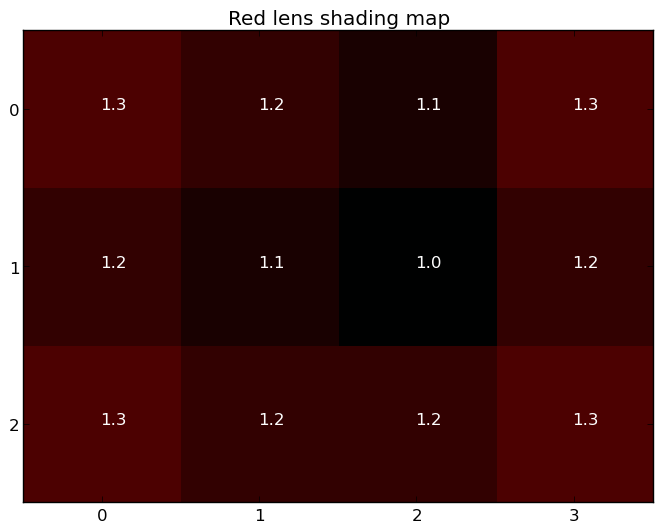
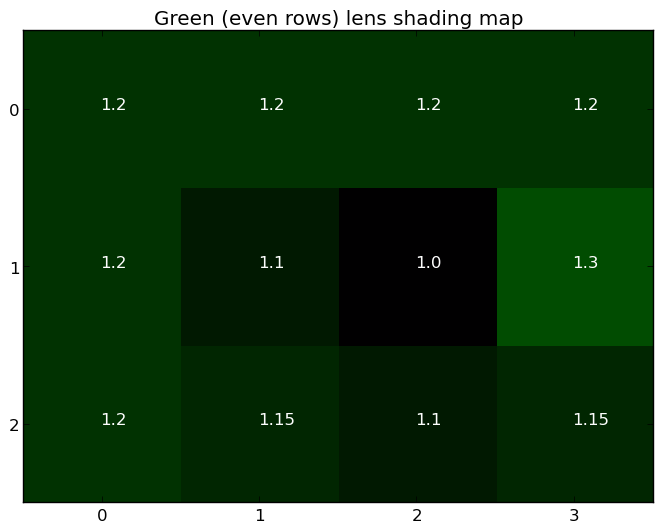
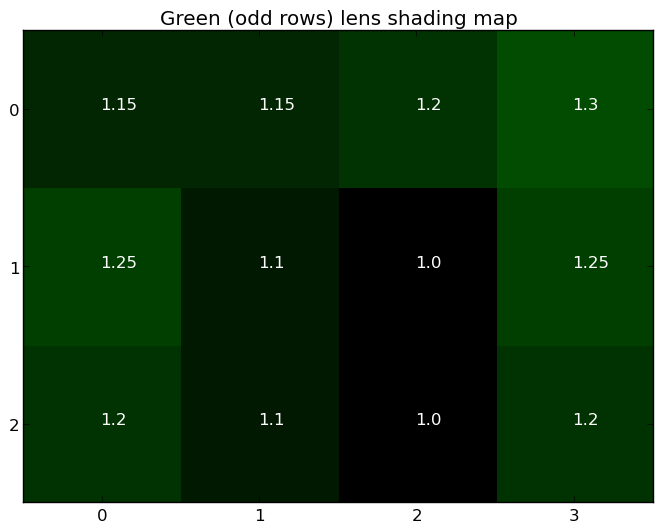
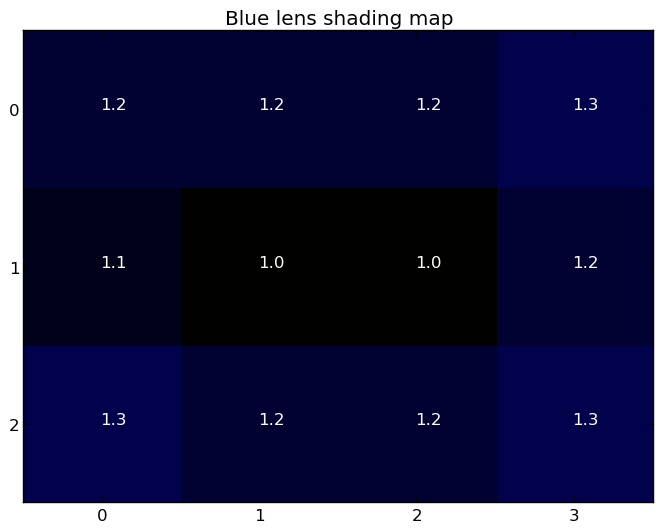
As a visualization only, inverting the full-color map to recover an image of a gray wall (using bicubic interpolation for visual quality) as captured by the sensor gives:
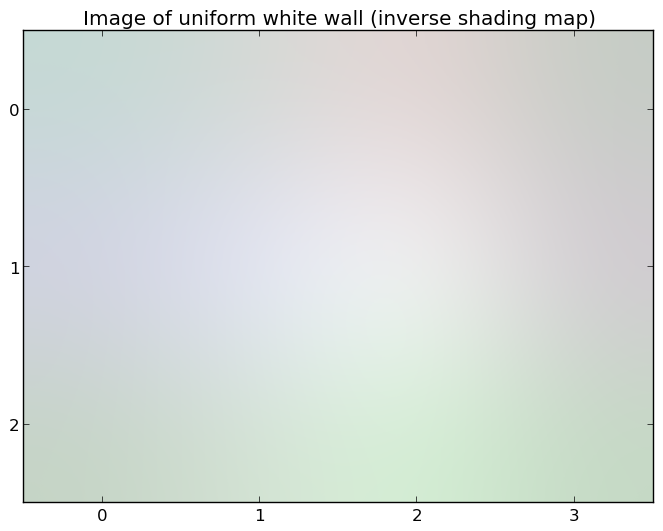
For a MONOCHROME camera, all of the 2x2 channels must have the same values. An example shading map for such a camera is defined as:
android.lens.info.shadingMapSize = [ 4, 3 ]
android.statistics.lensShadingMap =
[ 1.3, 1.3, 1.3, 1.3, 1.2, 1.2, 1.2, 1.2,
1.1, 1.1, 1.1, 1.1, 1.3, 1.3, 1.3, 1.3,
1.2, 1.2, 1.2, 1.2, 1.1, 1.1, 1.1, 1.1,
1.0, 1.0, 1.0, 1.0, 1.2, 1.2, 1.2, 1.2,
1.3, 1.3, 1.3, 1.3, 1.2, 1.2, 1.2, 1.2,
1.2, 1.2, 1.2, 1.2, 1.3, 1.3, 1.3, 1.3 ]
Range of valid values:
Each gain factor is >= 1
Optional - The value for this key may be null on some devices.
Full capability -
Present on all camera devices that report being HARDWARE_LEVEL_FULL devices in the
android.info.supportedHardwareLevel key
STATISTICS_LENS_SHADING_MAP_MODE
public static final Key<Integer> STATISTICS_LENS_SHADING_MAP_MODE
Whether the camera device will output the lens shading map in output result metadata.
When set to ON, android.statistics.lensShadingMap will be provided in the output result metadata.
ON is always supported on devices with the RAW capability.
Possible values:
Available values for this device:
android.statistics.info.availableLensShadingMapModes
Optional - The value for this key may be null on some devices.
Full capability -
Present on all camera devices that report being HARDWARE_LEVEL_FULL devices in the
android.info.supportedHardwareLevel key
STATISTICS_OIS_DATA_MODE
public static final Key<Integer> STATISTICS_OIS_DATA_MODE
A control for selecting whether optical stabilization (OIS) position information is included in output result metadata.
Since optical image stabilization generally involves motion much faster than the duration of individual image exposure, multiple OIS samples can be included for a single capture result. For example, if the OIS reporting operates at 200 Hz, a typical camera operating at 30fps may have 6-7 OIS samples per capture result. This information can be combined with the rolling shutter skew to account for lens motion during image exposure in post-processing algorithms.
Possible values:
Available values for this device:
android.statistics.info.availableOisDataModes
Optional - The value for this key may be null on some devices.
STATISTICS_OIS_SAMPLES
public static final Key<OisSample[]> STATISTICS_OIS_SAMPLES
An array of optical stabilization (OIS) position samples.
Each OIS sample contains the timestamp and the amount of shifts in x and y direction, in pixels, of the OIS sample.
A positive value for a shift in x direction is a shift from left to right in the pre-correction active array coordinate system. For example, if the optical center is (1000, 500) in pre-correction active array coordinates, a shift of (3, 0) puts the new optical center at (1003, 500).
A positive value for a shift in y direction is a shift from top to bottom in pre-correction active array coordinate system. For example, if the optical center is (1000, 500) in active array coordinates, a shift of (0, 5) puts the new optical center at (1000, 505).
The OIS samples are not affected by whether lens distortion correction is enabled (on supporting devices). They are always reported in pre-correction active array coordinates, since the scaling of OIS shifts would depend on the specific spot on the sensor the shift is needed.
Optional - The value for this key may be null on some devices.
STATISTICS_SCENE_FLICKER
public static final Key<Integer> STATISTICS_SCENE_FLICKER
The camera device estimated scene illumination lighting frequency.
Many light sources, such as most fluorescent lights, flicker at a rate that depends on the local utility power standards. This flicker must be accounted for by auto-exposure routines to avoid artifacts in captured images. The camera device uses this entry to tell the application what the scene illuminant frequency is.
When manual exposure control is enabled
(android.control.aeMode == OFFandroid.control.mode ==
OFFandroid.control.aeAntibandingMode doesn't perform
antibanding, and the application can ensure it selects
exposure times that do not cause banding issues by looking
into this metadata field. See
android.control.aeAntibandingMode for more details.
Reports NONE if there doesn't appear to be flickering illumination.
Possible values:
Optional - The value for this key may be null on some devices.
Full capability -
Present on all camera devices that report being HARDWARE_LEVEL_FULL devices in the
android.info.supportedHardwareLevel key
TONEMAP_CURVE
public static final Key<TonemapCurve> TONEMAP_CURVE
Tonemapping / contrast / gamma curve to use when android.tonemap.mode
is CONTRAST_CURVE.
The tonemapCurve consist of three curves for each of red, green, and blue channels respectively. The following example uses the red channel as an example. The same logic applies to green and blue channel. Each channel's curve is defined by an array of control points:
curveRed =
[ P0(in, out), P1(in, out), P2(in, out), P3(in, out), ..., PN(in, out) ]
2 <= N <= android.tonemap.maxCurvePointsThese are sorted in order of increasing Pin; it is always
guaranteed that input values 0.0 and 1.0 are included in the list to
define a complete mapping. For input values between control points,
the camera device must linearly interpolate between the control
points.
Each curve can have an independent number of points, and the number
of points can be less than max (that is, the request doesn't have to
always provide a curve with number of points equivalent to
android.tonemap.maxCurvePoints).
For devices with MONOCHROME capability, all three channels must have the same set of control points.
A few examples, and their corresponding graphical mappings; these only specify the red channel and the precision is limited to 4 digits, for conciseness.
Linear mapping:
curveRed = [ (0, 0), (1.0, 1.0) ]
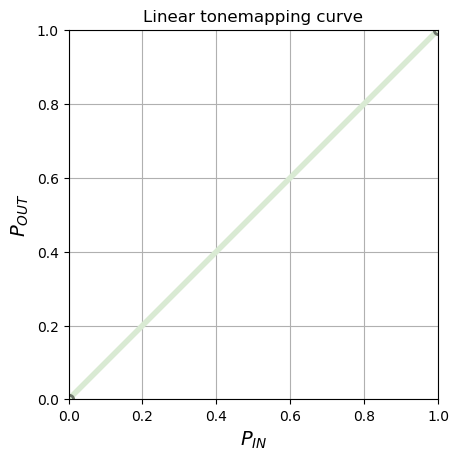
Invert mapping:
curveRed = [ (0, 1.0), (1.0, 0) ]
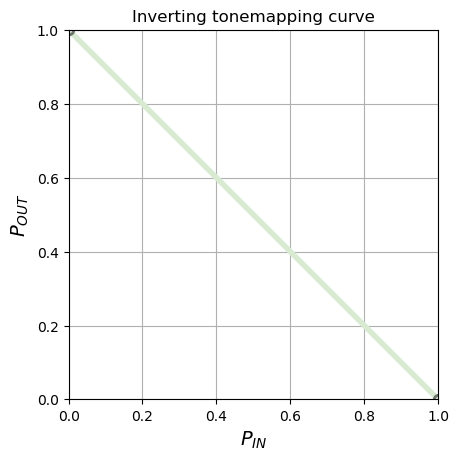
Gamma 1/2.2 mapping, with 16 control points:
curveRed = [
(0.0000, 0.0000), (0.0667, 0.2920), (0.1333, 0.4002), (0.2000, 0.4812),
(0.2667, 0.5484), (0.3333, 0.6069), (0.4000, 0.6594), (0.4667, 0.7072),
(0.5333, 0.7515), (0.6000, 0.7928), (0.6667, 0.8317), (0.7333, 0.8685),
(0.8000, 0.9035), (0.8667, 0.9370), (0.9333, 0.9691), (1.0000, 1.0000) ]
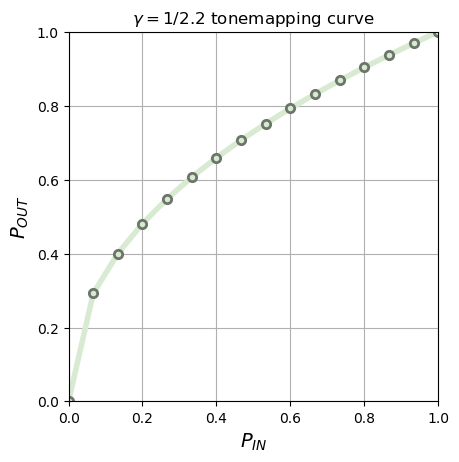
Standard sRGB gamma mapping, per IEC 61966-2-1:1999, with 16 control points:
curveRed = [
(0.0000, 0.0000), (0.0667, 0.2864), (0.1333, 0.4007), (0.2000, 0.4845),
(0.2667, 0.5532), (0.3333, 0.6125), (0.4000, 0.6652), (0.4667, 0.7130),
(0.5333, 0.7569), (0.6000, 0.7977), (0.6667, 0.8360), (0.7333, 0.8721),
(0.8000, 0.9063), (0.8667, 0.9389), (0.9333, 0.9701), (1.0000, 1.0000) ]
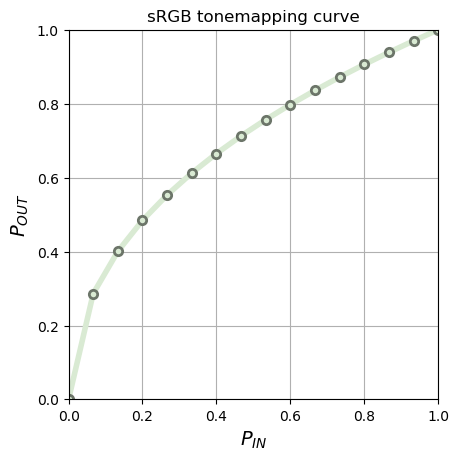
Optional - The value for this key may be null on some devices.
Full capability -
Present on all camera devices that report being HARDWARE_LEVEL_FULL devices in the
android.info.supportedHardwareLevel key
TONEMAP_GAMMA
public static final Key<Float> TONEMAP_GAMMA
Tonemapping curve to use when android.tonemap.mode is
GAMMA_VALUE
The tonemap curve will be defined the following formula:
- OUT = pow(IN, 1.0 / gamma)
where IN and OUT is the input pixel value scaled to range [0.0, 1.0], pow is the power function and gamma is the gamma value specified by this key.
The same curve will be applied to all color channels. The camera device may clip the input gamma value to its supported range. The actual applied value will be returned in capture result.
The valid range of gamma value varies on different devices, but values within [1.0, 5.0] are guaranteed not to be clipped.
Optional - The value for this key may be null on some devices.
See also:
TONEMAP_MODE
public static final Key<Integer> TONEMAP_MODE
High-level global contrast/gamma/tonemapping control.
When switching to an application-defined contrast curve by setting
android.tonemap.mode to CONTRAST_CURVE, the curve is defined
per-channel with a set of (in, out) points that specify the
mapping from input high-bit-depth pixel value to the output
low-bit-depth value. Since the actual pixel ranges of both input
and output may change depending on the camera pipeline, the values
are specified by normalized floating-point numbers.
More-complex color mapping operations such as 3D color look-up
tables, selective chroma enhancement, or other non-linear color
transforms will be disabled when android.tonemap.mode is
CONTRAST_CURVE.
When using either FAST or HIGH_QUALITY, the camera device will
emit its own tonemap curve in android.tonemap.curve.
These values are always available, and as close as possible to the
actually used nonlinear/nonglobal transforms.
If a request is sent with CONTRAST_CURVE with the camera device's provided curve in FAST or HIGH_QUALITY, the image's tonemap will be roughly the same.
Possible values:
Available values for this device:
android.tonemap.availableToneMapModes
Optional - The value for this key may be null on some devices.
Full capability -
Present on all camera devices that report being HARDWARE_LEVEL_FULL devices in the
android.info.supportedHardwareLevel key
See also:
CameraCharacteristics.INFO_SUPPORTED_HARDWARE_LEVELCameraCharacteristics.TONEMAP_AVAILABLE_TONE_MAP_MODESCaptureRequest.TONEMAP_CURVECaptureRequest.TONEMAP_MODECameraMetadata.TONEMAP_MODE_CONTRAST_CURVECameraMetadata.TONEMAP_MODE_FASTCameraMetadata.TONEMAP_MODE_HIGH_QUALITYCameraMetadata.TONEMAP_MODE_GAMMA_VALUECameraMetadata.TONEMAP_MODE_PRESET_CURVE
TONEMAP_PRESET_CURVE
public static final Key<Integer> TONEMAP_PRESET_CURVE
Tonemapping curve to use when android.tonemap.mode is
PRESET_CURVE
The tonemap curve will be defined by specified standard.
sRGB (approximated by 16 control points):
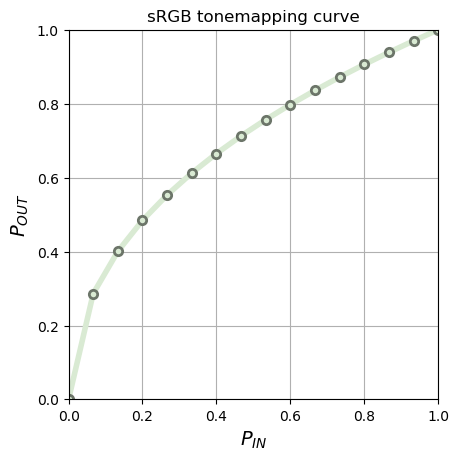
Rec. 709 (approximated by 16 control points):
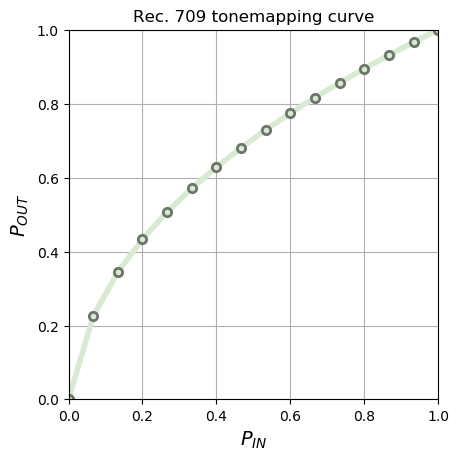
Note that above figures show a 16 control points approximation of preset curves. Camera devices may apply a different approximation to the curve.
Possible values:
Optional - The value for this key may be null on some devices.
Public methods
get
public T get (Key<T> key)
Get a capture result field value.
The field definitions can be found in CaptureResult.
Querying the value for the same key more than once will return a value which is equal to the previous queried value.
| Parameters | |
|---|---|
key |
Key: The result field to read. |
| Returns | |
|---|---|
T |
The value of that key, or null if the field is not set. |
| Throws | |
|---|---|
IllegalArgumentException |
if the key was not valid |
getCameraId
public String getCameraId ()
Get the camera ID of the camera that produced this capture result.
For a logical multi-camera, the ID may be the logical or the physical camera ID, depending on
whether the capture result was obtained from
TotalCaptureResult.getPhysicalCameraResults or not.
| Returns | |
|---|---|
String |
The camera ID for the camera that produced this capture result.
This value cannot be null. |
getFrameNumber
public long getFrameNumber ()
Get the frame number associated with this result.
Whenever a request has been processed, regardless of failure or success, it gets a unique frame number assigned to its future result/failure.
For the same type of request (capturing from the camera device or reprocessing), this
value monotonically increments, starting with 0, for every new result or failure and the
scope is the lifetime of the CameraDevice. Between different types of requests,
the frame number may not monotonically increment. For example, the frame number of a newer
reprocess result may be smaller than the frame number of an older result of capturing new
images from the camera device, but the frame number of a newer reprocess result will never be
smaller than the frame number of an older reprocess result.
| Returns | |
|---|---|
long |
The frame number |
getKeys
public List<Key<?>> getKeys ()
Returns a list of the keys contained in this map.
The list returned is not modifiable, so any attempts to modify it will throw
a UnsupportedOperationException.
All values retrieved by a key from this list with #get are guaranteed to be
non-null. Each key is only listed once in the list. The order of the keys
is undefined.
| Returns | |
|---|---|
List<Key<?>> |
This value cannot be null. |
getRequest
public CaptureRequest getRequest ()
Get the request associated with this result.
Whenever a request has been fully or partially captured, with
CameraCaptureSession.CaptureCallback.onCaptureCompleted or
CameraCaptureSession.CaptureCallback.onCaptureProgressed, the result's
getRequest() will return that request.
For example,
cameraDevice.capture(someRequest, new CaptureCallback() {
@Override
void onCaptureCompleted(CaptureRequest myRequest, CaptureResult myResult) {
assert(myResult.getRequest.equals(myRequest) == true);
}
}, null);
| Returns | |
|---|---|
CaptureRequest |
The request associated with this result. Never null. |
getSequenceId
public int getSequenceId ()
The sequence ID for this failure that was returned by the
CameraCaptureSession.capture family of functions.
The sequence ID is a unique monotonically increasing value starting from 0, incremented every time a new group of requests is submitted to the CameraDevice.
| Returns | |
|---|---|
int |
int The ID for the sequence of requests that this capture result is a part of |
Content and code samples on this page are subject to the licenses described in the Content License. Java and OpenJDK are trademarks or registered trademarks of Oracle and/or its affiliates.
Last updated 2025-10-15 UTC.
