本文說明如何設定各種常見的 Espresso 測試。
比對檢視畫面與其他檢視畫面
版面配置中可以包含不同的特定檢視畫面。適用對象
例如,在聯絡人表格中設定重複通話按鈕時,可以
R.id,包含相同的文字,以及與其他呼叫相同的屬性
按鈕。
例如,在這個活動中,含有文字 "7" 的檢視區塊會在多個項目中重複出現
列:
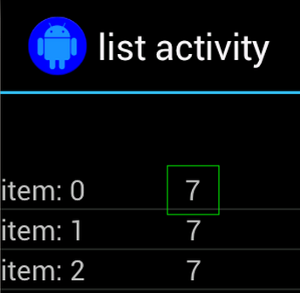
非唯一資料檢視通常會與
,例如通話按鈕旁的聯絡人姓名。在本例中
可以使用 hasSibling() 比對器縮小選取範圍:
Kotlin
onView(allOf(withText("7"), hasSibling(withText("item: 0")))) .perform(click())
Java
onView(allOf(withText("7"), hasSibling(withText("item: 0")))) .perform(click());
比對動作列中的檢視畫面
ActionBarTestActivity 有兩個不同的動作列:一般
動作列,以及從選項選單建立的關聯動作列。兩者皆有
動作列包含一個隨時顯示的項目,以及兩個
顯示在溢位選單中使用者點選項目時,會將 TextView 變更為
點擊項目的內容。
如上圖所示,兩個動作列的對應圖示非常簡單明瞭 :
Kotlin
fun testClickActionBarItem() { // We make sure the contextual action bar is hidden. onView(withId(R.id.hide_contextual_action_bar)) .perform(click()) // Click on the icon - we can find it by the r.Id. onView(withId(R.id.action_save)) .perform(click()) // Verify that we have really clicked on the icon // by checking the TextView content. onView(withId(R.id.text_action_bar_result)) .check(matches(withText("Save"))) }
Java
public void testClickActionBarItem() { // We make sure the contextual action bar is hidden. onView(withId(R.id.hide_contextual_action_bar)) .perform(click()); // Click on the icon - we can find it by the r.Id. onView(withId(R.id.action_save)) .perform(click()); // Verify that we have really clicked on the icon // by checking the TextView content. onView(withId(R.id.text_action_bar_result)) .check(matches(withText("Save"))); }
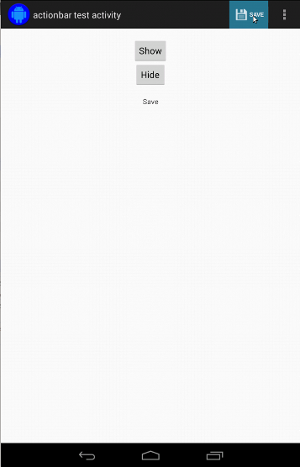
程式碼針對關聯動作列的程式碼看起來一樣:
Kotlin
fun testClickActionModeItem() { // Make sure we show the contextual action bar. onView(withId(R.id.show_contextual_action_bar)) .perform(click()) // Click on the icon. onView((withId(R.id.action_lock))) .perform(click()) // Verify that we have really clicked on the icon // by checking the TextView content. onView(withId(R.id.text_action_bar_result)) .check(matches(withText("Lock"))) }
Java
public void testClickActionModeItem() { // Make sure we show the contextual action bar. onView(withId(R.id.show_contextual_action_bar)) .perform(click()); // Click on the icon. onView((withId(R.id.action_lock))) .perform(click()); // Verify that we have really clicked on the icon // by checking the TextView content. onView(withId(R.id.text_action_bar_result)) .check(matches(withText("Lock"))); }
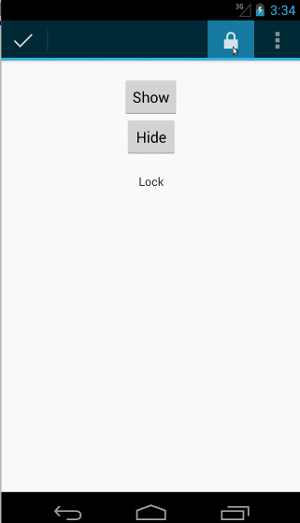
點選溢位選單中的項目,較不容易執行一般操作 因為某些裝置具有硬體溢位選單按鈕,這類按鈕的作用是 選項選單中有溢位項目,部分裝置則出現軟體溢位現象 選單按鈕,用於開啟一般溢位選單。幸好,Espresso 會處理 。
一般動作列:
Kotlin
fun testActionBarOverflow() { // Make sure we hide the contextual action bar. onView(withId(R.id.hide_contextual_action_bar)) .perform(click()) // Open the options menu OR open the overflow menu, depending on whether // the device has a hardware or software overflow menu button. openActionBarOverflowOrOptionsMenu( ApplicationProvider.getApplicationContext<Context>()) // Click the item. onView(withText("World")) .perform(click()) // Verify that we have really clicked on the icon by checking // the TextView content. onView(withId(R.id.text_action_bar_result)) .check(matches(withText("World"))) }
Java
public void testActionBarOverflow() { // Make sure we hide the contextual action bar. onView(withId(R.id.hide_contextual_action_bar)) .perform(click()); // Open the options menu OR open the overflow menu, depending on whether // the device has a hardware or software overflow menu button. openActionBarOverflowOrOptionsMenu( ApplicationProvider.getApplicationContext()); // Click the item. onView(withText("World")) .perform(click()); // Verify that we have really clicked on the icon by checking // the TextView content. onView(withId(R.id.text_action_bar_result)) .check(matches(withText("World"))); }
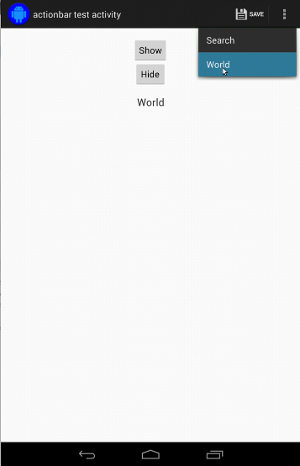
在有硬體溢位選單按鈕的裝置上,顯示畫面如下:
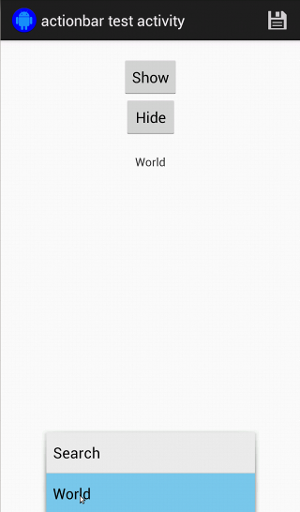
針對關聯動作列,您可以再簡單不過:
Kotlin
fun testActionModeOverflow() { // Show the contextual action bar. onView(withId(R.id.show_contextual_action_bar)) .perform(click()) // Open the overflow menu from contextual action mode. openContextualActionModeOverflowMenu() // Click on the item. onView(withText("Key")) .perform(click()) // Verify that we have really clicked on the icon by // checking the TextView content. onView(withId(R.id.text_action_bar_result)) .check(matches(withText("Key"))) } }
Java
public void testActionModeOverflow() { // Show the contextual action bar. onView(withId(R.id.show_contextual_action_bar)) .perform(click()); // Open the overflow menu from contextual action mode. openContextualActionModeOverflowMenu(); // Click on the item. onView(withText("Key")) .perform(click()); // Verify that we have really clicked on the icon by // checking the TextView content. onView(withId(R.id.text_action_bar_result)) .check(matches(withText("Key"))); } }
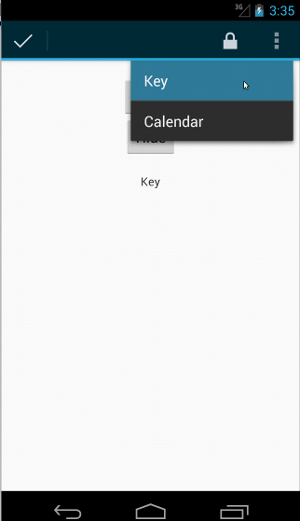
如要查看這些範例的完整程式碼,請參閱
GitHub 上的 ActionBarTest.java 範例。
斷言檢視畫面未顯示
執行一連串動作後,請務必確認
測試中 UI 的狀態有時這可能是負值,例如
完全不必擔心提醒你,你可以翻轉任何方向
透過 ViewAssertions.matches() 比對到 ViewAssertion。
在下例中,我們擷取 isDisplayed() 比對器並使用「
標準 not() 比對器:
Kotlin
import androidx.test.espresso.Espresso.onView import androidx.test.espresso.assertion.ViewAssertions.matches import androidx.test.espresso.matcher.ViewMatchers.isDisplayed import androidx.test.espresso.matcher.ViewMatchers.withId import org.hamcrest.Matchers.not onView(withId(R.id.bottom_left)) .check(matches(not(isDisplayed())))
Java
import static androidx.test.espresso.Espresso.onView; import static androidx.test.espresso.assertion.ViewAssertions.matches; import static androidx.test.espresso.matcher.ViewMatchers.isDisplayed; import static androidx.test.espresso.matcher.ViewMatchers.withId; import static org.hamcrest.Matchers.not; onView(withId(R.id.bottom_left)) .check(matches(not(isDisplayed())));
如果檢視區塊仍屬於階層的一部分,可以使用上述方法。如果是
沒有,您將獲得 NoMatchingViewException,您必須使用
ViewAssertions.doesNotExist()。
斷言檢視畫面不存在
如果檢視區塊離開檢視區塊階層,會發生在
動作造成另一個活動轉換,您應該使用
ViewAssertions.doesNotExist():
Kotlin
import androidx.test.espresso.Espresso.onView import androidx.test.espresso.assertion.ViewAssertions.doesNotExist import androidx.test.espresso.matcher.ViewMatchers.withId onView(withId(R.id.bottom_left)) .check(doesNotExist())
Java
import static androidx.test.espresso.Espresso.onView; import static androidx.test.espresso.assertion.ViewAssertions.doesNotExist; import static androidx.test.espresso.matcher.ViewMatchers.withId; onView(withId(R.id.bottom_left)) .check(doesNotExist());
斷言資料項目不在轉接器中
如要證明特定資料項目不在 AdapterView 中,請按照下列步驟操作:
稍有不同我們得找到感興趣的AdapterView
保護自身持有的資料,並調查其保存狀態。不需要使用 onData()。
而是使用 onView() 找出 AdapterView,然後再使用另一個
比對器來處理檢視畫面中的資料。
首先,比對器:
Kotlin
private fun withAdaptedData(dataMatcher: Matcher<Any>): Matcher<View> { return object : TypeSafeMatcher<View>() { override fun describeTo(description: Description) { description.appendText("with class name: ") dataMatcher.describeTo(description) } public override fun matchesSafely(view: View) : Boolean { if (view !is AdapterView<*>) { return false } val adapter = view.adapter for (i in 0 until adapter.count) { if (dataMatcher.matches(adapter.getItem(i))) { return true } } return false } } }
Java
private static Matcher<View> withAdaptedData(final Matcher<Object> dataMatcher) { return new TypeSafeMatcher<View>() { @Override public void describeTo(Description description) { description.appendText("with class name: "); dataMatcher.describeTo(description); } @Override public boolean matchesSafely(View view) { if (!(view instanceof AdapterView)) { return false; } @SuppressWarnings("rawtypes") Adapter adapter = ((AdapterView) view).getAdapter(); for (int i = 0; i < adapter.getCount(); i++) { if (dataMatcher.matches(adapter.getItem(i))) { return true; } } return false; } }; }
接著,我們只需要 onView() 即可找出 AdapterView:
Kotlin
fun testDataItemNotInAdapter() { onView(withId(R.id.list)) .check(matches(not(withAdaptedData(withItemContent("item: 168"))))) } }
Java
@SuppressWarnings("unchecked") public void testDataItemNotInAdapter() { onView(withId(R.id.list)) .check(matches(not(withAdaptedData(withItemContent("item: 168"))))); } }
此外,對於等於「item: 168」的項目,系統會斷言將會失敗 存在於 ID 清單的轉接程式檢視畫面中。
如需完整範例,請查看以下程式碼中的 testDataItemNotInAdapter() 方法:
AdapterViewTest.java
類別。
使用自訂失敗處理常式
將 Espresso 中的預設 FailureHandler 替換成自訂值,以供下列用途:
其他或不同的錯誤處理方式,例如擷取螢幕畫面或傳送
以及額外的偵錯資訊
CustomFailureHandlerTest 範例說明如何實作
失敗處理常式:
Kotlin
private class CustomFailureHandler(targetContext: Context) : FailureHandler { private val delegate: FailureHandler init { delegate = DefaultFailureHandler(targetContext) } override fun handle(error: Throwable, viewMatcher: Matcher<View>) { try { delegate.handle(error, viewMatcher) } catch (e: NoMatchingViewException) { throw MySpecialException(e) } } }
Java
private static class CustomFailureHandler implements FailureHandler { private final FailureHandler delegate; public CustomFailureHandler(Context targetContext) { delegate = new DefaultFailureHandler(targetContext); } @Override public void handle(Throwable error, Matcher<View> viewMatcher) { try { delegate.handle(error, viewMatcher); } catch (NoMatchingViewException e) { throw new MySpecialException(e); } } }
這個錯誤處理常式會擲回 MySpecialException,而非
NoMatchingViewException,並將所有其他失敗作業委派給
DefaultFailureHandler。CustomFailureHandler 可用來註冊
在測試的 setUp() 方法中使用 Espresso:
Kotlin
@Throws(Exception::class) override fun setUp() { super.setUp() getActivity() setFailureHandler(CustomFailureHandler( ApplicationProvider.getApplicationContext<Context>())) }
Java
@Override public void setUp() throws Exception { super.setUp(); getActivity(); setFailureHandler(new CustomFailureHandler( ApplicationProvider.getApplicationContext())); }
詳情請參閱
FailureHandler敬上
介面和
Espresso.setFailureHandler()。
目標非預設視窗
Android 支援多個視窗。通常對使用者來說,這是公開透明的
和應用程式開發商,但在特定情況下,系統會顯示多個視窗,例如
就像在應用程式的主應用程式視窗上繪製自動完成視窗一樣
搜尋小工具為了簡化內容,Espresso 預設會使用經驗法則
猜猜您打算與哪個Window互動。這種啟發式演算法將
永遠很好;不過在極少數的情況下,您必須指定
互動應設為目標方法是自行提供根視窗
比對器或 Root 比對器:
Kotlin
onView(withText("South China Sea")) .inRoot(withDecorView(not(`is`(getActivity().getWindow().getDecorView())))) .perform(click())
Java
onView(withText("South China Sea")) .inRoot(withDecorView(not(is(getActivity().getWindow().getDecorView())))) .perform(click());
就像使用
ViewMatchers、
我們會提供一組預先提供的
RootMatchers。
當然,您隨時都可實作自己的 Matcher 物件。
在清單檢視中比對頁首或頁尾
ListViews透過 addHeaderView() 和
addFooterView() 方法。確保 Espresso.onData() 知道哪個資料物件
因此,請務必將預設的資料物件值當做第二個參數
傳送至 addHeaderView() 和 addFooterView()。例如:
Kotlin
const val FOOTER = "FOOTER" ... val footerView = layoutInflater.inflate(R.layout.list_item, listView, false) footerView.findViewById<TextView>(R.id.item_content).text = "count:" footerView.findViewById<TextView>(R.id.item_size).text = data.size.toString listView.addFooterView(footerView, FOOTER, true)
Java
public static final String FOOTER = "FOOTER"; ... View footerView = layoutInflater.inflate(R.layout.list_item, listView, false); footerView.findViewById<TextView>(R.id.item_content).setText("count:"); footerView.findViewById<TextView>(R.id.item_size).setText(String.valueOf(data.size())); listView.addFooterView(footerView, FOOTER, true);
接著,您可以撰寫頁尾比對器:
Kotlin
import org.hamcrest.Matchers.allOf import org.hamcrest.Matchers.instanceOf import org.hamcrest.Matchers.`is` fun isFooter(): Matcher<Any> { return allOf(`is`(instanceOf(String::class.java)), `is`(LongListActivity.FOOTER)) }
Java
import static org.hamcrest.Matchers.allOf; import static org.hamcrest.Matchers.instanceOf; import static org.hamcrest.Matchers.is; @SuppressWarnings("unchecked") public static Matcher<Object> isFooter() { return allOf(is(instanceOf(String.class)), is(LongListActivity.FOOTER)); }
而且在測試中載入檢視畫面很困難:
Kotlin
import androidx.test.espresso.Espresso.onData import androidx.test.espresso.action.ViewActions.click import androidx.test.espresso.sample.LongListMatchers.isFooter fun testClickFooter() { onData(isFooter()) .perform(click()) // ... }
Java
import static androidx.test.espresso.Espresso.onData; import static androidx.test.espresso.action.ViewActions.click; import static androidx.test.espresso.sample.LongListMatchers.isFooter; public void testClickFooter() { onData(isFooter()) .perform(click()); // ... }
查看完整程式碼範例,位於以下程式碼的 testClickFooter() 方法中:
AdapterViewTest.java
。

