Android Auto and Android Automotive OS help you bring your media app content to users in their car. A media app for cars must provide a media browser service so that Android Auto and Android Automotive OS, or another app with a media browser, can discover and display your content.
This guide assumes that you already have a media app that plays audio on a phone and that your media app conforms to the Android media app architecture.
This guide describes the required components of a MediaBrowserService and
MediaSession that your app needs in order to work on Android Auto or Android
Automotive OS. After you have completed the core media infrastructure, you can
add support for Android Auto and add support for
Android Automotive OS to your media
app.
Before you begin
- Review the Android media API documentation.
- Review Create media apps for design guidance.
- Review the key terms and concepts listed in this section.
Key terms and concepts
- Media browser service
- An Android service implemented by your media app that complies with the
MediaBrowserServiceCompatAPI. Your app uses this service to expose its content. - Media browser
- An API used by media apps to discover media browser services and display their content. Android Auto and Android Automotive OS use a media browser to find your app's media browser service.
- Media item
The media browser organizes its content in a tree of
MediaItemobjects. A media item can have either or both of the following flags:FLAG_PLAYABLE: indicates that the item is a leaf on the content tree. The item represents a single sound stream, such as a song on an album, a chapter in an audio book, or an episode of a podcast.FLAG_BROWSABLE: indicates that the item is a node on the content tree and it has children. For example, the item represents an album, and its children are the songs on the album.
A media item that is both browsable and playable acts like a playlist. You can select the item itself to play all of its children, or you can browse its children.
- Vehicle-optimized
An activity for an Android Automotive OS app that adheres to the Android Automotive OS design guidelines. The interface for these activities is not drawn by Android Automotive OS, so you must ensure that your app adheres to the design guidelines. Typically, this includes larger tap targets and font sizes, support for day and night modes, and higher contrast ratios.
Vehicle-optimized user interfaces are only allowed to be displayed when Car User Experience Restrictions (CUXRs) are not in effect, because these interfaces can require extended attention or interaction from the user. CUXRs are not in effect when the car is stopped or parked but are always in effect when the car is in motion.
You don't need to design activities for Android Auto, because Android Auto draws its own vehicle-optimized interface using the information from your media browser service.
Configure your app's manifest files
Before you can create your media browser service, you need to configure your app's manifest files.
Declare your media browser service
Both Android Auto and Android Automotive OS connect to your app through your media browser service to browse media items. Declare your media browser service in your manifest to let Android Auto and Android Automotive OS discover the service and connect to your app.
The following code snippet shows how to declare your media browser service in your manifest. Include this code in the manifest file for your Android Automotive OS module and in the manifest file for your phone app.
<application>
...
<service android:name=".MyMediaBrowserService"
android:exported="true">
<intent-filter>
<action android:name="android.media.browse.MediaBrowserService"/>
</intent-filter>
</service>
...
</application>
Specify app icons
You need to specify app icons that Android Auto and Android Automotive OS can use to represent your app in the system UI. Two icon types are required:
- Launcher icon
- Attribution icon
Launcher icon
The launcher icon represents your app in the system UI, such as on the launcher and in the tray of icons. You can specify that you want to use the icon from your mobile app to represent your car media app using the following manifest declaration:
<application
...
android:icon="@mipmap/ic_launcher"
...
/>
To use a different icon than your mobile app's, set the android:icon property
on your media browser service's <service> element in the manifest:
<application>
...
<service
...
android:icon="@mipmap/auto_launcher"
...
/>
</application>
Attribution icon
Figure 1. Attribution icon on media card.
The attribution icon is used in places where media content takes precedence, such as on media cards. Consider reusing the small icon used for notifications. This icon must be monochrome. You can specify an icon that is used to represent your app using the following manifest declaration:
<application>
...
<meta-data
android:name="androidx.car.app.TintableAttributionIcon"
android:resource="@drawable/ic_status_icon" />
...
</application>
Create your media browser service
You create a media browser service by extending the MediaBrowserServiceCompat
class. Both Android Auto and Android Automotive OS can then use your service
to do the following:
- Browse your app's content hierarchy to present a menu to the user.
- Get the token for your app's
MediaSessionCompatobject to control audio playback.
You can also use your media browser service to let other clients access media content from your app. These media clients might be other apps on a user's phone, or they can be other remote clients.
Media browser service workflow
This section describes how Android Automotive OS and Android Auto interact with your media browser service during a typical user workflow.
- The user launches your app on Android Automotive OS or Android Auto.
- Android Automotive OS or Android Auto contacts your app's media browser
service using the
onCreate()method. In your implementation of theonCreate()method, you must create and register aMediaSessionCompatobject and its callback object. - Android Automotive OS or Android Auto calls your service's
onGetRoot()method to get the root media item in your content hierarchy. The root media item is not displayed; instead, it's used to retrieve more content from your app. - Android Automotive OS or Android Auto calls your service's
onLoadChildren()method to get the children of the root media item. Android Automotive OS and Android Auto display these media items as the top level of content items. See Structure the root menu on this page for more information on what the system expects at this level. - If the user selects a browsable media item, your service's
onLoadChildren()method is called again to retrieve the children of the selected menu item. - If the user selects a playable media item, Android Automotive OS or Android Auto calls the appropriate media session callback method to perform that action.
- If supported by your app, the user can also search your content. In this
case, Android Automotive OS or Android Auto call your service's
onSearch()method.
Build your content hierarchy
Android Auto and Android Automotive OS call your app's media browser service to
find out what content is available. You need to implement two methods in your
media browser service to support this: onGetRoot()
and
onLoadChildren()
Implement onGetRoot
Your service's onGetRoot()
method returns information about the root node of your content hierarchy.
Android Auto and Android Automotive OS use this root node to request the rest of
your content using the
onLoadChildren()
method.
The following code snippet shows a simple implementation of the
onGetRoot() method:
Kotlin
override fun onGetRoot(
clientPackageName: String,
clientUid: Int,
rootHints: Bundle?
): BrowserRoot? =
// Verify that the specified package is allowed to access your
// content. You'll need to write your own logic to do this.
if (!isValid(clientPackageName, clientUid)) {
// If the request comes from an untrusted package, return null.
// No further calls will be made to other media browsing methods.
null
} else MediaBrowserServiceCompat.BrowserRoot(MY_MEDIA_ROOT_ID, null)
Java
@Override
public BrowserRoot onGetRoot(String clientPackageName, int clientUid,
Bundle rootHints) {
// Verify that the specified package is allowed to access your
// content. You'll need to write your own logic to do this.
if (!isValid(clientPackageName, clientUid)) {
// If the request comes from an untrusted package, return null.
// No further calls will be made to other media browsing methods.
return null;
}
return new MediaBrowserServiceCompat.BrowserRoot(MY_MEDIA_ROOT_ID, null);
}
For a more detailed example of this method, see the onGetRoot()
method in the Universal Android Music Player sample app on GitHub.
Add package validation for onGetRoot()
When a call is made to your service's onGetRoot()
method, the calling package passes identifying information to your service. Your
service can use this information to decide whether that package can access your
content. For example, you can restrict access to your app's content to a list of
approved packages by comparing the clientPackageName to your allowlist and
verifying the certificate used to sign the package's APK. If the package can't
be verified, return null to deny access to your content.
To provide system apps, such as Android Auto and Android Automotive OS,
with access to your content, your service must always return a non-null
BrowserRoot when these system apps call the onGetRoot()
method. The signature of the Android Automotive OS system app can vary depending
on the make and model of the car, so you need to permit connections from all
system apps to support Android Automotive OS robustly.
The following code snippet shows how your service can validate that the calling package is a system app:
fun isKnownCaller(
callingPackage: String,
callingUid: Int
): Boolean {
...
val isCallerKnown = when {
// If the system is making the call, allow it.
callingUid == Process.SYSTEM_UID -> true
// If the app was signed by the same certificate as the platform
// itself, also allow it.
callerSignature == platformSignature -> true
// ... more cases
}
return isCallerKnown
}
This code snippet is an excerpt from the PackageValidator
class in the Universal Android Music Player sample app on GitHub. See that class
for a more detailed example of how to implement package validation for your
service's onGetRoot()
method.
In addition to allowing system apps, you must let the Google Assistant
connect to your MediaBrowserService. Note that the Google Assistant has
separate package names
for the phone, which includes Android Auto, and for Android Automotive OS.
Implement onLoadChildren()
After receiving your root node object, Android Auto and Android Automotive OS
build a top-level menu by calling onLoadChildren()
on the root node object to get its children. Client apps build submenus by
calling this same method using child node objects.
Each node in your content hierarchy is represented by a MediaBrowserCompat.MediaItem
object. Each of these media items is identified by a unique ID string. Client
apps treat these ID strings as opaque tokens. When a client app wants to browse
to a submenu, or play a media item, it passes the token. Your app is responsible
for associating the token with the appropriate media item.
The following code snippet shows a simple implementation of onLoadChildren()
method:
Kotlin
override fun onLoadChildren(
parentMediaId: String,
result: Result<List<MediaBrowserCompat.MediaItem>>
) {
// Assume for example that the music catalog is already loaded/cached.
val mediaItems: MutableList<MediaBrowserCompat.MediaItem> = mutableListOf()
// Check whether this is the root menu:
if (MY_MEDIA_ROOT_ID == parentMediaId) {
// Build the MediaItem objects for the top level
// and put them in the mediaItems list.
} else {
// Examine the passed parentMediaId to see which submenu we're at
// and put the children of that menu in the mediaItems list.
}
result.sendResult(mediaItems)
}
Java
@Override
public void onLoadChildren(final String parentMediaId,
final Result<List<MediaBrowserCompat.MediaItem>> result) {
// Assume for example that the music catalog is already loaded/cached.
List<MediaBrowserCompat.MediaItem> mediaItems = new ArrayList<>();
// Check whether this is the root menu:
if (MY_MEDIA_ROOT_ID.equals(parentMediaId)) {
// Build the MediaItem objects for the top level
// and put them in the mediaItems list.
} else {
// Examine the passed parentMediaId to see which submenu we're at
// and put the children of that menu in the mediaItems list.
}
result.sendResult(mediaItems);
}
For a complete example of this method, see the
onLoadChildren()
method in the Universal Android Music Player sample app on GitHub.
Structure the root menu
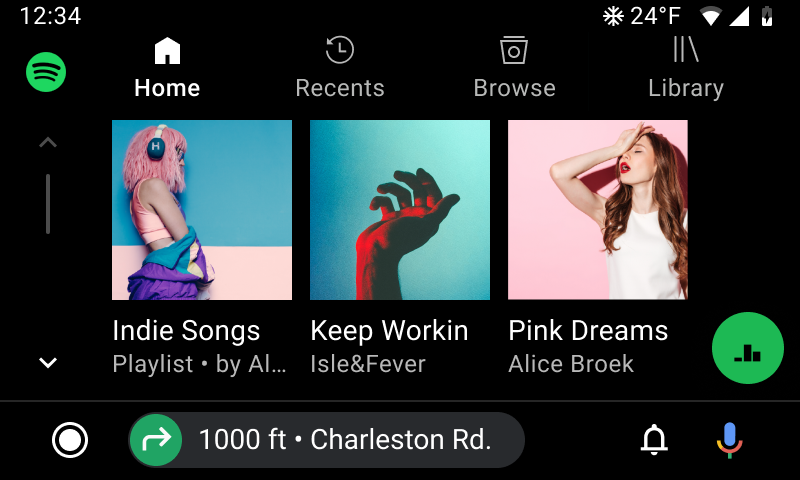
Figure 2. Root content displayed as navigational tabs.
Android Auto and Android Automotive OS have specific constraints about the
structure of the root menu. These are communicated to the MediaBrowserService
through root hints, which can be read through the Bundle argument passed into
onGetRoot().
Following these hints lets the system display the root content optimally
as navigational tabs. If you don't follow these hints, some root content might
be dropped or made less discoverable by the system. Two hints are sent:
- A limit on the number of root children: for the majority of cases, you can expect this number to be four. This means that over four tabs cannot be shown.
- Supported flags on the root children:
you can expect this value to be
MediaItem#FLAG_BROWSABLE. This means that only browsable items—not playable items—can be shown as tabs.
Use the following code to read the relevant root hints:
Kotlin
import androidx.media.utils.MediaConstants
// Later, in your MediaBrowserServiceCompat.
override fun onGetRoot(
clientPackageName: String,
clientUid: Int,
rootHints: Bundle
): BrowserRoot {
val maximumRootChildLimit = rootHints.getInt(
MediaConstants.BROWSER_ROOT_HINTS_KEY_ROOT_CHILDREN_LIMIT,
/* defaultValue= */ 4)
val supportedRootChildFlags = rootHints.getInt(
MediaConstants.BROWSER_ROOT_HINTS_KEY_ROOT_CHILDREN_SUPPORTED_FLAGS,
/* defaultValue= */ MediaItem.FLAG_BROWSABLE)
// Rest of method...
}
Java
import androidx.media.utils.MediaConstants;
// Later, in your MediaBrowserServiceCompat.
@Override
public BrowserRoot onGetRoot(
String clientPackageName, int clientUid, Bundle rootHints) {
int maximumRootChildLimit = rootHints.getInt(
MediaConstants.BROWSER_ROOT_HINTS_KEY_ROOT_CHILDREN_LIMIT,
/* defaultValue= */ 4);
int supportedRootChildFlags = rootHints.getInt(
MediaConstants.BROWSER_ROOT_HINTS_KEY_ROOT_CHILDREN_SUPPORTED_FLAGS,
/* defaultValue= */ MediaItem.FLAG_BROWSABLE);
// Rest of method...
}
You can choose to branch the logic for the structure of your content hierarchy
based on the values of these hints, particularly if your hierarchy varies among
MediaBrowser integrations outside of Android Auto and Android Automotive OS.
For example, if you normally show a root playable item, you might want to nest it
under a root browsable item instead due to the value of the supported flags
hint.
Apart from the root hints, there are a couple additional guidelines to follow to help ensure that tabs render optimally:
- Supply monochrome, preferably white, icons for each tab item.
- Supply short but meaningful labels for each tab item. Keeping labels short reduces the chance of the strings being truncated.
Display media artwork
Artwork for media items must be passed as a local URI using either
ContentResolver.SCHEME_CONTENT
or ContentResolver.SCHEME_ANDROID_RESOURCE.
This local URI must resolve to either a bitmap or a vector drawable in the
application’s resources. For MediaDescriptionCompat objects representing items in
the content hierarchy, pass the URI through setIconUri().
For MediaMetadataCompat objects representing the currently playing item, pass the
URI through putString(),
using any of the following keys:
MediaMetadataCompat.METADATA_KEY_DISPLAY_ICON_URIMediaMetadataCompat.METADATA_KEY_ART_URIMediaMetadataCompat.METADATA_KEY_ALBUM_ART_URI
The following steps describe how to download art from a web URI and expose
it through a local URI. For a more complete example, see the
implementation
of openFile() and the surrounding methods in the Universal Android Music
Player sample app.
Build a
content://URI corresponding to the web URI. The media browser service and media session pass this content URI to Android Auto and Android Automotive OS.Kotlin
fun Uri.asAlbumArtContentURI(): Uri { return Uri.Builder() .scheme(ContentResolver.SCHEME_CONTENT) .authority(CONTENT_PROVIDER_AUTHORITY) .appendPath(this.getPath()) // Make sure you trust the URI .build() }Java
public static Uri asAlbumArtContentURI(Uri webUri) { return new Uri.Builder() .scheme(ContentResolver.SCHEME_CONTENT) .authority(CONTENT_PROVIDER_AUTHORITY) .appendPath(webUri.getPath()) // Make sure you trust the URI! .build(); }In your implementation of
ContentProvider.openFile(), check whether a file exists for the corresponding URI. If not, download and cache the image file. The following code snippet uses Glide.Kotlin
override fun openFile(uri: Uri, mode: String): ParcelFileDescriptor? { val context = this.context ?: return null val file = File(context.cacheDir, uri.path) if (!file.exists()) { val remoteUri = Uri.Builder() .scheme("https") .authority("my-image-site") .appendPath(uri.path) .build() val cacheFile = Glide.with(context) .asFile() .load(remoteUri) .submit() .get(DOWNLOAD_TIMEOUT_SECONDS, TimeUnit.SECONDS) cacheFile.renameTo(file) file = cacheFile } return ParcelFileDescriptor.open(file, ParcelFileDescriptor.MODE_READ_ONLY) }Java
@Nullable @Override public ParcelFileDescriptor openFile(@NonNull Uri uri, @NonNull String mode) throws FileNotFoundException { Context context = this.getContext(); File file = new File(context.getCacheDir(), uri.getPath()); if (!file.exists()) { Uri remoteUri = new Uri.Builder() .scheme("https") .authority("my-image-site") .appendPath(uri.getPath()) .build(); File cacheFile = Glide.with(context) .asFile() .load(remoteUri) .submit() .get(DOWNLOAD_TIMEOUT_SECONDS, TimeUnit.SECONDS); cacheFile.renameTo(file); file = cacheFile; } return ParcelFileDescriptor.open(file, ParcelFileDescriptor.MODE_READ_ONLY); }
For more details about content providers, refer to Creating a content provider.
Apply content styles
After building your content hierarchy using browsable or playable items, you can apply content styles that determine how those items display in the car.
You can use the following content styles:
- List items
-
This content style prioritizes titles and metadata over images.
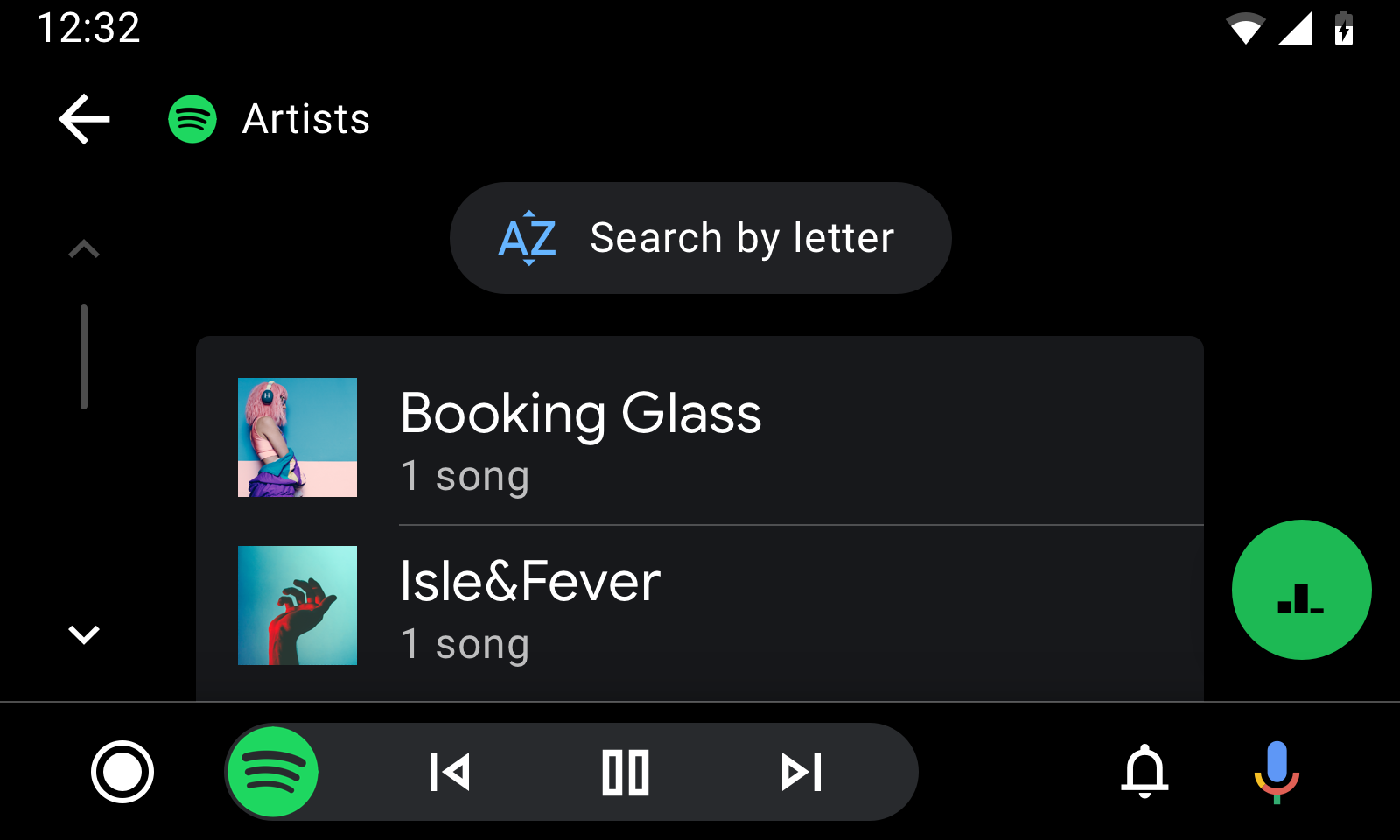
- Grid items
-
This content style prioritizes images over titles and metadata.
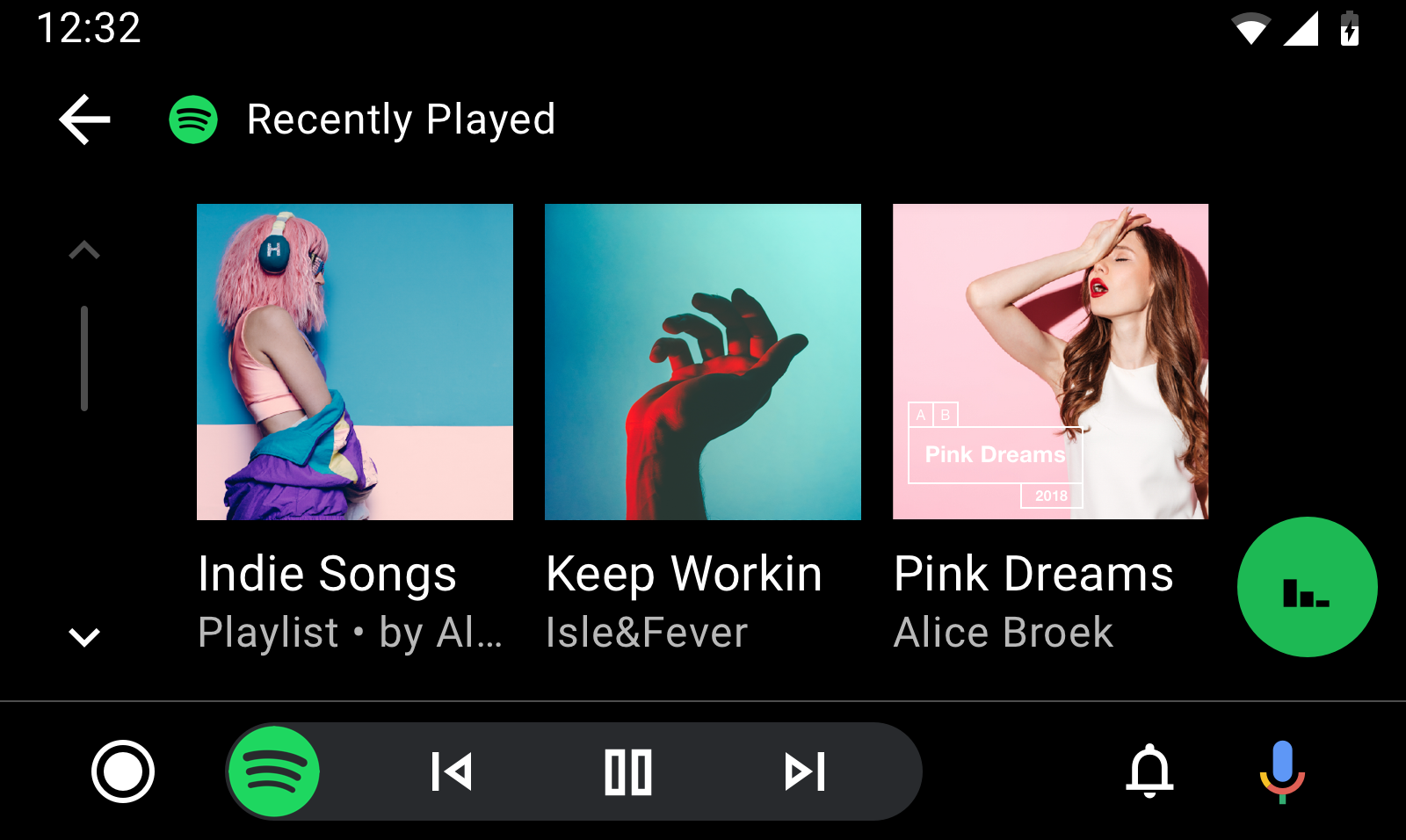
Set default content styles
You can set global defaults for how your media items are displayed by including
certain constants in the BrowserRoot extras bundle of your service's
onGetRoot()
method. Android Auto and Android Automotive OS read this bundle and look for
those constants to determine the appropriate style.
The following extras can be used as keys in the bundle:
DESCRIPTION_EXTRAS_KEY_CONTENT_STYLE_BROWSABLE: indicates a presentation hint for all browsable items within the browse tree.DESCRIPTION_EXTRAS_KEY_CONTENT_STYLE_PLAYABLE: indicates a presentation hint for all playable items within the browse tree.
The keys can map to the following integer constant values to influence the presentation of those items:
DESCRIPTION_EXTRAS_VALUE_CONTENT_STYLE_LIST_ITEM: the corresponding items are presented as list items.DESCRIPTION_EXTRAS_VALUE_CONTENT_STYLE_GRID_ITEM: the corresponding items are presented as grid items.DESCRIPTION_EXTRAS_VALUE_CONTENT_STYLE_CATEGORY_LIST_ITEM: the corresponding items are presented as "category" list items. These are the same as ordinary list items except that margins are applied around the items' icons, since the icons look better when they are small. The icons must be tintable vector drawables. This hint is expected to only be provided for browsable items.DESCRIPTION_EXTRAS_VALUE_CONTENT_STYLE_CATEGORY_GRID_ITEM: the corresponding items are presented as "category" grid items. These are the same as ordinary grid items, except that margins are applied around the items' icons, since the icons look better when they are small. The icons must be tintable vector drawables. This hint is expected to only be provided for browsable items.
The following code snippet shows how to set the default content style for browsable items to grids and playable items to lists:
Kotlin
import androidx.media.utils.MediaConstants
@Nullable
override fun onGetRoot(
@NonNull clientPackageName: String,
clientUid: Int,
@Nullable rootHints: Bundle
): BrowserRoot {
val extras = Bundle()
extras.putInt(
MediaConstants.DESCRIPTION_EXTRAS_KEY_CONTENT_STYLE_BROWSABLE,
MediaConstants.DESCRIPTION_EXTRAS_VALUE_CONTENT_STYLE_GRID_ITEM)
extras.putInt(
MediaConstants.DESCRIPTION_EXTRAS_KEY_CONTENT_STYLE_PLAYABLE,
MediaConstants.DESCRIPTION_EXTRAS_VALUE_CONTENT_STYLE_LIST_ITEM)
return BrowserRoot(ROOT_ID, extras)
}
Java
import androidx.media.utils.MediaConstants;
@Nullable
@Override
public BrowserRoot onGetRoot(
@NonNull String clientPackageName,
int clientUid,
@Nullable Bundle rootHints) {
Bundle extras = new Bundle();
extras.putInt(
MediaConstants.DESCRIPTION_EXTRAS_KEY_CONTENT_STYLE_BROWSABLE,
MediaConstants.DESCRIPTION_EXTRAS_VALUE_CONTENT_STYLE_GRID_ITEM);
extras.putInt(
MediaConstants.DESCRIPTION_EXTRAS_KEY_CONTENT_STYLE_PLAYABLE,
MediaConstants.DESCRIPTION_EXTRAS_VALUE_CONTENT_STYLE_LIST_ITEM);
return new BrowserRoot(ROOT_ID, extras);
}
Set per-item content styles
The Content Style API lets you override the default content style for any browsable media item's children, as well as any media item itself.
To override the default for a browsable media item's children, create an
extras bundle in the MediaDescription of the media item and add the same
previously mentioned hints. DESCRIPTION_EXTRAS_KEY_CONTENT_STYLE_PLAYABLE
applies to that item's playable children, while
DESCRIPTION_EXTRAS_KEY_CONTENT_STYLE_BROWSABLE applies to that item's
browsable children.
To override the default for a particular media item itself, not its
children, create an extras bundle in the MediaDescription of the media item
and add a hint with the key
DESCRIPTION_EXTRAS_KEY_CONTENT_STYLE_SINGLE_ITEM.
Use the same values described previously to specify that item's presentation.
The following code snippet shows how to create a browsable MediaItem that
overrides the default content style for both itself and its children. It styles
itself as a category list item, its browsable children as list items, and its
playable children as grid items:
Kotlin
import androidx.media.utils.MediaConstants
private fun createBrowsableMediaItem(
mediaId: String,
folderName: String,
iconUri: Uri
): MediaBrowser.MediaItem {
val mediaDescriptionBuilder = MediaDescription.Builder()
mediaDescriptionBuilder.setMediaId(mediaId)
mediaDescriptionBuilder.setTitle(folderName)
mediaDescriptionBuilder.setIconUri(iconUri)
val extras = Bundle()
extras.putInt(
MediaConstants.DESCRIPTION_EXTRAS_KEY_CONTENT_STYLE_SINGLE_ITEM,
MediaConstants.DESCRIPTION_EXTRAS_VALUE_CONTENT_STYLE_CATEGORY_LIST_ITEM)
extras.putInt(
MediaConstants.DESCRIPTION_EXTRAS_KEY_CONTENT_STYLE_BROWSABLE,
MediaConstants.DESCRIPTION_EXTRAS_VALUE_CONTENT_STYLE_LIST_ITEM)
extras.putInt(
MediaConstants.DESCRIPTION_EXTRAS_KEY_CONTENT_STYLE_PLAYABLE,
MediaConstants.DESCRIPTION_EXTRAS_VALUE_CONTENT_STYLE_GRID_ITEM)
mediaDescriptionBuilder.setExtras(extras)
return MediaBrowser.MediaItem(
mediaDescriptionBuilder.build(), MediaBrowser.MediaItem.FLAG_BROWSABLE)
}
Java
import androidx.media.utils.MediaConstants;
private MediaBrowser.MediaItem createBrowsableMediaItem(
String mediaId,
String folderName,
Uri iconUri) {
MediaDescription.Builder mediaDescriptionBuilder = new MediaDescription.Builder();
mediaDescriptionBuilder.setMediaId(mediaId);
mediaDescriptionBuilder.setTitle(folderName);
mediaDescriptionBuilder.setIconUri(iconUri);
Bundle extras = new Bundle();
extras.putInt(
MediaConstants.DESCRIPTION_EXTRAS_KEY_CONTENT_STYLE_SINGLE_ITEM,
MediaConstants.DESCRIPTION_EXTRAS_VALUE_CONTENT_STYLE_CATEGORY_LIST_ITEM);
extras.putInt(
MediaConstants.DESCRIPTION_EXTRAS_KEY_CONTENT_STYLE_BROWSABLE,
MediaConstants.DESCRIPTION_EXTRAS_VALUE_CONTENT_STYLE_LIST_ITEM);
extras.putInt(
MediaConstants.DESCRIPTION_EXTRAS_KEY_CONTENT_STYLE_PLAYABLE,
MediaConstants.DESCRIPTION_EXTRAS_VALUE_CONTENT_STYLE_GRID_ITEM);
mediaDescriptionBuilder.setExtras(extras);
return new MediaBrowser.MediaItem(
mediaDescriptionBuilder.build(), MediaBrowser.MediaItem.FLAG_BROWSABLE);
}
Group items using title hints
To group related media items together, you use a per-item hint. Every media item
in a group needs to declare an extras bundle in their MediaDescription that
includes a mapping with the key
DESCRIPTION_EXTRAS_KEY_CONTENT_STYLE_GROUP_TITLE
and an identical string value. Localize this string, which is used as the
title of the group.
The following code snippet shows how to create a MediaItem with a subgroup
heading of "Songs":
Kotlin
import androidx.media.utils.MediaConstants
private fun createMediaItem(
mediaId: String,
folderName: String,
iconUri: Uri
): MediaBrowser.MediaItem {
val mediaDescriptionBuilder = MediaDescription.Builder()
mediaDescriptionBuilder.setMediaId(mediaId)
mediaDescriptionBuilder.setTitle(folderName)
mediaDescriptionBuilder.setIconUri(iconUri)
val extras = Bundle()
extras.putString(
MediaConstants.DESCRIPTION_EXTRAS_KEY_CONTENT_STYLE_GROUP_TITLE,
"Songs")
mediaDescriptionBuilder.setExtras(extras)
return MediaBrowser.MediaItem(
mediaDescriptionBuilder.build(), /* playable or browsable flag*/)
}
Java
import androidx.media.utils.MediaConstants;
private MediaBrowser.MediaItem createMediaItem(String mediaId, String folderName, Uri iconUri) {
MediaDescription.Builder mediaDescriptionBuilder = new MediaDescription.Builder();
mediaDescriptionBuilder.setMediaId(mediaId);
mediaDescriptionBuilder.setTitle(folderName);
mediaDescriptionBuilder.setIconUri(iconUri);
Bundle extras = new Bundle();
extras.putString(
MediaConstants.DESCRIPTION_EXTRAS_KEY_CONTENT_STYLE_GROUP_TITLE,
"Songs");
mediaDescriptionBuilder.setExtras(extras);
return new MediaBrowser.MediaItem(
mediaDescriptionBuilder.build(), /* playable or browsable flag*/);
}
Your app must pass all the media items that you want to group together as a contiguous block. For example, suppose that you want to display two groups of media items, "Songs" and "Albums," in that order, and your app passes in five media items in the following order:
- Media item A with
extras.putString(MediaConstants.DESCRIPTION_EXTRAS_KEY_CONTENT_STYLE_GROUP_TITLE, "Songs") - Media item B with
extras.putString(MediaConstants.DESCRIPTION_EXTRAS_KEY_CONTENT_STYLE_GROUP_TITLE, "Albums") - Media item C with
extras.putString(MediaConstants.DESCRIPTION_EXTRAS_KEY_CONTENT_STYLE_GROUP_TITLE, "Songs") - Media item D with
extras.putString(MediaConstants.DESCRIPTION_EXTRAS_KEY_CONTENT_STYLE_GROUP_TITLE, "Songs") - Media item E with
extras.putString(MediaConstants.DESCRIPTION_EXTRAS_KEY_CONTENT_STYLE_GROUP_TITLE, "Albums")
Because the media items for the "Songs" group and "Albums" group are not kept together in contiguous blocks, Android Auto and Android Automotive OS interprets this as the following four groups:
- Group 1 called "Songs" containing media item A
- Group 2 called "Albums" containing media item B
- Group 3 called "Songs" containing media items C and D
- Group 4 called "Albums" containing media item E
To display these items in two groups, your app must pass the media items in the following order instead:
- Media item A with
extras.putString(MediaConstants.DESCRIPTION_EXTRAS_KEY_CONTENT_STYLE_GROUP_TITLE, "Songs") - Media item C with
extras.putString(MediaConstants.DESCRIPTION_EXTRAS_KEY_CONTENT_STYLE_GROUP_TITLE, "Songs") - Media item D with
extras.putString(MediaConstants.DESCRIPTION_EXTRAS_KEY_CONTENT_STYLE_GROUP_TITLE, "Songs") - Media item B with
extras.putString(MediaConstants.DESCRIPTION_EXTRAS_KEY_CONTENT_STYLE_GROUP_TITLE, "Albums") - Media item E with
extras.putString(MediaConstants.DESCRIPTION_EXTRAS_KEY_CONTENT_STYLE_GROUP_TITLE, "Albums")
Display additional metadata indicators
You can include additional metadata indicators to provide at-a-glance information for content in the media browser tree and during playback. Within the browse tree, Android Auto and Android Automotive OS read the extras associated with an item and look for certain constants to determine which indicators to display. During media playback, Android Auto and Android Automotive OS read the metadata for the media session and look for certain constants to determine indicators to display.
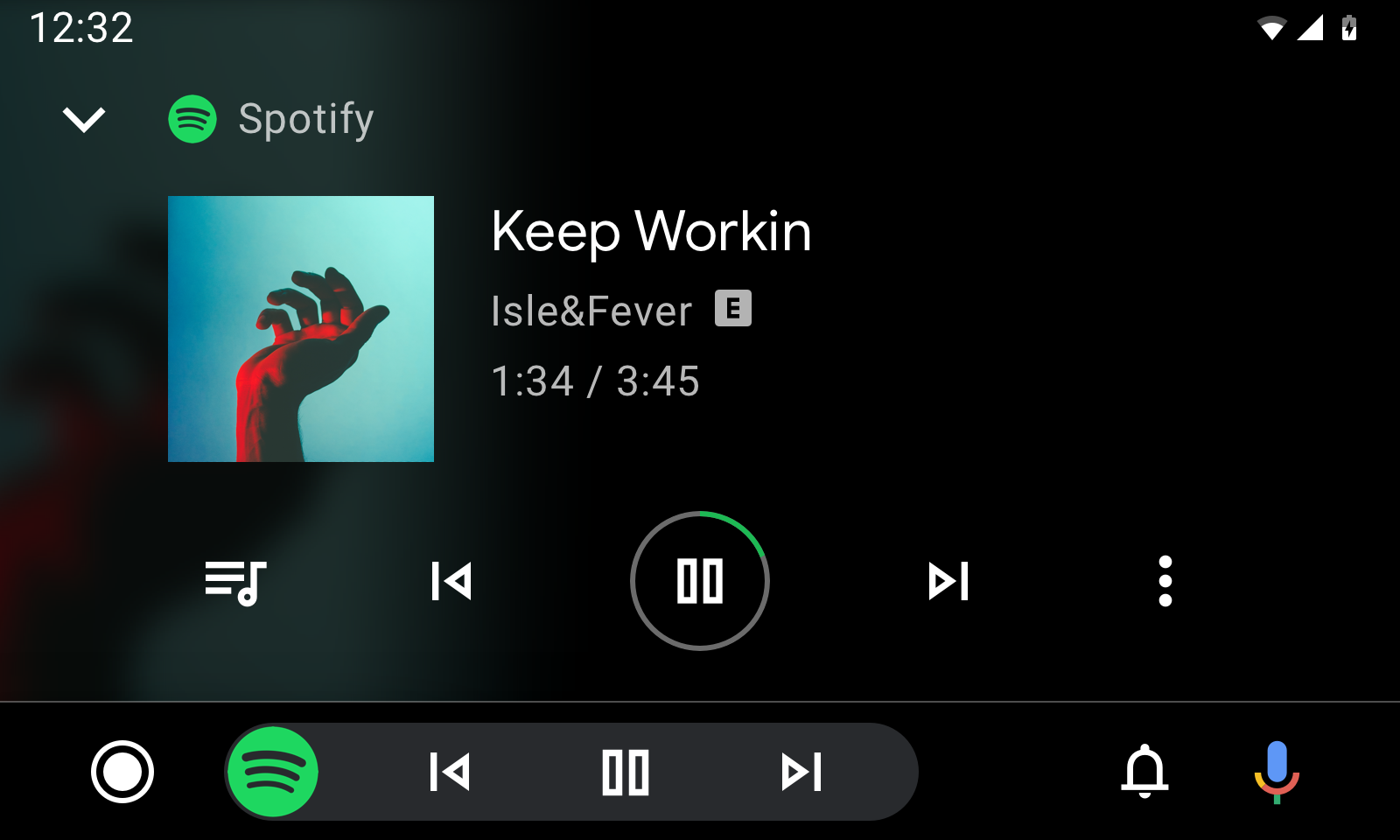
Figure 3. Playback view with metadata identifying the song and artist as well as an icon indicating explicit content.
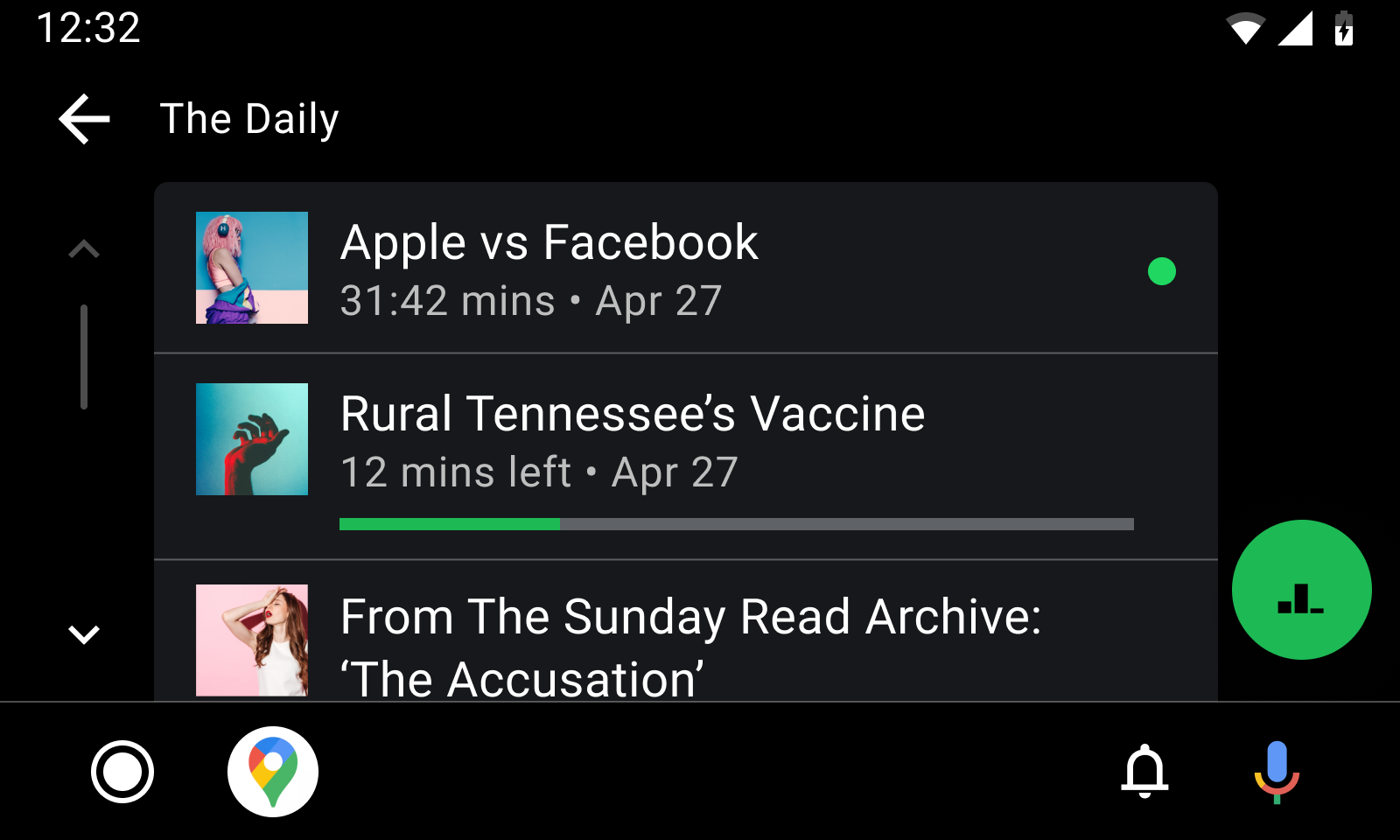
Figure 4. Browse view with a dot for unplayed content on the first item and a progress bar for partially played content on the second item.
The following constants can be used in both MediaItem description extras and
MediaMetadata extras:
EXTRA_DOWNLOAD_STATUS: indicates the download status of an item. Use this constant as the key; the following long constants are the possible values:STATUS_DOWNLOADED: the item is completely downloaded.STATUS_DOWNLOADING: the item is being downloaded.STATUS_NOT_DOWNLOADED: the item is not downloaded.
METADATA_KEY_IS_EXPLICIT: indicates whether the item contains explicit content. To indicate an item is explicit, use this constant as the key and the longMETADATA_VALUE_ATTRIBUTE_PRESENTas the value.
The following constants can only be used in MediaItem description extras:
DESCRIPTION_EXTRAS_KEY_COMPLETION_STATUS: indicates the completion state of long-form content, such as podcast episodes or audiobooks. Use this constant as the key; the following integer constants are the possible values:DESCRIPTION_EXTRAS_VALUE_COMPLETION_STATUS_NOT_PLAYED: the item has not been played at all.DESCRIPTION_EXTRAS_VALUE_COMPLETION_STATUS_PARTIALLY_PLAYED: the item has been partially played, and the current position is somewhere in the middle.DESCRIPTION_EXTRAS_VALUE_COMPLETION_STATUS_FULLY_PLAYED: the item has been completed.
DESCRIPTION_EXTRAS_KEY_COMPLETION_PERCENTAGE: indicates the amount of completion progress on long-form content as a double between 0.0 and 1.0, inclusive. This extra provides more information about thePARTIALLY_PLAYINGstate so that Android Auto or Android Automotive OS displays a more meaningful progress indicator, such as a progress bar. If you use this extra, see the section about updating the progress bar in the browse view as content is playing in this guide to learn how to keep this indicator up to date after its initial impression.
To display indicators that appear while the user is browsing the media browse
tree, create an extras bundle that includes one or more of these constants and
pass that bundle to the MediaDescription.Builder.setExtras() method.
The following code snippet shows how to display indicators for an explicit media item that is 70% complete:
Kotlin
import androidx.media.utils.MediaConstants
val extras = Bundle()
extras.putLong(
MediaConstants.METADATA_KEY_IS_EXPLICIT,
MediaConstants.METADATA_VALUE_ATTRIBUTE_PRESENT)
extras.putInt(
MediaConstants.DESCRIPTION_EXTRAS_KEY_COMPLETION_STATUS,
MediaConstants.DESCRIPTION_EXTRAS_VALUE_COMPLETION_STATUS_PARTIALLY_PLAYED)
extras.putDouble(
MediaConstants.DESCRIPTION_EXTRAS_KEY_COMPLETION_PERCENTAGE, 0.7)
val description =
MediaDescriptionCompat.Builder()
.setMediaId(/*...*/)
.setTitle(resources.getString(/*...*/))
.setExtras(extras)
.build()
return MediaBrowserCompat.MediaItem(description, /* flags */)
Java
import androidx.media.utils.MediaConstants;
Bundle extras = new Bundle();
extras.putLong(
MediaConstants.METADATA_KEY_IS_EXPLICIT,
MediaConstants.METADATA_VALUE_ATTRIBUTE_PRESENT);
extras.putInt(
MediaConstants.DESCRIPTION_EXTRAS_KEY_COMPLETION_STATUS,
MediaConstants.DESCRIPTION_EXTRAS_VALUE_COMPLETION_STATUS_PARTIALLY_PLAYED);
extras.putDouble(
MediaConstants.DESCRIPTION_EXTRAS_KEY_COMPLETION_PERCENTAGE, 0.7);
MediaDescriptionCompat description =
new MediaDescriptionCompat.Builder()
.setMediaId(/*...*/)
.setTitle(resources.getString(/*...*/))
.setExtras(extras)
.build();
return new MediaBrowserCompat.MediaItem(description, /* flags */);
To display indicators for a media item that is currently being played, you can
declare Long values for METADATA_KEY_IS_EXPLICIT or EXTRA_DOWNLOAD_STATUS
in the MediaMetadataCompat of your mediaSession. You can't display the
DESCRIPTION_EXTRAS_KEY_COMPLETION_STATUS or
DESCRIPTION_EXTRAS_KEY_COMPLETION_PERCENTAGE indicators on the playback view.
The following code snippet shows how to indicate that the current song in the playback view is explicit and downloaded:
Kotlin
import androidx.media.utils.MediaConstants
mediaSession.setMetadata(
MediaMetadataCompat.Builder()
.putString(
MediaMetadataCompat.METADATA_KEY_DISPLAY_TITLE, "Song Name")
.putString(
MediaMetadataCompat.METADATA_KEY_DISPLAY_SUBTITLE, "Artist name")
.putString(
MediaMetadataCompat.METADATA_KEY_ALBUM_ART_URI,
albumArtUri.toString())
.putLong(
MediaConstants.METADATA_KEY_IS_EXPLICIT,
MediaConstants.METADATA_VALUE_ATTRIBUTE_PRESENT)
.putLong(
MediaDescriptionCompat.EXTRA_DOWNLOAD_STATUS,
MediaDescriptionCompat.STATUS_DOWNLOADED)
.build())
Java
import androidx.media.utils.MediaConstants;
mediaSession.setMetadata(
new MediaMetadataCompat.Builder()
.putString(
MediaMetadataCompat.METADATA_KEY_DISPLAY_TITLE, "Song Name")
.putString(
MediaMetadataCompat.METADATA_KEY_DISPLAY_SUBTITLE, "Artist name")
.putString(
MediaMetadataCompat.METADATA_KEY_ALBUM_ART_URI,
albumArtUri.toString())
.putLong(
MediaConstants.METADATA_KEY_IS_EXPLICIT,
MediaConstants.METADATA_VALUE_ATTRIBUTE_PRESENT)
.putLong(
MediaDescriptionCompat.EXTRA_DOWNLOAD_STATUS,
MediaDescriptionCompat.STATUS_DOWNLOADED)
.build());
Update the progress bar in the browse view as content is playing
As previously mentioned, you can use the
DESCRIPTION_EXTRAS_KEY_COMPLETION_PERCENTAGE
extra to show a progress bar for partially played content in the
browse view. However, if a user continues playing the partially played content
from Android Auto or Android Automotive OS, that indicator becomes
inaccurate as time passes.
For Android Auto and Android Automotive OS
to keep the progress bar up to date, you can supply additional information in
MediaMetadataCompat and PlaybackStateCompat to link ongoing content to
media items in the browse view. The following requirements must be met for the
media item to have an automatically updating progress bar:
- When it is created, the
MediaItemmust sendDESCRIPTION_EXTRAS_KEY_COMPLETION_PERCENTAGEin its extras with a value between 0.0 and 1.0, inclusive. - The
MediaMetadataCompatmust sendMETADATA_KEY_MEDIA_IDwith a string value equal to the media ID passed to theMediaItem. - The
PlaybackStateCompatmust include an extra with the keyPLAYBACK_STATE_EXTRAS_KEY_MEDIA_IDthat maps to a string value equal to the media ID passed to theMediaItem.
The following code snippet shows how to indicate that the currently playing item is linked to an item in the browse view:
Kotlin
import androidx.media.utils.MediaConstants
// When the MediaItem is constructed to show in the browse view.
// Suppose the item was 25% complete when the user launched the browse view.
val mediaItemExtras = Bundle()
mediaItemExtras.putDouble(
MediaConstants.DESCRIPTION_EXTRAS_KEY_COMPLETION_PERCENTAGE, 0.25)
val description =
MediaDescriptionCompat.Builder()
.setMediaId("my-media-id")
.setExtras(mediaItemExtras)
// ...and any other setters.
.build()
return MediaBrowserCompat.MediaItem(description, /* flags */)
// Elsewhere, when the user has selected MediaItem for playback.
mediaSession.setMetadata(
MediaMetadataCompat.Builder()
.putString(MediaMetadata.METADATA_KEY_MEDIA_ID, "my-media-id")
// ...and any other setters.
.build())
val playbackStateExtras = Bundle()
playbackStateExtras.putString(
MediaConstants.PLAYBACK_STATE_EXTRAS_KEY_MEDIA_ID, "my-media-id")
mediaSession.setPlaybackState(
PlaybackStateCompat.Builder()
.setExtras(playbackStateExtras)
// ...and any other setters.
.build())
Java
import androidx.media.utils.MediaConstants;
// When the MediaItem is constructed to show in the browse view.
// Suppose the item was 25% complete when the user launched the browse view.
Bundle mediaItemExtras = new Bundle();
mediaItemExtras.putDouble(
MediaConstants.DESCRIPTION_EXTRAS_KEY_COMPLETION_PERCENTAGE, 0.25);
MediaDescriptionCompat description =
new MediaDescriptionCompat.Builder()
.setMediaId("my-media-id")
.setExtras(mediaItemExtras)
// ...and any other setters.
.build();
return MediaBrowserCompat.MediaItem(description, /* flags */);
// Elsewhere, when the user has selected MediaItem for playback.
mediaSession.setMetadata(
new MediaMetadataCompat.Builder()
.putString(MediaMetadata.METADATA_KEY_MEDIA_ID, "my-media-id")
// ...and any other setters.
.build());
Bundle playbackStateExtras = new Bundle();
playbackStateExtras.putString(
MediaConstants.PLAYBACK_STATE_EXTRAS_KEY_MEDIA_ID, "my-media-id");
mediaSession.setPlaybackState(
new PlaybackStateCompat.Builder()
.setExtras(playbackStateExtras)
// ...and any other setters.
.build());
Display browsable search results
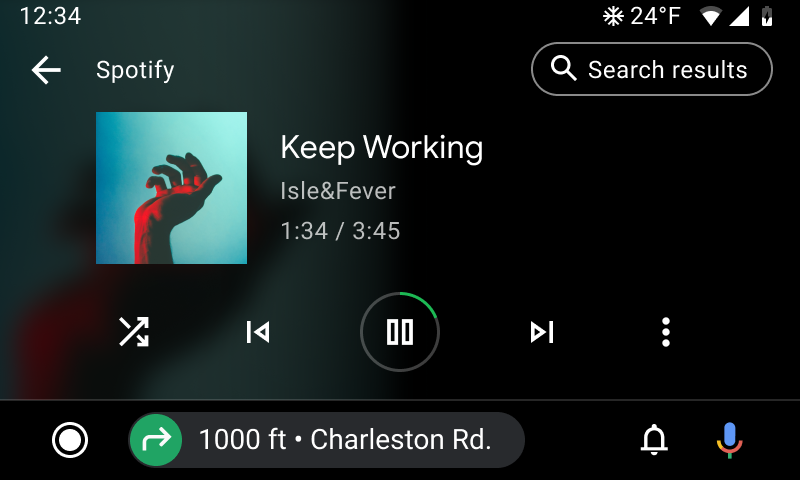
Figure 5. Playback view with a “Search results” option for viewing media items related to the user's voice search.
Your app can provide contextual search results that display to users when they initiate a search query. Android Auto and Android Automotive OS show these results through search query interfaces or through affordances that pivot on queries made earlier in the session. To learn more, see the Support voice actions section in this guide.
To display browsable search results, include the constant key
BROWSER_SERVICE_EXTRAS_KEY_SEARCH_SUPPORTED
in the extras bundle of your service's onGetRoot()
method, mapping to the boolean true.
The following code snippet shows how to enable support in the onGetRoot()
method:
Kotlin
import androidx.media.utils.MediaConstants
@Nullable
fun onGetRoot(
@NonNull clientPackageName: String,
clientUid: Int,
@Nullable rootHints: Bundle
): BrowserRoot {
val extras = Bundle()
extras.putBoolean(
MediaConstants.BROWSER_SERVICE_EXTRAS_KEY_SEARCH_SUPPORTED, true)
return BrowserRoot(ROOT_ID, extras)
}
Java
import androidx.media.utils.MediaConstants;
@Nullable
@Override
public BrowserRoot onGetRoot(
@NonNull String clientPackageName,
int clientUid,
@Nullable Bundle rootHints) {
Bundle extras = new Bundle();
extras.putBoolean(
MediaConstants.BROWSER_SERVICE_EXTRAS_KEY_SEARCH_SUPPORTED, true);
return new BrowserRoot(ROOT_ID, extras);
}
To start providing search results, override the onSearch()
method in your media browser service. Android Auto and Android Automotive OS
forward the user's search terms to this method whenever a user invokes a search
query interface or “Search results” affordance.
You can organize the search
results from your service's onSearch() method using title items
to make them more browsable. For example, if your app plays music, you might
organize search results by album, artist, and songs.
The following code snippet shows a simple implementation of the onSearch()
method:
Kotlin
fun onSearch(query: String, extras: Bundle) {
// Detach from results to unblock the caller (if a search is expensive).
result.detach()
object:AsyncTask() {
internal var searchResponse:ArrayList
internal var succeeded = false
protected fun doInBackground(vararg params:Void):Void {
searchResponse = ArrayList()
if (doSearch(query, extras, searchResponse))
{
succeeded = true
}
return null
}
protected fun onPostExecute(param:Void) {
if (succeeded)
{
// Sending an empty List informs the caller that there were no results.
result.sendResult(searchResponse)
}
else
{
// This invokes onError() on the search callback.
result.sendResult(null)
}
return null
}
}.execute()
}
// Populates resultsToFill with search results. Returns true on success or false on error.
private fun doSearch(
query: String,
extras: Bundle,
resultsToFill: ArrayList
): Boolean {
// Implement this method.
}
Java
@Override
public void onSearch(final String query, final Bundle extras,
Result<List<MediaItem>> result) {
// Detach from results to unblock the caller (if a search is expensive).
result.detach();
new AsyncTask<Void, Void, Void>() {
List<MediaItem> searchResponse;
boolean succeeded = false;
@Override
protected Void doInBackground(Void... params) {
searchResponse = new ArrayList<MediaItem>();
if (doSearch(query, extras, searchResponse)) {
succeeded = true;
}
return null;
}
@Override
protected void onPostExecute(Void param) {
if (succeeded) {
// Sending an empty List informs the caller that there were no results.
result.sendResult(searchResponse);
} else {
// This invokes onError() on the search callback.
result.sendResult(null);
}
}
}.execute()
}
/** Populates resultsToFill with search results. Returns true on success or false on error. */
private boolean doSearch(String query, Bundle extras, ArrayList<MediaItem> resultsToFill) {
// Implement this method.
}
Custom Browse Actions

Figure 6. Single Custom Browse Action
Custom Browse Actions allow you to add custom icons and labels to your app's
MediaItem objects in the car's media app, and handle user interactions with
these actions. This lets you extend the functionality of the Media App in a
variety of ways, like adding "Download", "Add to Queue", "Play Radio",
"Favorite", or "Remove" actions.
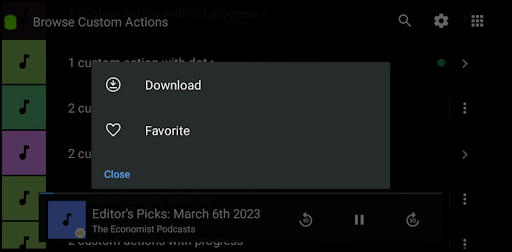
Figure 7. Custom Browse Action overflow
If there are more custom actions than the OEM allows to be displayed, an overflow menu will be presented to the user.
How do they work?
Each Custom Browse Action is defined with:
- An Action ID (a unique string identifier)
- An Action Label (the text displayed to the user)
- An Action Icon URI (a vector drawable that can be tinted)
You define a list of Custom Browse Actions globally as part of your
BrowseRoot. Then you can attach a subset of these actions to individual
MediaItem.
When a user interacts with a Custom Browse Action, your app receives a callback
in onCustomAction(). You can then handle the action and update the list of
actions for the MediaItem if necessary. This is useful for stateful actions
like "Favorite" and "Download". For actions that don't need updating, like "Play
Radio", you don't need to update the list of actions.
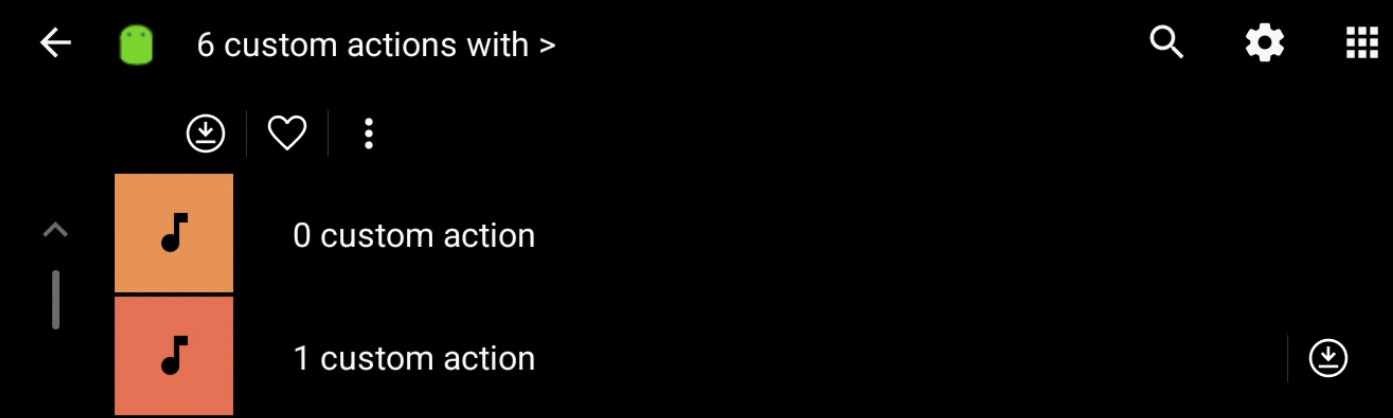
Figure 8. Custom Browse Action toolbar
You can also attach Custom Browse Actions to a browse node root. These actions will be displayed in a secondary toolbar under the main toolbar.
How to implement Custom Browse Actions
Here are the steps to add Custom Browse Actions to your project:
- Override two methods in your
MediaBrowserServiceCompatimplementation: - Parse the action limits at runtime:
- In
onGetRoot(), get the maximum number of actions allowed for eachMediaItemusing the keyBROWSER_ROOT_HINTS_KEY_CUSTOM_BROWSER_ACTION_LIMITin therootHintsBundle. A limit of 0 indicates that the feature is not supported by the system.
- In
- Build the global list of Custom Browse Actions:
- For each action, create a
Bundleobject with the following keys: *EXTRAS_KEY_CUSTOM_BROWSER_ACTION_ID: The action ID *EXTRAS_KEY_CUSTOM_BROWSER_ACTION_LABEL: The action label *EXTRAS_KEY_CUSTOM_BROWSER_ACTION_ICON_URI: The action icon URI * Add all the actionBundleobjects to a list.
- For each action, create a
- Add the global list to your
BrowseRoot:- In the
BrowseRootextrasBundle, add the list of actions as aParcelableArraylistusing the keyBROWSER_SERVICE_EXTRAS_KEY_CUSTOM_BROWSER_ACTION_ROOT_LIST.
- In the
- Add actions to your
MediaItemobjects:- You can add actions to individual
MediaItemobjects by including the list of action IDs in theMediaDescriptionCompatextras using the keyDESCRIPTION_EXTRAS_KEY_CUSTOM_BROWSER_ACTION_ID_LIST. This list must be a subset of the global list of actions you defined in theBrowseRoot.
- You can add actions to individual
- Handle actions and return progress or results:
- In
onCustomAction, handle the action based on the action ID and any other data you need. You can get the ID of theMediaItemthat triggered the action from the extras using the keyEXTRAS_KEY_CUSTOM_BROWSER_ACTION_MEDIA_ITEM_ID.. - You can update the list of actions for a
MediaItemby including the keyEXTRAS_KEY_CUSTOM_BROWSER_ACTION_RESULT_REFRESH_ITEMin the progress or result bundle.
- In
Here are some changes you can make in your BrowserServiceCompat to get started
with Custom Browse Actions.
Override BrowserServiceCompat
You need to override the following methods in MediaBrowserServiceCompat.
public void onLoadItem(String itemId, @NonNull Result<MediaBrowserCompat.MediaItem> result)
public void onCustomAction(@NonNull String action, Bundle extras, @NonNull Result<Bundle> result)
Parse actions limit
You should check to see how many Custom Browse Actions are supported.
public BrowserRoot onGetRoot(@NonNull String clientPackageName, int clientUid, Bundle rootHints) {
rootHints.getInt(
MediaConstants.BROWSER_ROOT_HINTS_KEY_CUSTOM_BROWSER_ACTION_LIMIT, 0)
}
Build a Custom Browse Action
Each action needs to be packed into a separate Bundle.
- Action ID
bundle.putString(MediaConstants.EXTRAS_KEY_CUSTOM_BROWSER_ACTION_ID, "<ACTION_ID>") - Action Label
bundle.putString(MediaConstants.EXTRAS_KEY_CUSTOM_BROWSER_ACTION_LABEL, "<ACTION_LABEL>") - Action Icon URI
bundle.putString(MediaConstants.EXTRAS_KEY_CUSTOM_BROWSER_ACTION_ICON_URI, "<ACTION_ICON_URI>")
Add Custom Browse Actions to Parceable ArrayList
Add all Custom Browse Action Bundle objects into an ArrayList.
private ArrayList<Bundle> createCustomActionsList(
CustomBrowseAction browseActions) {
ArrayList<Bundle> browseActionsBundle = new ArrayList<>();
for (CustomBrowseAction browseAction : browseActions) {
Bundle action = new Bundle();
action.putString(EXTRAS_KEY_CUSTOM_BROWSER_ACTION_ID,
browseAction.mId);
action.putString(EXTRAS_KEY_CUSTOM_BROWSER_ACTION_LABEL,
getString(browseAction.mLabelResId));
action.putString(EXTRAS_KEY_CUSTOM_BROWSER_ACTION_ICON_URI,
browseAction.mIcon);
browseActionsBundle.add(action);
}
return browseActionsBundle;
}
Add Custom Browse Action list to the browse root
public BrowserRoot onGetRoot(@NonNull String clientPackageName, int clientUid,
Bundle rootHints) {
Bundle browserRootExtras = new Bundle();
browserRootExtras.putParcelableArrayList(
BROWSER_SERVICE_EXTRAS_KEY_CUSTOM_BROWSER_ACTION_ROOT_LIST,
createCustomActionsList()));
mRoot = new BrowserRoot(ROOT_ID, browserRootExtras);
return mRoot;
}
Add actions to a MediaItem
MediaDescriptionCompat buildDescription (long id, String title, String subtitle,
String description, Uri iconUri, Uri mediaUri,
ArrayList<String> browseActionIds) {
MediaDescriptionCompat.Builder bob = new MediaDescriptionCompat.Builder();
bob.setMediaId(id);
bob.setTitle(title);
bob.setSubtitle(subtitle);
bob.setDescription(description);
bob.setIconUri(iconUri);
bob.setMediaUri(mediaUri);
Bundle extras = new Bundle();
extras.putStringArrayList(
DESCRIPTION_EXTRAS_KEY_CUSTOM_BROWSER_ACTION_ID_LIST,
browseActionIds);
bob.setExtras(extras);
return bob.build();
}
MediaItem mediaItem = new MediaItem(buildDescription(...), flags);
Build onCustomAction result
- Parse mediaId from
Bundle extras:@Override public void onCustomAction( @NonNull String action, Bundle extras, @NonNull Result<Bundle> result){ String mediaId = extras.getString(MediaConstans.EXTRAS_KEY_CUSTOM_BROWSER_ACTION_MEDIA_ITEM_ID); } - For asynchronous results detach result.
result.detach() - Build result bundle
- Message to user
mResultBundle.putString(EXTRAS_KEY_CUSTOM_BROWSER_ACTION_RESULT_MESSAGE, mContext.getString(stringRes)) - Update item(use to update actions in an item)
mResultBundle.putString(EXTRAS_KEY_CUSTOM_BROWSER_ACTION_RESULT_REFRESH_ITEM, mediaId);
- Open Playback view
//Shows user the PBV without changing the playback state mResultBundle.putString(EXTRAS_KEY_CUSTOM_BROWSER_ACTION_RESULT_SHOW_PLAYING_ITEM, null);
- Update Browse Node
//Change current browse node to mediaId mResultBundle.putString(EXTRAS_KEY_CUSTOM_BROWSER_ACTION_RESULT_BROWSE_NODE, mediaId);
- Message to user
- If an error, call
result.sendError(resultBundle). - If progress update, call
result.sendProgressUpdate(resultBundle). - Finish by calling
result.sendResult(resultBundle).
Update Action State
By using the result.sendProgressUpdate(resultBundle) method with the
EXTRAS_KEY_CUSTOM_BROWSER_ACTION_RESULT_REFRESH_ITEM
key, you can update the MediaItem to reflect the new state of the action. This
lets you provide real-time feedback to the user about the progress and
result of their action.
Example: Download Action
Here's an example of how you can use this feature to implement a download action with three states:
- Download: This is the initial state of the action. When the user selects
this action, you can swap it with "Downloading" and call
sendProgressUpdateto update the UI. - Downloading: This state indicates that the download is in progress. You can use this state to show a progress bar or another indicator to the user.
- Downloaded: This state indicates that the download is complete. When the
download finishes, you can swap "Downloading" with "Downloaded" and call
sendResultwith theEXTRAS_KEY_CUSTOM_BROWSER_ACTION_RESULT_REFRESH_ITEMkey to indicate that the item should be refreshed. Additionally, you can use theEXTRAS_KEY_CUSTOM_BROWSER_ACTION_RESULT_MESSAGEkey to display a success message to the user.
This approach lets you provide clear feedback to the user about the download process and its current state. You can add even more detail with icons to show 25%, 50%, 75% download states.
Example: Favorite Action
Another example is a favorite action with two states:
- Favorite: This action is displayed for items that are not in the
user's favorites list. When the user selects this action, you can swap it
with "Favorited" and call
sendResultwith theEXTRAS_KEY_CUSTOM_BROWSER_ACTION_RESULT_REFRESH_ITEMkey to update the UI. - Favorited: This action is displayed for items that are in the user's
favorites list. When the user selects this action, you can swap it with
"Favorite" and call
sendResultwith theEXTRAS_KEY_CUSTOM_BROWSER_ACTION_RESULT_REFRESH_ITEMkey to update the UI.
This approach provides a clear and consistent way for users to manage their favorite items.
These examples showcase the flexibility of Custom Browse Actions and how you can use them to implement a variety of functionalities with real-time feedback for an enhanced user experience in the car's media app.
For a complete example implementation of this feature, you can refer to the
TestMediaApp
project.
Enable playback control
Android Auto and Android Automotive OS send playback control commands through
your service's MediaSessionCompat.
You must register a session and implement the associated callback methods.
Register a media session
In your media browser service's onCreate()
method, create a MediaSessionCompat,
then register the media session by calling setSessionToken().
The following code snippet shows how to create and register a media session:
Kotlin
override fun onCreate() {
super.onCreate()
...
// Start a new MediaSession.
val session = MediaSessionCompat(this, "session tag").apply {
// Set a callback object that implements MediaSession.Callback
// to handle play control requests.
setCallback(MyMediaSessionCallback())
}
sessionToken = session.sessionToken
...
}
Java
public void onCreate() {
super.onCreate();
...
// Start a new MediaSession.
MediaSessionCompat session = new MediaSessionCompat(this, "session tag");
setSessionToken(session.getSessionToken());
// Set a callback object that implements MediaSession.Callback
// to handle play control requests.
session.setCallback(new MyMediaSessionCallback());
...
}
When you create the media session object, you set a callback object that is used
to handle playback control requests. You create this callback object by
providing an implementation of the MediaSessionCompat.Callback
class for your app. The next section discusses how to implement this object.
Implement play commands
When a user requests playback for a media item from your app, Android Automotive
OS and Android Auto use the MediaSessionCompat.Callback
class from your app's MediaSessionCompat
object that they obtained from your app's media browser service. When a user
wants to control content playback, such as pausing playback or skipping to the
next track, Android Auto and Android Automotive OS invoke one of the callback
object's methods.
To handle content playback, your app must extend the abstract MediaSessionCompat.Callback
class and implement the methods that your app supports.
Implement all the following callback methods that make sense for the type of content that your app offers:
onPrepare()- Invoked when the media source is changed. Android Automotive OS also invokes this method immediately after booting. Your media app must implement this method.
onPlay()- Invoked if the user chooses play without choosing a specific item. Your
app must play its default content or, if playback was paused with
onPause(), your app resumes playback.Note: Your app should not automatically start playing music when Android Automotive OS or Android Auto connect to your media browser service. For more information, see the section about setting the initial playback state.
onPlayFromMediaId()- Invoked when the user chooses to play a specific item. The method is passed the ID that your media browser service assigned to the media item in your content hierarchy.
onPlayFromSearch()- Invoked when the user chooses to play from a search query. The app must make an appropriate choice based on the search string that was passed in.
onPause()- Invoked when the user chooses to pause playback.
onSkipToNext()- Invoked when the user chooses to skip to the next item.
onSkipToPrevious()- Invoked when the user chooses to skip to the previous item.
onStop()- Invoked when the user chooses to stop playback.
Override these methods in your app to provide any desired functionality. You
don't need to implement a method if its functionality isn't supported by your app. For
example, if your app plays a live stream, such as a sports broadcast, you
don't need to implement the onSkipToNext() method. You can use the default
implementation of onSkipToNext() instead.
Your app doesn't need any special logic to play content through the car's speakers. When your app receives a request to play content, it can play audio the same way that it plays content through a user's phone speakers or headphones. Android Auto and Android Automotive OS automatically send the audio content to the car's system to play over the car's speakers.
For more information about playing audio content, see MediaPlayer overview, Audio app overview, and the ExoPlayer overview.
Set standard playback actions
Android Auto and Android Automotive OS display playback controls based on the
actions that are enabled in the PlaybackStateCompat
object.
By default, your app must support the following actions:
Your app can additionally support the following actions if they are relevant to the app's content:
In addition, you have the option to create a play queue that can be displayed for
the user, but it is not required. To do this, call the setQueue()
and setQueueTitle()
methods, enable the ACTION_SKIP_TO_QUEUE_ITEM
action, and define the callback onSkipToQueueItem().
Also, add support for the Now playing icon, which is an indicator for what is
currently playing. To do this, call the setActiveQueueItemId()
method and pass the ID of the currently playing item in the queue. You need to
update setActiveQueueItemId() whenever there is a queue change.
Android Auto and Android Automotive OS display buttons for each enabled action
as well as the playback queue. When the buttons are
clicked, the system invokes their corresponding callback from
MediaSessionCompat.Callback.
Reserve unused space
Android Auto and Android Automotive OS reserve space in the UI for the
ACTION_SKIP_TO_PREVIOUS and ACTION_SKIP_TO_NEXT actions. If your app does
not support one of these functions, Android Auto and Android Automotive OS use
the space to display any custom actions you create.
If you don't want to fill those spaces with custom actions, you can reserve
them so that Android Auto and Android Automotive OS leave the space blank
whenever your app does not support the corresponding function. To do this, call
the setExtras()
method with an extras bundle that contains constants that correspond to the
reserved functions.
SESSION_EXTRAS_KEY_SLOT_RESERVATION_SKIP_TO_NEXT
corresponds to ACTION_SKIP_TO_NEXT, and
SESSION_EXTRAS_KEY_SLOT_RESERVATION_SKIP_TO_PREV
corresponds to ACTION_SKIP_TO_PREVIOUS. Use these constants as keys in the
bundle, and use the boolean true for their values.
Set initial PlaybackState
As Android Auto and Android Automotive OS communicate with your media browser
service, your media session communicates the status of content playback using
the PlaybackStateCompat.
Your app should not automatically start playing music when Android Automotive OS
or Android Auto connect to your media browser service. Instead, rely on Android
Auto and Android Automotive OS to resume or start playback based on the car's
state or user actions.
To accomplish this, set the initial PlaybackStateCompat
of your media session to
STATE_STOPPED,
STATE_PAUSED,
STATE_NONE,
or STATE_ERROR.
Media sessions within Android Auto and Android Automotive OS only last for the
duration of the drive, so users start and stop these sessions frequently. To
promote a seamless experience between drives, keep track of the user's previous
session state, so that when the media app receives a
resume request, the user can automatically pick up where they left
off—for example, the last played media item, the PlaybackStateCompat,
and the queue.
Add custom playback actions
You can add custom playback actions to display additional actions that your
media app supports. If space permits (and is not reserved), Android adds the
custom actions to the transport controls. Otherwise, the custom actions
display in the overflow menu. Custom actions display in the order
they are added to the PlaybackStateCompat.
Use custom actions to provide behavior distinct from standard actions. Don't use them to replace or duplicate standard actions.
You can add custom actions using the addCustomAction()
method in the PlaybackStateCompat.Builder
class.
The following code snippet shows how to add a custom “Start a radio channel” action:
Kotlin
stateBuilder.addCustomAction(
PlaybackStateCompat.CustomAction.Builder(
CUSTOM_ACTION_START_RADIO_FROM_MEDIA,
resources.getString(R.string.start_radio_from_media),
startRadioFromMediaIcon
).run {
setExtras(customActionExtras)
build()
}
)
Java
stateBuilder.addCustomAction(
new PlaybackStateCompat.CustomAction.Builder(
CUSTOM_ACTION_START_RADIO_FROM_MEDIA,
resources.getString(R.string.start_radio_from_media),
startRadioFromMediaIcon)
.setExtras(customActionExtras)
.build());
For a more detailed example of this method, see the setCustomAction()
method in the Universal Android Music Player sample app on GitHub.
After creating your custom action, your media session can respond to the action
by overriding the onCustomAction()
method.
The following code snippet shows how your app might respond to a “Start a radio channel” action:
Kotlin
override fun onCustomAction(action: String, extras: Bundle?) {
when(action) {
CUSTOM_ACTION_START_RADIO_FROM_MEDIA -> {
...
}
}
}
Java
@Override
public void onCustomAction(@NonNull String action, Bundle extras) {
if (CUSTOM_ACTION_START_RADIO_FROM_MEDIA.equals(action)) {
...
}
}
For a more detailed example of this method, see the onCustomAction
method in the Universal Android Music Player sample app on GitHub.
Icons for custom actions
Each custom action that you create requires an icon resource. Apps in cars can run on many different screen sizes and densities, so icons that you provide must be vector drawables. A vector drawable allows you to scale assets without losing the detail. A vector drawable also makes it easy to align edges and corners to pixel boundaries at smaller resolutions.
If a custom action is stateful—for example, it toggles a playback setting on or off—provide different icons for the different states, so users can see a change when they select the action.
Provide alternative icon styles for disabled actions
When a custom action is unavailable for the current context, swap the custom action icon with an alternative icon that shows that the action is disabled.
![]()
Indicate audio format
To indicate that currently playing media uses a special audio format,
you can specify icons that are rendered in cars that support this feature. You
can set the
KEY_CONTENT_FORMAT_TINTABLE_LARGE_ICON_URI
and the
KEY_CONTENT_FORMAT_TINTABLE_SMALL_ICON_URI
in the extras bundle of the currently playing media item (passed to
MediaSession.setMetadata()). Make sure to set both
of those extras, to accommodate different layouts.
In addition, you can set the KEY_IMMERSIVE_AUDIO extra
to tell car OEMs that this is immersive audio, and they should be very careful
when deciding whether to apply audio effects that might interfere with the
immersive content.
Add links from currently-playing item
You can configure the currently-playing media item so its subtitle, description, or both are links to other media items. That lets the user jump quickly to related items; for example, they might jump to other songs by the same artist, other episodes of that podcast, etc. If the car supports this feature, users can tap the link to browse to that content.
To add links, configure the
KEY_SUBTITLE_LINK_MEDIA_ID metadata
(to link from the subtitle) or
KEY_DESCRIPTION_LINK_MEDIA_ID (to link from
the description). For details, see the reference documentation for those
metadata fields.
Support voice actions
Your media app must support voice actions to help provide drivers with a safe and convenient experience that minimizes distractions. For example, if your app is playing one media item, the user can say “Play [song title]" to tell your app to play a different song without looking at or touching the car's display. Users can initiate queries by clicking the appropriate buttons on their steering wheel or speaking the hotwords "OK Google."
When Android Auto or Android Automotive OS detects and interprets a voice
action, that voice action is delivered to the app through
onPlayFromSearch().
On receiving this callback, the app finds content matching the query
string and starts playback.
Users can specify different categories of terms in their query: genre, artist,
album, song name, radio station, or playlist, among others. When building
support for search, account for all the categories that make sense for your app.
If Android Auto or Android Automotive OS detects that a given query fits into
certain categories, it appends extras in the extras parameter. The
following extras can be sent:
Account for an empty query string, which can be sent by
Android Auto or Android Automotive OS if the user doesn't specify search terms.
For example, if the user says "Play some music." In that case, your app might
choose to start a recently played or newly suggested track.
If a search cannot be processed quickly, do not block in onPlayFromSearch().
Instead, set the playback state to STATE_CONNECTING
and perform the search on an async thread.
Once playback begins, consider populating the media session's queue with related content. For example, if the user requests an album to be played, your app might fill the queue with the album's tracklist. Also consider implementing support for browsable search results so a user can choose a different track that matches their query.
In addition to "play" queries, Android Auto and Android Automotive OS
recognize voice queries to control playback like "pause music" and "next
song" and match these commands to the appropriate media session callbacks,
like onPause() and onSkipToNext().
For a detailed example on how to implement voice-enabled playback actions in your app, see Google Assistant and media apps.
Implement distraction safeguards
Because a user's phone is connected to their car's speakers while using Android Auto, you must take additional precautions to help prevent driver distraction.
Suppress alarms in the car
Android Auto media apps must not start playing audio through the car speakers unless the user starts playback by, for example, pressing a play button. Even a user-scheduled alarm from your media app must not start playing music through the car speakers.
To fulfill this requirement, your app
can use CarConnection
as a signal before playing any audio. Your app can check whether the phone is
projecting to a car screen by observing the LiveData for the car connection
type
and checking whether it is equal to
CONNECTION_TYPE_PROJECTION.
If the user's phone is projecting, media apps that support alarms must do one of the following things:
- Disable the alarm.
- Play the alarm over
STREAM_ALARMand provide a UI on the phone screen to disable the alarm.
Handle media advertisements
By default, Android Auto displays a notification when the media metadata changes
during an audio playback session. When a media app switches from playing music
to running an advertisement, it is distracting to display a
notification to the user. To prevent Android Auto from displaying a notification
in this case, you must set the media metadata key
METADATA_KEY_IS_ADVERTISEMENT
to
METADATA_VALUE_ATTRIBUTE_PRESENT,
as shown in the following code snippet:
Kotlin
import androidx.media.utils.MediaConstants
override fun onPlayFromMediaId(mediaId: String, extras: Bundle?) {
MediaMetadataCompat.Builder().apply {
if (isAd(mediaId)) {
putLong(
MediaConstants.METADATA_KEY_IS_ADVERTISEMENT,
MediaConstants.METADATA_VALUE_ATTRIBUTE_PRESENT)
}
// ...add any other properties you normally would.
mediaSession.setMetadata(build())
}
}
Java
import androidx.media.utils.MediaConstants;
@Override
public void onPlayFromMediaId(String mediaId, Bundle extras) {
MediaMetadataCompat.Builder builder = new MediaMetadataCompat.Builder();
if (isAd(mediaId)) {
builder.putLong(
MediaConstants.METADATA_KEY_IS_ADVERTISEMENT,
MediaConstants.METADATA_VALUE_ATTRIBUTE_PRESENT);
}
// ...add any other properties you normally would.
mediaSession.setMetadata(builder.build());
}
Handle general errors
When the app experiences an error, set the playback state to STATE_ERROR
and provide an error message using the setErrorMessage()
method. See PlaybackStateCompat
for a list of error codes that you can use when setting the error message.
Error messages must be user-facing and localized with the user's current
locale. Android Auto and Android Automotive OS can then display the error
message to the user.
For example, if content is not available in the user's current region, you can
use the ERROR_CODE_NOT_AVAILABLE_IN_REGION
error code when setting the error message.
Kotlin
mediaSession.setPlaybackState(
PlaybackStateCompat.Builder()
.setState(PlaybackStateCompat.STATE_ERROR)
.setErrorMessage(PlaybackStateCompat.ERROR_CODE_NOT_AVAILABLE_IN_REGION, getString(R.string.error_unsupported_region))
// ...and any other setters.
.build())
Java
mediaSession.setPlaybackState(
new PlaybackStateCompat.Builder()
.setState(PlaybackStateCompat.STATE_ERROR)
.setErrorMessage(PlaybackStateCompat.ERROR_CODE_NOT_AVAILABLE_IN_REGION, getString(R.string.error_unsupported_region))
// ...and any other setters.
.build());
For more information about error states, see Using a media session: States and errors.
If an Android Auto user needs to open your phone app to resolve an error, provide that information to the user in your message. For example, your error message might say "Sign in to [your app name]" instead of "Please sign in."
