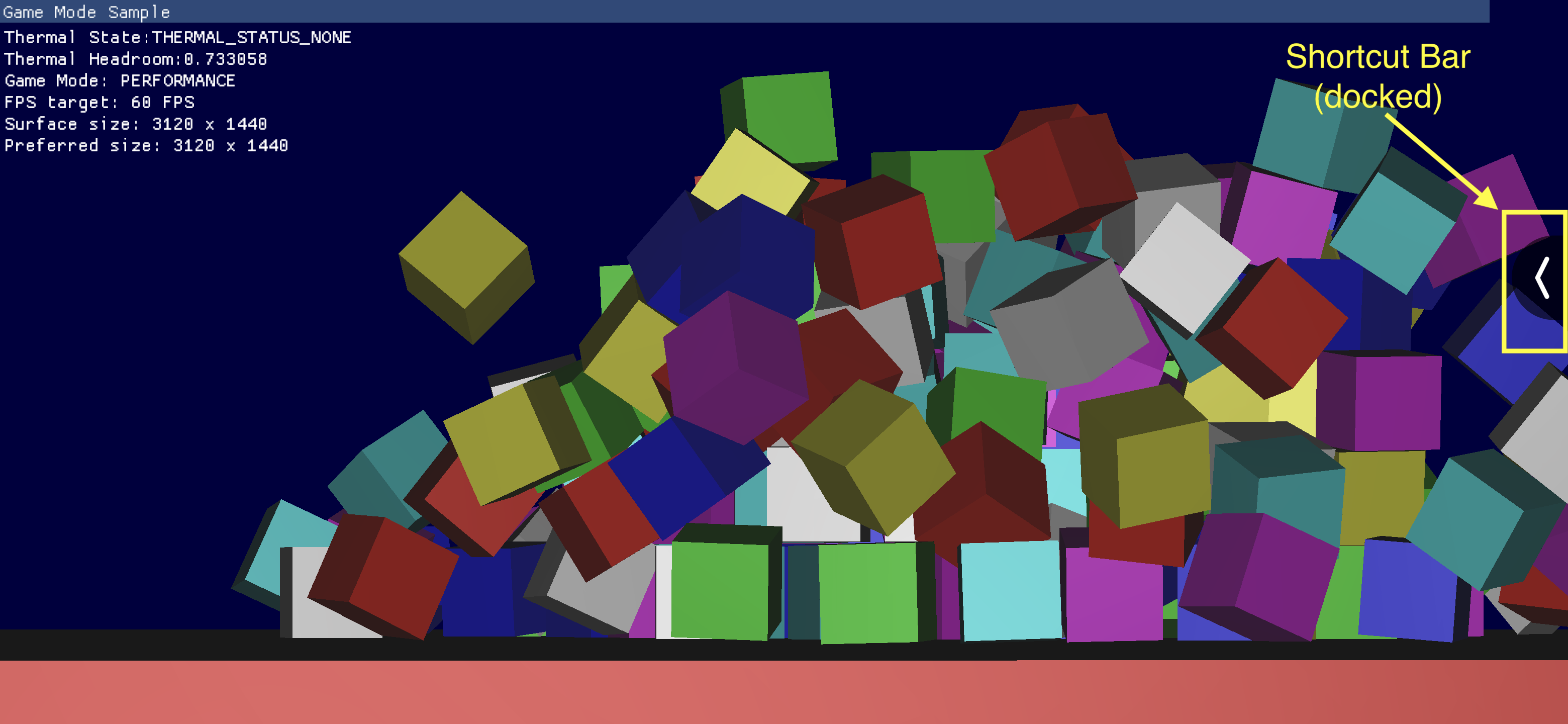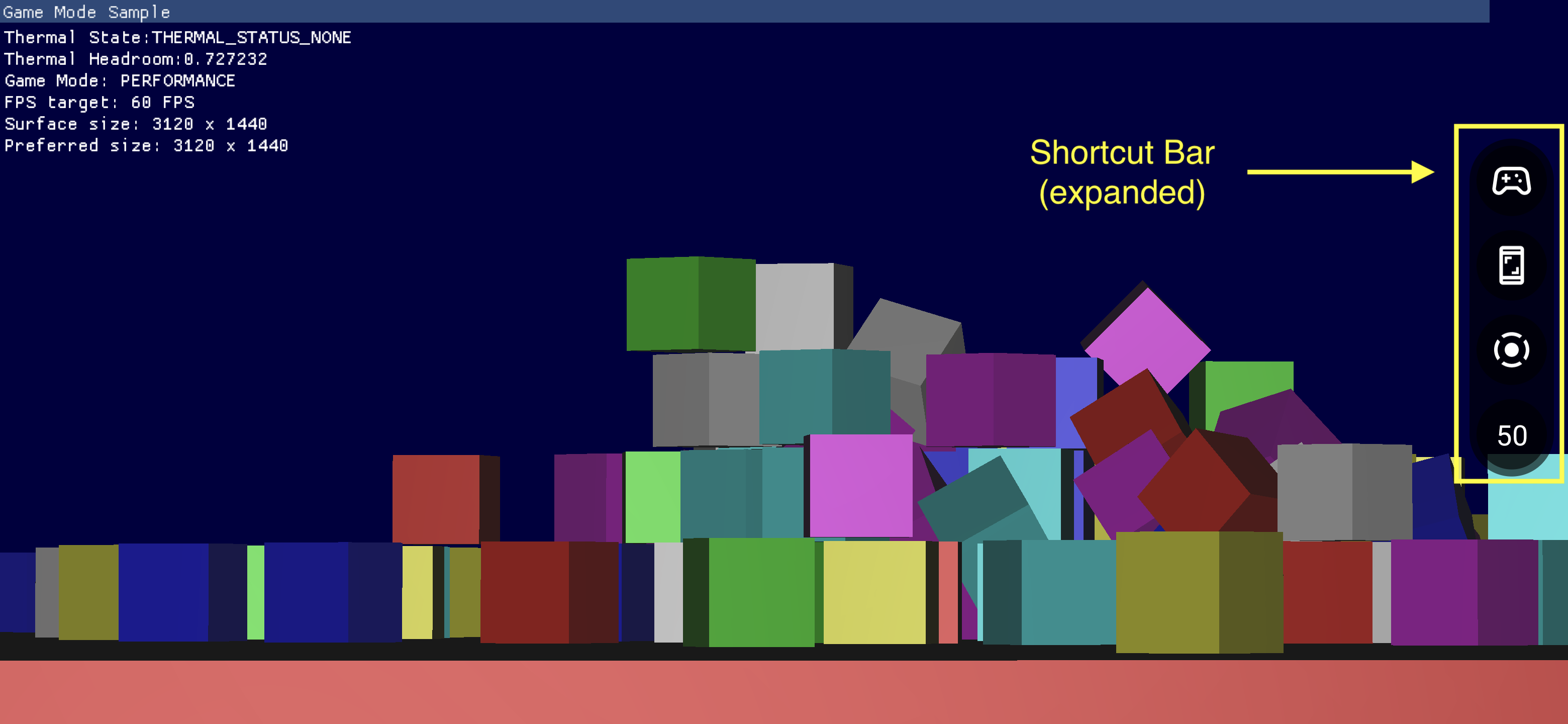Trang tổng quan trò chơi bao gồm nhiều thành phần cung cấp quyền truy cập nhanh vào các tính năng thường dùng.
Bật Trang tổng quan trò chơi
Để bật hoặc tắt Trang tổng quan trò chơi, hãy chuyển đến phần Cài đặt > Google > Trang tổng quan trò chơi rồi bật hoặc tắt tuỳ chọn Sử dụng Trang tổng quan trò chơi như trong ảnh chụp màn hình sau.
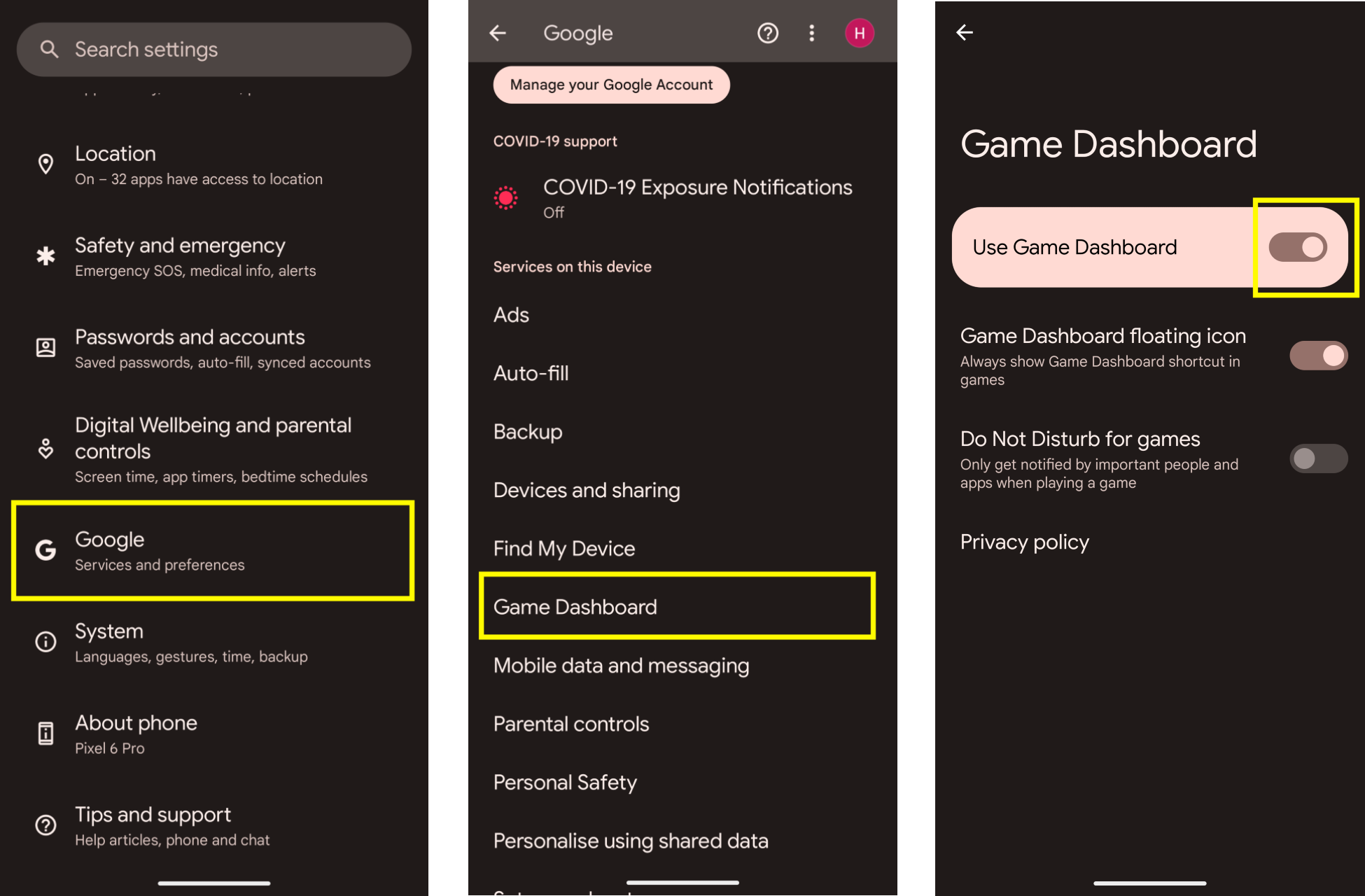
Khắc phục sự cố
Nếu mục Trang tổng quan trò chơi không xuất hiện trong phần Cài đặt, hãy đảm bảo rằng bạn đã cập nhật Dịch vụ Google Play. Để cập nhật Dịch vụ Google Play, hãy làm theo hướng dẫn trong bài viết Duy trì liên kết thiết bị và ứng dụng với Dịch vụ Google Play.
Biểu tượng điểm truy cập
Biểu tượng điểm truy cập mở ra Lớp phủ Trang tổng quan trò chơi. Biểu tượng này hiển thị ở góc trên cùng bên phải màn hình khi người dùng vuốt để mở thanh giao diện người dùng hệ thống bên trong một trò chơi sống động ở chế độ toàn màn hình. Khi người dùng nhấn vào Biểu tượng điểm truy cập, Lớp phủ Trang tổng quan trò chơi sẽ hiện ra.
![]()
Lớp phủ Trang tổng quan trò chơi
Lớp phủ Trang tổng quan trò chơi là hoạt động được khởi chạy trên trò chơi giúp cung cấp quyền truy cập vào một bộ tính năng trong trò chơi. Lớp phủ này bao gồm hai vùng chứa các nút Bật/tắt và Thẻ thông tin.
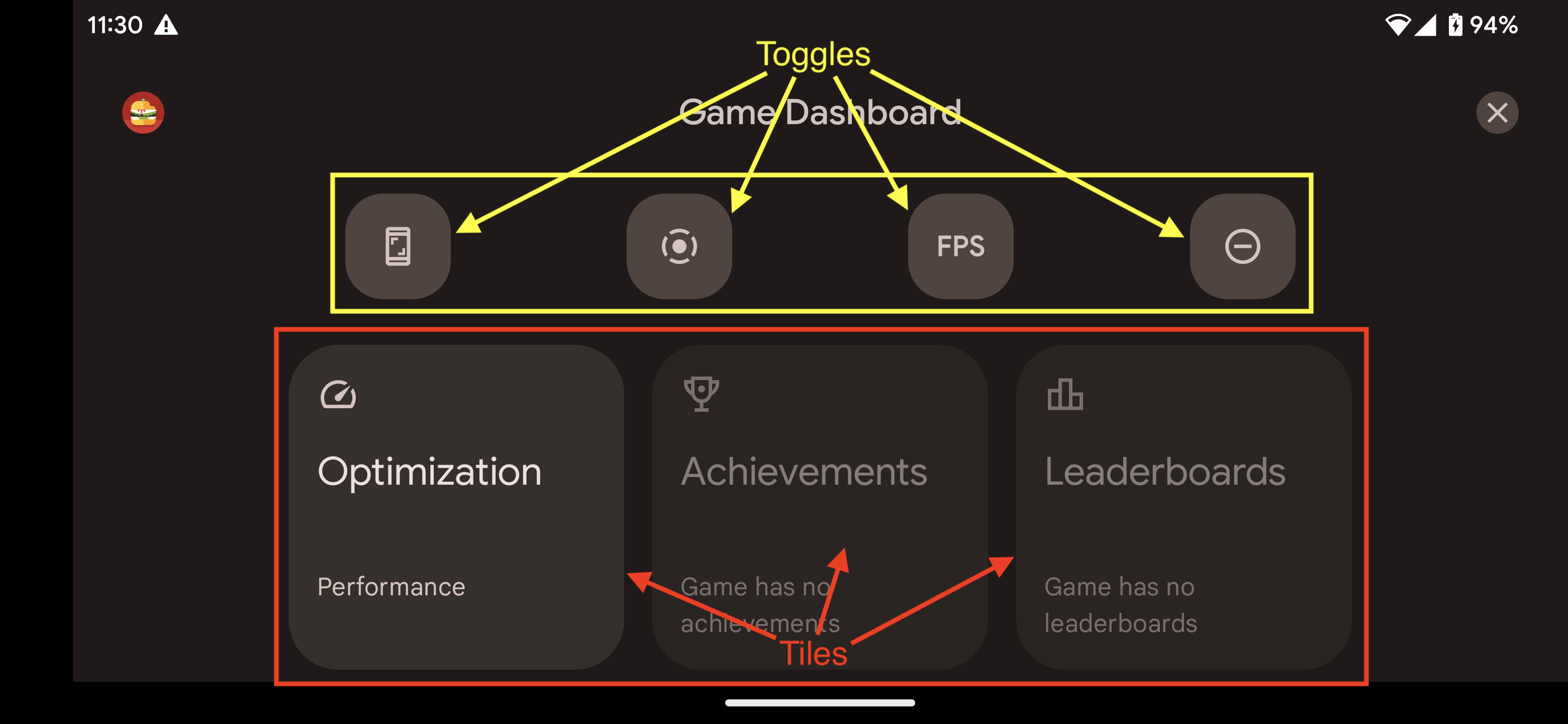
Nút Bật/tắt
Các nút Bật/tắt sẽ hiển thị hoặc ẩn các tính năng liên quan trong Thanh phím tắt hoặc bật/tắt các tính năng đó ngay tức thì.
Thẻ thông tin
Thẻ thông tin cung cấp các chức năng do Trang tổng quan trò chơi đem lại trong bối cảnh trò chơi đang diễn ra. Ví dụ:
- Thẻ thông tin Tối ưu hoá đặt Chế độ trò chơi cụ thể của trò chơi đang diễn ra thành
STANDARD,PERFORMANCEhoặcBATTERY.- Để bật Thẻ thông tin Tối ưu hoá, hãy triển khai Game Mode API (API Chế độ trò chơi) trong trò chơi.
- Thẻ thông tin Thành tích theo dõi các Thành tích trong trò chơi hiện tại.
- Để bật Thẻ thông tin Thành tích, hãy triển khai bảng Thành tích theo hướng dẫn trong phần Thành tích trong trò chơi Android.
- Thẻ thông tin Bảng xếp hạng theo dõi Bảng xếp hạng của trò chơi hiện tại.
Thanh phím tắt
Thanh phím tắt giúp bạn dễ dàng truy cập các chức năng phổ biến như chụp ảnh màn hình, ghi lại lối chơi hoặc theo dõi khung hình/giây (FPS) mà không cần rời khỏi trò chơi. Các biểu tượng có trên Thanh phím tắt được đặt theo các nút Bật/tắt trong Lớp phủ Trang tổng quan trò chơi. Thanh phím tắt có thể được thu gọn ở bên cạnh màn hình để giảm thiểu sự hiện diện trên trò chơi.