To check that Google Play Games Services (PGS) are functioning correctly in your application, test your Google Play Games Services before publishing your game changes on Google Play.
If your game is in an unpublished state, you must allowlist the user accounts that you want to grant access for testing. Otherwise, your testers encounter OAuth and 404 errors when attempting to access the Google Play Games Services endpoints such as sign-in.
There are two ways to enable testers to use PGS APIs for your game:
- At an individual level, by adding individual email addresses.
- At a group level, by enabling Play Games Services for a Play Console release track.
To add individual testers to your game project, complete these steps:
- Open the Testers tab for your game in the Google Play Console (Grow > Play Games Services > Setup and management > Testers).
- Click the Add testers button.
- In the dialog that appears, enter the email addresses of the Google Accounts that you wish to add as testers (separated with commas or one email address per line).
- Click Add to save the users as testers. The owners of the tester accounts that you added should be able to access your Google Play Games Services within a couple of hours.
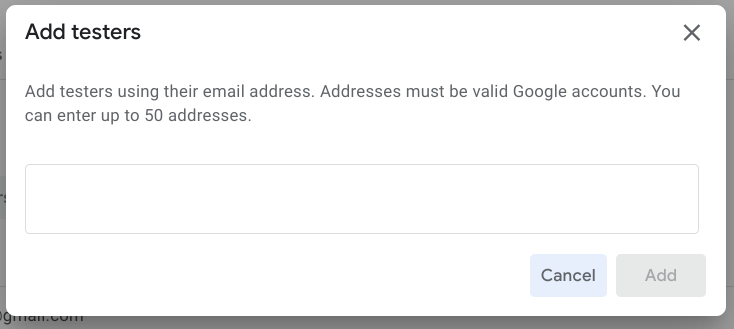
To give testing access to a group, enable a release track to access PGS.
Google Play makes it easy to distribute pre-release versions of your app to controlled groups of trusted users with the release track features. Learn more about testing with release tracks.
You can grant access to test your game to all users who have access to test APKs on a given release track. This works the same as if you had added each user to the tester list individually. To do this, follow these steps:
- Open the PGS Testers section (Grow > Play Games Services > Setup and management > Testers) and select the Release tracks tab. On this page, you can also see the list of tracks that are already enabled for PGS testing.
- Click Add tracks.
- Select one or more tracks to enable for PGS testing.
- Click Add Tracks.
The selected release tracks appear in the list of tracks enabled for PGS testing.
