This guide covers the following steps:
- Selecting a version of Defold
- Downloading and installing Defold
- Creating a new project using the mobile template
- Configuring Android specific Defold project settings
Select a version
Use the latest stable release of Defold when possible. For Android development, use version 1.2.181 or higher.
Download and run Defold
Visit the Defold download page to download the game engine for your preferred environment.
Defold is distributed as a standalone application. It does not require an installation process; after extracting the download archive, you can run it as-is.
Create a project using the mobile game template
Defold includes a variety of templates you can use when creating a new project. The Mobile Game template is useful when making a project for Android. Choosing this template automatically creates placeholder application icon files, and configures size settings, orientation settings, and input bindings.
To create a new project using the Mobile Game template, do the following:
- Launch the Defold editor.
- Click New Project, and make sure the From Template tab is selected.
- Choose the Mobile Game template from the list.
- Specify a name and location for the new project.
- Click Create New Project.
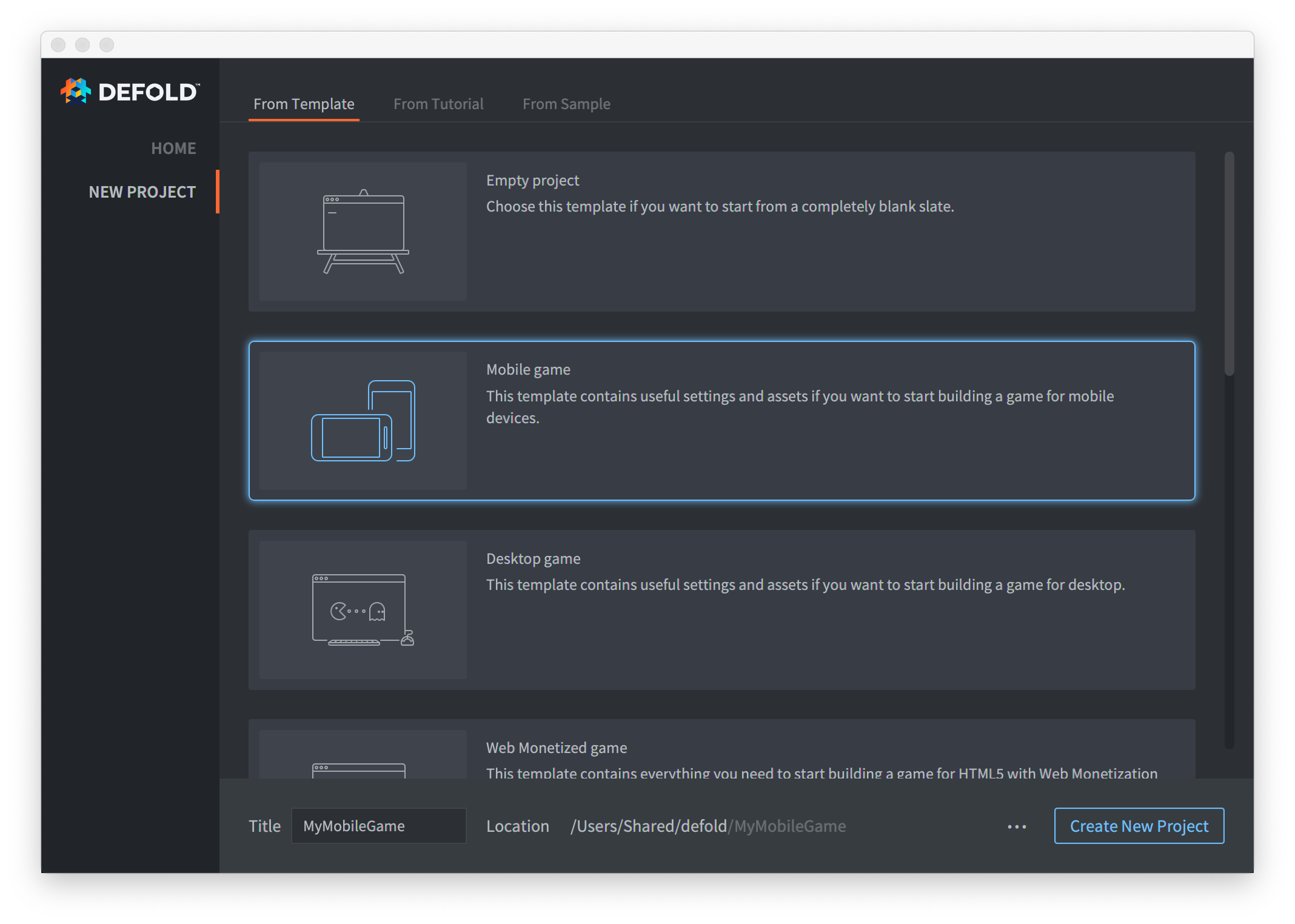
Configure projects for Android
Defold supports a number of Android-specific settings for a Defold project.
- To access these settings: in the Defold editor, open the
game.projectfile and scroll down to the Android section.
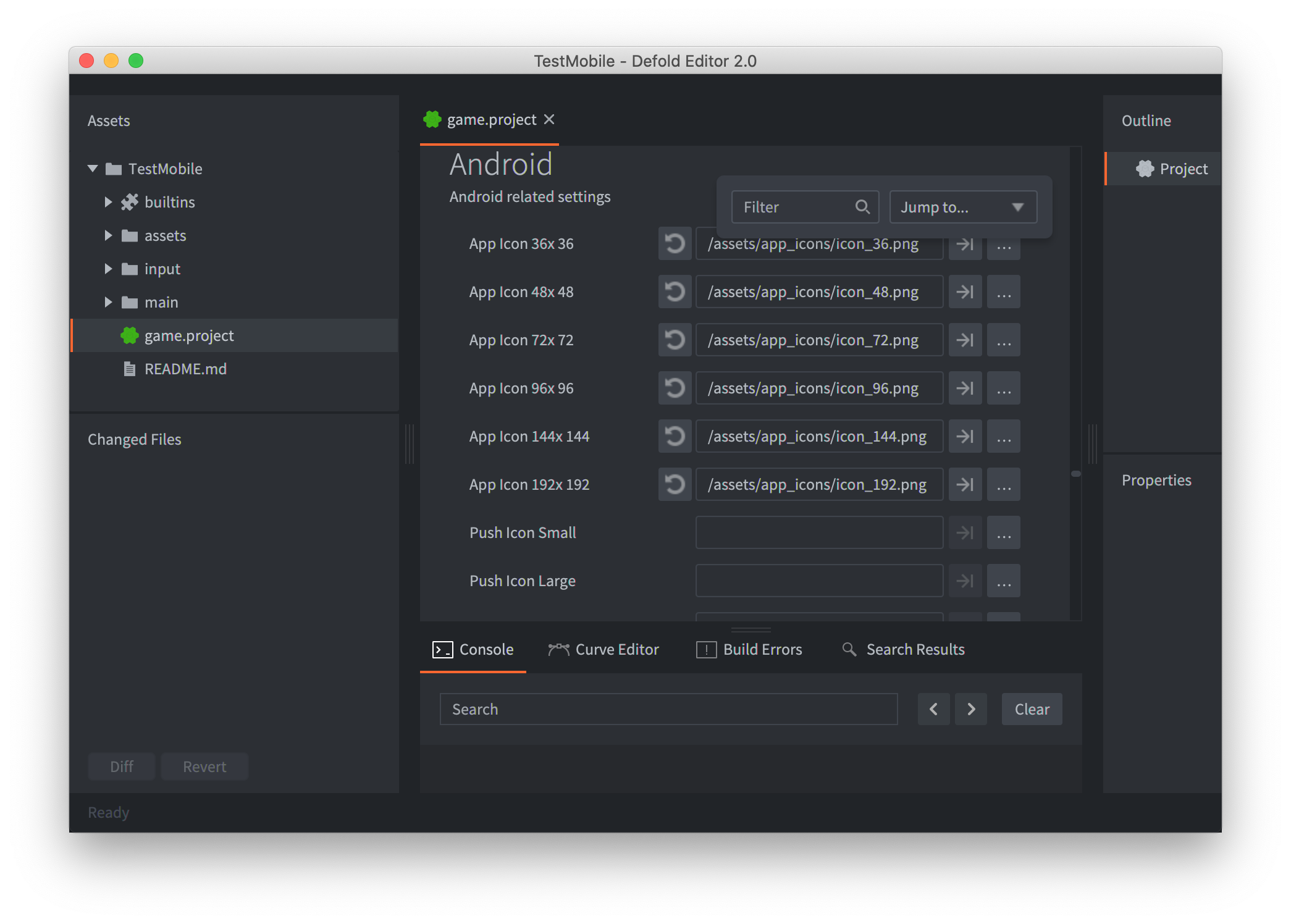
Important Android specific project settings group into the following categories:
Application icons
App icon fields: Specify the application icon files. Icon files must be in PNG format and match the pixel size denoted in the field name.
Package information
Version Code: Specify the package version code. Google Play requires a unique version code for each package submission. Attempting to use a version code that is lower than a previously submitted version code results in an error.
Minimum Sdk Version: Define the minimum Android API level supported by your project.
Target Sdk Version: Define the API level of the Android SDK used to build and export the project. Ensure this value is compliant with Google Play target API requirements.
Package: Specify the package identifier of the application. This should match the package identifier created in the Google Play Console.
Manifest setting: Specify the AndroidManifest.xml file that will be used
to create the application manifest. Defold automatically generates a default
manifest file for this setting and populates it with values from the project settings.
Other settings
Immersive Mode: If selected, this option hides the navigation and status bars when the application is active.
Debuggable: If selected, this option sets the android:debuggable field in the
Android manifest during export.
