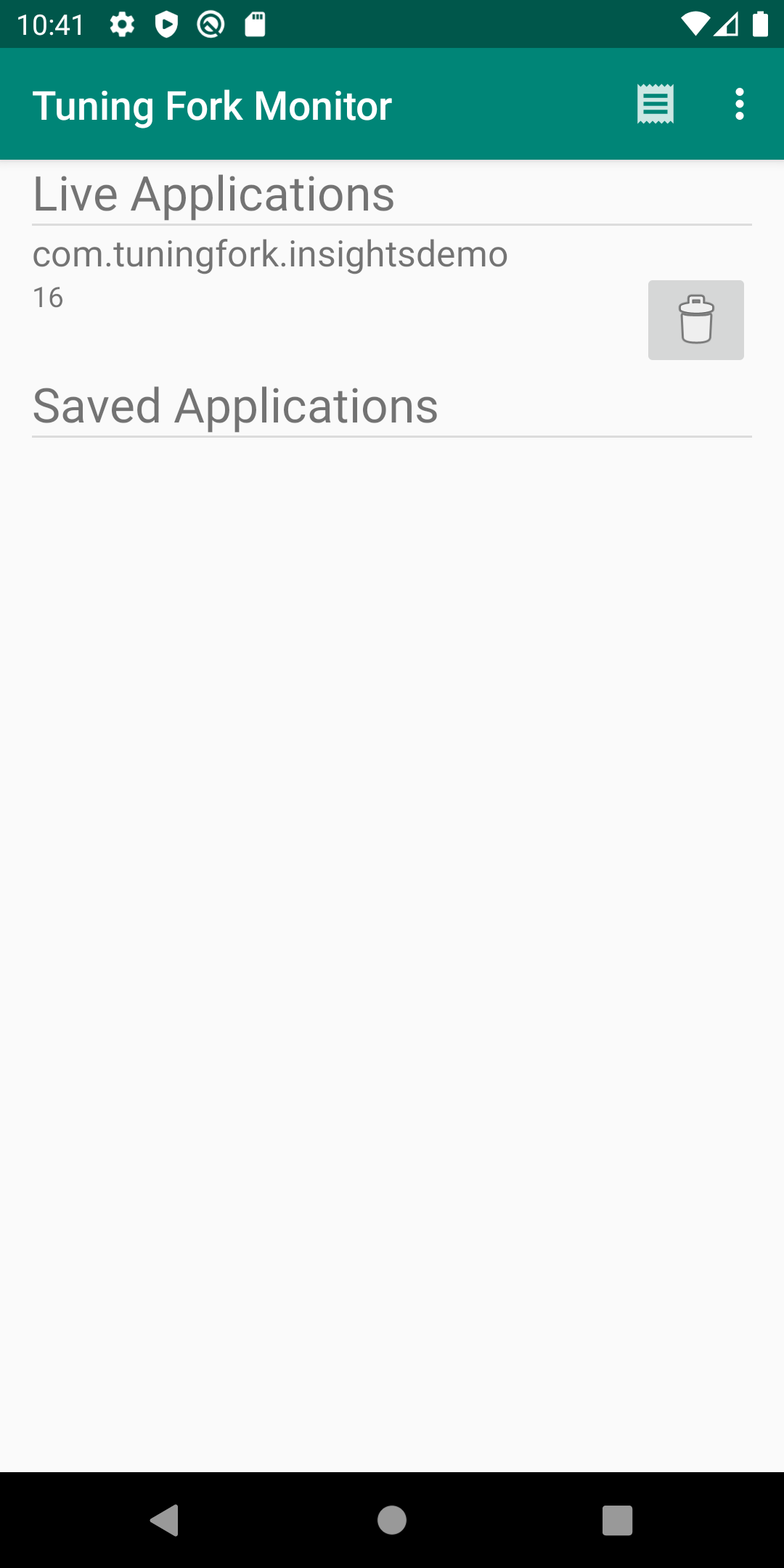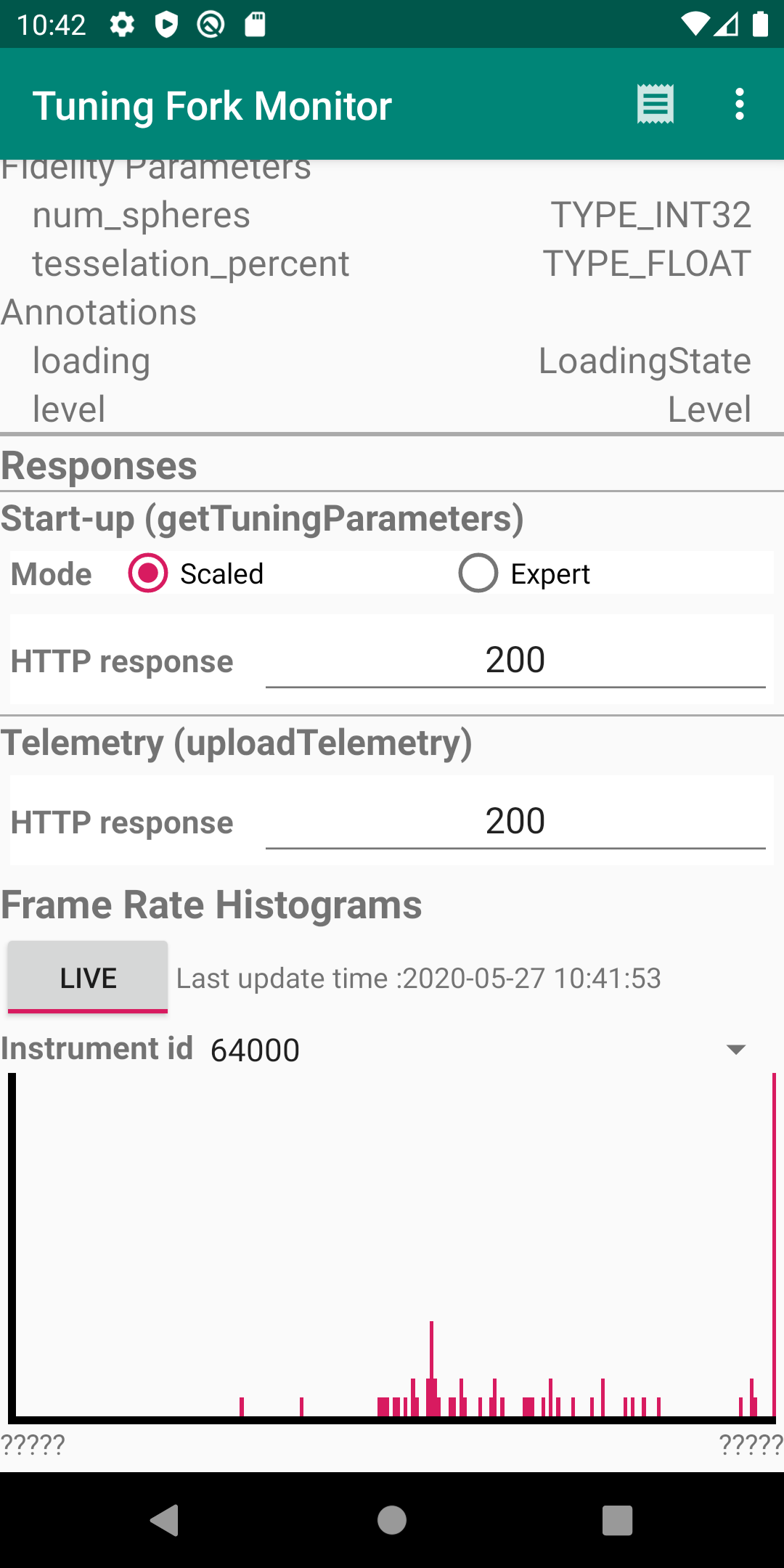Trang này mô tả cách chạy ứng dụng giám sát (monitoring app). Ứng dụng giám sát này hoạt động như một máy chủ cục bộ và hiển thị dữ liệu mà một ứng dụng hỗ trợ Tuning Fork tạo ra. Bạn chạy ứng dụng giám sát này cùng với ứng dụng của riêng bạn để xác minh rằng ứng dụng đó đang gửi dữ liệu đúng cách.
Bật một điểm cuối cục bộ trong Unity
Bạn cần định cấu hình ứng dụng để truyền dữ liệu đến một điểm cuối cục bộ trên
thiết bị chứ không phải trên máy chủ Google Play. Để bật điểm cuối cục bộ, hãy gọi
EnableLocalEndpoint()
trước khi gọi Start() trong mã trò chơi:
tuner.EnableLocalEndpoint();
Thêm cờ trong tệp AndroidManifest.xml:
- Mở chế độ cài đặt bản dựng Unity (File (Tệp) > Build Settings (Cài đặt bản dựng)).
- Nếu vẫn chưa chọn tuỳ chọn này, hãy chọn nền tảng Android.
- Chọn hộp đánh dấu Export Project (Xuất dự án). Vào lần tới khi bạn tạo dự án Unity, bạn sẽ tạo được một dự án Android.
- Xây dựng dự án Android (File (Tệp) > Build and Run (Xây dựng và chạy)).
- Mở tệp
AndroidManifest.xmlvà thêm cờandroid:usesCleartextTraffic="true":
<application
android:allowBackup="true"
android:icon="@mipmap/ic_launcher"
...
android:usesCleartextTraffic="true"
...
Bây giờ, trò chơi của bạn gửi tất cả yêu cầu đến một thiết bị đầu cuối cục bộ.
Chạy ứng dụng và ứng dụng giám sát
Làm theo các bước sau để chạy ứng dụng Tuning Fork Monitor và ứng dụng của bạn cùng một lúc để xác minh rằng ứng dụng đang hoạt động đúng cách:
- Kết nối một thiết bị (hoặc tạo thiết bị ảo) để chạy ứng dụng. Bật developer options and USB debugging (tuỳ chọn cho nhà phát triển và gỡ lỗi qua USB) trên thiết bị.
- Cài đặt tệp APK ứng dụng Tuning Fork Monitor trên thiết bị mục tiêu. Bạn có thể tạo ứng dụng này từ trang nguồn Tuning Fork Monitor.
- Nhấn nút Home (Màn hình chính) của Android để chuyển ứng dụng Tuning Fork Monitor xuống chạy nền trên thiết bị.
- Chạy ứng dụng của bạn trong nền trước trong khoảng 30 giây.
- Chuyển trở lại ứng dụng Tuning Fork Monitor.
- Tên gói của ứng dụng xuất hiện trong Live Applications (Ứng dụng đang hoạt động). Nhấn vào mục này để xem chi tiết ứng dụng và dữ liệu đo từ xa trực tiếp.