游戏准备情况检查工具可以帮助您根据审核要求在 Google Play Games 电脑版开发者模拟器中本地验证您的游戏。在提交您的游戏以供官方审核之前,通过该工具运行您的应用可以凸显常见问题,有助于缩短审核时间。
运作方式
- 在 Google Play Games 电脑版开发者模拟器中启动您的游戏。
- 使用系统任务栏上下文菜单(右键点击 Google Play Games 电脑版系统任务栏图标)中的“验证游戏准备情况”图标,打开游戏准备情况检查工具。
- 在游戏准备情况检查工具中,从测试里选择游戏的软件包名称。
- 点击 Run tests。
- 等待 20 秒让测试完成。
测试完成后,您将获得一个含所有测试结果(通过或失败)的列表。如果测试失败,右侧会显示问题说明和指向此开发者文档的链接。这些链接可帮助您诊断问题并制定解决方案。
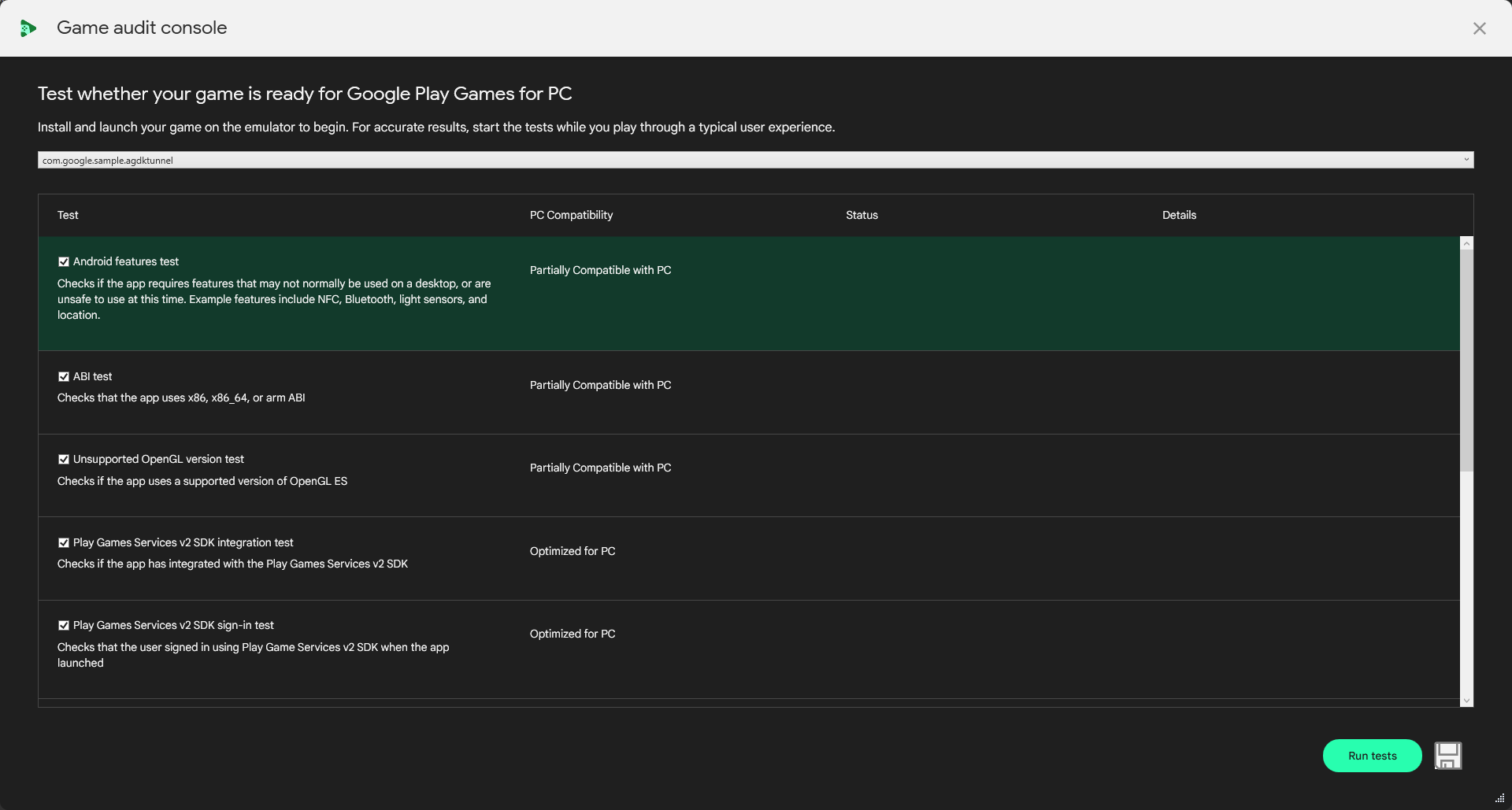
Google Play Games 电脑版兼容性测试
下面列出了游戏准备情况检查工具会运行的测试,以及如何解决它发现的任何问题。
Android 功能测试
- 测试内容:此测试用于查找 Google Play Games 电脑版不支持但游戏的
AndroidManifest.xml文件中显示的功能。 - 如何解决测试失败问题:对于 Google Play Games 电脑版不支持的任何功能采取移除或设为可选项做法,确保玩家可以安装和畅玩您的游戏。
支持的 ABI 测试
- 测试内容:此测试可确保游戏支持 x86、x86-64 或任何 ARM ABI。游戏必须支持上述项,才能在 Google Play Games 电脑版上运行
- 如何解决测试失败问题:确保您的游戏及其支持库是针对 x86-64 构建的。
x86 ABI 测试
- 测试内容:此测试可确保游戏支持 x86-64 ABI,是针对 Google Play Games 电脑版的建议测试。
- 如何解决测试失败问题:确保您的游戏及其支持库是针对 x86-64 构建的。
不支持的 OpenGL 版本测试
- 测试内容:Google Play Games 电脑版上支持清单中指定的 OpenGL 版本。
- 如何解决测试失败问题:确保您的游戏针对 Google Play Games 电脑版支持最低 OpenGL ES 或 Vulkan 版本并相应地更新您的
AndroidManifest.xml。
Play 游戏服务 v2 SDK 集成测试
- 测试内容:
AndroidManifest.xml中是否能找到 Play 游戏服务 v2 SDK。 - 如何解决测试失败问题:了解连续性要求,并确保您已集成最新的 Play 游戏服务 SDK。
Play 游戏服务 v2 SDK 登录测试
- 测试内容:玩家是否已通过 Play 游戏服务 SDK v2 SDK 登录账号。
- 如何解决测试失败问题:了解连续性要求,并确保在游戏启动时为用户登录账号。
输入 SDK 测试
- 测试内容:游戏是否已使用输入 SDK 与输入映射服务集成。
- 如何解决测试失败问题:了解输入 SDK 并确保您在游戏中为操作绑定添加了注解。
FPS 稳定性测试
- 测试内容::
- 游戏未生成足够的帧用于计算稳定每秒帧数 (FPS)。
- 游戏未一直按高于 30 FPS 的速率生成帧。
- 如何解决测试失败问题:确保您的游戏满足 Google Play Games 电脑版的帧速率要求,并保持帧速率稳定。
权限测试
- 测试内容:游戏是否请求 Google Play Games 电脑版不支持的权限。
- 如何解决测试失败问题:了解 Google Play Games 电脑版中没有的功能,并确保将其设置为可选。
ANR 测试
- 测试内容:游戏运行期间是否检测到“应用无响应”(ANR) 错误。
- 如何解决测试失败问题:了解如何检测 ANR 和最常见的类型,以及解决运行游戏准备情况检查工具时可能发生的任何问题。
应用崩溃测试
- 测试内容:游戏是否会崩溃。
- 如何解决测试失败问题:诊断并修复运行游戏准备情况检查工具时可能发生的任何崩溃。

