Bu kılavuzda, bir Defold projesini Android uygulaması olarak dışa aktarma işlemi açıklanmaktadır. Defold, yerel cihaz testi için hem APK dosyalarını hem de Google Play Store'a göndermek için Android App Bundle'ları oluşturabilir.
Dışa aktarma işlemini başlatmak için Defold menü çubuğundan Proje > Paket > Android Uygulaması... seçeneğini belirleyin. Paket Uygulaması penceresi açılır.
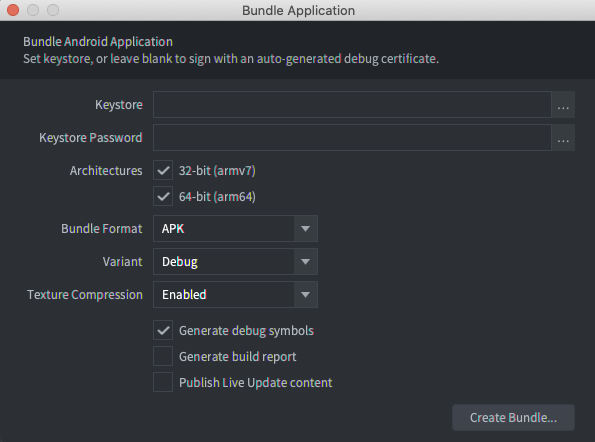
Derlemeleri imzala
Anahtar Deposu ve Anahtar Deposu Şifresi alanları boşsa Defold otomatik olarak bir hata ayıklama anahtar deposu dosyası oluşturur ve bu dosyayı uygulamayı imzalamak için kullanır. Hata ayıklama anahtar deposu ile oluşturulan derlemeler yerel cihazlara yüklenebilir ancak Google Play Store'a yüklenmeyebilir.
Google Play Store'a yüklemek üzere bir derleme oluşturmak için, Android Studio'yu kullanarak bir sürüm anahtar deposu dosyası oluşturabilirsiniz.
Uygulamanız için sürüm anahtar deposu dosyası oluşturmak üzere:
- Android Studio'yu başlatın.
- Android Studio'ya Hoş Geldiniz penceresinde, Yeni Proje Oluştur'u seçin.
- Etkinlik Yok şablonunu seçin ve İleri'yi tıklayın.
- Projeyi oluşturmak için Projenizi Yapılandırın ekranında Son'u tıklayın.
- Yükleme anahtarı ve anahtar deposu oluşturma başlıklı makaledeki talimatları uygulayarak bir anahtar deposu dosyası oluşturun.
- Anahtar deposu dosyasını oluşturduktan sonra Android Studio'dan çıkın ve Defold düzenleyicisine geri dönün.
- Paket Uygulaması penceresinde, Keystore alanının yanındaki ... düğmesini ve yeni oluşturulan
.keystoredosyasını seçin. - Keystore Şifresi alanına anahtar deposu şifresini girin.
Derleme ayarlarını yapılandırma
Derleme ayarlarını yapılandırmak için Uygulama Paketi penceresini kullanın. Bu ayarlar, yerel bir cihazda test için mi yoksa Google Play Store'a yükleme için son bir derleme mi olduğuna bağlı olarak farklılık gösterir.
Bir derlemeyi yerel cihazda test etmek üzere yapılandırmak için:
- Mimariler bölümünde hem 32 bit hem de 64 bit seçeneğini belirleyin.
- Paket Biçimi listesinde, APK'yı seçin.
- Varyant listesinde Hata ayıkla'yı seçin.
Varyant Hata Ayıkla olarak ayarlandığında Defold, motor hata ayıklama mesajlarını logcat cihazına günlüğe kaydeder. Bu, Android Studio'nun logcat penceresinden veya adb uygulamasındaki logcat komutuyla görüntülenebilir. APK dosyalarını yüklemek ve logcat çıkışını görüntülemek için adb kullanma hakkında daha fazla bilgi edinmek için Android Debug Bridge sayfasına bakın.
Bir derlemeyi Google Play Store'a yüklemek üzere yapılandırmak için:
- Mimariler bölümünde hem 32 bit hem de 64 bit seçeneğini belirleyin.
- Paket Biçimi listesinde AAB'yi seçin.
- Varyant listesinde Serbest bırak'ı seçin.
