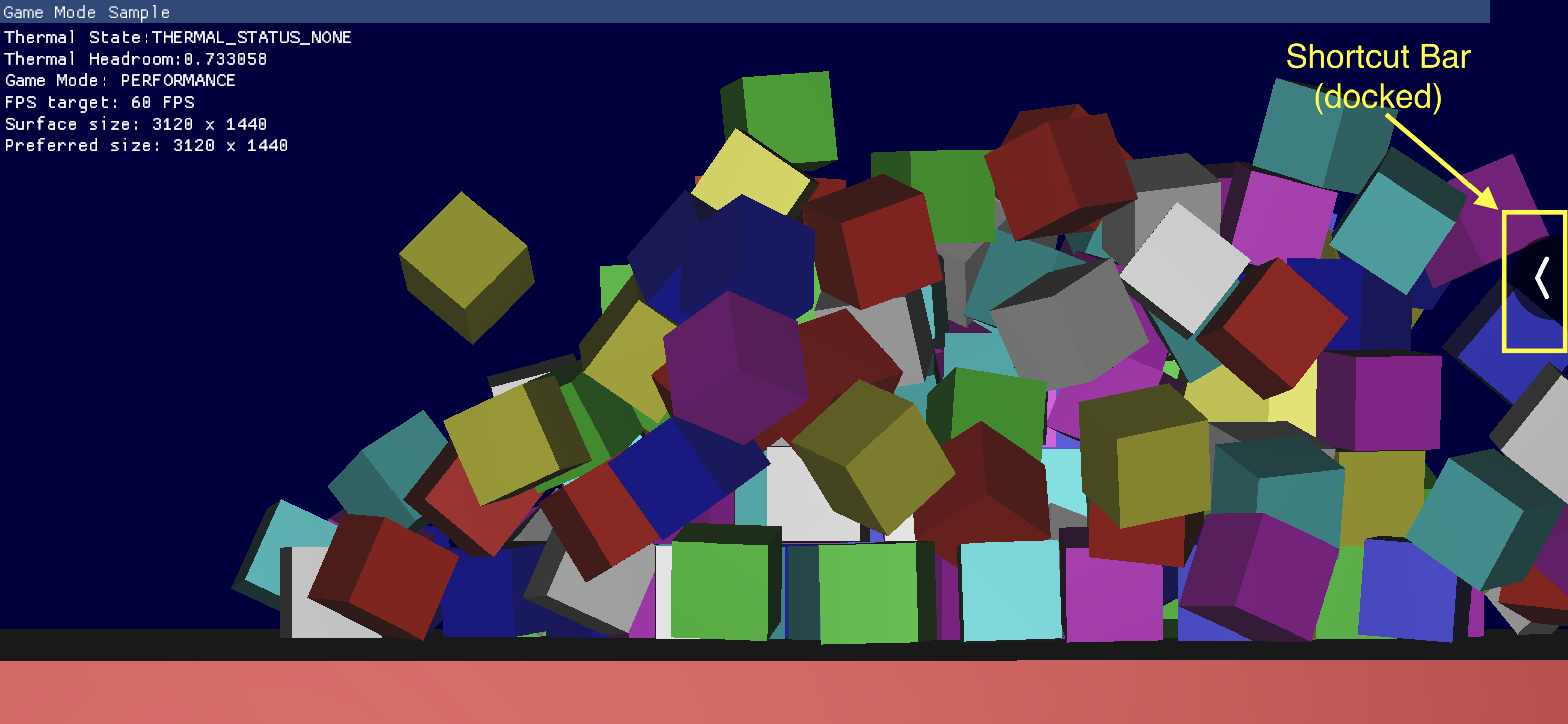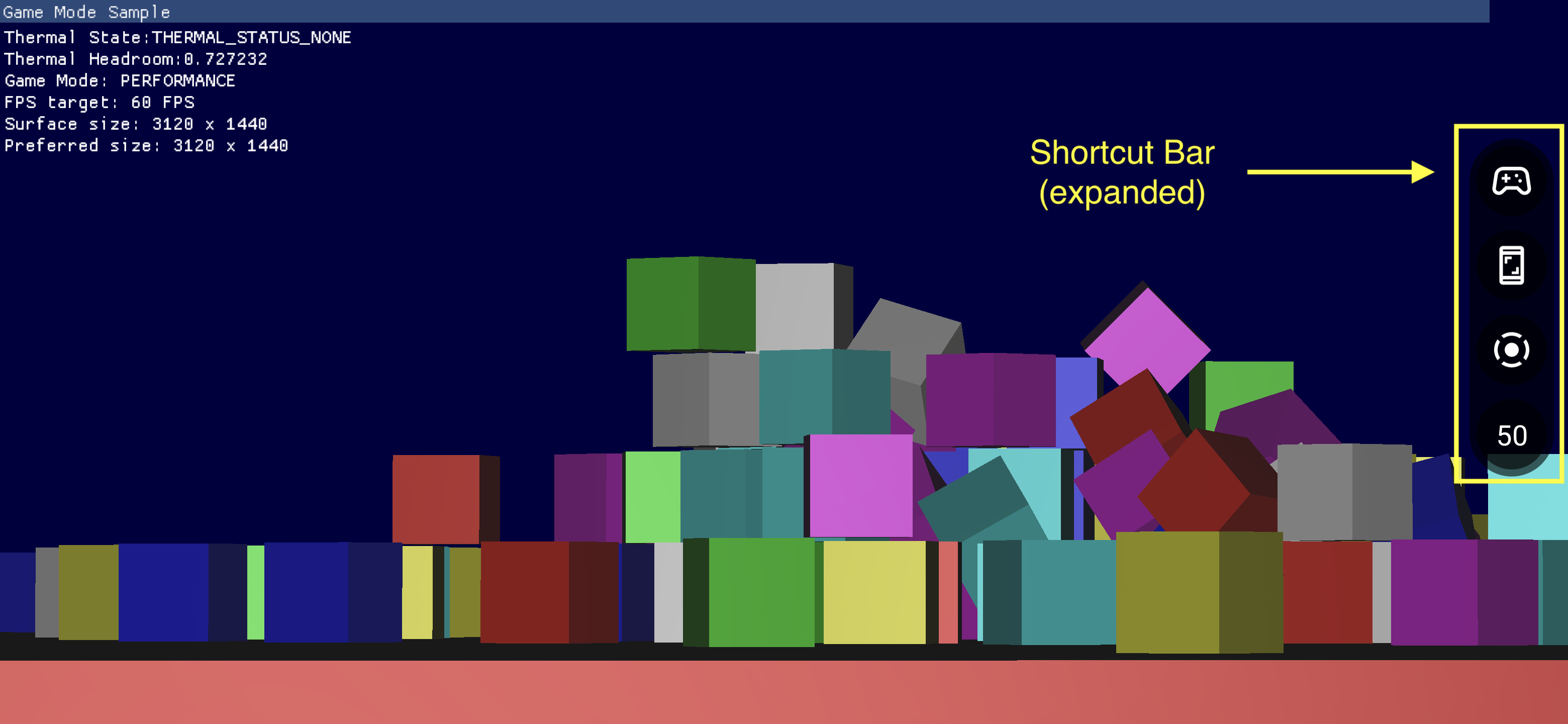Oyun Paneli, yaygın olarak kullanılan özelliklere hızlı erişim sağlayan birden fazla bileşenden oluşur.
Oyun Paneli'ni Etkinleştirme
Oyun Paneli'ni etkinleştirmek veya devre dışı bırakmak için Ayarlar > Google > Oyun Paneli'ne gidin ve aşağıdaki ekran görüntülerinde gösterildiği gibi Oyun Paneli'ni Kullan seçeneğini açın veya kapatın.
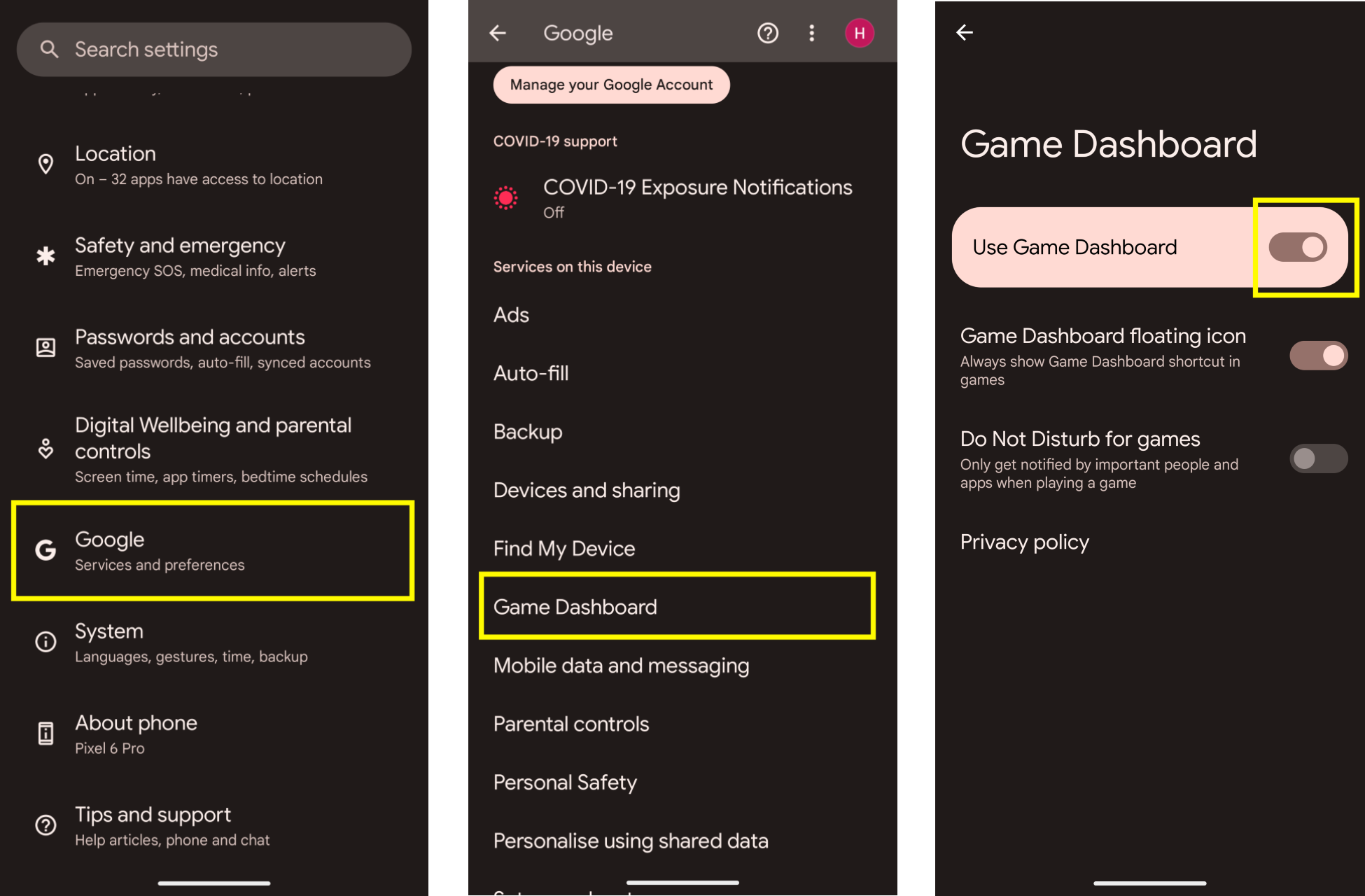
Sorun giderme
Oyun Paneli girişi Ayarlar'da görünmüyorsa Google Play Hizmetlerinizin güncellendiğinden emin olun. Google Play Hizmetlerinizi güncellemek için Cihazınızın ve uygulamalarınızın Google Play Hizmetleri ile çalışmaya devam etmesini sağlama başlıklı makalede listelenen talimatları uygulayın.
Giriş Noktası Simgesi
Giriş Noktası Simgesi, Oyun Paneli Yerleşimi'ni açar. Kullanıcı sayfayı kaydırdığında tam ekran etkileyici bir oyun içindeki sistem kullanıcı arayüzü çubuğu görünür hale geldiğinde bu düğme ekranın sağ üst köşesinden görünür. Giriş Noktası Simgesine dokunduğunuzda Oyun Paneli Yer Paylaşımı açılır.
![]()
Oyun Paneli Yer Paylaşımı
Oyun Paneli Yerleşimi, oyunun üzerinde başlatılan bir etkinliktir ve oyun içi özelliklere erişim sağlar. İki bölüm kapsayıcısından oluşur: Açma/kapatma düğmeleri ve Karolar.
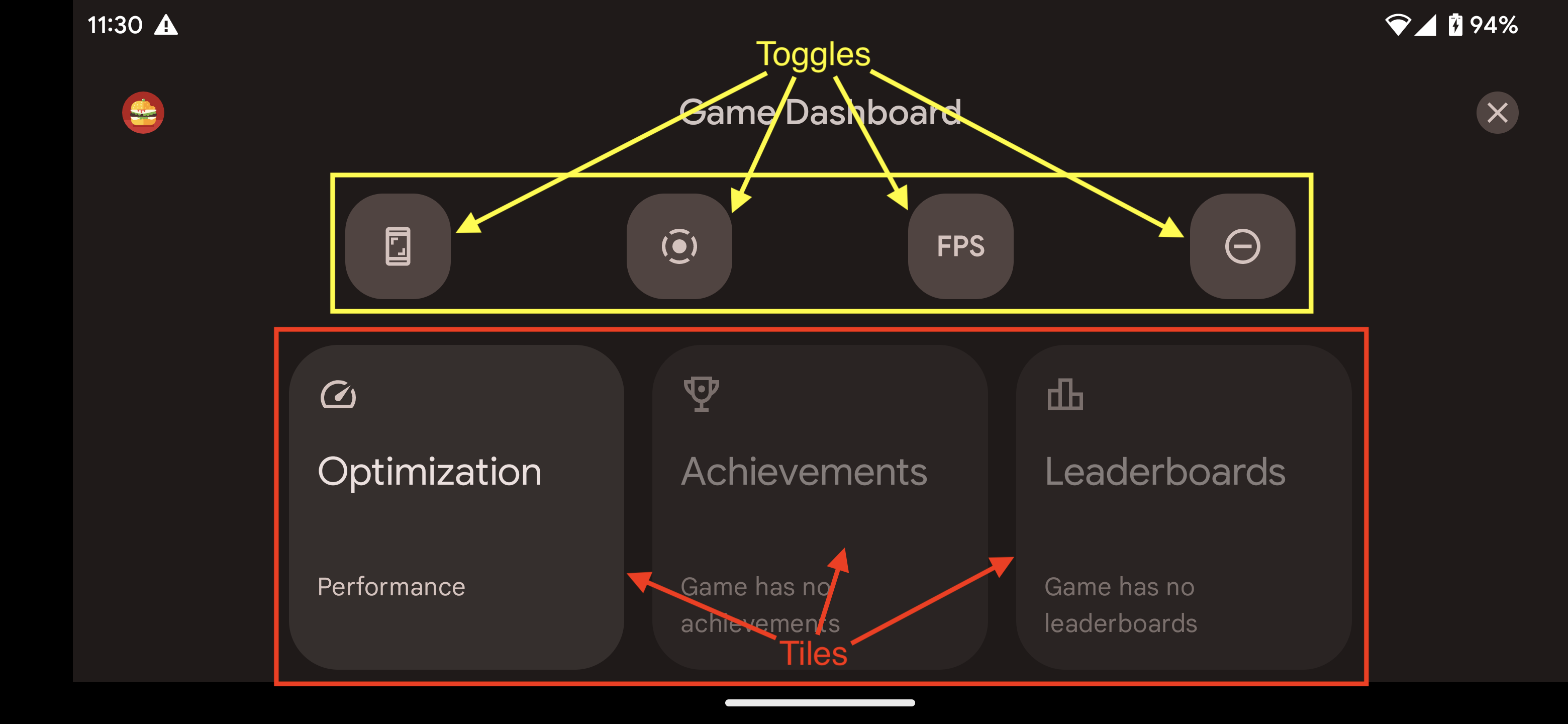
Açar/Kapatır
Geçiş düğmeleri, ilişkili özellikleri Kısayol Çubuğu'nda gösterir veya gizler ya da hemen etkinleştirip devre dışı bırakır.
Kartlar
Karolar, Oyun Paneli'nin koşu oyunu bağlamında sunduğu işlevleri sunar. Örneğin:
- Optimizasyon Kutusu, çalışan oyunun belirli Oyun Modu'nu
STANDARD,PERFORMANCEveyaBATTERYolarak ayarlar.- Optimizasyon Kutucuğunu etkinleştirmek için oyununuzda Oyun Modu API'sini uygulayın.
- Başarılar Kutusu, mevcut oyundaki Başarıların kaydını tutar.
- Başarılar kutusunu etkinleştirmek için Android Oyunlarındaki Başarılar bölümündeki talimatları uygulayarak Başarılar'ı uygulayın.
- Skor Tablosu, mevcut oyun için Skor tabloları'nı takip eder.
Kısayol Çubuğu
Kısayol Çubuğu, oyundan ayrılmadan ekran görüntüsü alma, oyunu kaydetme veya FPS'yi izleme gibi yaygın işlevlere kolay erişim sağlar. Kısayol Çubuğu'nda bulunan simgeler, Oyun Kontrol Paneli Yerleşimi'ndeki Açma/Kapatma düğmeleriyle ayarlanır. Kısayol Çubuğu, oyun üzerindeki varlığını en aza indirmek için ekranın yan tarafına yerleştirilebilir.