本指南介绍了如何提交游戏以在 Google Play 游戏电脑版平台上分发。
完成相关任务后,请务必选择加入Google Play Games 电脑版分发计划;否则提交会失败。
验证是否符合 Google Play 游戏电脑版要求
为确保顺利提交游戏,请查看可玩性要求,并验证您已满足 Google Play 游戏电脑版的可玩性要求。
如要使游戏通过 Google Play 游戏电脑版的全面认证,请查看要求核对清单。
添加“Google Play 游戏电脑版”设备规格
如需启用“Google Play 游戏电脑版”设备规格,请执行以下操作:
- 依次前往版本 > 高级设置(直接链接),进入高级分发设置页面
- 进入外形规格标签页,然后从 + 添加外形规格下拉列表中添加“Google Play 游戏电脑版”。
您可以使用以下其中一种方式:使用与您的移动应用相同的发布轨道和工件或为 Google Play Games 电脑版使用专用发布轨道。
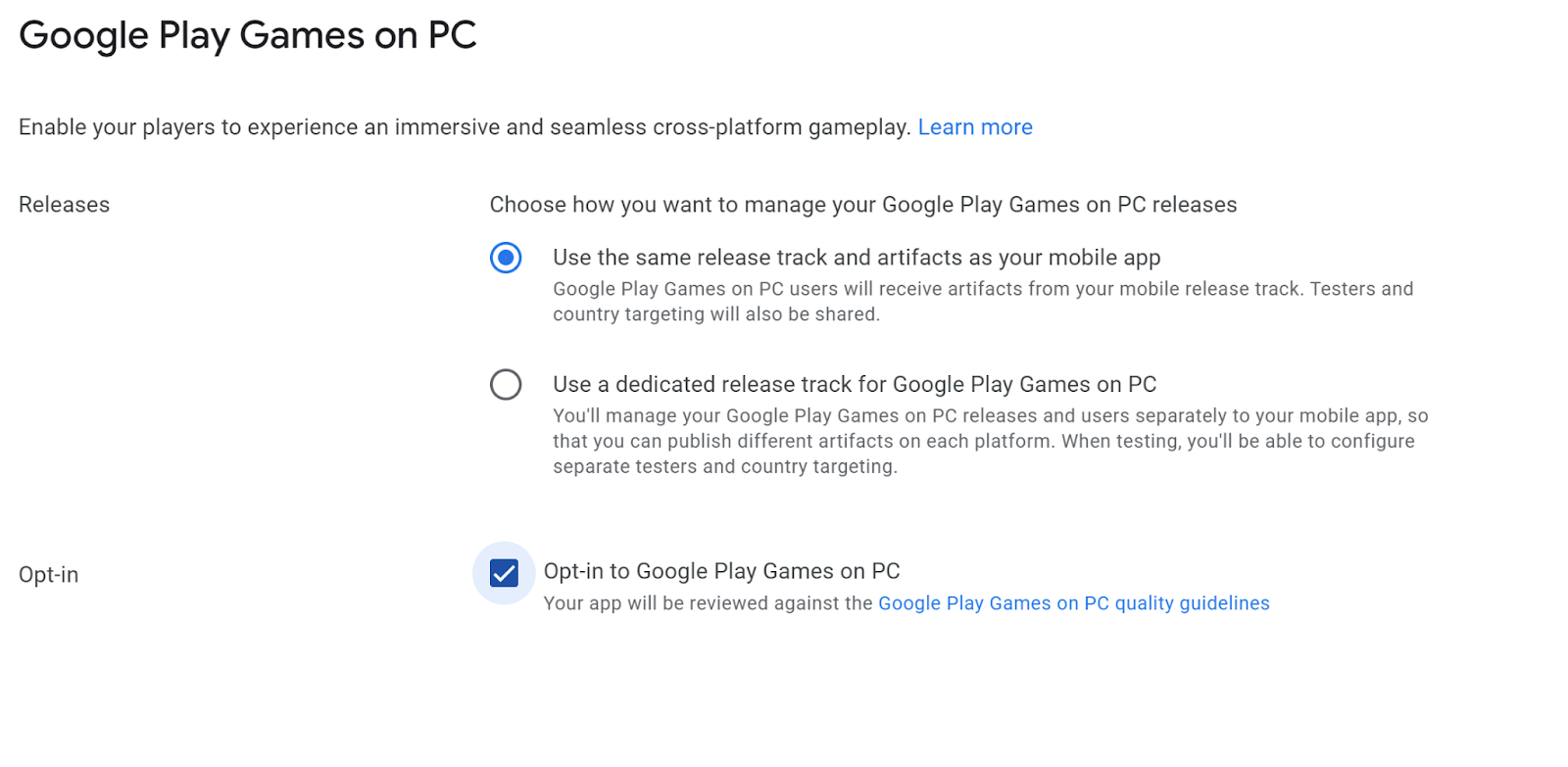
使用与您的移动应用相同的发布轨道和制品:选择此选项,以继续使用移动发布轨道为 Google Play 游戏电脑版提供相同制品。此共享轨道可简化发布流程和质量检查测试的维护,因为同一制品可以包含针对不同外形规格的资源和功能。您可以使用 Android App Bundle 来实现此目的,而不会影响游戏的下载大小。
为 Google Play Games 电脑版使用专用发布轨道:如果您的游戏需要为 Google Play Games 电脑版使用不同的发布制品,请选择此选项。 借助专用轨道,您可以:
专门为 Google Play Games 电脑版创建和管理单独的轨道。
在每个平台(移动设备和 PC)上发布不同的工件。
您可以独立于移动应用来管理 Google Play Games 电脑版的发布版本和用户。
如需了解详情,请参阅创建和配置 Play 多平台用户轨道。
如果您的游戏已在使用专用轨道,那么它将继续像以前一样运行。如需将游戏迁移到共享轨道,请执行以下操作:
- 选择使用与您的移动应用相同的发布轨道和制品。
- 按照提示完成所有新要求(例如商品详情素材资源)。
- 提交更改以供审核。
服务不会中断。在共享轨道提交获得批准并发布之前,现有的专用轨道将保持有效并为用户提供服务。然后,系统会自动进行转换。
选择加入“Google Play 游戏电脑版”分发计划
- 依次点击版本 > 高级设置,前往高级分发设置。
- 进入外形规格标签页,然后通过管理按钮打开 Google Play 游戏电脑版的设置。
- 选择“选择加入 Google Play 游戏电脑版”并保存设置。
设置游戏卡,让您的游戏在 PC 上脱颖而出(可选)
游戏卡是 Google Play 游戏中适用于桌面游戏的应用图标。它的表现力更加出色,包括悬停时的交互行为和视频。您可以在首页、游戏库、“继续玩”和“所有游戏”页面找到这些内容。
游戏卡由两个元素组成:背景和徽标。这两个元素需要同时设置,否则您会在控制台中收到错误。
如需设置游戏卡,请依次选择拓展 > 商店发布 > 主要商品详情或自定义商品详情菜单。
如需设置游戏卡背景,请选择“Google Play 游戏电脑版置顶大图”。
- 图片必须为 PNG 或 JPG 格式,宽高比为 16:9,大小不得超过 15 MB,各条边的尺寸介于 720 像素和 7680 像素之间。
图片应体现游戏“封面”,且不得包含任何文字。
如需设置游戏卡徽标,请选择 Google Play 游戏电脑版徽标。
图片必须为 PNG 格式,尺寸为 600x400 像素,大小不得超过 8MB。
图片应体现游戏名称,并将叠加在置顶大图上,且应具有透明背景。
设置这些元素有助于在 Google Play 中的不同位置宣传您的游戏。
创建和配置 Play 多平台用户轨道
如需分发针对 PC 优化的 build,请创建一个轨道:
- 依次前往版本 > 测试 > 封闭式测试(直接链接),进入封闭式测试页面。
- 如果您有 Google Play 游戏电脑版专用轨道,请在外形规格选择器中选择仅限 Google Play 游戏电脑版。如果您使用的是移动设备工件,则无需选择新的设备规格。
- 创建一个新的封闭式测试轨道:
- 点击右上角的创建轨道。
- 将该轨道命名为“Play 多平台用户”。成功创建轨道后,网站会将您定向到新轨道的轨道页面。此轨道也位于相应发布类型的封闭式测试页面上。
- 点击该轨道对应的管理轨道按钮。
在国家/地区标签页上,选择该轨道应面向的国家/地区。这些是此轨道上的版本将面向的国家和地区。建议您选择所有可用的国家/地区。
- 如果您选择仅面向某些地区,则必须包括美国和英国以便进行测试。
在测试人员标签页上:
- 选择 Google 群组。
- 在电子邮件地址字段中,添加电子邮件地址
play-multiplatform-test-track@googlegroups.com。
在专用轨道上发布版本
针对“Play 多平台用户”封闭式轨道创建一个新版本的电脑版 Google Play 游戏,然后上传游戏。
- 返回新轨道的轨道页面。请参阅创建和配置 Play 多平台用户轨道以管理该轨道。
- 点击创建版本,打开新版本的修改新版本页面。
- 按照屏幕上的说明准备您的版本:
- 添加您的 app bundle 或 APK。
- 为您的版本命名。
- 为您的版本输入版本说明。
- 点击保存即可保存更改。
- 点击审核版本以前往审核页面。
- 在审核页面上,确保您输入的所有信息都正确无误。
- 验证错误和警告将显示在屏幕顶部。您必须先解决所有错误,然后才能继续。
- 查看页面上的信息,确保您已上传正确的工件并输入版本详细信息。
- 点击页面底部的开始发布以完成版本的发布。
如需了解详情,请参阅准备和发布版本帮助中心文章。
移除“仅限 Google Play 游戏电脑版”设备规格
如需从 Google Play Games 电脑版中移除游戏,请按照以下步骤移除相应设备规格:
- 依次点击版本 > 高级设置,前往高级分发设置。
- 前往外形规格标签页
- 找到 Google Play Games 电脑版部分
- 选择右侧(管理旁边)的移除
- 查看并确认显示的对话框
移除相应设备规格后,已下载您游戏的用户仍可以畅玩游戏。不过,该游戏已从 Google Play Games 电脑版店面下架,并且其更新不会再发布到 Google Play Games 电脑版。

