Panduan ini akan membahas langkah-langkah berikut:
- Memilih versi dan rilis Godot
- Mendownload dan menginstal Godot
- Mengonfigurasi Godot untuk pengembangan Android.
- Mengonfigurasi sistem untuk pengembangan dan ekspor C# (khusus mono rilis Godot).
Memilih versi
Gunakan rilis stabil Godot yang terbaru jika memungkinkan. Untuk pengembangan Android, gunakan versi 3.3 atau yang lebih tinggi.
Mendownload dan menjalankan Godot
Kunjungi halaman download Godot untuk mendownload game engine bagi lingkungan pilihan Anda.
Godot menawarkan dua rilis di halaman download: standar dan Mono. Keduanya dapat digunakan untuk mengembangkan Android. Rilis Mono diperlukan untuk pengembangan C#.
Godot didistribusikan sebagai aplikasi mandiri. Godot tidak memerlukan proses penginstalan; setelah mengekstrak arsip download, Anda dapat menjalankannya sebagaimana adanya.
Mengonfigurasi dukungan Android
Mengonfigurasi setelan SDK Android Studio
- Jika Anda belum melakukannya, download dan instal rilis Android Studio terbaru yang stabil.
- Luncurkan Android Studio.
- Di jendela Welcome to Android Studio, buka menu dropdown Configure lalu pilih SDK Manager.
- Di bagian atas jendela, catat Lokasi SDK Android di komputer. Anda harus menentukan lokasi tersebut di editor Godot.
- Di tab SDK Platforms, temukan entri daftar untuk Android 11.0 R. Centang item jika tidak dicentang.
- Di tab SDK Tools, temukan item daftar untuk NDK (Side by side), Alat Command-line Android SDK, dan CMake. Centang item jika tidak dicentang.
- Jika ada item daftar yang statusnya ditetapkan ke Update Available, aktifkan kotak centang untuk mengupdate ke versi terbaru.
- Klik tombol OK. Konfirmasi unduhan dan setujui perjanjian lisensi untuk menyelesaikan penginstalan.
Membuat keystore debug
Aplikasi Android harus ditandatangani secara digital
agar dapat berjalan di perangkat. Untuk pengujian lokal, file keystore debug dapat digunakan untuk menandatangani
aplikasi. Android Studio akan otomatis membuat keystore debug default. Jika
sebelumnya Anda telah membuat aplikasi menggunakan konfigurasi debug dengan Android Studio,
file debug.keystore harus berada di direktori berikut:
- Microsoft Windows:
C:\Users\$username\.android\debug.keystore - Linux/macOS:
~\.android\debug.keystore
Jika file debug.keystore tidak ada, buat file dengan melakukan
langkah-langkah berikut:
- Luncurkan Android Studio.
- Di jendela Welcome to Android Studio, pilih opsi Impor Contoh Kode Android.
- Pilih contoh Ndk -> Hello GL2 dari daftar dan klik tombol Next.
- Pilih lokasi untuk project lalu klik tombol Selesai.
- Tunggu sampai project dimuat dan disinkronkan dengan Gradle, lalu pilih Build -> Make Project dari panel menu Android Studio.
- Tunggu hingga build selesai, lalu verifikasi bahwa file
debug.keystoretelah dibuat di direktori yang sesuai.
Menyetel Android SDK dan debug lokasi keystore di editor Godot
- Luncurkan editor Godot.
- Membuat atau membuka project.
- Pilih Editor -> Setelan Editor... dari panel menu Editor.
- Di jendela Setelan Editor, pilih item Ekspor -> Android di panel kiri.
- Di panel kanan, buka kotak teks untuk Jalur Android Sdk dan masukkan jalur ke Android SDK.
- Dalam kotak teks untuk Keystore Debug, masukkan jalur
ke file
debug.keystore.
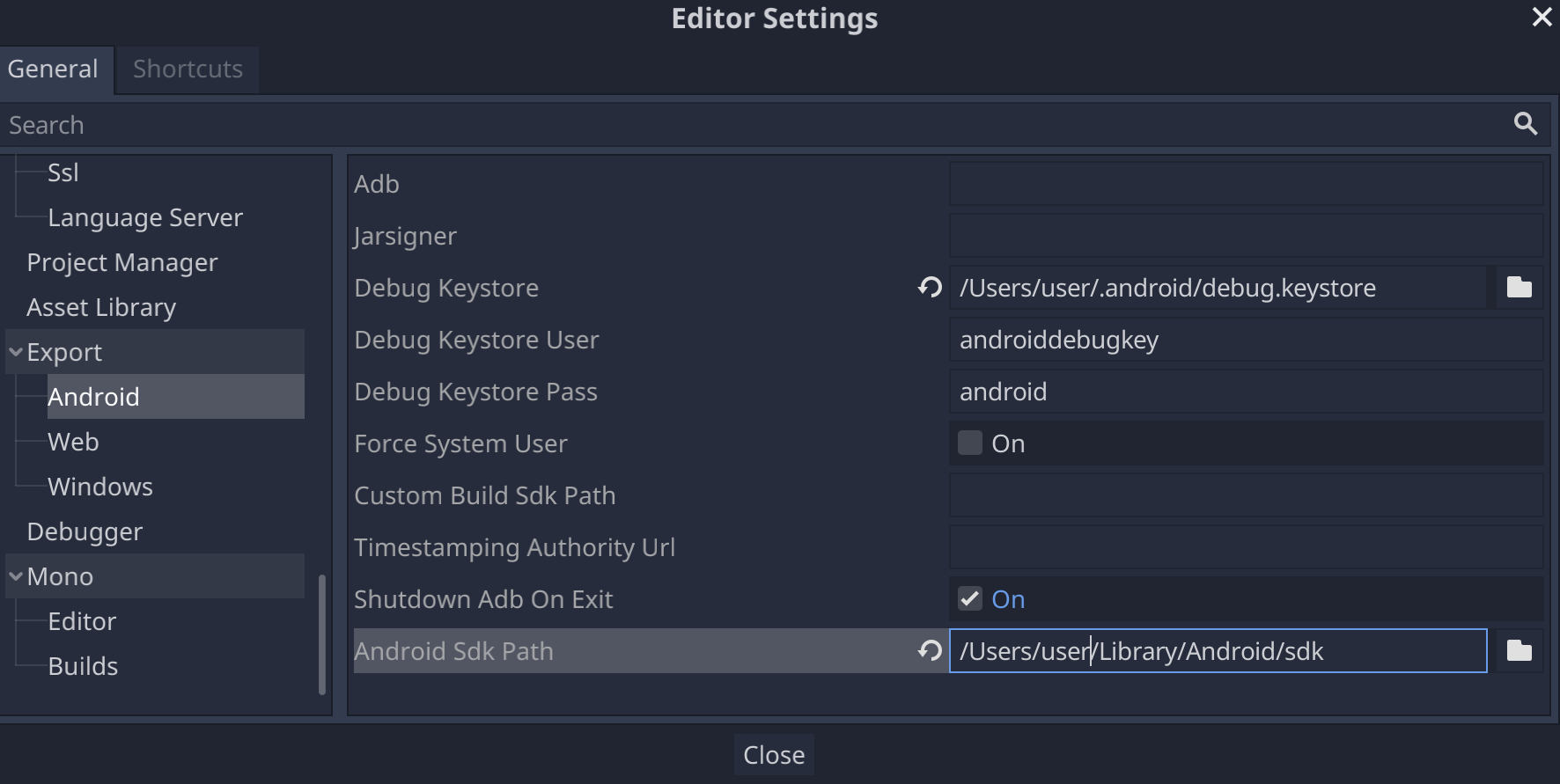
Menyiapkan Mono
Menginstal MSBuild
Rilis Monot dari Godot memerlukan MSBuild untuk membuat dan mengekspor project yang menggunakan C#. Untuk menginstal MSBuild:
Linux and macOS
Microsoft Windows
- Instal Microsoft Visual Studio atau Microsoft Visual Studio Build Tools. Saat menjalankan installer, pastikan paket penargetan .NET Framework 4.5 telah dipilih untuk diinstal.
Mengonfigurasi editor C#
Dukungan Godot untuk mengedit kode C# sangat terbatas. Sangat disarankan untuk menggunakan editor eksternal untuk file C#. Godot mendukung editor C# berikut:
- Microsoft Visual Studio/Visual Studio untuk Mac
- Microsoft Visual Studio Code
- JetBrains Rider
- MonoDevelop
Untuk mengonfigurasi editor C# eksternal, buka project di editor Godot dan lakukan langkah berikut:
- Pilih Editor -> Setelan Editor… dari panel menu editor.
- Di jendela Editor Settings, pilih item Mono -> Editor di panel kiri.
- Pilih editor yang diinginkan dari menu dropdown Editor Eksternal.
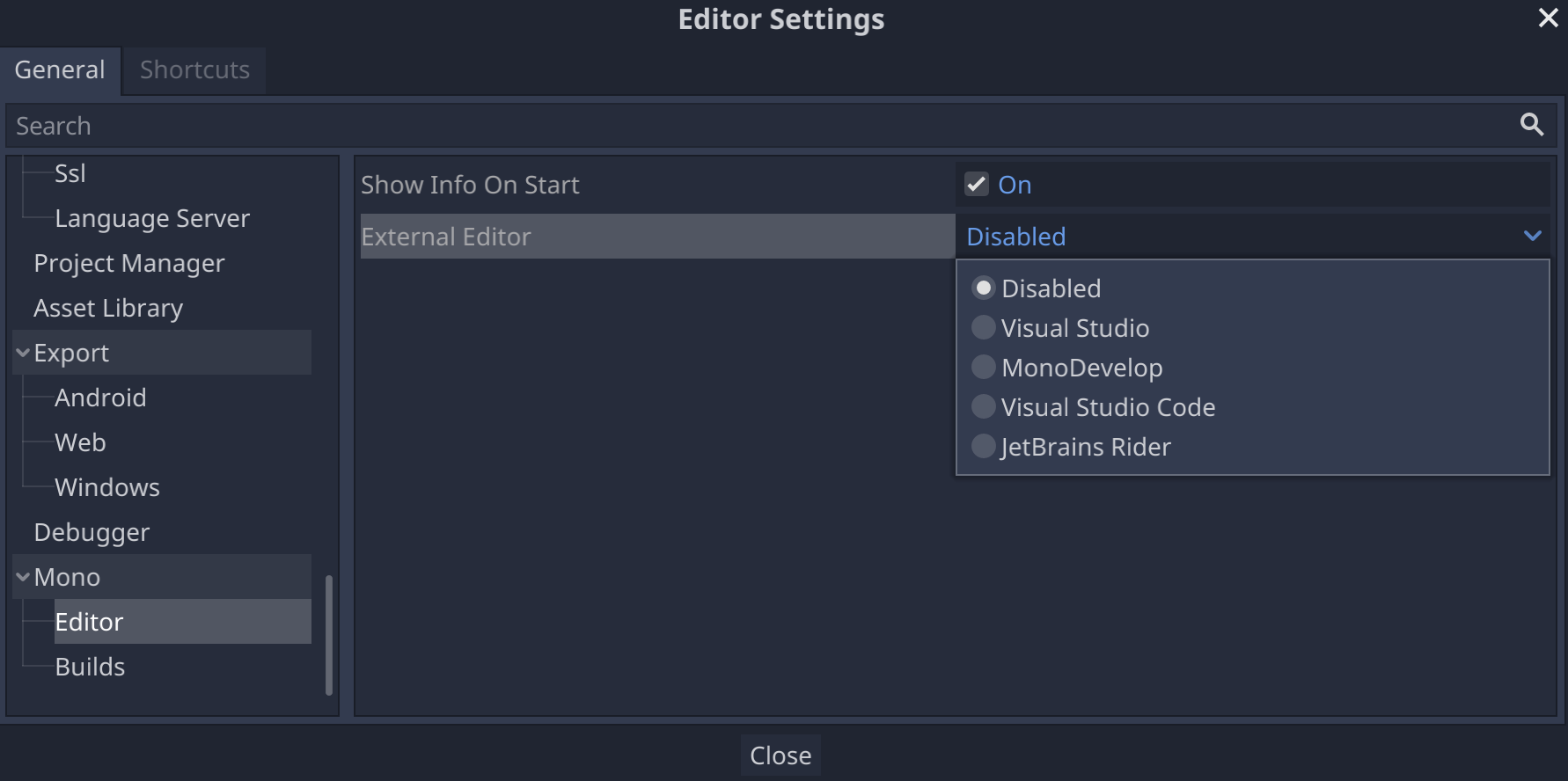
Plugin editor C# untuk Godot
- Alat C# untuk Godot: Plugin untuk Microsoft Visual Studio Code yang menambahkan dukungan debug C# dan fitur penyelesaian kode sebagian.
- Plugin JetBrains Rider: Menambahkan dukungan proses debug C#.
