Framebuffer bölmesi, geçerli olarak bağlı olan framebuffer içeriğini gösterir. Komutlar bölmesinde seçtiğiniz öğeye bağlı olarak Framebuffer bölmesi ekranda veya ekran dışı çerçeve arabelleklerini gösterebilir.
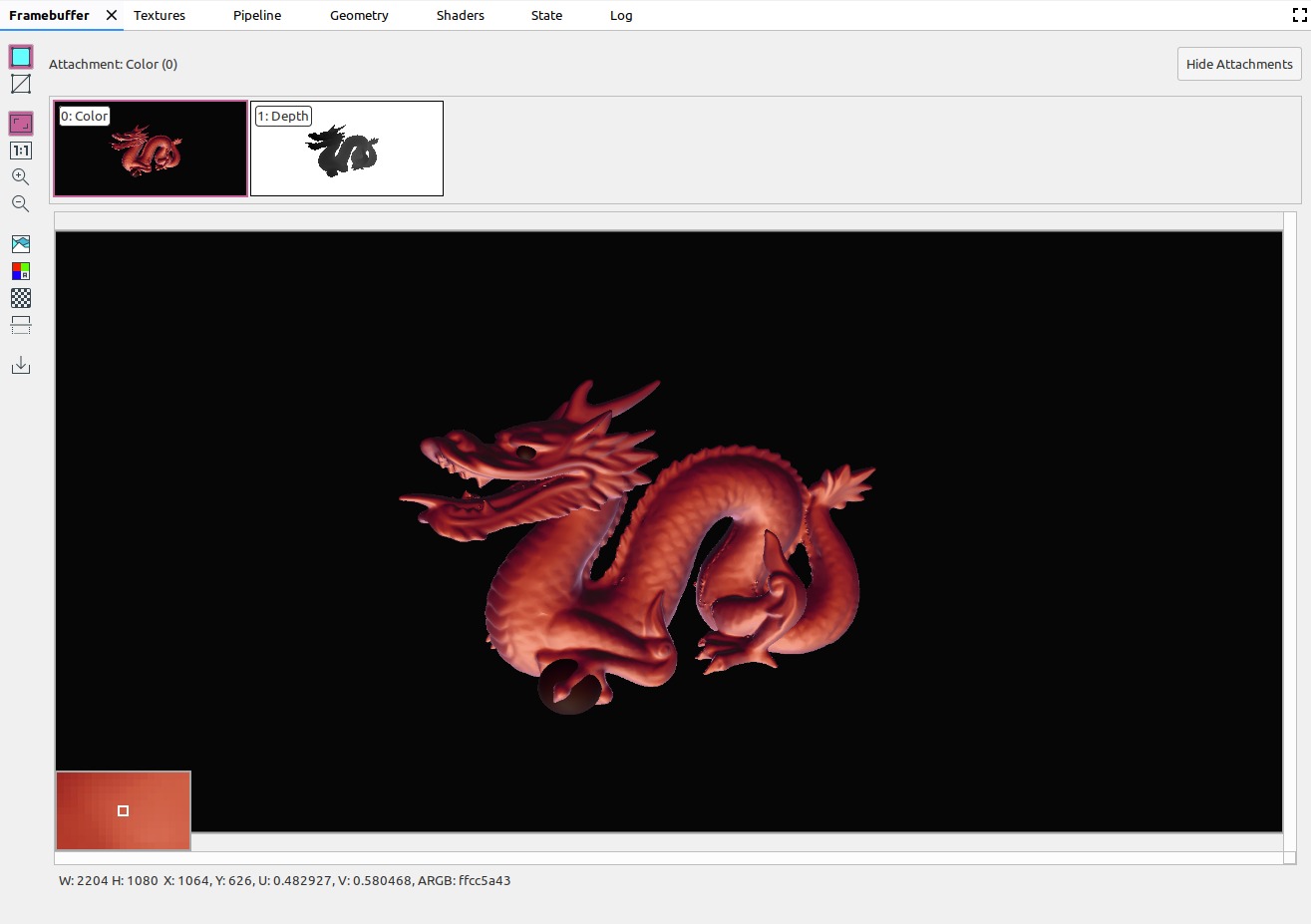
Komutlar bölmesinde bir komut seçtiğinizde, Framebuffer bölmesi, söz konusu çağrı bittikten sonra framebuffer içeriğini görüntüler. Bir komut grubu seçerseniz grubu en iyi temsil eden framebuffer görüntülenir. Genellikle bu, gruptaki son çağrı bittikten sonraki çerçeve arabelleğidir.
Bir kare içindeki ilk çağrıyı seçerek başlayın, ardından çerçeve arabelleği bileşenlerinin karenin sonuna kadar tek tek çizildiğini izlemek için ardışık her bir çağrıyı tıklayın. Hem ekran hem de ekran dışı grafikler için bu çerçeve arabelleği ekranları, oluşturma hatalarının kaynağını bulmanıza yardımcı olur.
Yukarıdaki resimde olduğu gibi görünümün sol alt köşesinde, etrafındaki piksellerin yakınlaştırılmış önizlemesini görüntülemek için imleci resmin üzerine getirin. Bölme, resim genişliği ve yüksekliğinin yanı sıra x ve y koordinatlarını, normalleştirilmiş resim koordinatlarını (U ve V değerleri) ve resim üzerindeki ilgili noktanın RBGA onaltılık değerini de gösterir.
Farklı ekler seçin
Framebuffer birden fazla ek içerebilir. Görüntülenecek eki seçebilir ve gerektiğinde Ekleri Göster veya Ekleri Gizle'yi tıklayabilirsiniz. Ek küçük resimleri, ekin türüyle (örneğin, COLOR, DEPTH ve INPUT) ve diziniyle etiketlenir.
Bir ek seçtiğinizde ana görünüm sol üst köşede gösterilir.
İşlemler
Aşağıdaki düğmeleri kullanarak framebuffer görüntüsü üzerinde işlemler gerçekleştirebilirsiniz:
| Düğme | Açıklama | Örnek Sonuç |
|---|---|---|
|
|
Resmin gölgeli geometrisini oluşturur. |
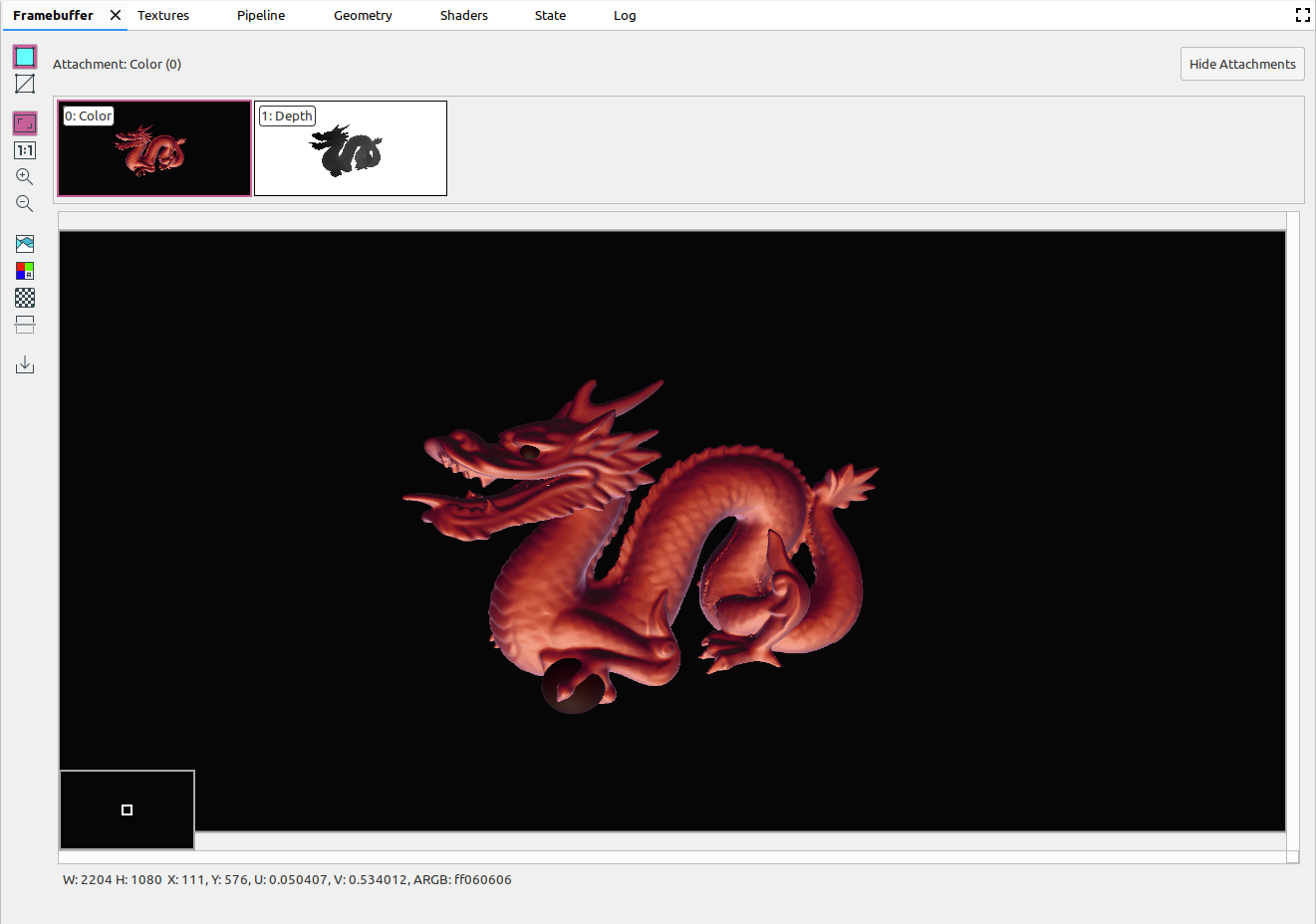
|
|
|
Resmin şablonunu gösterir. |
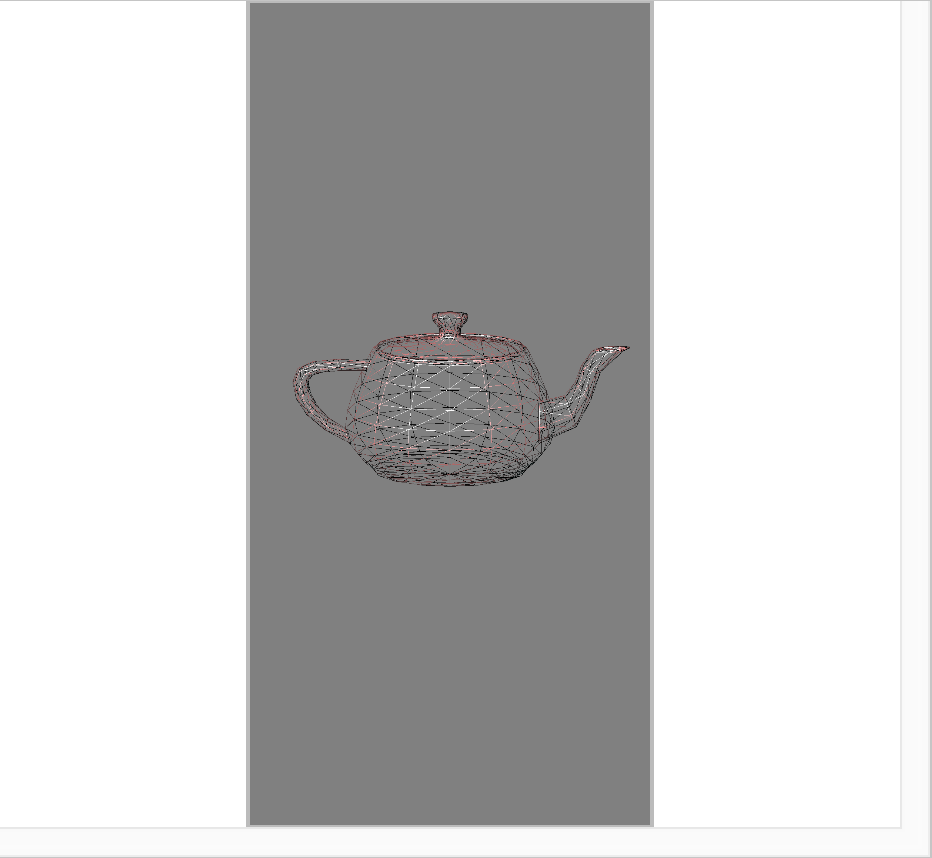
|
|
|
Resmi, bölmeye tam olarak sığacak şekilde ayarlar. Ayrıca, yakınlaştırmayı resmin sığacağı şekilde ayarlamak için resmi sağ tıklayabilirsiniz. |
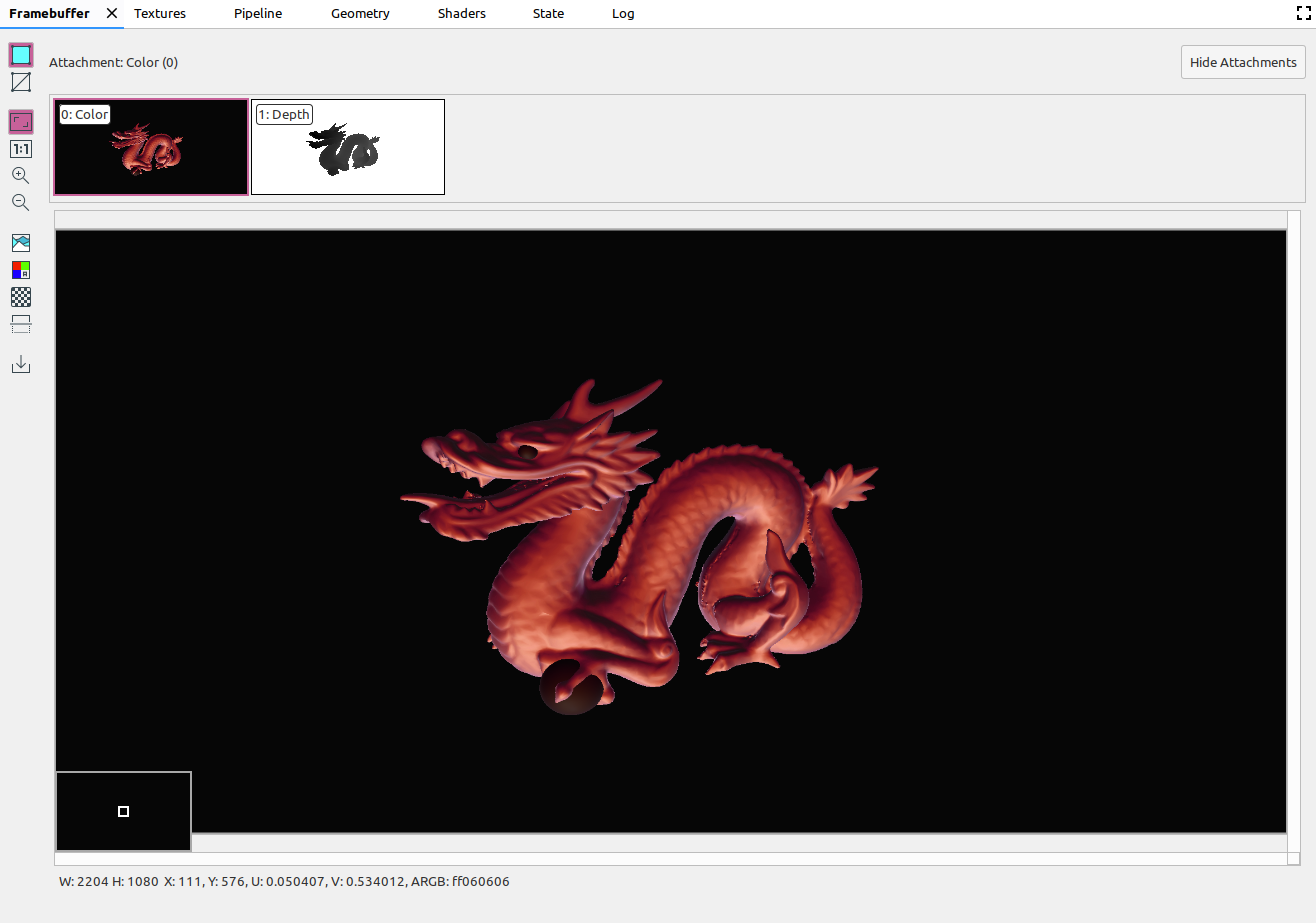
|
|
|
Resmi, bir cihaz pikselinin bir ekran pikseline eşdeğer olduğu bir ölçekte görüntüler. |
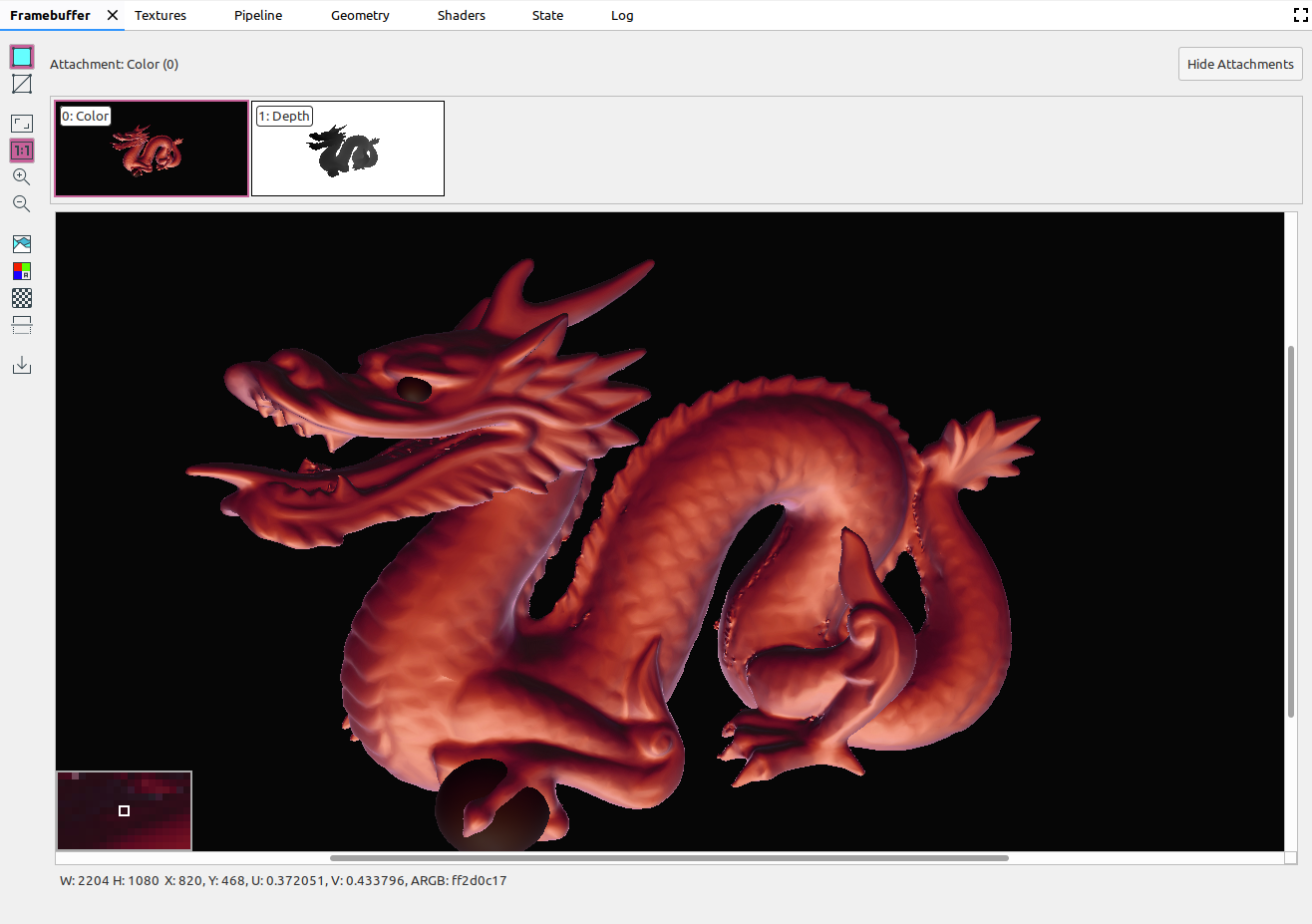
|
|
|
Resmi yakınlaştırır. Yakınlaştırmak ve uzaklaştırmak için fare tekerleğinizi veya dokunmatik alanda iki parmağınızı hızlıca kaydırabilirsiniz. Resmi imlecinizle sürükleyebilirsiniz. |
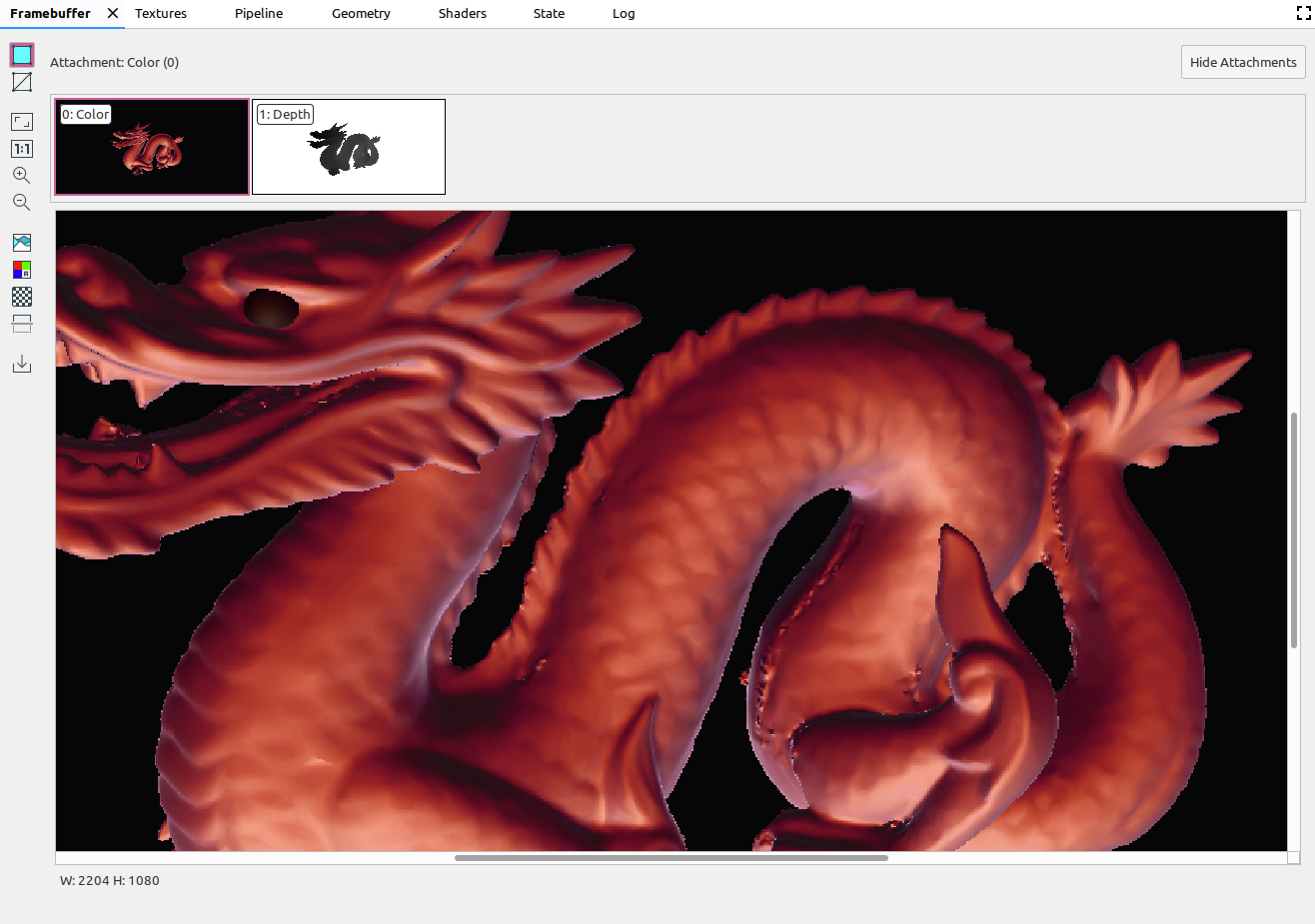
|
|
|
Resmi uzaklaştırır. Yakınlaştırmak ve uzaklaştırmak için fare tekerleğinizi veya dokunmatik alanda iki parmağınızı hızlıca kaydırabilirsiniz. |
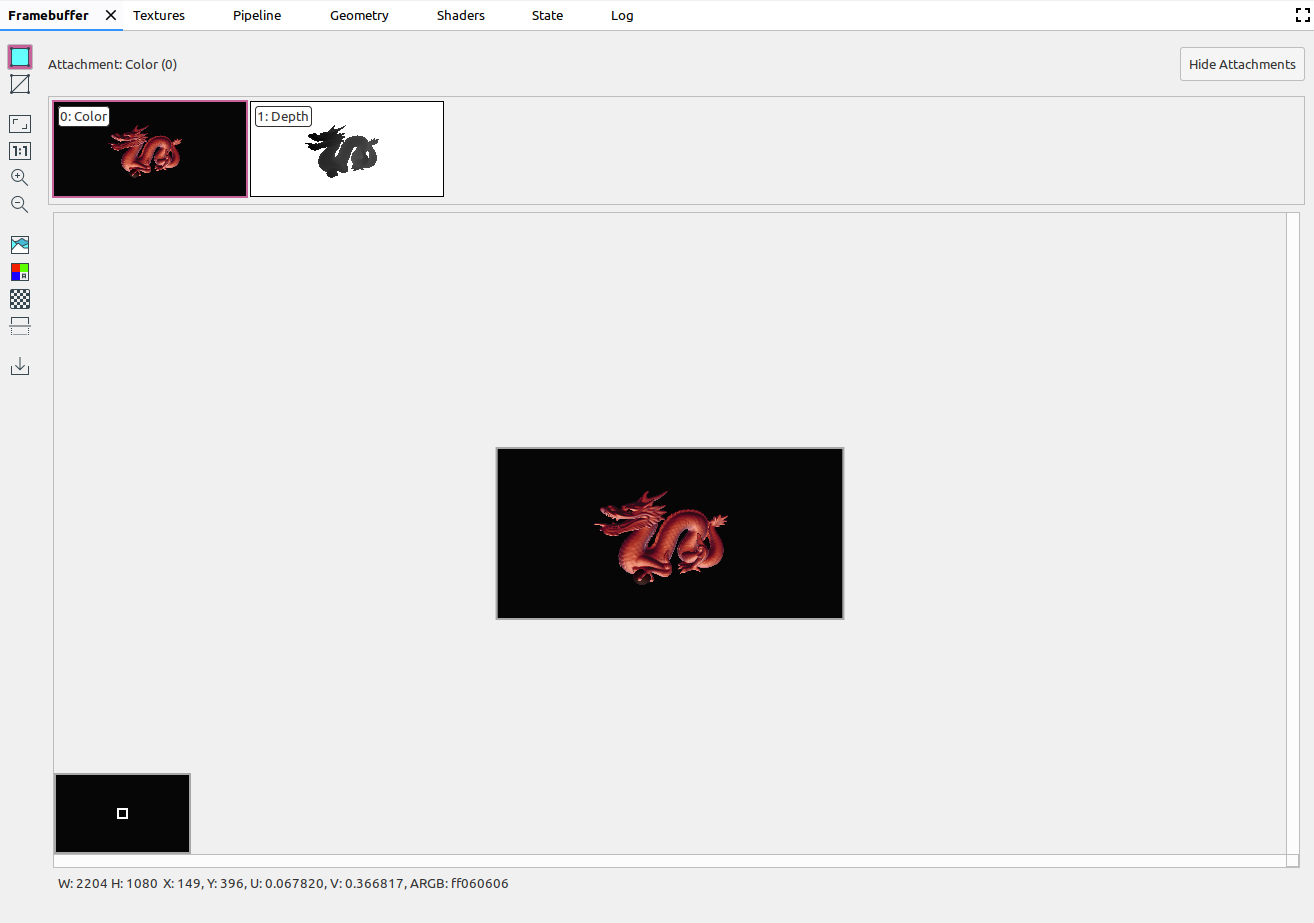
|
|
|
Resmin renk histogramını görüntüler. Gösterilen renk değerlerini sınırlandırmak için her iki taraftaki kontrol noktalarını seçebilirsiniz. |
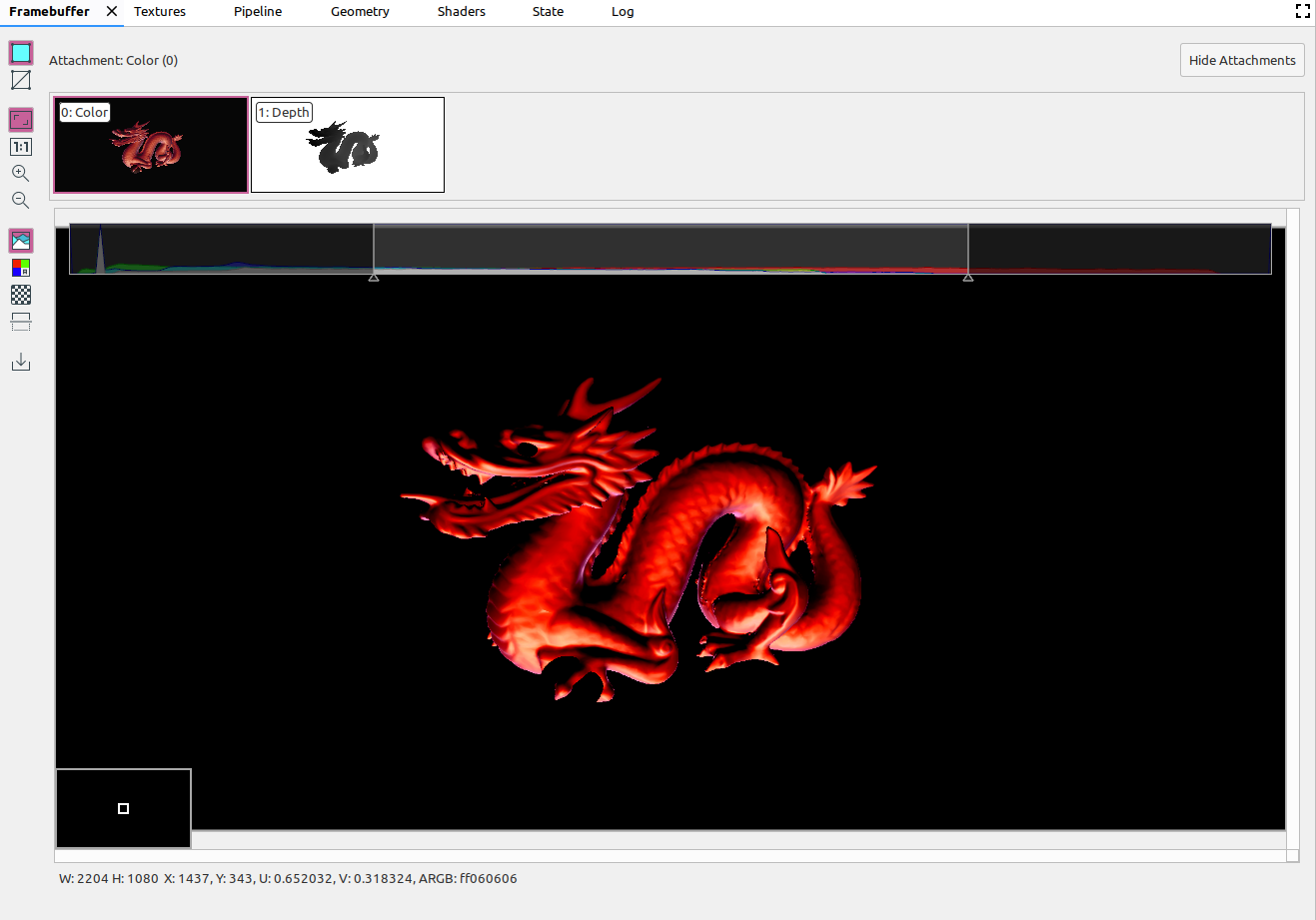
|
|
|
Oluşturulacak renk kanallarını seçin. Seçenekler şunlardır: Kırmızı, Yeşil, Mavi ve Alfa (şeffaflık). |
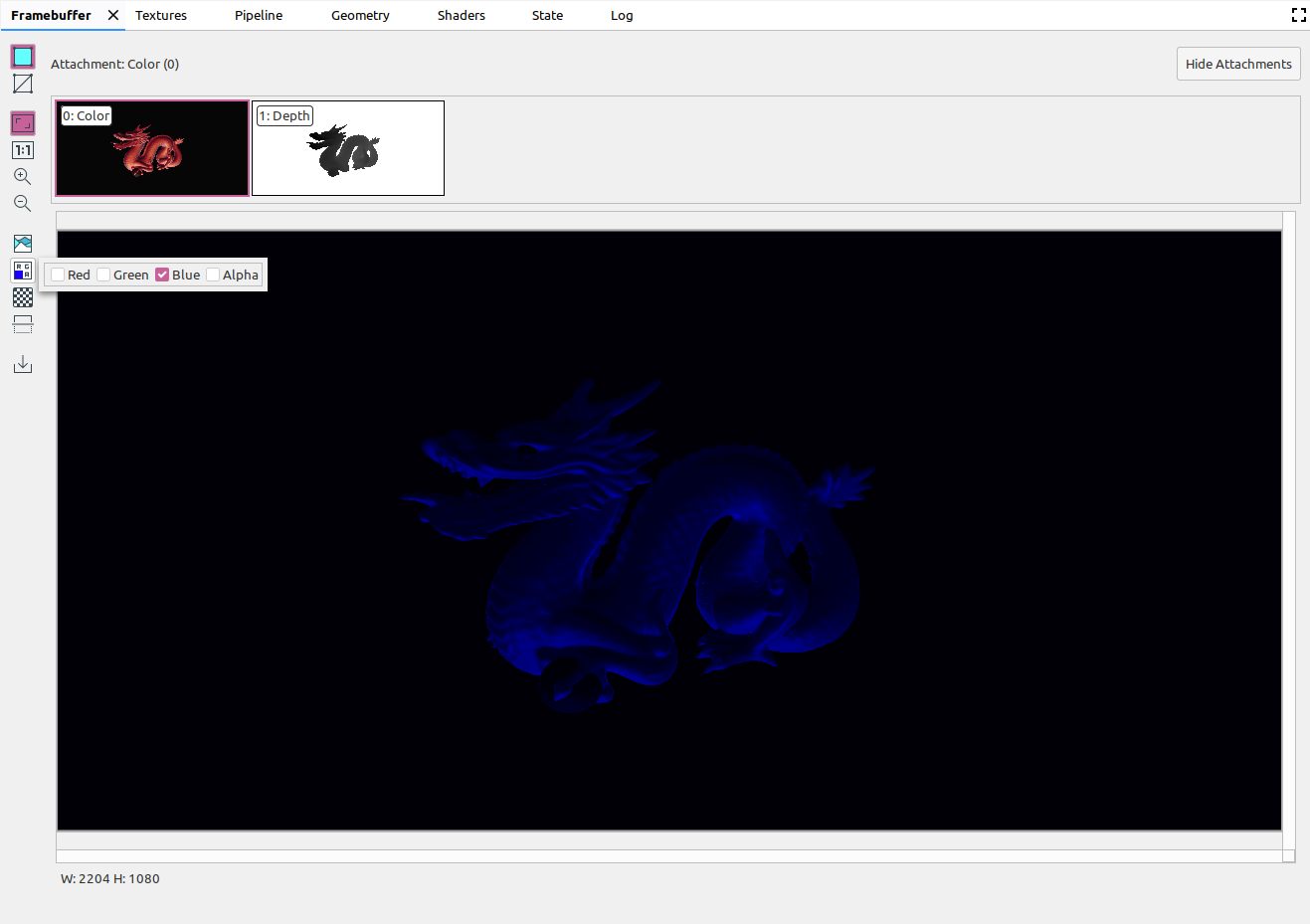
|
|
|
Resmin arka planı için dama tahtası deseni veya düz renk seçin. |

|
|
|
Resmi dikey olarak çevirir. |

|
|
|
Resmi bir dosyaya kaydeder. |
