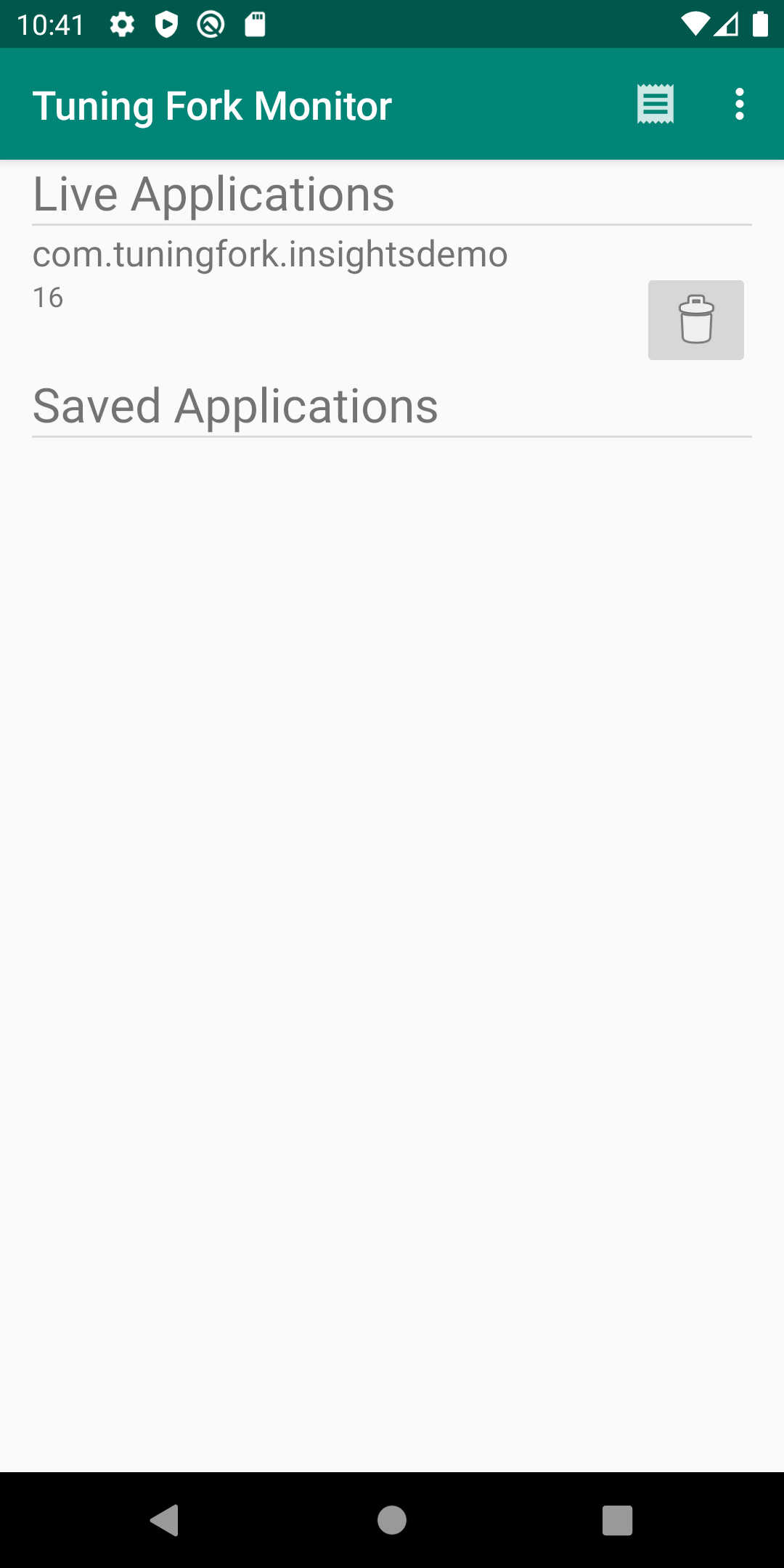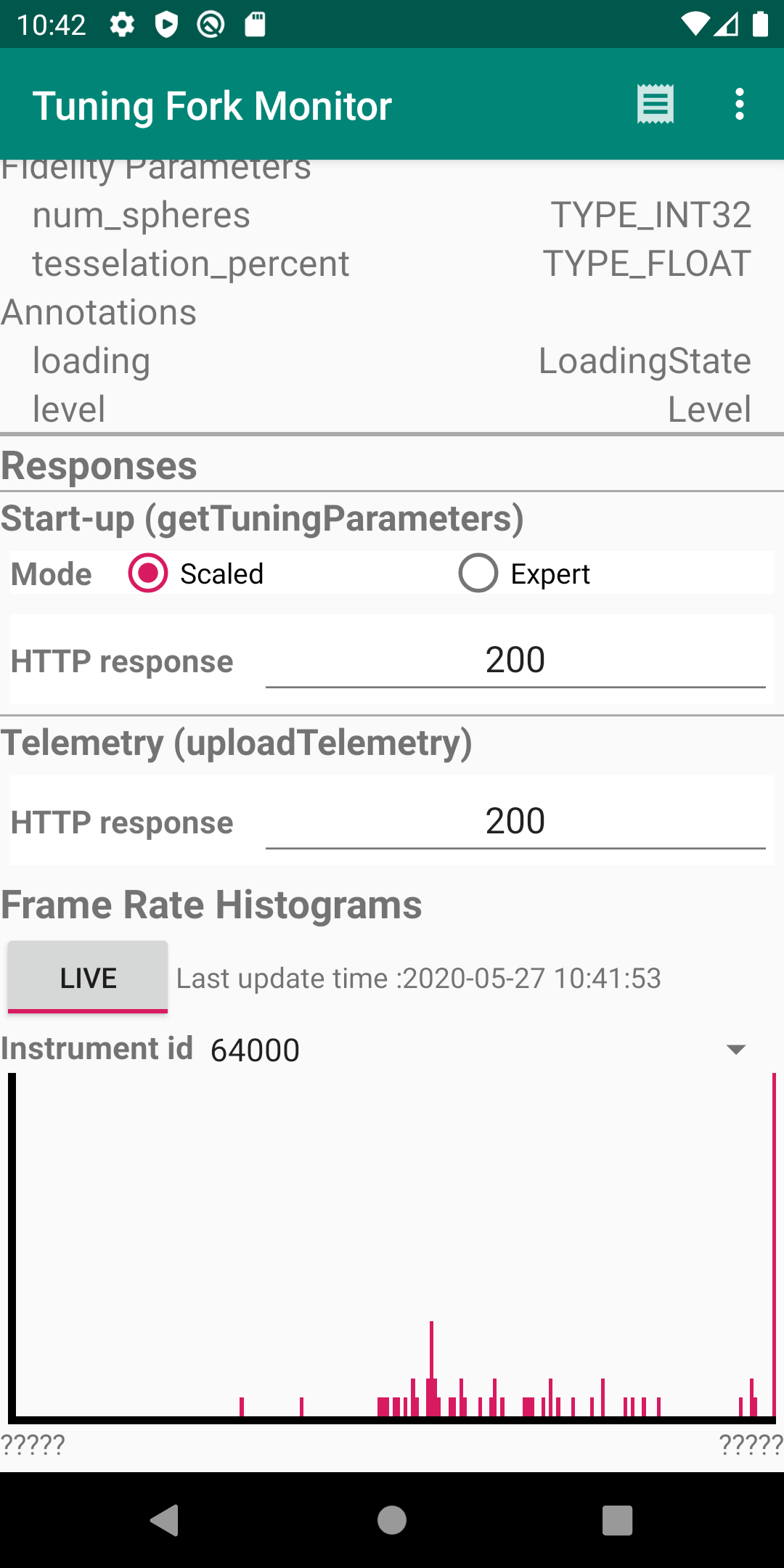Halaman ini menjelaskan cara menjalankan aplikasi monitor. Aplikasi monitor ini bertindak sebagai server lokal dan menampilkan data yang dihasilkan oleh aplikasi berkemampuan Tuning Fork. Anda menjalankan aplikasi monitor bersama dengan aplikasi Anda sendiri untuk memverifikasi bahwa aplikasi mengirimkan data dengan benar.
Mengaktifkan endpoint lokal di Unity
Anda harus mengonfigurasi aplikasi untuk mengirimkan data ke endpoint lokal di
perangkat, bukan ke server Google Play. Untuk mengaktifkan endpoint lokal, panggil EnableLocalEndpoint() sebelum memanggil Start() di kode game Anda:
tuner.EnableLocalEndpoint();
Tambahkan tanda di file AndroidManifest.xml:
- Buka setelan build Unity (File > Build Settings).
- Jika belum dipilih, pilih platform Android.
- Pilih kotak centang Export Project. Saat berikutnya Anda membuat project Unity, project Android akan dibuat.
- Buat project Android (File: Build and Run).
- Buka file
AndroidManifest.xmldan tambahkan tandaandroid:usesCleartextTraffic="true":
<application
android:allowBackup="true"
android:icon="@mipmap/ic_launcher"
...
android:usesCleartextTraffic="true"
...
Sekarang game Anda mengirimkan semua permintaan ke endpoint lokal.
Menjalankan aplikasi Anda dan aplikasi monitor
Ikuti langkah-langkah berikut untuk menjalankan aplikasi Tuning Fork Monitor dan aplikasi Anda secara bersamaan untuk memastikan bahwa aplikasi Anda berfungsi dengan benar:
- Sambungkan perangkat (atau buat perangkat virtual) untuk menjalankan aplikasi. Aktifkan opsi developer dan proses debug USB di perangkat.
- Instal APK aplikasi Tuning Fork Monitor di perangkat target. Anda dapat mem-build-nya dari halaman sumber Tuning Fork Monitor.
- Tekan tombol Android Home untuk mengirim aplikasi Tuning Fork Monitor ke latar belakang di perangkat.
- Jalankan aplikasi Anda di latar depan selama sekitar 30 detik.
- Beralih kembali ke aplikasi Tuning Fork Monitor.
- Nama paket aplikasi Anda ditampilkan pada Aplikasi Live. Ketuk entri ini untuk melihat detail aplikasi dan telemetri langsung.