Halaman ini menjelaskan cara mendownload, mengimpor, dan mengonfigurasi plugin Unity untuk Android Performance Tuner.
Persyaratan
Untuk menggunakan plugin di game Anda, gunakan versi Unity yang didukung:
- Unity versi 2017.4 atau yang lebih baru dan .NET versi 4.6
- Untuk menggunakan file Ekspansi APK, diperlukan Unity 2018.2
- Untuk peningkatan kecepatan frame dan pengukuran GPU, diperlukan Unity versi 2019.3.14 atau yang lebih baru
- Untuk dukungan scene Addressables, diperlukan Unity 2019.3 atau yang lebih baru dan Paket Addressables 1.19.4 atau yang lebih baru.
Mendownload plugin
Download plugin dari
repositori GitHub. Pilih download file
.unitypackage.
Mengimpor plugin
Sebelum mengimpor plugin, pastikan project Anda menggunakan .NET versi 4.6. Ini berlaku untuk Unity versi 2018.4 dan yang lebih lama (versi Unity yang lebih baru hanya berisi .NET versi 4.6).
- Pilih File > Build Settings. Pastikan Android dipilih sebagai platform saat ini.
- Klik tombol Setelan Pemain.
- Di bagian Setelan Lainnya, temukan Scripting Runtime Version dan pilih .NET 4.6.
Plugin ini disediakan sebagai Unity Package yang dapat Anda impor di project.
Pilih Assets > Import Package > Custom Package, lalu pilih
file .unitypackage yang telah Anda download.
Android Performance Tuner versi 1.5.1 atau yang lebih baru dengan Unity 2017
Penggunaan Android Performance Tuner versi 1.5.1 atau yang lebih baru dengan Unity 2017 memerlukan langkah-langkah tambahan berikut saat mengimpor plugin:
- Buka folder Assets/AndroidPerformanceTuner/Editor.
- Klik file Google.Android.PerformanceTuner.Editor untuk membukanya di Inspector.
- Klik referensi assembly yang tidak ada, lalu klik - untuk menghapusnya.
Klik tombol Apply.
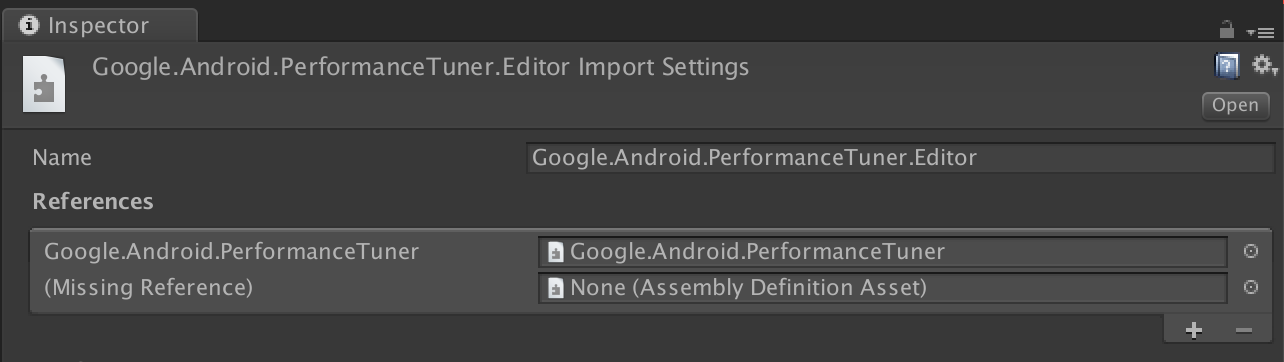 Gambar 1. Referensi assembly yang tidak ada.
Gambar 1. Referensi assembly yang tidak ada.Buka folder Assets/AndroidPerformanceTuner/Runtime.
Klik file Google.Android.PerformanceTuner untuk membukanya di Inspector.
Ulangi langkah 3 untuk menghapus dua referensi assembly yang tidak ada.
Mulai ulang Unity.
Buka Window > AndroidPerformanceTuner > Setup dan pastikan tidak ada error yang ditampilkan.
Mengimpor ulang plugin setelah dihapus
Jika Anda mengimpor ulang plugin setelah menghapusnya dari project, hapus
ANDROID_PERFORMANCE_TUNER_UTILITIES dari
Player Settings > Scripting Define Symbols terlebih dahulu.
Mengonfigurasi plugin
Untuk mengonfigurasi plugin, lakukan hal berikut:
Untuk Unity versi 2019.3.14 atau yang lebih baru:
Aktifkan library Android Frame Pacing. Android Performance Tuner akan menggunakan library ini untuk mengukur performa game Anda, termasuk pengukuran yang lebih mendalam daripada yang hanya dilaporkan oleh Unity.
Pilih File > Build Settings, lalu klik tombol Setelan Pemain. Pada Resolution and Presentation, centang Optimized Frame Pacing.
Menyinkronkan rendering frame dengan vertikal kosong.
Dari Setelan Pemain, pilih tab Kualitas dan cari menu VSync Count. Gunakan pilihan apa pun (kecuali Jangan Sinkronkan). Pilihan selain Jangan Sinkronkan memungkinkan pengukuran yang lebih tepat bersama dengan library Android Frame Pacing.
(Untuk versi Unity sebelum 2019) Setel sistem build ke Gradle. Pilih File > Build Settings. Temukan Build System, lalu pilih Gradle.
Menambahkan izin akses internet. Di bagian Other Settings, temukan Internet Access dan pilih Require.
Masukkan kunci API Anda. Setelah plugin terpasang, Anda dapat memasukkannya dari menu Window > Android Performance Tuner > Setup. Pada dialog ini, pilih tab Setelan dan masukkan kunci API dari project Google Cloud Anda ke dalam kolom kunci API.
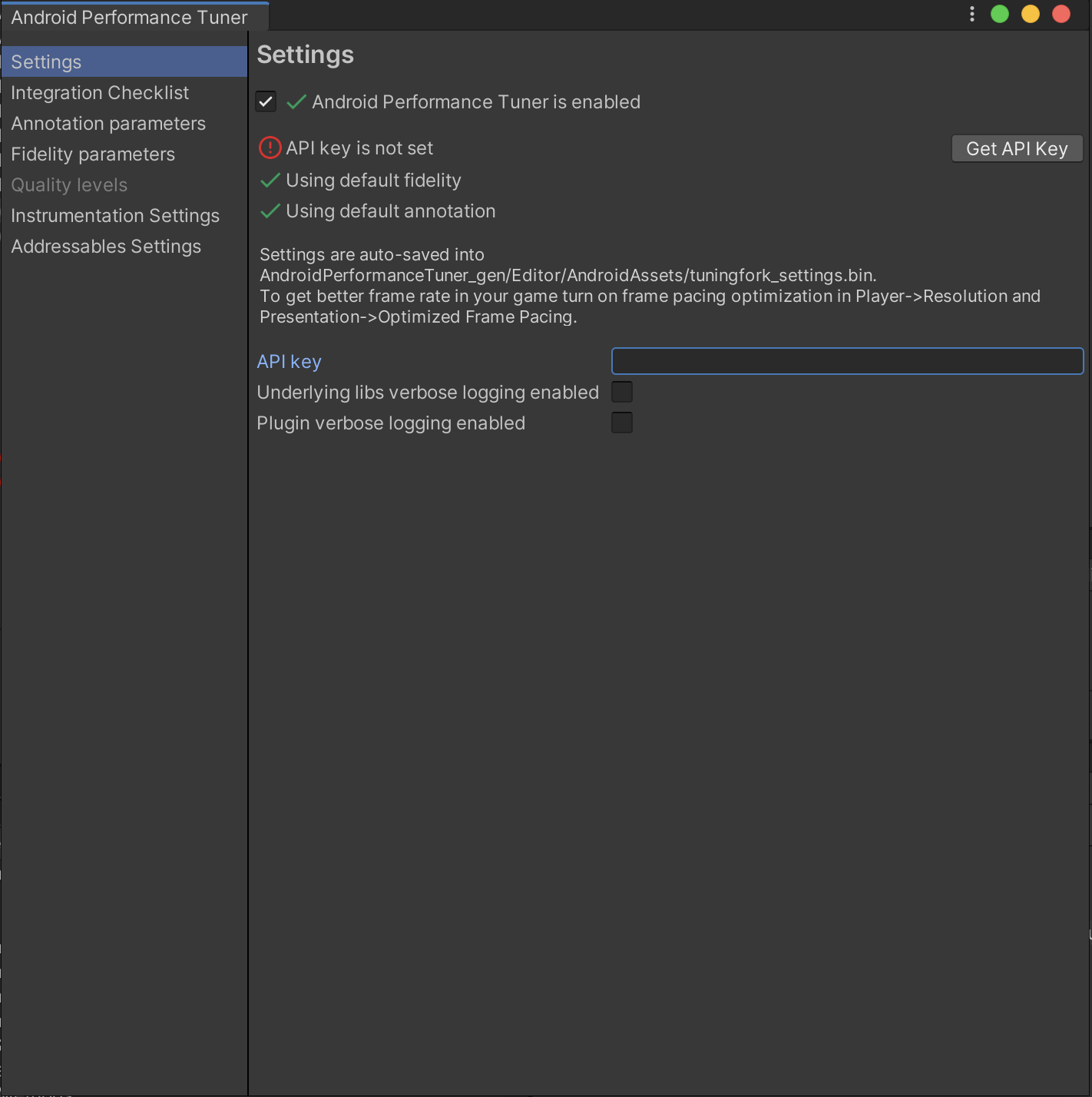 Gambar 2. Tab Settings (Setelan) di plugin
Gambar 2. Tab Settings (Setelan) di plugin

