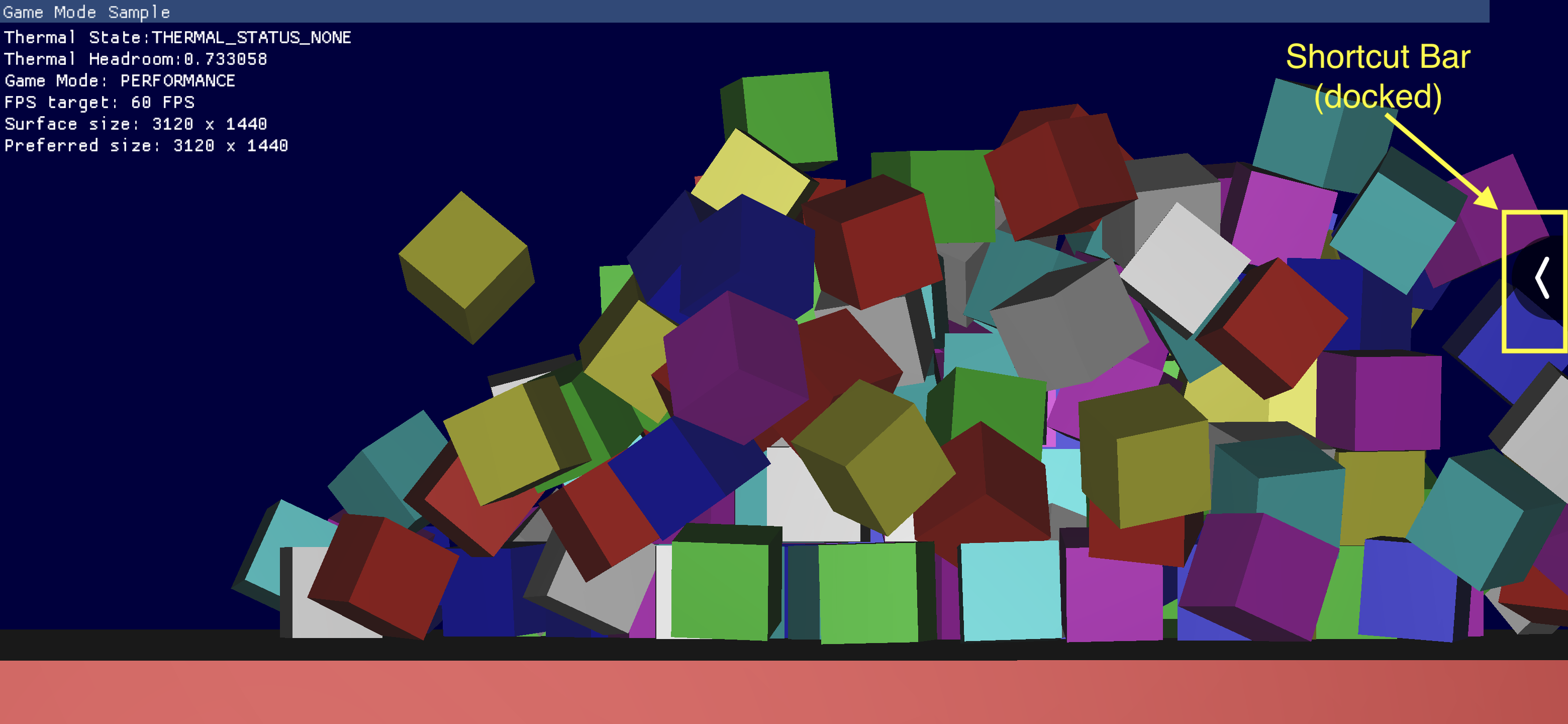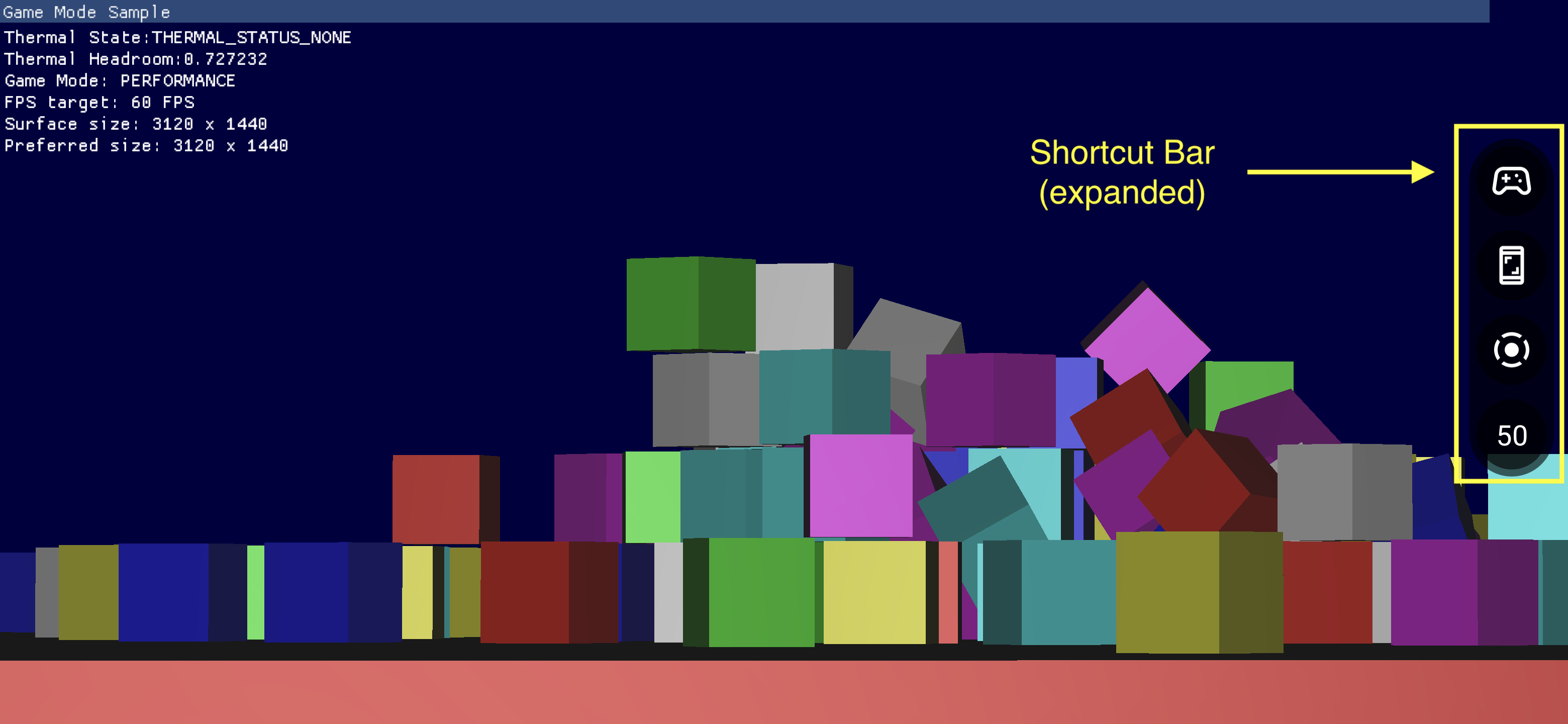게임 대시보드는 흔히 사용되는 기능에 빠르게 액세스할 수 있는 여러 구성요소로 구성됩니다.
게임 대시보드 사용 설정
게임 대시보드를 사용 설정하거나 중지하려면 다음 스크린샷과 같이 설정 > Google > 게임 대시보드로 이동한 다음 게임 대시보드 사용을 사용 설정 또는 중지합니다.
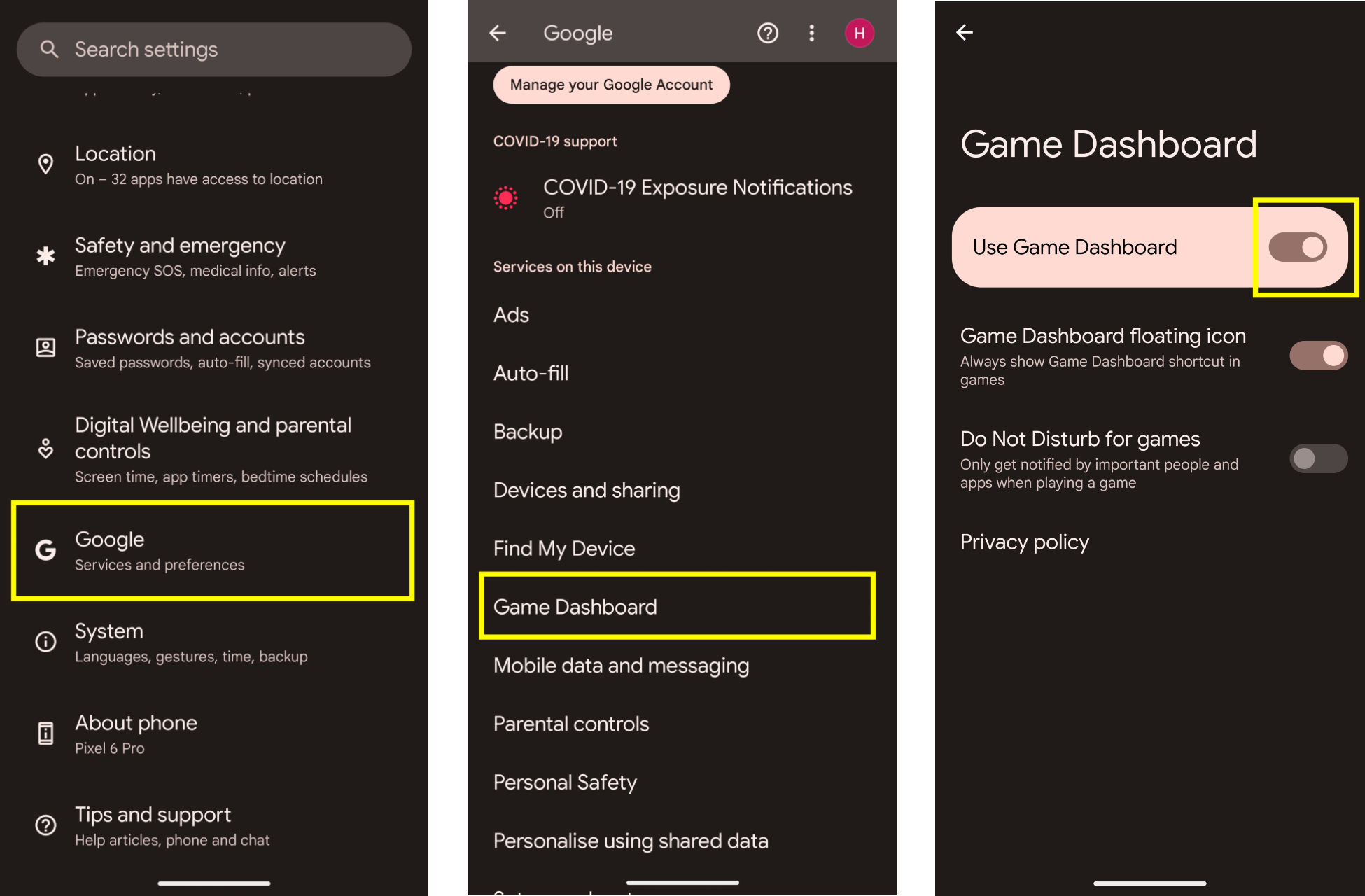
문제 해결
설정에 게임 대시보드 항목이 표시되지 않으면 Google Play 서비스가 업데이트되었는지 확인합니다. Google Play 서비스를 업데이트하려면 기기 및 앱에서 Google Play 서비스 사용하기에 설명된 안내를 따르세요.
진입점 아이콘
진입점 아이콘을 클릭하면 게임 대시보드 오버레이가 열립니다. 이 아이콘은 사용자가 스와이프하여 전체 화면 몰입형 게임 내에서 시스템 UI 막대를 표시하면 화면 오른쪽 상단에서 표시됩니다. 진입점 아이콘을 탭하면 게임 대시보드 오버레이가 열립니다.
![]()
게임 대시보드 오버레이
게임 대시보드 오버레이는 게임 상단에서 실행되는 활동으로, 인게임 기능 모음에 액세스할 수 있게 해 줍니다. 2개의 섹션 컨테이너 즉, 전환 버튼 및 타일로 구성됩니다.
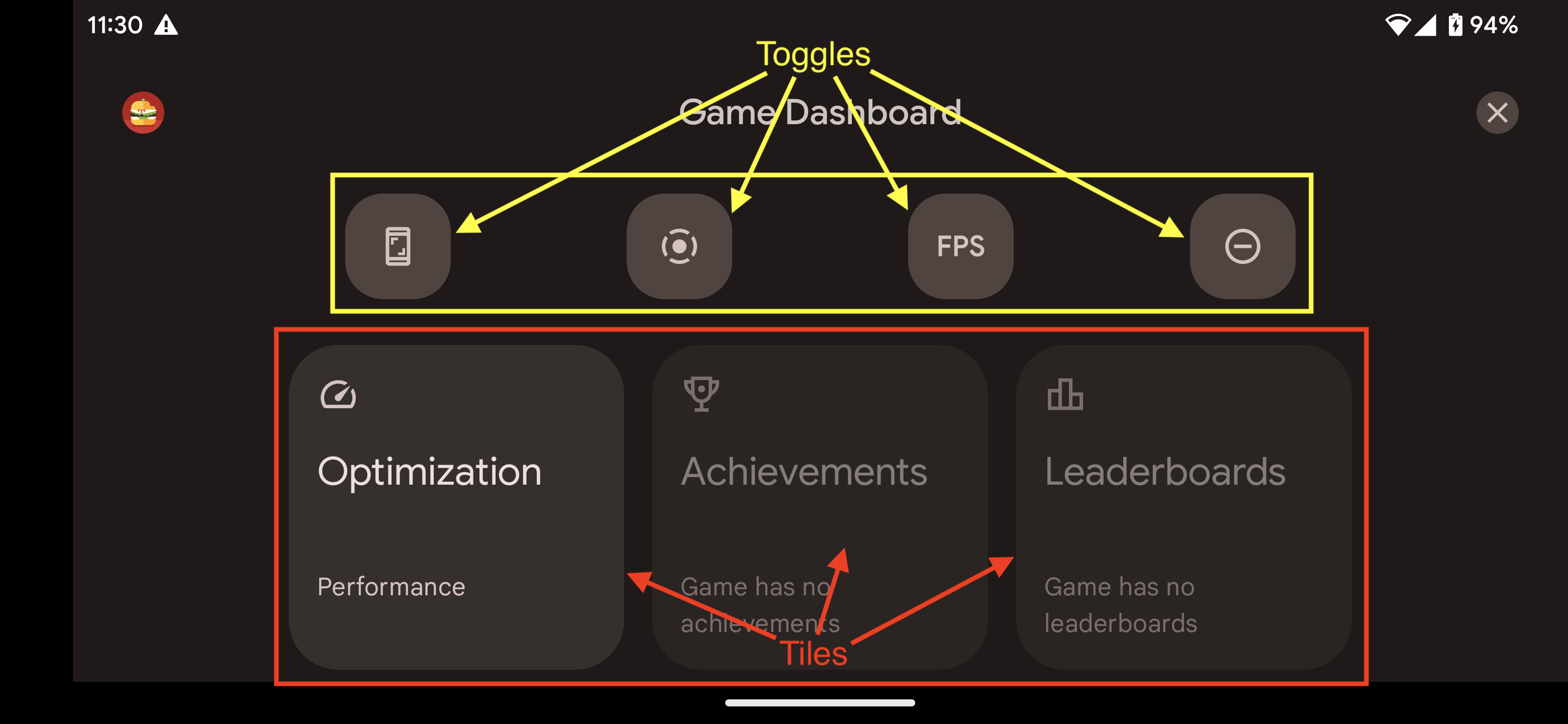
전환 버튼
전환 버튼을 사용하면 바로가기 막대에 연결된 기능을 표시하거나 숨기고 그러한 기능을 즉시 사용 설정하거나 중지할 수 있습니다.
타일
타일은 실행 중인 게임 상황에서 게임 대시보드의 기능을 제공합니다. 예:
- 최적화 타일은 실행 중인 게임의 특정 게임 모드를
STANDARD,PERFORMANCE또는BATTERY로 설정합니다.- 최적화 타일을 사용 설정하려면 게임에 Game Mode API를 구현합니다.
- 업적 타일은 현재 게임 내의 업적을 추적합니다.
- 업적 타일을 사용 설정하려면 Android 게임에서의 업적에 설명된 안내를 따라 업적을 구현합니다.
- 리더보드 타일은 현재 게임의 리더보드를 추적합니다.
바로가기 막대
바로가기 막대를 사용하면 게임을 종료하지 않고도 스크린샷을 찍거나 게임플레이를 녹화하거나 FPS를 모니터링하는 등의 일반적인 기능에 쉽게 액세스할 수 있습니다. 바로가기 막대에 표시되는 아이콘은 게임 대시보드 오버레이 내의 전환 버튼으로 설정됩니다. 바로가기 막대를 화면 측면에 고정하여 게임 시 막대 크기를 최소화할 수 있습니다.