W tym przewodniku opisano proces eksportowania projektu Defold jako aplikacji na Androida. Defold może generować pliki APK zarówno do testowania urządzeń lokalnych, jak i pakiety aplikacji na Androida do przesłania do Sklepu Google Play.
Aby rozpocząć proces eksportowania, wybierz Projekt > Pakiet > Aplikacja na Androida... z paska menu rozłóż. Otworzy się okno Pakiet aplikacji.
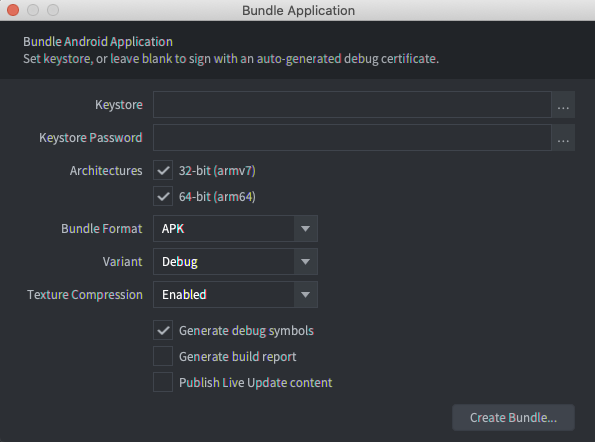
Podpisywanie kompilacji
Jeśli pola Magazyn kluczy i Hasło magazynu kluczy są puste, Defold automatycznie wygeneruje plik magazynu kluczy debugowania i użyje go do podpisania aplikacji. Kompilacje utworzone z magazynem kluczy debugowania mogą być instalowane na urządzeniach lokalnych, ale nie można ich przesyłać do Sklepu Google Play.
Aby utworzyć kompilację do przesłania do Sklepu Google Play, możesz użyć Android Studio i utworzyć plik magazynu kluczy wersji.
Aby utworzyć plik magazynu kluczy wersji dla aplikacji:
- Uruchom Android Studio.
- W oknie Witamy w Android Studio wybierz Utwórz nowy projekt.
- Wybierz szablon Brak aktywności i kliknij Dalej.
- Na ekranie Configure Your Project (Konfigurowanie projektu) kliknij Finish (Zakończ), aby utworzyć projekt.
- Utwórz plik magazynu kluczy, korzystając z instrukcji w artykule Generowanie klucza przesyłania i magazynu kluczy.
- Po utworzeniu pliku magazynu kluczy zamknij Android Studio i wróć do edytora Defold.
- W oknie Pakiet aplikacji kliknij przycisk ... obok pola Keystore i wybierz nowo utworzony plik
.keystore. - W polu Hasło magazynu kluczy wpisz hasło magazynu kluczy.
Skonfiguruj ustawienia kompilacji
Aby skonfigurować ustawienia kompilacji, użyj okna Pakiet aplikacji. Te ustawienia różnią się w zależności od tego, czy są one używane do testowania na urządzeniu lokalnym, czy też są ostateczną kompilacją do przesłania do Sklepu Google Play.
Aby skonfigurować kompilację do testowania na urządzeniu lokalnym:
- W sekcji Architektury wybierz zarówno wersję 32-bitową, jak i 64-bitową.
- Na liście Format pakietu wybierz APK.
- Na liście Wariant kliknij Debuguj.
Gdy opcja Wariant ma wartość Debuguj, Defold loguje komunikaty debugowania na urządzeniu logcat. Możesz to zobaczyć w oknie logcat w Android Studio lub za pomocą polecenia logcat w adb. Więcej informacji o używaniu adb do instalowania plików APK i wyświetlania danych wyjściowych logcat znajdziesz na stronie Android Debug Bridge.
Aby skonfigurować kompilację do przesłania do Sklepu Google Play:
- W sekcji Architektury wybierz zarówno wersję 32-bitową, jak i 64-bitową.
- Na liście Format pakietu wybierz AAB.
- Na liście Wersja wybierz Wersja.
