Panel {i>Commands<i} menampilkan panggilan yang dilakukan oleh aplikasi, dikelompokkan menurut bingkai dan panggilan gambar atau berdasarkan penanda pengguna.
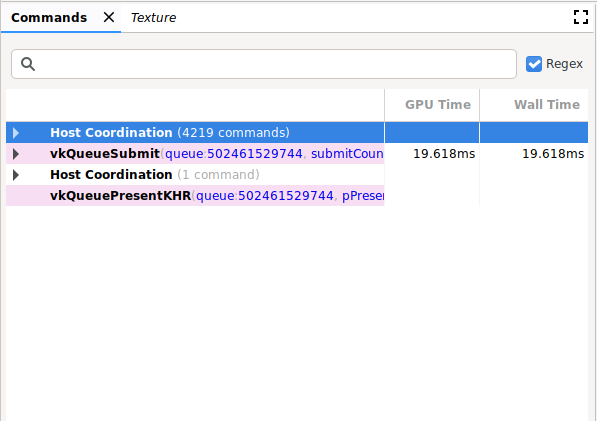

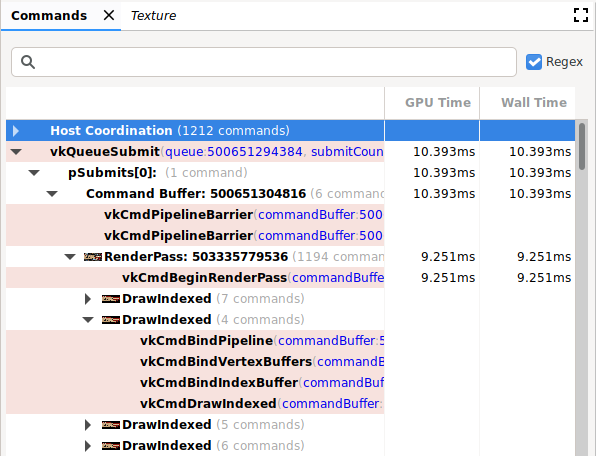
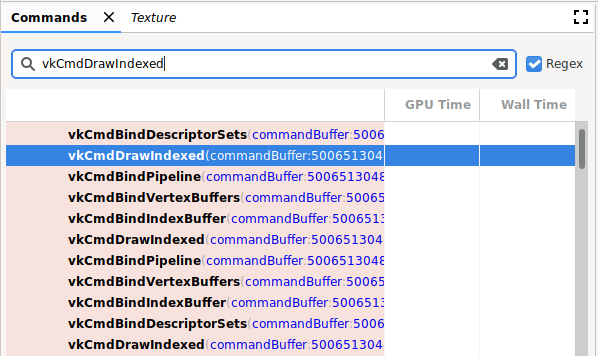
Operasi
Anda dapat melakukan operasi berikut di panel ini:
| Operasi | Deskripsi |
|---|---|
| Tampilkan hasil | Klik perintah atau grup untuk memperbarui panel lainnya agar mencerminkan status setelah perintah atau grup yang dipilih. |
| Luaskan atau ciutkan hierarki perintah | Klik segitiga abu-abu di sebelah kiri pengelompokan atau klik dua kali pengelompokan untuk meluaskan atau menciutkannya. |
| Telusuri | Ketik string dalam kotak penelusuran di bagian atas panel, lalu tekan
Return (lihat gambar sebelumnya). Untuk menemukan kemunculan berikutnya, pastikan panel dipilih lalu tekan Return lagi. Pilih kotak Regex untuk menggunakan pola penelusuran ekspresi reguler. Misalnya, glClear.* cocok dengan perintah glClear()
dan glClearColor(). Anda juga dapat menelusuri parameter value perintah seperti buffer: 2, yang digunakan dalam glBindBuffer(). |
| Edit | Klik kanan perintah, lalu pilih Edit. Dalam dialog Edit, ubah satu atau beberapa nilai, lalu klik OK. Catatan: Ini hanya berlaku untuk perintah Vulkan, dan tidak untuk perintah OpenGL. |
| Melihat informasi status atau memori | Klik argumen perintah yang merujuk pada parameter status, seperti ID tekstur. Panel State menampilkan informasi tambahan. Klik pointer atau alamat memori untuk membuka panel Memory. Catatan: Ini hanya berlaku untuk perintah Vulkan, dan tidak untuk perintah OpenGL. |
| Salin perintah | Pilih item di panel, lalu tekan Control+C (atau Command+C) untuk menyalin perintah dengan nilai argumennya. Anda dapat menempelkan informasi ini ke dalam file teks. |
| Perbesar thumbnail | Thumbnail akan muncul di sebelah kiri panggilan seperti yang ditunjukkan dalam gambar berikut. Arahkan kursor ke thumbnail untuk memperbesarnya. |
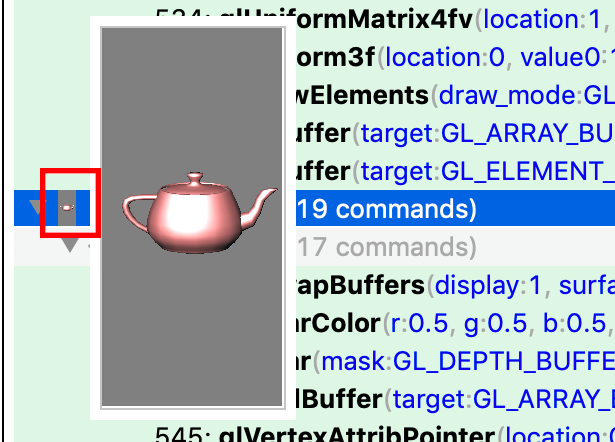
Hierarki perintah OpenGL ES
Perintah OpenGL ES diterjemahkan ke Vulkan, dan perintah Vulkan
dianalisis. Akibatnya, perintah OpenGL ES ditampilkan dengan perintah OpenGL ES dan
Vulkan yang ditampilkan dalam hierarki yang diperluas. Pada contoh sebelumnya, Anda dapat
melihat beberapa perintah glDrawElement di bagian RenderPass. Hierarki
perintah glDrawElements kedua diperluas, dan menampilkan Perintah OpenGL ES
dan DrawIndexed. Anda dapat memperluas kedua hierarki ini untuk menampilkan
perintah OpenGL ES terkait, serta perintah Vulkan yang
telah diterjemahkan.
Karena tidak ada hubungan one-to-one antara OpenGL ES dan Vulkan,
mungkin ada beberapa perbedaan. Misalnya, perintah glClear yang terjadi
sebelum perintah glDraw* pertama muncul sebelum RenderPass. Jika Anda memperluas
hierarki glClear, tidak akan ada perintah Vulkan. Hal ini karena
clear akan ditangguhkan dan dilakukan sebagai bagian dari memulai RenderPass Vulkan.
Men-debug penanda
Bergantung pada aplikasi Anda, panel Commands dapat berisi daftar perintah yang sangat panjang dalam satu frame. Untuk navigasi dan keterbacaan yang lebih baik, Anda dapat menentukan penanda debug yang mengelompokkan panggilan di bawah judul di hierarki. Hal ini dapat mencakup pengelompokan, misalnya, bernama "Penyiapan" atau "Dunia Render".
Jika penanda debug diaktifkan, klik panel Commands untuk menampilkan link ke informasi ini. OpenGL ES memiliki API berikut untuk mengelompokkan perintah:
| EKSTENSI / VERSI | KIRIM | POP |
|---|---|---|
| Debug_KHR | glPushDebugGroupKHR() |
glPopDebugGroupKHR() |
| EXT_debug_marker | String |
String |
| OpenGL ES 3.2 | String |
String |
Vulkan memiliki API berikut untuk mengelompokkan perintah:
| EKSTENSI / VERSI | KIRIM | POP |
|---|---|---|
| VK_EXT_debug_marker | glPushDebugGroupKHR() |
glPopDebugGroupKHR() |

