Trang này mô tả cách tải xuống, nhập và định cấu hình trình bổ trợ Unity cho Android Performance Tuner.
Yêu cầu
Để sử dụng trình bổ trợ trong trò chơi, hãy sử dụng phiên bản Unity được hỗ trợ:
- Unity phiên bản 2017.4 trở lên và .NET phiên bản 4.6
- Để sử dụng tệp mở rộng APK, bạn cần phải có Unity 2018.2
- Để cải thiện tốc độ khung hình và chỉ số đo lường GPU, bạn cần sử dụng Unity phiên bản 2019.3.14 trở lên
- Để hỗ trợ tính năng cảnh Addressables, bạn cần có Unity 2019.3 trở lên và gói Addressables 1.19.4 trở lên.
Tải trình bổ trợ xuống
Tải trình bổ trợ xuống qua kho lưu trữ GitHub. Chọn tải tệp .unitypackage xuống.
Nhập trình bổ trợ
Trước khi nhập trình bổ trợ, hãy đảm bảo dự án đang sử dụng .NET phiên bản 4.6. Điều này áp dụng cho Unity phiên bản 2018.4 trở về trước (các phiên bản sau của Unity chỉ chứa .NET phiên bản 4.6).
- Chọn File > Build Settings (Tệp > Cài đặt bản dựng). Đảm bảo Android được chọn làm nền tảng hiện tại.
- Nhấp vào nút Player Settings (Cài đặt trình phát).
- Trong phần Other Settings (Cài đặt khác), hãy tìm Scripting Runtime Version (Phiên bản thời gian chạy tập lệnh) rồi chọn .NET 4.6.
Trình bổ trợ này được cung cấp dưới dạng một Unity Package (Gói Unity) mà bạn có thể nhập vào dự án.
Chọn Assets > Import Package > Custom Package (Tài sản > Nhập gói > Gói tuỳ chỉnh) rồi chọn tệp .unitypackage bạn đã tải xuống.
Android Performance Tuner phiên bản 1.5.1 trở lên với Unity 2017
Để sử dụng Android Performance Tuner phiên bản 1.5.1 trở lên với Unity 2017 bạn cần thực hiện thêm các bước sau đây khi nhập trình bổ trợ này:
- Chuyển đến thư mục Assets/AndroidPerformanceTuner/Editor.
- Nhấp vào tệp Google.Android.PerformanceTuner.Editor để mở tệp đó trong Inspector (Trình kiểm tra).
- Nhấp vào tham chiếu assembly bị thiếu rồi nhấp vào - để xoá tham chiếu đó.
Nhấp vào nút Apply (Áp dụng).
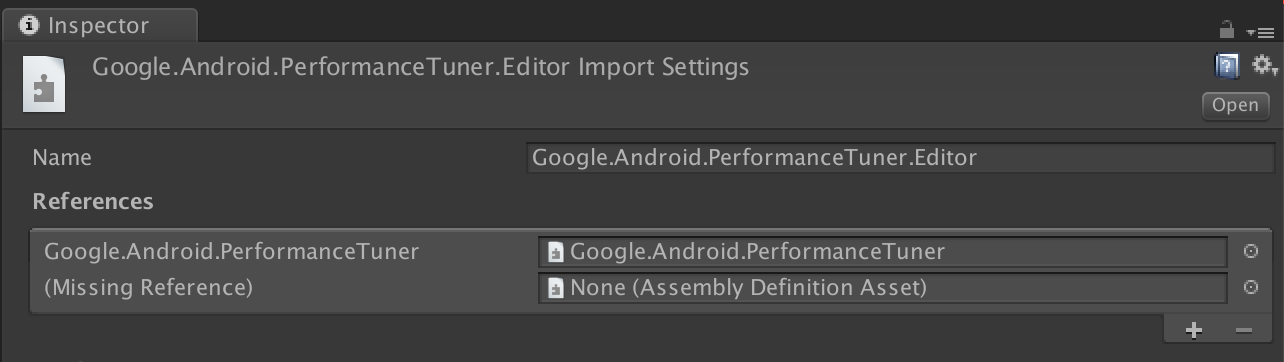 Hình 1. Thiếu tham chiếu đến assembly.
Hình 1. Thiếu tham chiếu đến assembly.Chuyển đến thư mục Assets/AndroidPerformanceTuner/Runtime.
Nhấp vào tệp Google.Android.PerformanceTuner để mở tệp đó trong Inspector (Trình kiểm tra).
Lặp lại bước 3 để xoá 2 tham chiếu assembly bị thiếu.
Khởi động lại Unity.
Chuyển đến Window > AndroidPerformanceTuner > Setup (Cửa sổ > AndroidPerformanceTuner > Thiết lập) rồi xác minh rằng không có lỗi nào hiển thị.
Nhập lại trình bổ trợ sau khi xoá
Nếu bạn đang nhập lại trình bổ trợ sau khi xoá trình bổ trợ đó khỏi dự án, trước tiên, hãy xoá ANDROID_PERFORMANCE_TUNER_UTILITIES khỏi phần Player Settings > Scripting Define Symbols (Cài đặt trình phát > Ký hiệu định nghĩa tập lệnh).
Định cấu hình trình bổ trợ
Để định cấu hình trình bổ trợ, hãy làm như sau:
Đối với Unity phiên bản 2019.3.14 trở lên:
Bật thư viện Android Frame Pacing (Tốc độ khung hình Android). Android Performance Tuner sẽ sử dụng thư viện này để đo lường hiệu năng của trò chơi, bao gồm cả các biện pháp đo lường chuyên sâu hơn so với những chỉ số mà Unity báo cáo.
Hãy chọn File > Build Settings (Tệp > Cài đặt bản dựng) rồi nhấp vào nút Player Settings (Cài đặt trình phát). Trong mục Resolution and Presentation (Độ phân giải và trình bày), hãy chọn hộp đánh dấu Optimized Frame Pacing (Tốc độ khung hình được tối ưu hoá).
Đồng bộ hoá quá trình kết xuất khung hình với khoảng trống dọc.
Trong phần Player Settings (Cài đặt trình phát), hãy chọn thẻ Quality (Chất lượng) rồi tìm trình đơn VSync Count (Số lượng VSync). Sử dụng lựa chọn bất kỳ (ngoại trừ Don't Sync (Không đồng bộ hoá)). Các lựa chọn khác với Don't Sync (Không đồng bộ hoá) sẽ cho phép đo lường chính xác hơn khi liên kết với thư viện Android Frame Pacing.
(Đối với các phiên bản Unity trước năm 2019) Đặt hệ thống bản dựng thành Gradle. Chọn File > Build Settings (Tệp > Cài đặt bản dựng). Tìm Build System (Hệ thống bản dựng) rồi chọn Gradle.
Thêm quyền truy cập Internet. Trong phần Other Settings (Cài đặt khác), hãy tìm Internet Access (Quyền truy cập Internet) rồi chọn Require (Bắt buộc).
Nhập khoá API. Sau khi cài đặt trình bổ trợ này, bạn có thể nhập chính trình bổ trợ đó qua trình đơn Window > Android Performance Tuner > Setup (Cửa sổ > Android Performance Tuner > Thiết lập). Trên hộp thoại này, hãy chọn thẻ Settings (Cài đặt) rồi nhập khoá API của dự án Google Cloud vào trường API key (Khoá API).
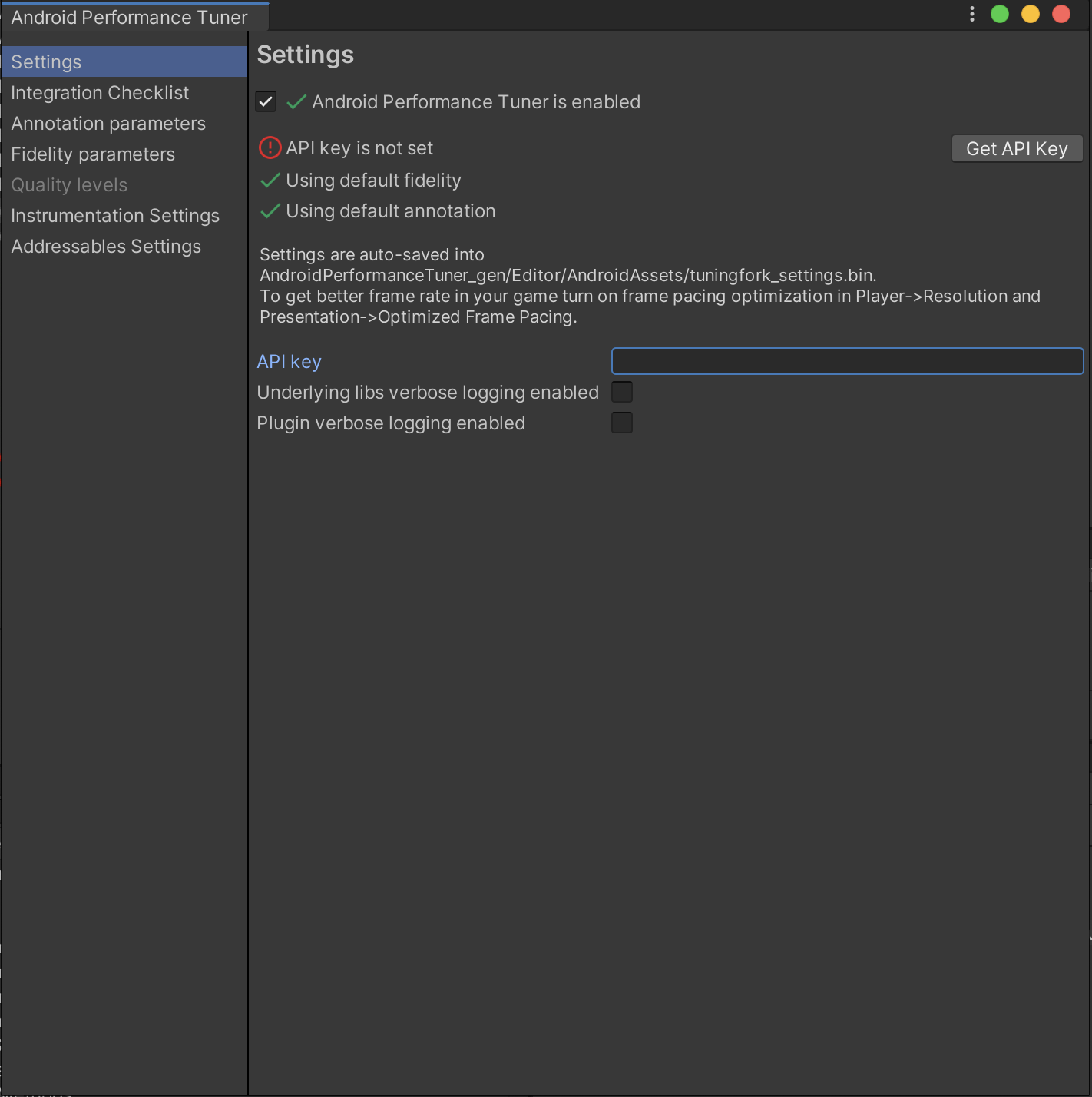 Hình 2. Thẻ Settings (Cài đặt) trong trình bổ trợ
Hình 2. Thẻ Settings (Cài đặt) trong trình bổ trợ

