Game Readiness Checker ابزاری است که به اعتبارسنجی بازی شما در برابر الزامات بررسی به صورت محلی در شبیهساز برنامهنویس بازیهای Google Play در رایانه شخصی کمک میکند. اجرای بازی خود از طریق این ابزار با برجسته کردن مسائل رایج قبل از ارسال بازی خود برای بررسی رسمی، به کوتاه کردن زمان بررسی کمک می کند.
چگونه کار می کند؟
- بازی خود را در Google Play Games در شبیه ساز برنامه نویس رایانه شخصی راه اندازی کنید.
- با استفاده از نماد "Validate Game Readiness" در منوی زمینه سینی سیستم، Game Readiness Checker را باز کنید (روی نماد سینی سیستم Google Play Games در رایانه شخصی کلیک راست کنید).
- در Game Readiness Checker، نام بسته بازی را از تست انتخاب کنید.
- روی Run tests کلیک کنید.
- 20 ثانیه صبر کنید تا تست تمام شود.
وقتی این کار انجام شد، لیستی از تمام نتایج آزمون (اعم از قبولی یا عدم موفقیت) دریافت می کنید. تستهای ناموفق شرحی از مشکل و پیوندی به این مستندات برنامهنویس در سمت راست دارند. این پیوندها به شما در تشخیص مشکل و یافتن راه حل کمک می کند.
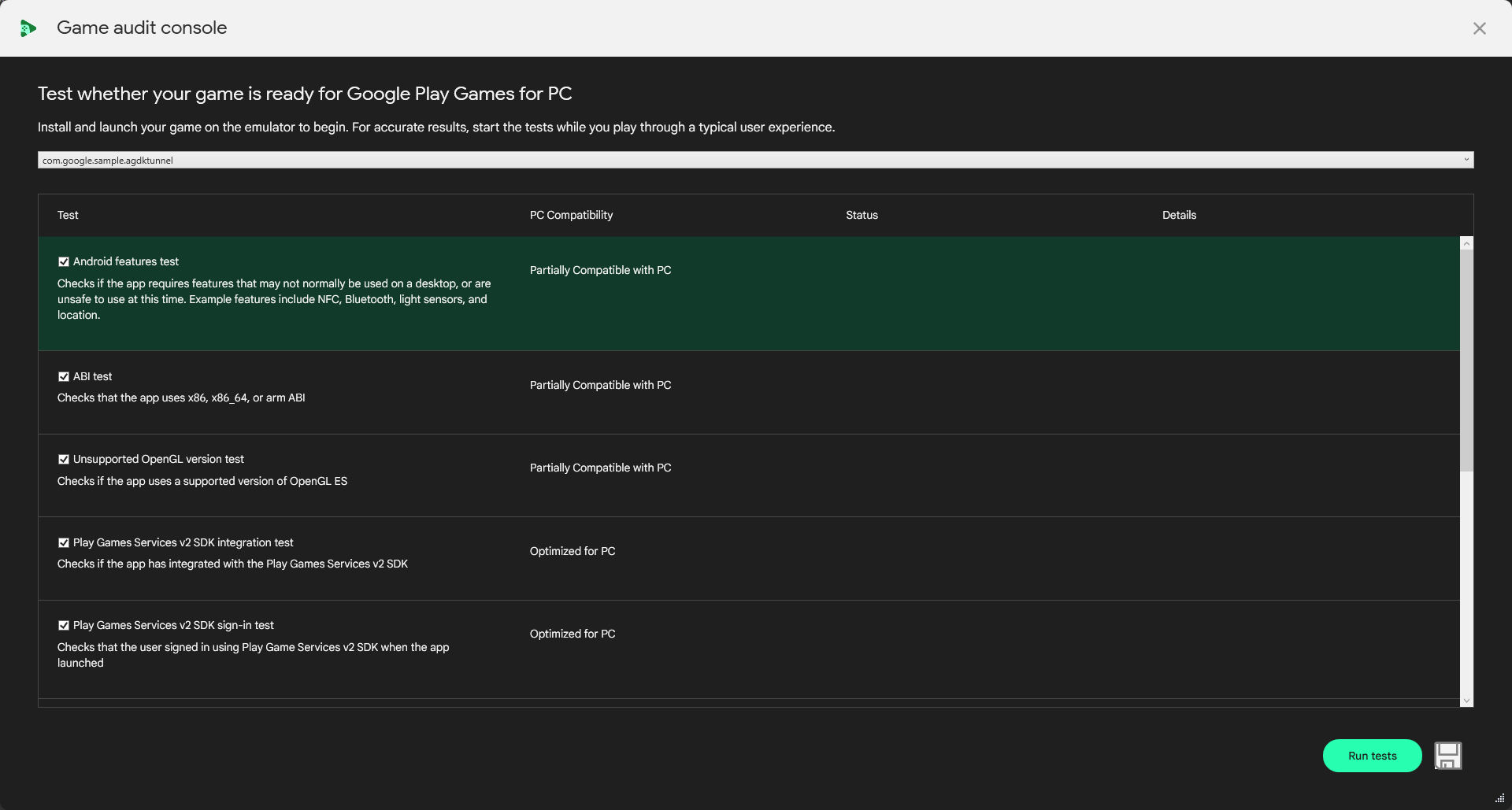
تستهای سازگاری بازیهای Google Play روی رایانه شخصی
این لیستی از تستهایی است که Game Readiness Checker اجرا میکند و نحوه رسیدگی به مشکلاتی که کشف میکند.
تست ویژگی های اندروید
- آنچه را آزمایش می کند: این آزمایش به دنبال ویژگی هایی است که در بازی های Google Play روی رایانه شخصی پشتیبانی نمی شوند اما در فایل
AndroidManifest.xmlبازی وجود دارند. - نحوه رسیدگی به خطاهای تست: هر ویژگی که توسط بازیهای Google Play در رایانه شخصی پشتیبانی نمیشود را حذف یا اختیاری کنید تا مطمئن شوید بازیکنان میتوانند بازی شما را نصب و اجرا کنند.
پشتیبانی از تست ABI
- آنچه آزمایش می کند: این اطمینان حاصل می کند که بازی از x86، x86-64 یا هر ARM ABI پشتیبانی می کند. این مورد برای اجرای بازیهای Google Play روی رایانه شخصی ضروری است
- نحوه رسیدگی به خطاهای تست: مطمئن شوید که بازی شما و کتابخانه های پشتیبانی کننده آن برای x86-64 ساخته شده اند.
تست x86 ABI
- آنچه آزمایش می کند: این اطمینان حاصل می کند که بازی از x86-64 ABI پشتیبانی می کند که برای بازی های Google Play در رایانه شخصی توصیه می شود.
- نحوه رسیدگی به خطاهای تست: مطمئن شوید که بازی شما و کتابخانه های پشتیبانی کننده آن برای x86-64 ساخته شده اند.
تست نسخه OpenGL پشتیبانی نشده
- آنچه آزمایش می کند: نسخه OpenGL مشخص شده در مانیفست در بازی های Google Play در رایانه شخصی پشتیبانی می شود.
- نحوه رسیدگی به خطاهای تست: مطمئن شوید که بازی شما از حداقل نسخه OpenGL ES یا Vulkan برای بازیهای Google Play در رایانه شخصی پشتیبانی میکند و
AndroidManifest.xmlخود را بر این اساس بهروزرسانی کنید.
تست ادغام SDK Services Play Games v2
- آنچه آزمایش میکند: آیا میتوان SDK نسخه SDK خدمات بازیهای Play را در
AndroidManifest.xmlپیدا کرد. - نحوه رسیدگی به خطاهای تست: در مورد الزامات تداوم مطالعه کنید و مطمئن شوید که آخرین SDK خدمات بازی های Play را ادغام کرده اید.
تست ورود به سیستم SDK Services Play Games v2
- آنچه آزمایش میکند: آیا بازیکن با Play Games Services SDK v2 SDK وارد سیستم شده است یا خیر.
- نحوه رسیدگی به شکستهای تست، الزامات تداوم را بخوانید و مطمئن شوید که در هنگام راهاندازی در پخشکننده ثبت نام کردهاید.
تست SDK ورودی
- آنچه آزمایش می کند: اگر بازی با سرویس نگاشت ورودی با استفاده از Input SDK یکپارچه شده باشد.
- نحوه رسیدگی به خطاهای تست: در مورد Input SDK بخوانید و مطمئن شوید که در حال حاشیه نویسی پیوندهای اکشن در بازی خود هستید.
تست پایداری FPS
- آنچه را آزمایش می کند:
- بازی فریم های کافی برای محاسبه FPS پایدار تولید نکرد.
- بازی به طور مداوم بیش از 30 فریم در ثانیه تولید نمی کرد.
- نحوه رسیدگی به خطاهای تست: مطمئن شوید که بازی شما با الزامات نرخ فریم بازی های Google Play در رایانه شخصی مطابقت دارد و نرخ فریم را ثابت نگه می دارد.
تست مجوزها
- آنچه آزمایش می کند: آیا بازی مجوزهایی را درخواست می کند که در بازی های Google Play در رایانه شخصی پشتیبانی نمی شوند.
- نحوه رسیدگی به خطاهای تست: درباره ویژگیهایی که در بازیهای Google Play در رایانه شخصی وجود ندارد بخوانید و مطمئن شوید که اختیاری هستند.
تست ANR
- آنچه را آزمایش می کند: آیا هنگام اجرای بازی خطای "Application Not Responsing" (ANR) شناسایی شده است یا خیر.
- نحوه رسیدگی به خطاهای تست : درباره نحوه تشخیص ANR و رایجترین نوع آن بخوانید و به مشکلاتی که ممکن است هنگام اجرای جستجوگر آمادگی بازی رخ داده باشد، رسیدگی کنید.
تست خرابی اپلیکیشن
- آنچه آزمایش می کند: اگر بازی خراب شد.
- نحوه رسیدگی به خرابیهای تست: خرابیهایی را که ممکن است هنگام اجرای جستجوگر آمادگی بازی رخ داده باشد ، تشخیص داده و تعمیر کنید .

