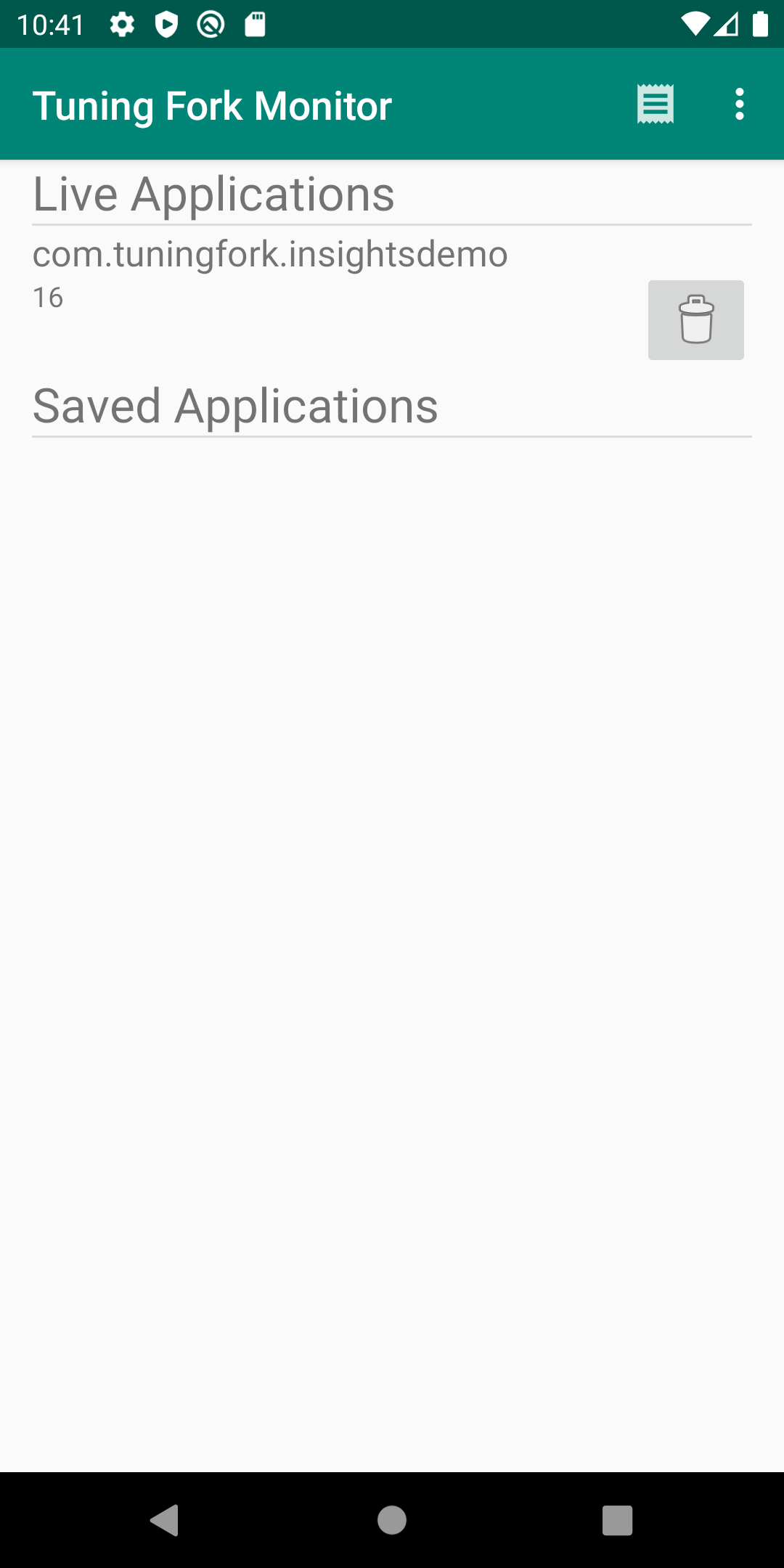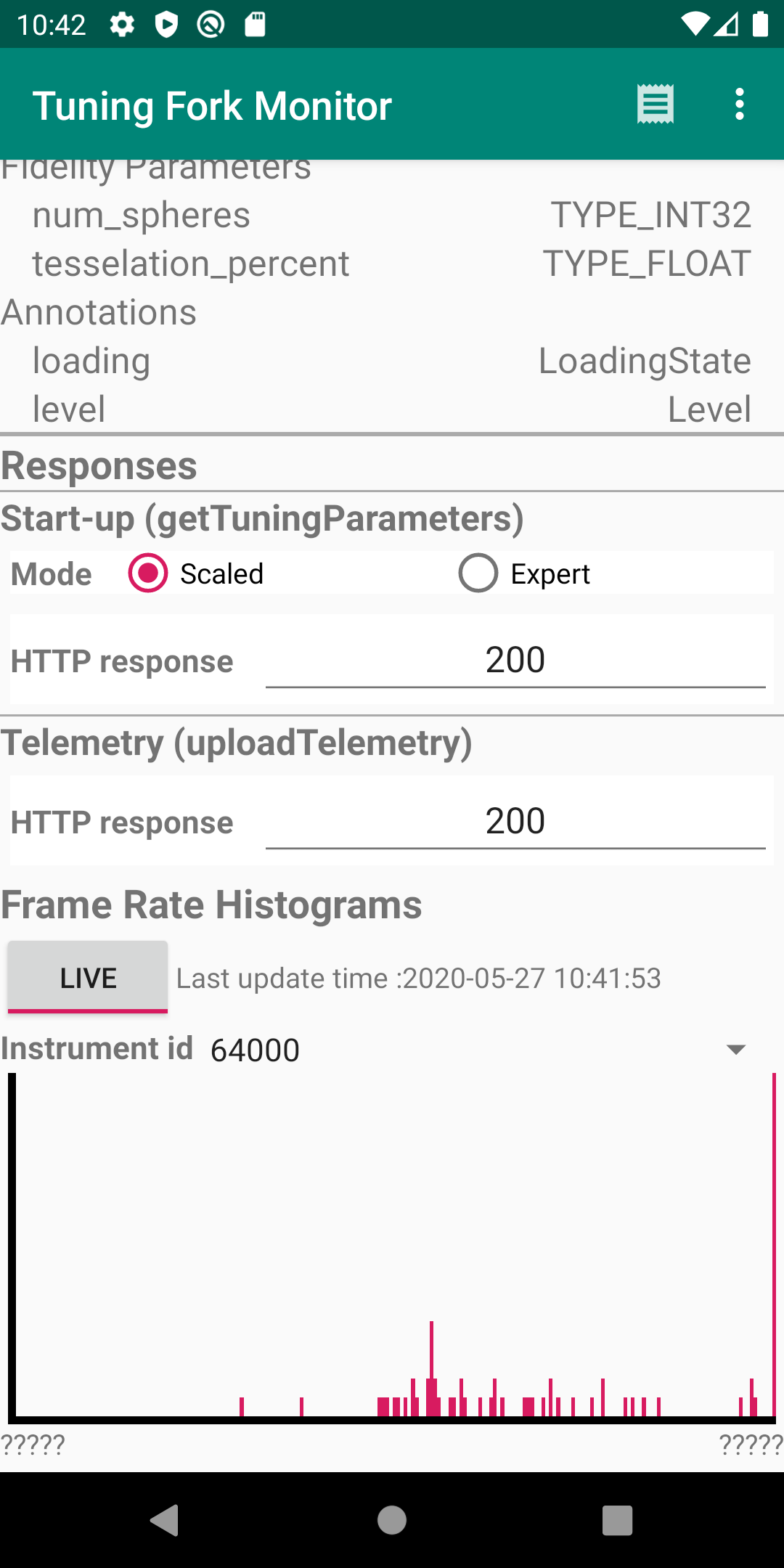Questa pagina descrive come eseguire un'app di monitoraggio. Questa app di monitoraggio funge da server locale e mostra i dati prodotti da un'app abilitata per Tuning Fork. Esegui l'app di monitoraggio insieme alla tua app per verificare che invii correttamente i dati.
Abilitare un endpoint locale in Unity
Devi configurare la tua app per trasmettere i dati a un endpoint locale sul
dispositivo anziché ai server di Google Play. Per attivare un endpoint locale, chiama
EnableLocalEndpoint()
prima di chiamare Start() nel codice del gioco:
tuner.EnableLocalEndpoint();
Aggiungi un flag nel file AndroidManifest.xml:
- Apri le impostazioni di build di Unity (File > Build Settings).
- Se non è ancora selezionata, seleziona la piattaforma Android.
- Seleziona la casella di controllo Esporta progetto. La volta successiva che crei il progetto Unity, viene creato un progetto Android.
- Crea un progetto Android (File > Build and Run).
- Apri il file
AndroidManifest.xmle aggiungi il flagandroid:usesCleartextTraffic="true":
<application
android:allowBackup="true"
android:icon="@mipmap/ic_launcher"
...
android:usesCleartextTraffic="true"
...
Ora il gioco invia tutte le richieste a un endpoint locale.
Esegui l'app e l'app di monitoraggio
Segui questi passaggi per eseguire l'app Tuning Fork Monitor e la tua app contemporaneamente per verificare che la tua app funzioni correttamente:
- Collega un dispositivo (o crea un dispositivo virtuale) per eseguire le app. Attiva opzioni sviluppatore e debug USB sul dispositivo.
- Installa l'APK dell'app Tuning Fork Monitor sul dispositivo di destinazione. Puoi crearlo dalla pagina di origine del monitor Tuning Fork.
- Premi il pulsante Home di Android per inviare l'app Tuning Fork Monitor in background sul dispositivo.
- Esegui l'app in primo piano per circa 30 secondi.
- Torna all'app Tuning Fork Monitor.
- Il nome del pacchetto dell'app viene visualizzato nella sezione Live Applications (Applicazioni live). Tocca questa voce per visualizzare i dettagli dell'app e la telemetria in tempo reale.