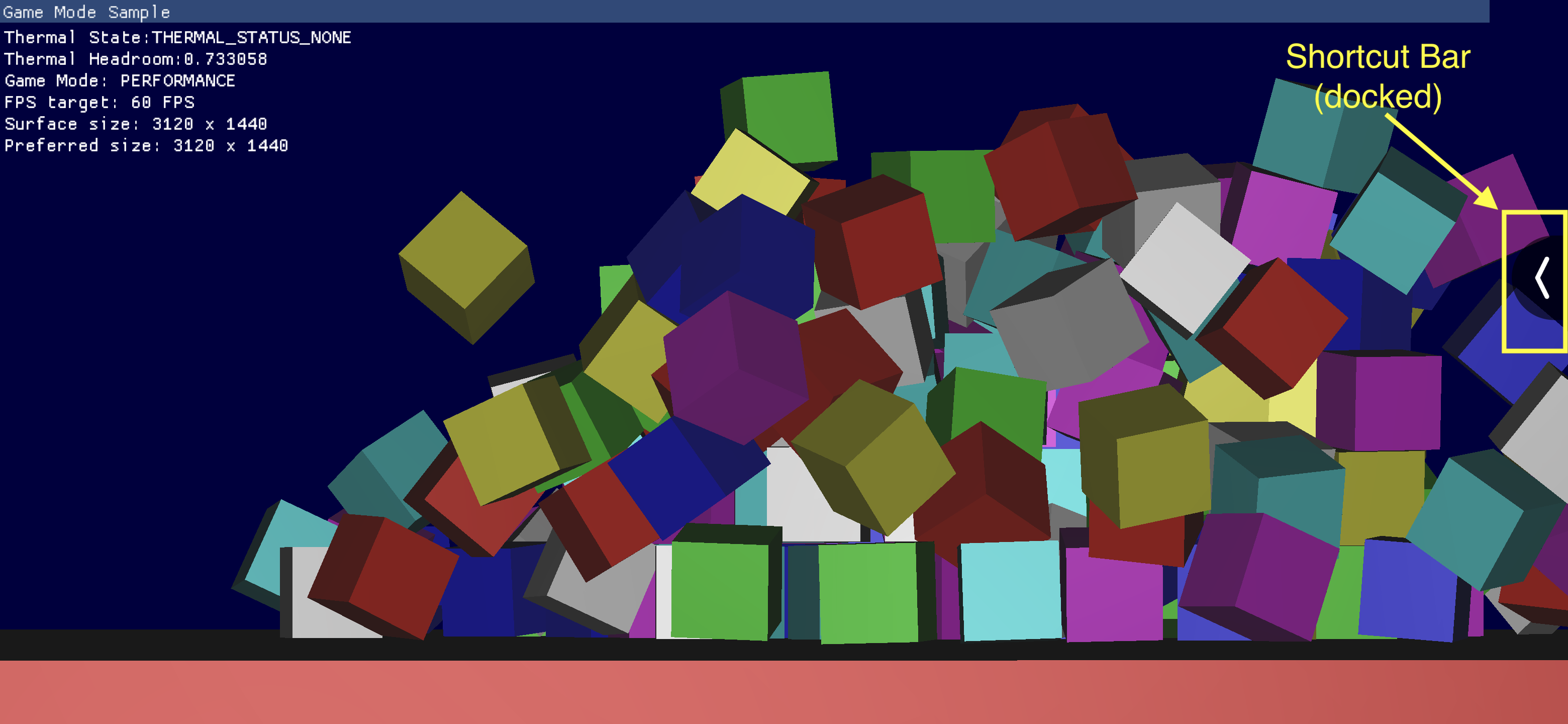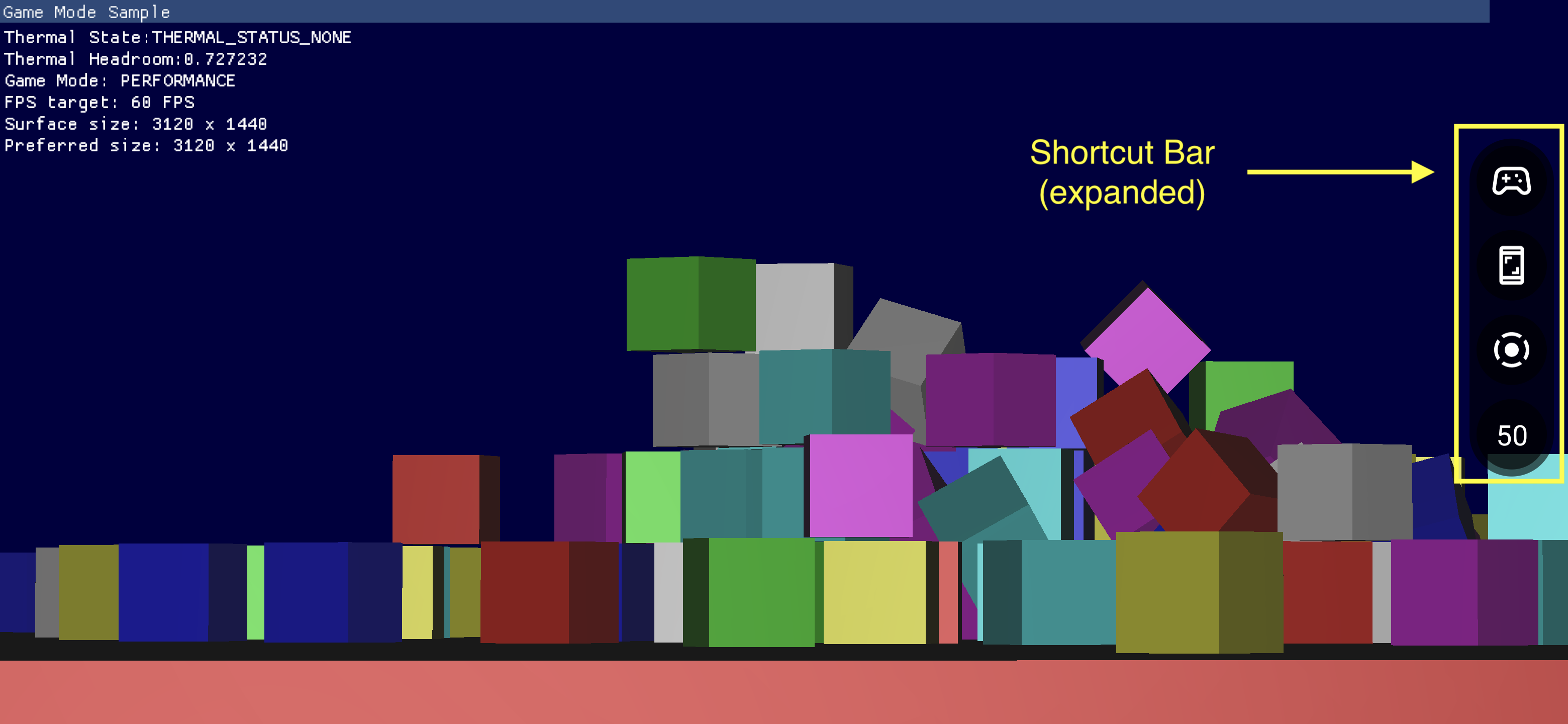تتكون "لوحة بيانات الألعاب" من عدة مكونات تتيح الوصول السريع إلى الميزات الشائعة الاستخدام.
تفعيل "لوحة بيانات الألعاب"
لتفعيل "لوحة بيانات الألعاب" أو إيقافها، انتقِل إلى الإعدادات > Google > لوحة بيانات الألعاب وفعِّل أو أوقِف خيار استخدام لوحة بيانات الألعاب كما هو موضّح في لقطات الشاشة التالية.
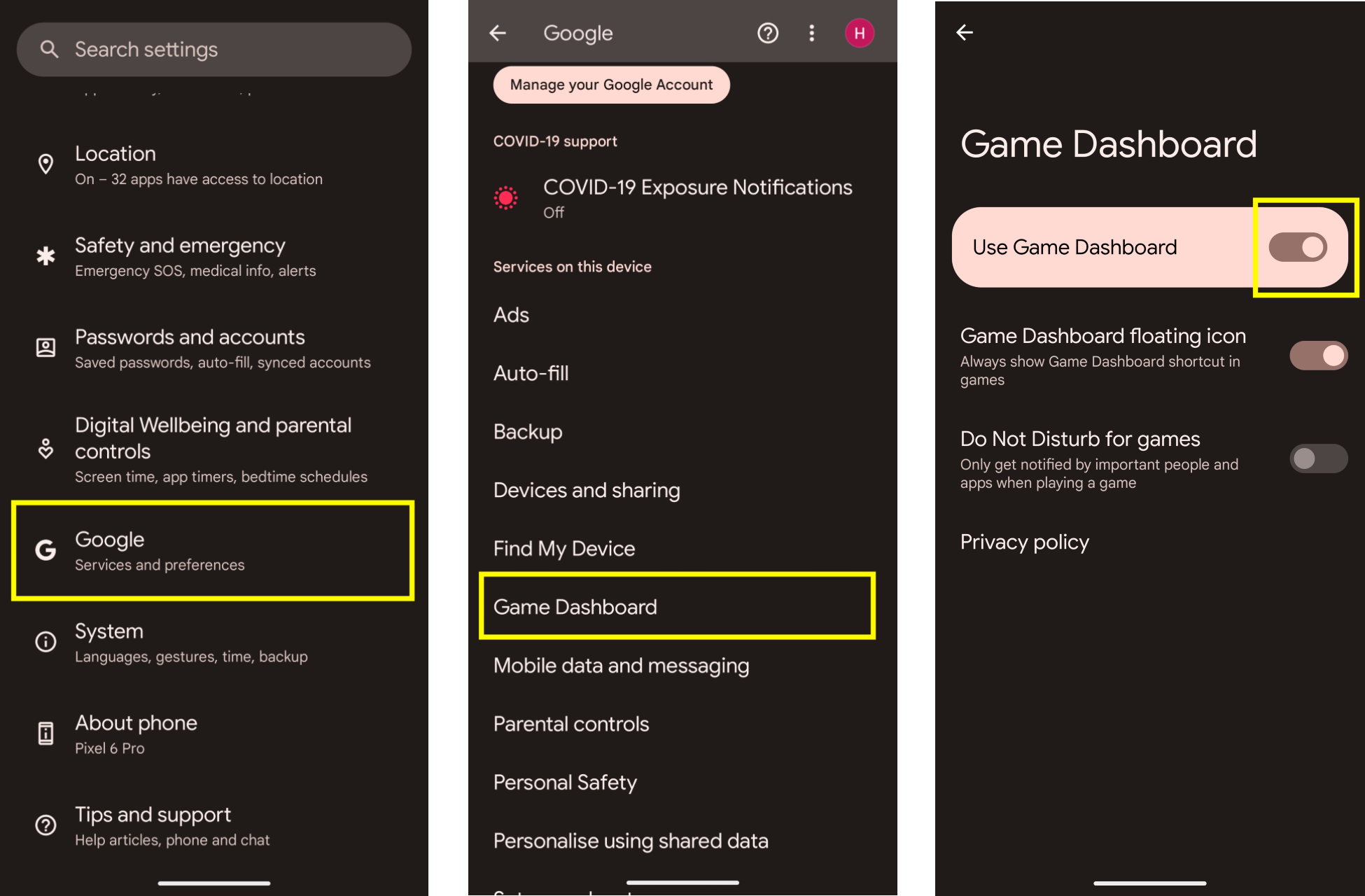
تحديد المشاكل وحلّها
إذا لم يظهر إدخال لوحة بيانات الألعاب في الإعدادات، تأكَّد من تحديث "خدمات Google Play". لتحديث "خدمات Google Play"، يُرجى اتّباع التعليمات الواردة في مقالة الحفاظ على عمل جهازك وتطبيقاتك باستخدام "خدمات Google Play".
رمز نقطة الدخول
يؤدي رمز نقطة الدخول إلى فتح تراكب لوحة بيانات الألعاب. يتم إظهاره من الزاوية العلوية اليمنى من الشاشة عندما يمرر المستخدم سريعًا للكشف عن شريط واجهة مستخدم النظام داخل لعبة غامرة بملء الشاشة. ويؤدي النقر على رمز نقطة الدخول إلى فتح "تراكب لوحة بيانات الألعاب".
![]()
تراكب لوحة بيانات الألعاب
تراكب لوحة بيانات الألعاب هو نشاط يتم تشغيله فوق اللعبة ويتيح الوصول إلى مجموعة من الميزات داخل اللعبة. وهي تتكون من حاويتين للأقسام، التبديلات والمربعات.
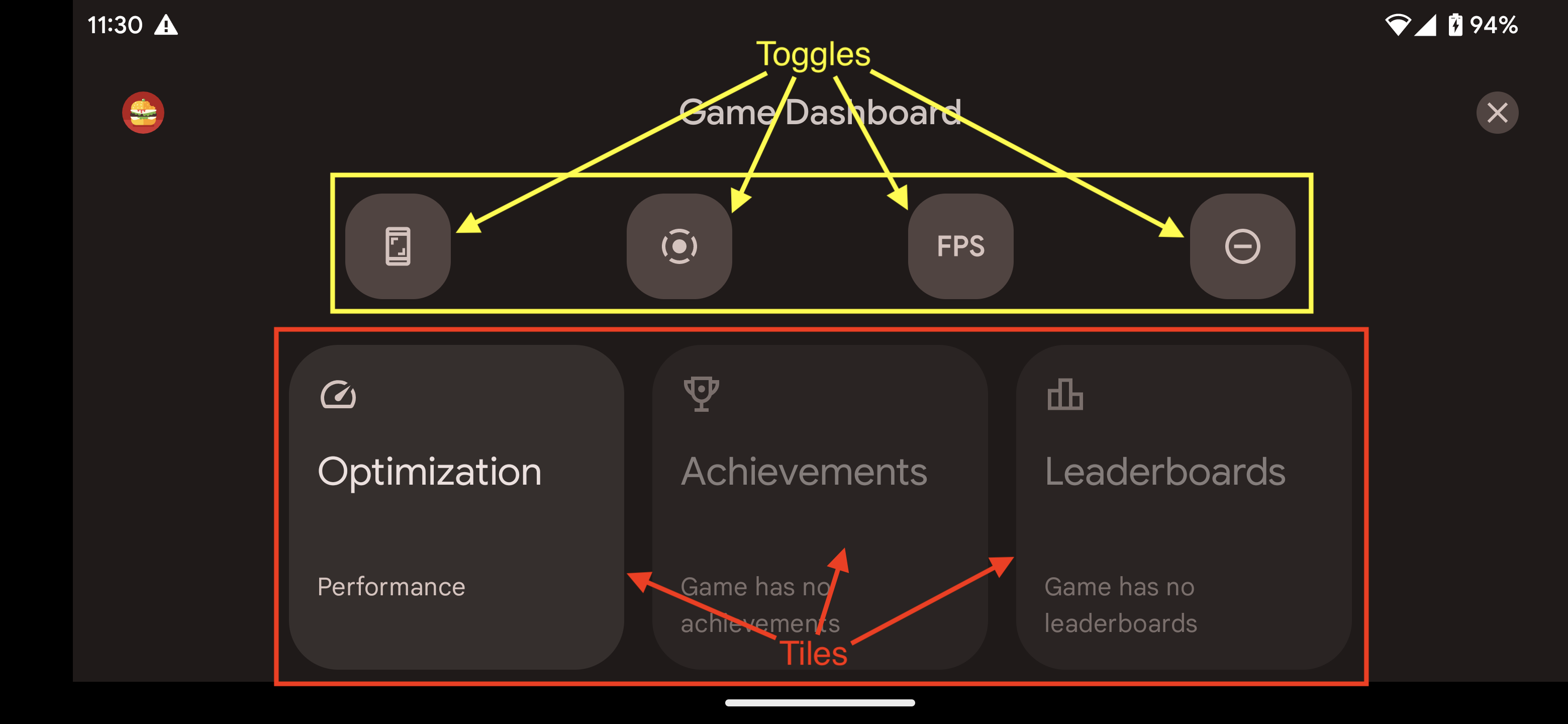
مفاتيح التبديل
تعرض أزرار التبديل الميزات المرتبطة بها أو تخفيها في شريط الاختصارات، أو يمكنك تفعيلها أو إيقافها على الفور.
الشاشات
توفر المربعات الوظائف التي توفرها "لوحة بيانات الألعاب" في سياق لعبة الجري. مثلاً:
- تضبط شاشة التحسين وضع
اللعبة المحدّد للعبة الجري على
STANDARDأوPERFORMANCEأوBATTERY.- لتفعيل شاشة التحسين، يجب تنفيذ واجهة برمجة التطبيقات لوضع الألعاب في لعبتك.
- تعمل شاشة الإنجازات على تتبُّع
الإنجازات
في اللعبة الحالية.
- لتفعيل "شاشة الإنجازات"، عليك تنفيذ "الإنجازات" باتّباع التعليمات الواردة في الإنجازات في ألعاب Android.
- تعمل شاشة قوائم الصدارة على تتبّع لوحات الصدارة في اللعبة الحالية.
شريط الاختصارات
يوفّر شريط الاختصارات وصولاً سهلاً إلى الوظائف الشائعة، مثل التقاط لقطة شاشة أو تسجيل أسلوب اللعب أو مراقبة عدد اللقطات في الثانية بدون مغادرة اللعبة. يتم ضبط الرموز على "شريط الاختصار" من خلال أزرار "التبديل" ضمن "تراكب لوحة بيانات الألعاب". يمكن إرساء شريط الاختصارات على جانب الشاشة للتخفيف من ظهوره على اللعبة.