نظرًا للاختلافات بين بيئات التطوير والتشغيل، فإن بعض المشكلات التي تحدث فقط على أجهزة مادية محددة.
في الوقت الحالي، يُعد تصحيح أخطاء الرموز عن بُعد أمرًا مهمًا للغاية. يمكن أن يساعدك في تحديد المشكلة بسرعة، مما يوفر لك الكثير من الوقت.
لحسن الحظ، إنّ تصحيح أخطاء الرموز عن بُعد سهل جدًا في Cocos Creator.
لإجراء تصحيح أخطاء الرموز عن بُعد على الأجهزة الفعلية، ما عليك سوى اتباع الخطوات الثلاث التالية:
تأكد من أن جهاز Android متصل بشبكة LAN نفسها التي يتصل بها جهاز الكمبيوتر. نستخدمها لتصحيح الأخطاء. (لا تقم بتمكين الخادم الوكيل أثناء تصحيح الأخطاء، وإلا فقد يتعذر الاتصال.)
اختَر نظام Android الأساسي وتحقَّق من وضع تصحيح الأخطاء في لوحة إنشاء. Cocos Creator، ثم إنشاء وإدارة.
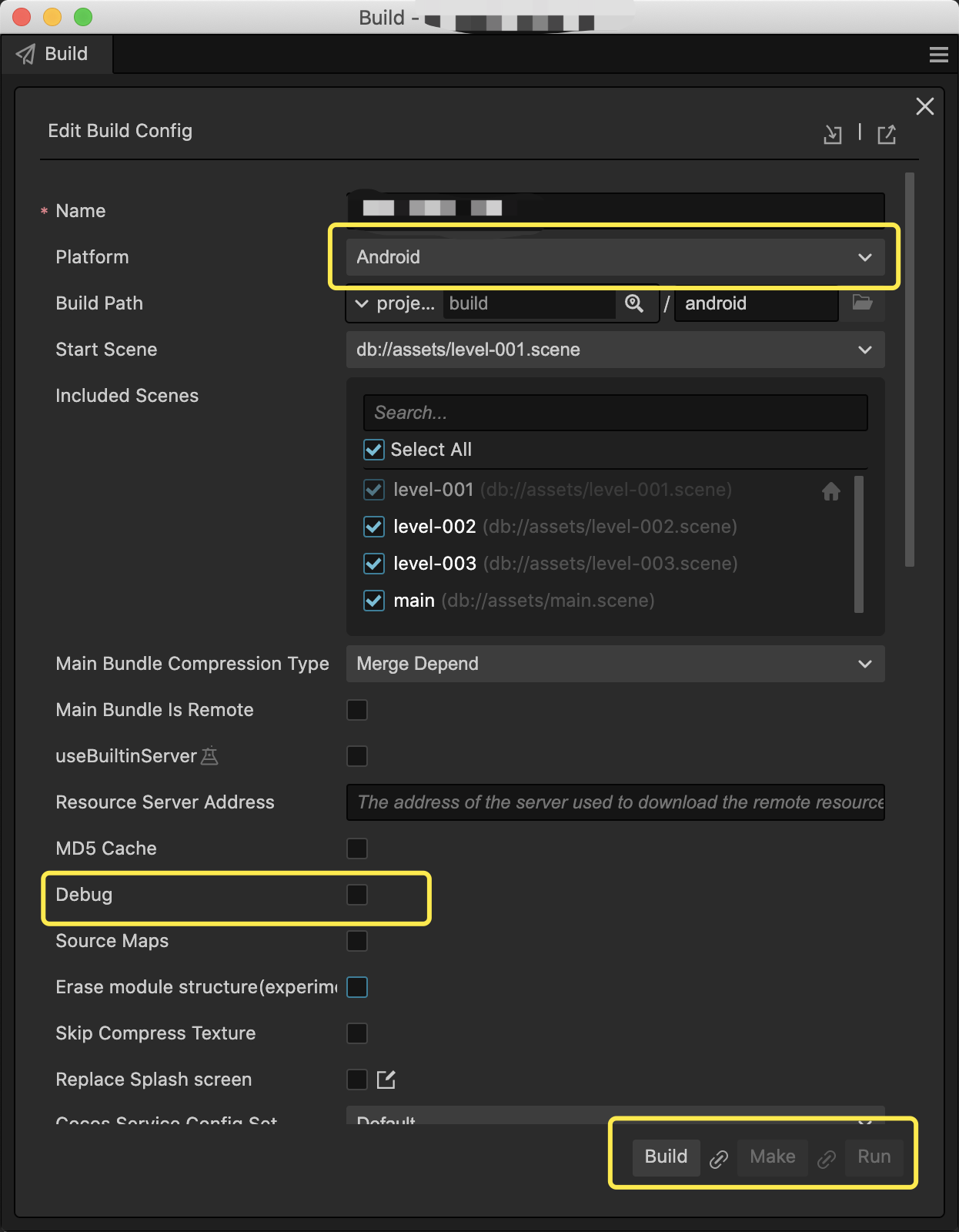
افتح أدوات مطوري البرامج في Chrome لتصحيح الأخطاء عن بُعد من خلال الانتقال إلى ما يلي في متصفح Chrome. (عليك استبدال
<device_LAN_IP>. بعنوان IP للجهاز الجوال الصحيح). يمكنك بعد ذلك تشغيل جهاز التحكّم عن بُعد تصحيح الأخطاء على رمز TypeScript في مشروعك.devtools://devtools/bundled/js_app.html?v8only=true&ws=<device_LAN_IP>:6086/00010002-0003-4004-8005-000600070008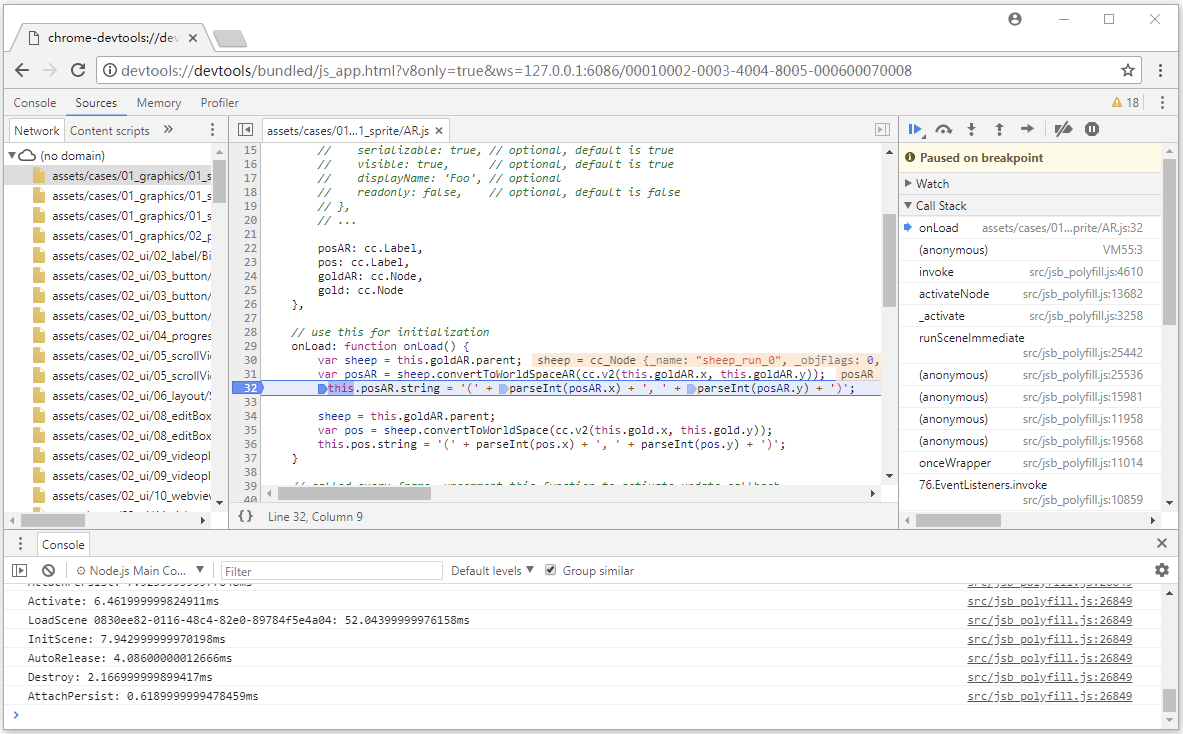
للحصول على تعليمات أكثر تفصيلاً، يمكنك إلقاء نظرة على موقع Cocos الرسمي المُنشئ ذات الصلة.

