تعرض لوحة خط الأنابيب محتوى مسار التعلّم المرتبط حاليًا. اختَر استدعاء رسم أو إرسال صالح في جزء الأوامر. في حال اختيار مجموعة من الأوامر التي تتضمن طلب سحب أو إرسال، سيتم عرض آخر مسار ربط.
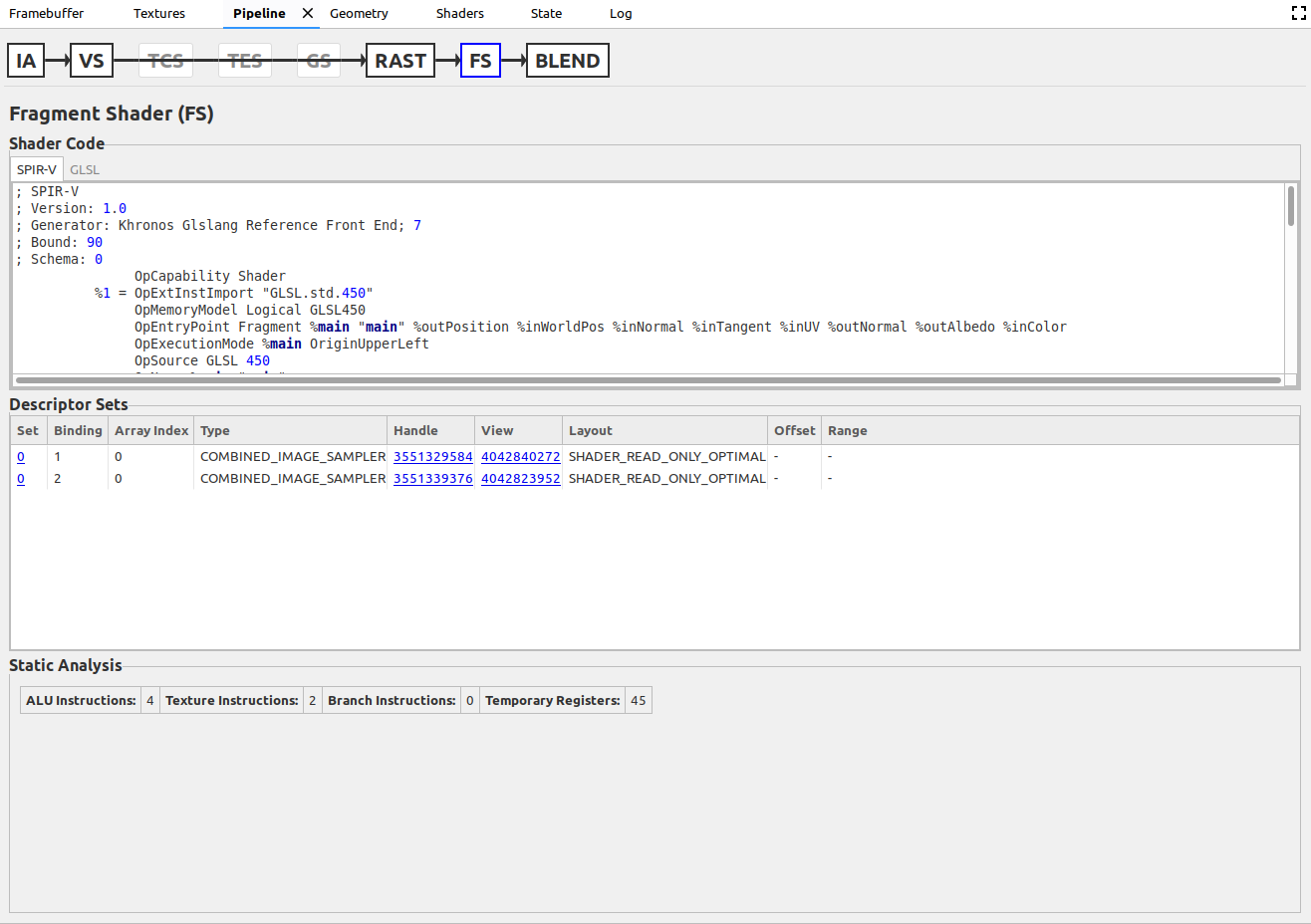
توجد مراحل خط الأنابيب المرتبطة حاليًا في الجزء العلوي من الجزء. ويتم تقديمها بترتيب استخدامها في المسارات الخاصة بها. ومع ذلك، قد لا يتم استخدام كل مرحلة. إذا كانت المرحلة غير مستخدمة، فإن الجزء الرئيسي غير قابل للتحديد ويتم رسم أي أسهم من المراحل السابقة فوقها للإشارة إلى أنه يتم تخطيها. عندما يحدد المستخدم مرحلة ما، فإن باقي الجزء يعرض بيانات ذات صلة بتلك المرحلة فقط. في ما يلي المراحل المتاحة حاليًا:
| مسرح | الاسم الكامل | نوع خط الأنابيب (نوع المكالمة) |
|---|---|---|
| IA | مجموعة الإدخال | رسومات (رسم) |
| مقابل | أداة تظليل Vertex | رسومات (رسم) |
| إطار الشفافية والموافقة | أداة تظليل لوحة التحكم | رسومات (رسم) |
| TES | أداة تظليل تقييم Tessellation | رسومات (رسم) |
| GS | أداة تظليل الهندسة | رسومات (رسم) |
| دالة RAST | أداة تحويل الصور الخطية إلى نقطية | رسومات (رسم) |
| هدف | أداة تظليل الأجزاء | رسومات (رسم) |
| مزيج | مزج الألوان | رسومات (رسم) |
| CS | أداة Compute Shader | الحوسبة (إرسال) |
تنظيم البيانات
يتم تنظيم البيانات في كل مرحلة في التعليمات البرمجية لأداة التظليل والجداول وأزواج المفتاح/القيمة.
رمز التظليل
يحتوي هذا المربع على أداة التظليل للمرحلة المحددة حاليًا، ولكنها فقط مرحلة التظليل. تتيح لك علامات التبويب أعلى المربع رؤية أداة التظليل في SPIR-V وGLSL. لاحظ أنه قد يتم فك تجميع GLSL من SPIR-V بدلاً من أن يكون المصدر الأصلي الفعلي.
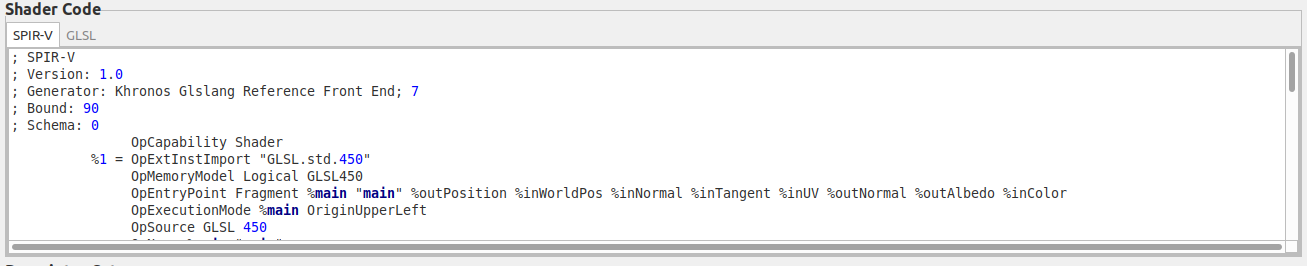
طاولات
عادةً ما تحتوي الجداول على بيانات حددتها بشكل ثابت أو ديناميكي. في حال ضبط البيانات ديناميكيًا، ستظهر رسالة بجانب اسم الجدول. تمثّل بعض الجداول، مثل Stencil State، الحالة بدلاً من البيانات التي يحددها المستخدم، مثل الموارد الاحتياطية أو أدوات الوصف، وتصبح غير نشطة في حال عدم النشاط. قد تحتوي الجداول على روابط تفتح أجزاء أخرى. على سبيل المثال، يؤدي النقر على أي اسم معرِّف ضمن العنوان عرض في جداول مجموعة أدوات الوصف إلى فتح علامة تبويب زخرفة للزخرفة التي يمثلها الوصف.

أزواج المفتاح/القيمة
عادةً ما تمثل أزواج المفتاح/القيمة بيانات الحالة. الاستثناءات هي إحصاءات التحليل الثابت في مراحل التظليل. زوج مع مجموعة ديناميكي له علامة نجمية بجانب مفتاحه. وأي زوج غير نشط غير مفعّل. يمكن للمستخدم تمرير الماوس فوق أي زوج تم إيقافه لمعرفة الزوج الآخر الذي أوقفه.


