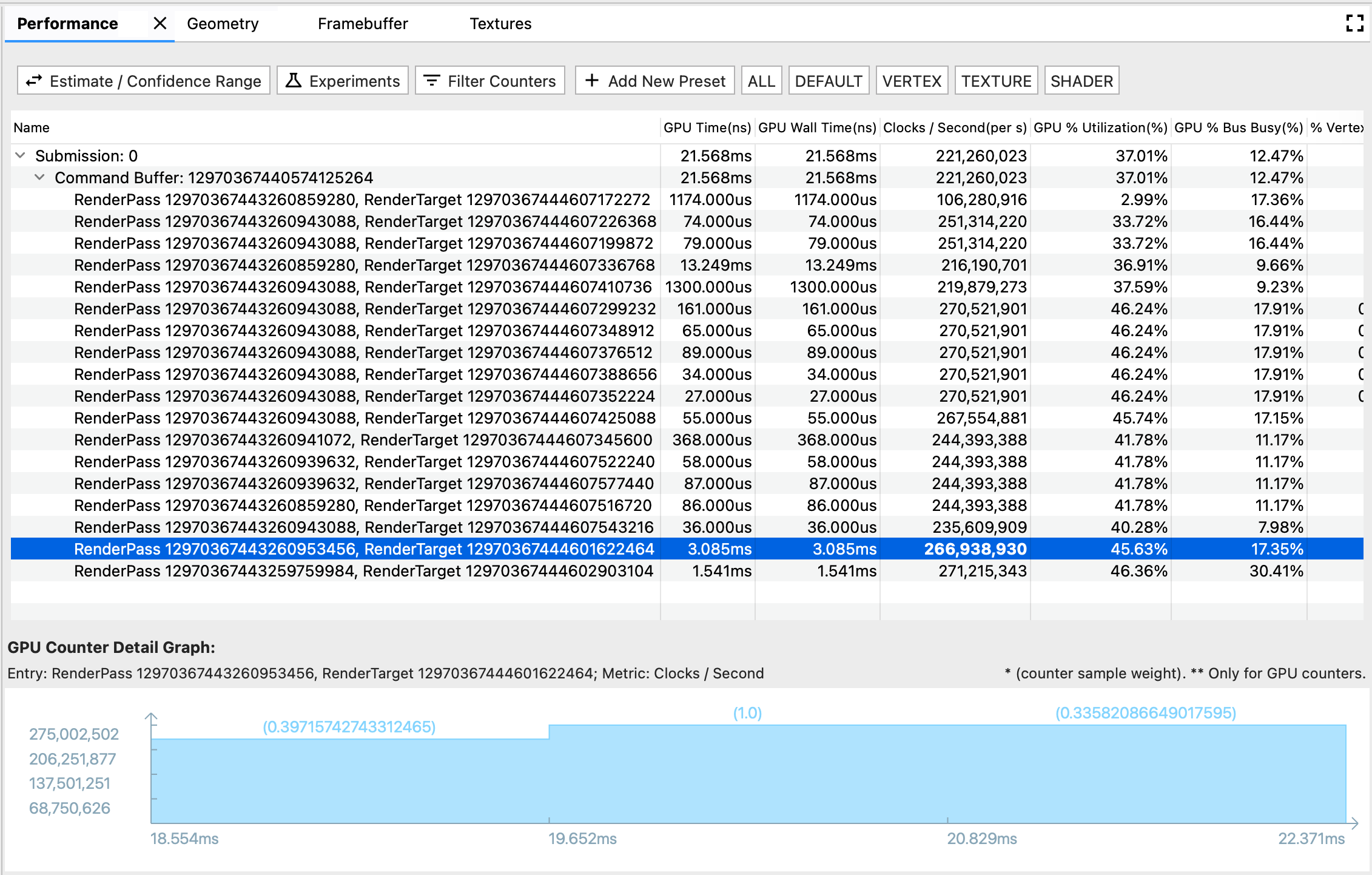
성능 창에는 다양한 렌더링 이벤트의 GPU 성능이 표시됩니다.
이 창에는 세 가지 구성요소가 있습니다.
- 툴바: 실적 표를 맞춤설정하거나 실험을 시작할 수 있는 기능 버튼이 포함되어 있습니다.
- 실적 표: 실적 탭의 기본 표 형식 보기입니다. 각 행은 렌더링 이벤트를 나타내며 각 열은 GPU 측정항목 (GPU 시간 또는 GPU 카운터)을 나타냅니다. 이러한 방식으로 특정 숫자 셀은 특정 렌더링 이벤트에서의 특정 GPU 측정항목의 성능을 나타냅니다.
- GPU 카운터 세부정보 그래프: 렌더링 이벤트가 발생하는 동안 GPU 측정항목이 변동하는 방식을 자세히 보여줍니다. 그래프는 GPU 카운터 측정항목에 대해서만 새로고침되고 GPU 시간 측정항목은 새로고침되지 않습니다. 시간 측정항목은 스스로 설명할 수 있고 시간에 따라 변동하지 않기 때문입니다.
툴바
- 추정 / 신뢰 범위 버튼: 성능 수치가 표시되는 방식을 전환합니다. GPU 카운터 샘플은 자체 속도로 폴링되므로 테스트 기간이 렌더링 이벤트의 기간과 완벽하게 일치하지 않을 수 있습니다. 기여 분석이 부분적으로 겹치는 경우, 0의 기여도부터 완전한 기여도까지 카운터 샘플이 렌더링 이벤트에 얼마나 기여하는지 다양하게 해석할 수 있습니다. Google은 특이 사례를 바탕으로 신뢰도 범위를 계산하고, 겹치는 시간의 가중치를 기준으로 추정치를 계산했습니다.
- 실험: 실행할 실험을 선택하는 대화상자가 열립니다. AGI는 애플리케이션을 다시 컴파일할 필요 없이 몇 가지 일반적인 최적화 권장사항을 시도해 볼 수 있는 옵션을 제공합니다. 실험을 시작하면 AGI가 새 설정에 따라 프레임을 재생하고 그에 따라 GPU 성능 테이블을 업데이트합니다.
- 필터 카운터: 성능 표에 표시할 측정항목 열을 선택하는 대화상자가 열립니다.
- 사전 설정 막대: 맞춤설정된 사전 설정 버튼이 있는 새 사전 설정 추가 버튼으로 구성됩니다. 사전 설정은 GPU 측정항목의 사전 정의된 조합입니다. 사전 설정된 버튼을 클릭하면 성능 표에 사전 정의된 측정항목의 필터링된 목록이 표시됩니다. Add New Preset 대화상자에서 사전 설정을 관리할 수도 있습니다.
실적 표
이 테이블은 프로필 창 및 명령어 창에 연결됩니다. 렌더링 이벤트에는 Performance 창의 행, Profile 창의 슬라이스, Command 창의 노드 등 세 가지 표현 형식이 있습니다. 쉽게 탐색할 수 있도록 두 형식 중 하나를 선택하면 다른 두 가지 형식도 강조표시됩니다. 예를 들어 Profile 창에서 가장 긴 슬라이스에 관심이 있다면 이를 선택하고 강조 표시된 Performance 행으로 이동하여 이 이벤트의 자세한 GPU 카운터 성능을 살펴볼 수 있습니다.
GPU 카운터 세부정보 그래프
- x축은 카운터 샘플의 타임스탬프를 보여줍니다. 시간은 첫 번째 렌더링 이벤트의 시작 시간을 기반으로 하므로, 첫 번째 카운터 샘플에 대한 카운터 세부정보 그래프에 음수의 타임스탬프가 나타날 수 있으며, 이 타임스탬프는 첫 번째 렌더링 이벤트와 부분적으로 겹칩니다.
- y축은 카운터 샘플의 측정항목 성능 값을 보여줍니다.
- 각 막대 위에 괄호로 묶은 숫자는 카운터 샘플의 가중치 또는 추정된 시나리오에서 샘플이 렌더링 이벤트에 대해 제공하는 것으로 간주되는 정도를 나타냅니다.

