"أداة التحقّق من جاهزية اللعبة" هي أداة تساعد في التحقّق من جاهزية لعبتك قبل المراجعة. متطلبات محلية في محاكي المطوّرين لبرنامج "ألعاب Google Play على الكمبيوتر". تشغيل لعبتك باستخدام هذه الأداة في تقليل الوقت اللازم للمراجعة من خلال إبراز المشاكل الشائعة قبل إرسال لعبتك للمراجعة الرسمية.
كيف تعمل هذه الميزة؟
- اطلق لعبتك في محاكي المطوّرين لبرنامج "ألعاب Google Play على الكمبيوتر".
- افتح أداة التحقّق من جاهزية اللعبة باستخدام رمز "التحقّق من جاهزية اللعبة" في قائمة سياق لوحة النظام (انقر بزر الماوس الأيمن على رمز "ألعاب Google Play على الكمبيوتر" في لوحة النظام).
- في أداة التحقّق من جاهزية اللعبة، اختَر اسم حزمة اللعبة من مرحلة الاختبار.
- انقر على إجراء اختبارات.
- انتظِر لمدة 20 ثانية إلى أن ينتهي الاختبار.
عند إجراء ذلك، ستحصل على قائمة بجميع نتائج الاختبار (سواء كانت ناجحة أم رسوب). تتضمّن الاختبارات التي لا يتم اجتيازها وصفًا للمشكلة ورابطًا يؤدي إلى هذا المطوِّر. والوثائق على اليمين. تساعدك هذه الروابط في تشخيص المشكلة ومحاولة حلّها.
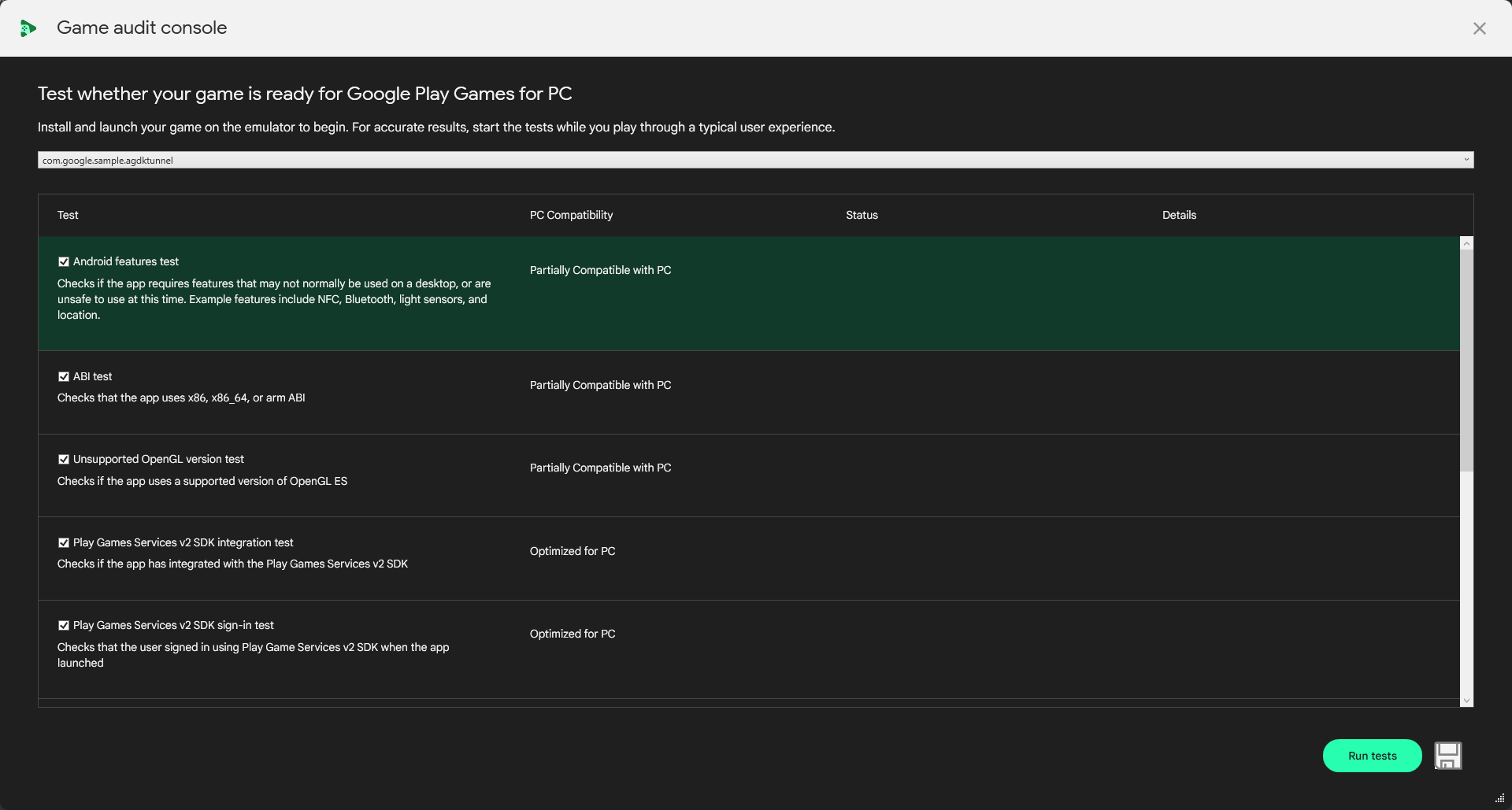
اختبارات التوافق مع برنامج "ألعاب Google Play على الكمبيوتر"
في ما يلي قائمة بالاختبارات التي يجريها "أداة التحقّق من جاهزية اللعبة" وكيفية معالجة أي مشاكل يكتشفها.
اختبار ميزات Android
- ما يختبره: يبحث هذا الاختبار عن ميزات غير متوافقة مع
"ألعاب Google Play على الكمبيوتر" متوفّرة في لعبة "
AndroidManifest.xml" الملف. - كيفية معالجة حالات تعذُّر الاختبار: أزِل أو اجعل اختيارية أي ميزات غير متوافقة مع برنامج "ألعاب Google Play على الكمبيوتر" لضمان تمكّن اللاعبين من تثبيت لعبتك وتشغيلها.
اختبار واجهة التطبيق الثنائية (ABI) المتوافق
- ما يختبره: يتأكد هذا من أن اللعبة تتوافق مع x86 أو x86-64 أو أي ARM ABI. هذا الإجراء مطلوب لتتمكّن من تشغيل اللعبة على برنامج "ألعاب Google Play على الكمبيوتر".
- كيفية التعامل مع حالات عدم اكتمال الاختبارات: التأكد من أن لعبتك وما تدعمها المكتبات من أجل وx86-64.
اختبار x86 ABI
- الاختبار الذي يختبره التطبيق: يتأكّد هذا من أنّ اللعبة تتوافق مع واجهة التطبيق الثنائية (ABI) بمعيار x86-64، والتي يُنصح به لاستخدام "ألعاب Google Play على الكمبيوتر".
- كيفية التعامل مع حالات عدم اكتمال الاختبارات: التأكد من أن لعبتك وما تدعمها المكتبات من أجل وx86-64.
اختبار إصدار OpenGL غير متوافق
- ما يختبره: إصدار OpenGL المحدّد في البيان متاح على "ألعاب Google Play على الكمبيوتر".
- كيفية معالجة حالات تعذُّر الاختبارات: تأكَّد من أنّ لعبتك تتوافق مع الحدّ الأدنى من المتطلبات.
إصدارات OpenGL ES أو Vulkan لـ
يجب تعديل برنامج "ألعاب Google Play على الكمبيوتر" وتعديل
AndroidManifest.xmlوفقًا لذلك.
اختبار دمج حزمة تطوير البرامج (SDK) لإصدار 2 من "خدمات ألعاب Play"
- الاختبار الذي يختبره: ما إذا كان بالإمكان العثور على حزمة تطوير البرامج (SDK) الخاصة بالإصدار 2 من "حزمة تطوير البرامج (SDK) لـ "خدمات ألعاب Play" في
AndroidManifest.xml. - كيفية معالجة حالات تعذُّر الاختبار: اطّلِع على متطلبات الاستمرارية وتأكَّد من دمج أحدث حزمة تطوير برامج (SDK) لـ "خدمات ألعاب Google Play".
اختبار تسجيل الدخول باستخدام حزمة تطوير البرامج (SDK) لإصدار 2 من "خدمات ألعاب Play"
- ما يتم اختباره: ما إذا كان اللاعب قد سجّل الدخول باستخدام الإصدار 2 من حزمة تطوير البرامج (SDK) لـ "خدمات ألعاب Play".
- كيفية التعامل مع تعذُّر إجراء الاختبار: اطّلِع على متطلبات الاستمرارية وتأكَّد من تسجيل الدخول. المستخدم عند تشغيله.
إدخال اختبار حزمة تطوير البرامج (SDK)
- ما يتم اختباره: يتحقق هذا الاختبار مما إذا كانت اللعبة قد تم دمجها مع خدمة ربط الإدخال باستخدام حزمة تطوير البرامج (SDK) الخاصة بالإدخال.
- كيفية معالجة حالات تعذُّر الاختبار: اطّلِع على حزمة تطوير البرامج (SDK) للإدخال وتأكَّد من إضافة تعليقات توضيحية إلى عمليات ربط الإجراءات في لعبتك.
اختبار ثبات اللقطات في الثانية
- اختبارات الاختبار:
- لم تُنتج اللعبة لقطات كافية لاحتساب عدد اللقطات الثابتة في الثانية.
- لم تُظهر اللعبة عددًا أكبر من 30 لقطة في الثانية بشكلٍ ثابت.
- كيفية معالجة حالات تعذُّر الاختبار: تأكَّد من أنّ لعبتك تستوفي متطلبات معدل عرض اللقطات لتطبيق "ألعاب Google Play على الكمبيوتر"، واحرص على الحفاظ على ثبات معدل عرض اللقطات.
اختبار الأذونات
- الاختبار الذي تختبره: ما إذا كانت اللعبة تطلب أذونات غير ذلك متوفّرة على برنامج "ألعاب Google Play على الكمبيوتر".
- كيفية معالجة حالات تعذُّر الاختبار: تعرَّف على الميزات غير المتوفّرة في برنامج "ألعاب Google Play على الكمبيوتر" أنها اختيارية.
اختبار ANR
- اختبارات الاختبار: ما إذا كانت رسالة "التطبيق لا يستجيب" الخطأ (ANR) كان تم اكتشافه أثناء تشغيل اللعبة.
- كيفية معالجة حالات تعذُّر الاختبار: اطّلِع على كيفية رصد أخطاء ANR ومعرفة نوعها الأكثر شيوعًا، وحلّ أي مشاكل قد حدثت عند تشغيل أداة التحقّق من جاهزية اللعبة.

