للتأكّد من أنّ "خدمات ألعاب Google Play" (PGS) تعمل بشكل صحيح في تطبيقك، اختبِرها قبل نشر تغييرات لعبتك على Google Play.
إذا كانت لعبتك في حالة غير منشورة، عليك إدراج حسابات المستخدمين في القائمة المسموح بها لمنحهم إذن الوصول لإجراء الاختبار. بخلاف ذلك، سيواجه المختبِرون أخطاء OAuth و404 عند محاولة الوصول إلى نقاط نهاية "خدمات ألعاب Google Play"، مثل تسجيل الدخول.
تتوفّر طريقتان لتمكين المختبِرين من استخدام واجهات برمجة التطبيقات في "خدمات ألعاب Google Play" للعبتك:
- على مستوى فردي، من خلال إضافة عناوين بريد إلكتروني فردية
- على مستوى المجموعة، من خلال تفعيل "خدمات ألعاب Play" لقناة إصدار محدود في Play Console
لإضافة مختبِرين فرديين إلى مشروع لعبتك، يُرجى اتّباع الخطوات التالية:
- افتح علامة التبويب المختبِرون الخاصة بلعبتك في Google Play Console (النمو > خدمات ألعاب Play > الإعداد والإدارة > المختبِرون).
- انقر على الزر إضافة مختبِرين.
- في مربّع الحوار الذي يظهر، أدخِل عناوين البريد الإلكتروني لحسابات Google التي تريد إضافتها كمختبِرين (مع وضع فواصل بين العناوين أو كتابة عنوان بريد إلكتروني واحد في كل سطر).
- انقر على إضافة لحفظ المستخدمين كمختبِرين. من المفترض أن يتمكّن أصحاب حسابات المختبِرين التي أضفتها من الوصول إلى "خدمات ألعاب Google Play" في غضون بضع ساعات.
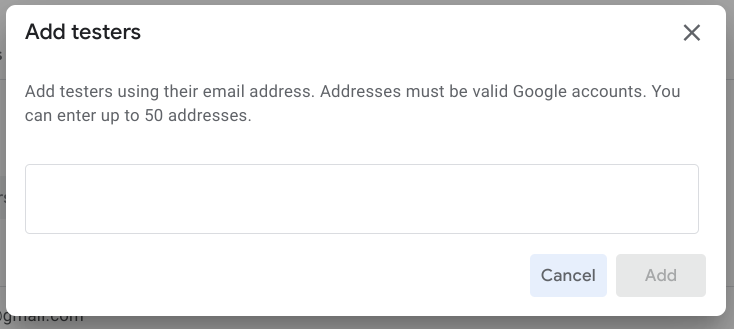
لمنح مجموعة الإذن كمختبِرين، يجب تفعيل قناة إصدار محدود للوصول إلى "خدمات ألعاب Google Play".
يسهّل Google Play توزيع الإصدارات التجريبية من تطبيقك على مجموعات محدودة من المستخدمين الموثوق بهم باستخدام ميزات قنوات الإصدار المحدود. مزيد من المعلومات حول الاختبار باستخدام قنوات الإصدار المحدود
يمكنك منح إذن اختبار لعبتك لجميع المستخدمين الذين لديهم الإذن باختبار حِزم APK في قناة إصدار محدود معيّنة. ويعمل هذا الإجراء بالطريقة نفسها كما لو كنت قد أضفت كل مستخدم إلى قائمة المختبِرين بشكل فردي. لإجراء هذا، اتبع هذه الخطوات:
- افتح قسم مختبِرو "خدمات ألعاب Google Play" (النمو > خدمات ألعاب Play > الإعداد والإدارة > المختبِرون) واختَر علامة التبويب قنوات الإصدار. في هذه الصفحة، يمكنك أيضًا الاطّلاع على قائمة بقنوات الإصدار المحدود التي تم تفعيل اختبارات "خدمات ألعاب Google Play" فيها.
- انقر على إضافة قنوات إصدار.
- اختَر قناة واحدة أو أكثر لتفعيل اختبارات "خدمات ألعاب Google Play" فيها.
- انقر على إضافة قنوات إصدار.
تظهر قنوات الإصدار المحدّدة في قائمة قنوات الإصدار المفعّلة فيها اختبارات "خدمات ألعاب Google Play".

