เนื่องจากความแตกต่างระหว่างระบบการพัฒนาซอฟต์แวร์และสภาพแวดล้อมที่กำลังใช้งาน ปัญหาที่เกิดขึ้นกับอุปกรณ์จริงบางอย่างเท่านั้น
ในปัจจุบัน การแก้ไขข้อบกพร่องของโค้ดจากระยะไกลเป็นเรื่องสำคัญมาก เครื่องมือช่วยค้นหาตำแหน่ง เกิดปัญหาได้อย่างรวดเร็ว ซึ่งช่วยประหยัดเวลาได้มาก
โชคดีที่การแก้ไขข้อบกพร่องของโค้ดจากระยะไกลทำได้ง่ายมากใน Cocos Creator
หากต้องการแก้ไขข้อบกพร่องของโค้ดจากระยะไกลในอุปกรณ์จริง ให้ทำตาม 3 ขั้นตอนต่อไปนี้
ตรวจสอบว่าอุปกรณ์ Android ใช้ LAN เดียวกันกับคอมพิวเตอร์ของคุณ โดยใช้เพื่อแก้ไขข้อบกพร่อง (อย่าเปิดใช้งานพร็อกซีในระหว่างการแก้ไขข้อบกพร่อง มิฉะนั้น การเชื่อมต่ออาจล้มเหลว)
เลือกแพลตฟอร์ม Android และตรวจสอบโหมดแก้ไขข้อบกพร่องในแผงสร้าง ผู้สร้าง Cocos แล้ว สร้างและเรียกใช้
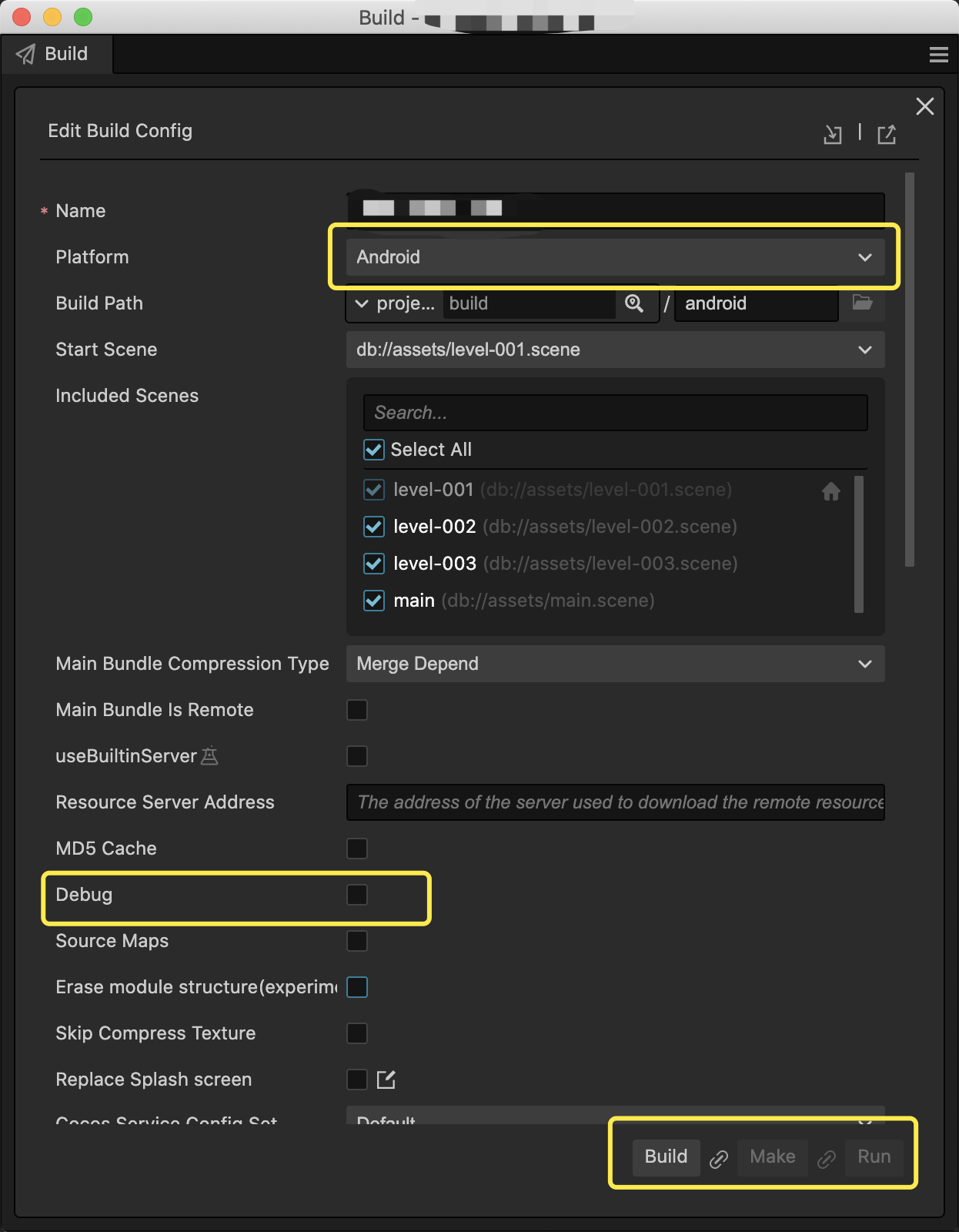
เปิดเครื่องมือสำหรับนักพัฒนาเว็บของ Chrome สำหรับการแก้ไขข้อบกพร่องจากระยะไกลโดยไปที่ ในเบราว์เซอร์ Chrome (คุณจะต้องแทนที่
<device_LAN_IP>ด้วยที่อยู่ IP ที่ถูกต้องของอุปกรณ์เคลื่อนที่) จากนั้นคุณจะเริ่มใช้รีโมตได้ การดีบักโค้ด TypeScript ในโปรเจ็กต์ของคุณdevtools://devtools/bundled/js_app.html?v8only=true&ws=<device_LAN_IP>:6086/00010002-0003-4004-8005-000600070008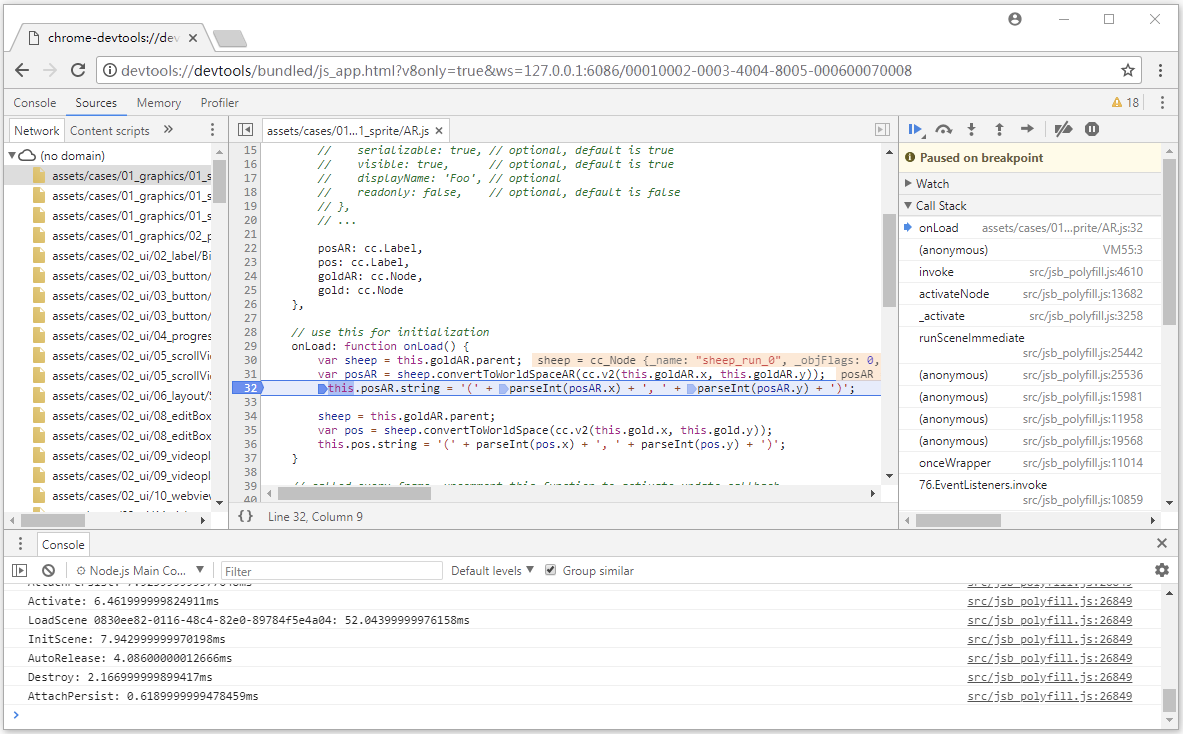
สำหรับรายละเอียดเพิ่มเติม คุณสามารถดูได้ที่ Cocos อย่างเป็นทางการ ผู้สร้าง เอกสารประกอบ

