Unity, क्रॉस-प्लैटफ़ॉर्म गेम इंजन है. इसका इस्तेमाल Google Play Store पर मौजूद कई गेम करते हैं. Unity के मॉड्यूलर टूल, आपको ज़्यादा दिलचस्प 2D या 3D मोबाइल गेम बनाने और उन्हें डिलीवर करने में मदद करते हैं.
Android के लिए Unity गेम बनाना
Android पर गेम खेलने वाले लोगों के लिए, गेम का बेहतर अनुभव देने वाली सुविधा बनाने के लिए, यह तरीका अपनाएं:
- Unity Hub को डाउनलोड करें और इंस्टॉल करें.
Unity Hub शुरू करने के लिए, Installs टैब पर क्लिक करें. इसके बाद, Install Unity editor पर क्लिक करें. Unity Editor का ऐसा वर्शन इंस्टॉल करें जो 64-बिट ऐप्लिकेशन के साथ काम करता हो. इन वर्शन में Android ऐप्लिकेशन बंडल की सुविधा काम करती है. इससे ऐप्लिकेशन का साइज़ छोटा हो जाता है और डाउनलोड को ज़्यादा ऑप्टिमाइज़ किया जा सकता है.
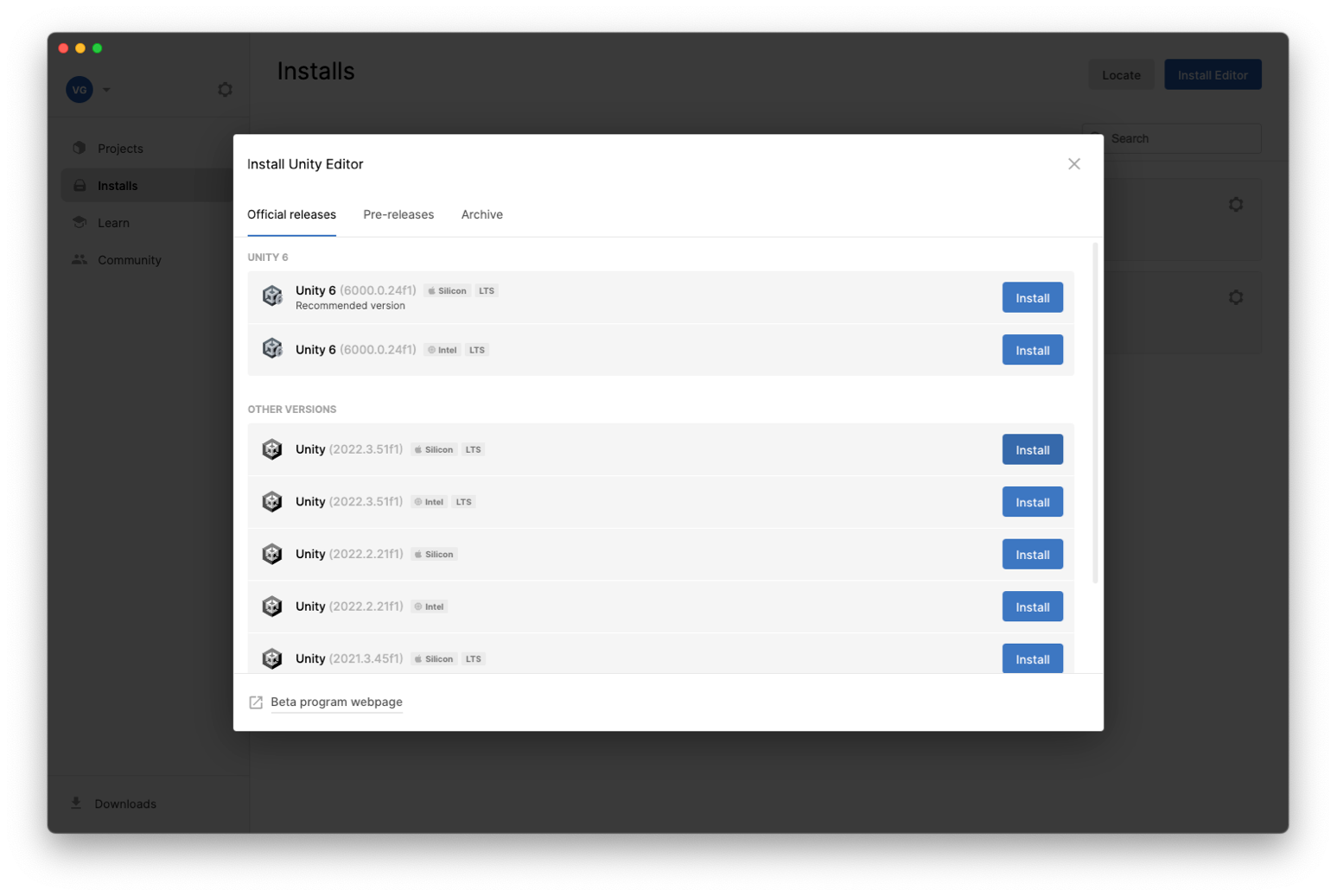
Unity Editor इंस्टॉल करते समय, Android Build Support मॉड्यूल को शामिल करना न भूलें. इसके लिए, मॉड्यूल के बगल में मौजूद बॉक्स पर सही का निशान लगाएं.
- Android Build Support मॉड्यूल को बड़ा करें. अगर Unity 2019 या इसके बाद के वर्शन का इस्तेमाल किया जा रहा है, तो Android SDK और NDK टूल मॉड्यूल जोड़ें.
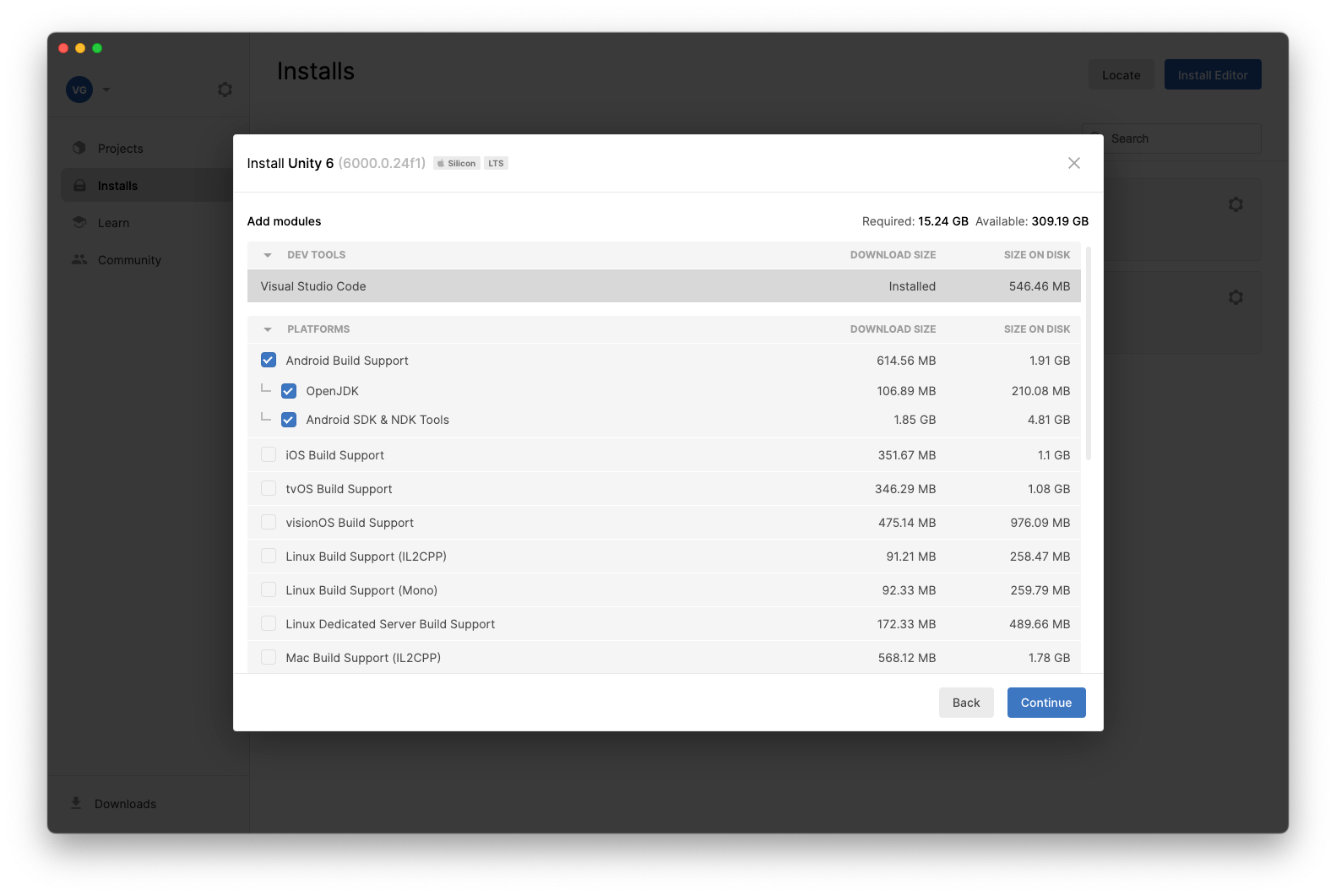
प्रोजेक्ट टैब में, नया प्रोजेक्ट पर क्लिक करें.
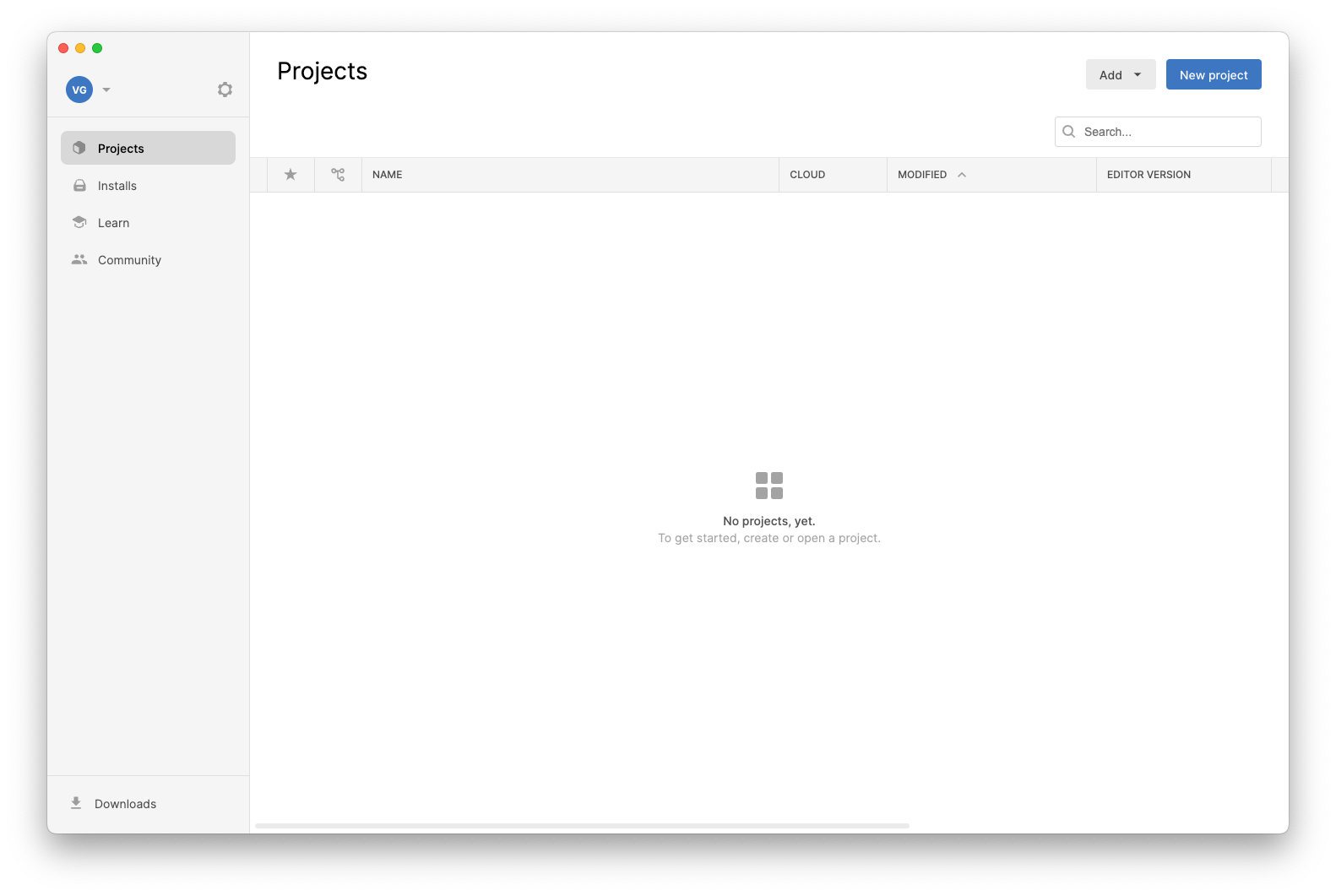
गेम डेवलप करने के लिए, जानें पेज पर जाएं.
Play Asset Delivery
Play ऐसेट डिलीवरी की मदद से, AssetBundle और अन्य ऐसेट को Android ऐप्लिकेशन बंडल में पैकेज किया जा सकता है. साथ ही, उन्हें Google Play के ज़रिए डिलीवर किया जा सकता है. इस सुविधा को Unity प्लगिन के साथ इंटिग्रेट करने के तरीके के बारे में ज़्यादा जानने के लिए, दस्तावेज़ और Runtime API रेफ़रंस देखें.
Play Integrity API
Play Integrity API की मदद से यह जांच की जा सकेगी कि क्या गेम में कोई बदलाव किया गया है, क्या उसे Google Play से इंस्टॉल किया गया है, और क्या उसे असल Android डिवाइस पर चलाया जा रहा है या किसी ऐसे पीसी पर चलाया जा रहा है जिस पर Google Play Games काम करता है. जब आपको जोखिम भरा ट्रैफ़िक दिखे, तब आपका गेम का बैकएंड सर्वर जवाब दे सकता है. इससे बिना अनुमति के ऐक्सेस और धोखाधड़ी को रोका जा सकता है. इस सुविधा को Unity प्लगिन के साथ इंटिग्रेट करने के तरीके के बारे में ज़्यादा जानने के लिए, दस्तावेज़ और Runtime API का रेफ़रंस देखें.
Play से जुड़े इन-ऐप्लिकेशन अपडेट
Play में ऐप्लिकेशन के अपडेट की सुविधा का इस्तेमाल करके, उपयोगकर्ताओं को अपने गेम के नए वर्शन पर अपडेट करने के लिए कहा जा सकता है. ऐसा तब किया जा सकता है, जब नया वर्शन उपलब्ध हो. इसके लिए, उपयोगकर्ता को Play Store पर जाने की ज़रूरत नहीं होती. इस सुविधा को Unity प्लगिन के साथ इंटिग्रेट करने के तरीके के बारे में ज़्यादा जानने के लिए, दस्तावेज़ और Runtime API रेफ़रंस देखें.
Play में ऐप्लिकेशन की समीक्षाएं
Play In-app Reviews की सुविधा से, उपयोगकर्ताओं को Play Store पर रेटिंग देने और समीक्षाएं सबमिट करने के लिए कहा जा सकता है. इसके लिए, उन्हें गेम छोड़ने की ज़रूरत नहीं होती. इस सुविधा को Unity प्लगिन के साथ इंटिग्रेट करने के बारे में ज़्यादा जानने के लिए, दस्तावेज़ और Runtime API रेफ़रंस देखें.
Play गेम सेवाएं
Play Games Services की मदद से, Unity के सोशल इंटरफ़ेस के ज़रिए Google Play Games API को ऐक्सेस किया जा सकता है. इससे, Google Play Games खातों से खिलाड़ी की पुष्टि करने, दोस्तों की सूचियों के साथ इंटरैक्ट करने, और उपलब्धियों को मैनेज करने (अनलॉक करना, दिखाना, और बढ़ाना) जैसी सुविधाओं को ऐक्सेस किया जा सकता है. सेटअप और इस्तेमाल से जुड़े निर्देश, दस्तावेज़ में दिए गए हैं.
16 केबी पेज साइज़ के साथ काम करने की सुविधा
पेज, वह सबसे छोटी यूनिट होती है जिसमें ऑपरेटिंग सिस्टम मेमोरी को मैनेज करता है. ऑपरेटिंग सिस्टम की परफ़ॉर्मेंस को बेहतर बनाने और डिवाइस बनाने वाली कंपनियों को यह विकल्प देने के लिए, Android 15 (एपीआई लेवल 35) और इसके बाद के वर्शन, 4 केबी या 16 केबी पेज साइज़ के साथ काम कर सकते हैं. 16 केबी पेज साइज़ के साथ कॉन्फ़िगर किए गए डिवाइसों में, औसतन थोड़ी ज़्यादा मेमोरी इस्तेमाल होती है. हालांकि, इससे परफ़ॉर्मेंस में भी कई तरह के सुधार होते हैं.
Unity में, Unity 2021, 2022 और Unity 6 के लिए 16 केबी पेज का सपोर्ट है.

