מגדירים את Android Game Development Extension במחשב Windows ומריצים פרויקט לדוגמה של Visual Studio C++ במכשיר Android או באמולטור.
דרישות מוקדמות
כדי להכין את מחשב Windows להתקנת התוסף, פועלים לפי השלבים שבקטע הזה:
מורידים ומתקינים אחת מהגרסאות הנתמכות של Visual Studio:
Android Studio 3.5 ואילך הוא אופציונלי, אבל אפשר להשתמש בו במקום ב-Android Game Development Extension כדי להתקין את Android SDK ו-NDK.
מורידים ומתקינים את JDK 17 ל-AGDE 23.1.82 ואילך, או את JDK 11 לגרסאות עד AGDE 22.2.71, ומגדירים את משתנה הסביבה
JAVA_HOME.
התקנת התוסף
כדי להוריד ולהתקין את Android Game Development Extension, פועלים לפי השלבים שמפורטים בקטע הזה:
סוגרים את כל המופעים של Visual Studio.
מורידים את הגרסה האחרונה של קובץ ההתקנה של התוסף ואת הדוגמאות מהדף הורדות.
במיקום ההורדה, לוחצים לחיצה כפולה על קובץ ההתקנה. השלמת ההתקנה נמשכת כמה דקות.
אם מותקנות כמה גרסאות של Visual Studio, בוחרים את הגרסאות שרוצים להתקין עבורן את התוסף.
לוחצים על סיום כדי להשלים את ההתקנה.
התקנה של Android SDK ו-NDK
אפשר להתקין את Android SDK ואת Android Native Development Kit (NDK) באמצעות Android Studio או Android Game Development Extension. כדי להתקין את ה-SDK ואת ה-NDK מהתוסף, משתמשים בSDK Manager, שנמצא בסרגל הכלים של התוסף ב-Visual Studio.
כשמתקינים את NDK, חשוב לסמן את התיבה NDK (Side by side) כדי שהתוסף יוכל לאתר אותו. צריך להתקין גרסת NDK שנתמכת על ידי התוסף (ראו היסטוריית הגרסאות של NDK).
כדי להתקין את ה-SDK במיקום שונה מברירת המחדל, מגדירים את משתנה הסביבה ANDROID_SDK_ROOT במחשב:
- מוודאים ש-Visual Studio סגור.
- בחיפוש של Windows, מחפשים את
Environment Variables. - בוחרים באפשרות עריכת משתני הסביבה של המערכת.
- לוחצים על משתני סביבה.
- בקטע משתני משתמש, לוחצים על חדש.
- בתיבה שם המשתנה, מקלידים
ANDROID_SDK_ROOT. - בתיבה ערך משתנה, מזינים את הנתיב אל Android SDK.
- מפעילים מחדש את המחשב.
אי אפשר לשנות את המיקום של ה-SDK באמצעות חלון SDK Manager, כי משתנה הסביבה הזה הוא המקור היחיד של האמת לגבי המיקום של ה-SDK.
הרצת הדוגמה
כדי להריץ דוגמה שסופקה באמולטור ולאחר מכן במכשיר Android פיזי, פועלים לפי השלבים בקטע הזה.
הגדרת הפלטפורמה
מבטלים את הדחיסה של קובץ ה-ZIP של הדוגמאות לתוך ספרייה לבחירתכם. הדוגמאות הבאות כלולות:
- endless-tunnel
- HelloJNI
- Teapot
מפעילים את Visual Studio אם הוא עדיין לא פועל.
פותחים את ספריית הדוגמאות. בוחרים באפשרות File > Open > Project/Solution (קובץ > פתיחה > פרויקט/פתרון) ועוברים לקובץ
.sln.בוחרים פלטפורמת Android:
- בוחרים באפשרות Build > Configuration Manager (בנייה > Configuration Manager).
- בקטע פלטפורמת פתרון פעילה, בוחרים באפשרות Android-x86_64.
פלטפורמות Android כבר מוגדרות בדוגמאות (במאמר הוספת פלטפורמות Android נוספות מוסבר איך להוסיף פלטפורמות).
מוודאים שהמאפיינים של Android SDK ו-NDK מוגדרים בפרויקט לדוגמה:

איור 1. מאפיינים של פלטפורמת Android ב-Solution Explorer, לוחצים לחיצה ימנית על הפרויקט ובוחרים באפשרות Properties.
בוחרים בכרטיסיית המאפיינים כללי ומחפשים את מאפייני הפלטפורמה ל-Android.
בוחרים בכרטיסייה 'מאפיינים' של Android Packaging.
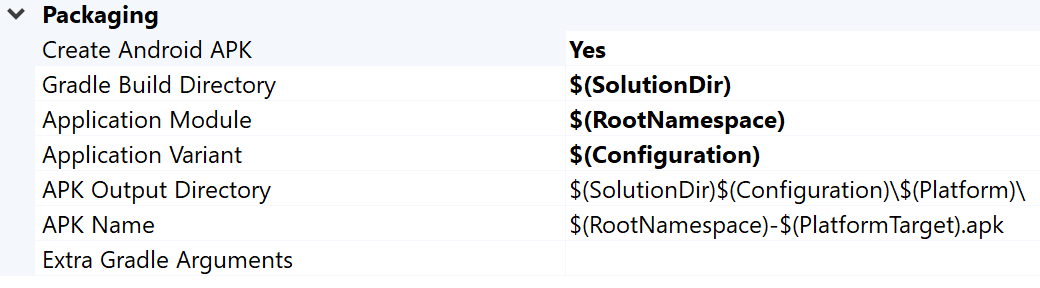
איור 2. מאפייני אריזה של Android בכרטיסייה הזו אפשר לשנות את שם ה-APK של הפלט ואת הספרייה. שימו לב: חלק מהמאפיינים של הגדרות Android מוגדרים בדפי המאפיינים ומועברים אל Gradle. לדוגמה, מאפיין שם ה-APK
MSBUILD_ANDROID_OUTPUT_APK_NAMEמעביר את השם הזה לקובץ האפליקציהbuild.gradle.
הגדרת האמולטור
מפעילים את AVD Manager מסרגל הכלים של התוסף ב-Visual Studio. מגדירים מכשיר וירטואלי ואז מריצים אותו באמולטור של Android.
- ב-Android Virtual Device Manager, לוחצים על Create Virtual Device (יצירת מכשיר וירטואלי).
- בוחרים הגדרת מכשיר (לדוגמה, Pixel 2).
- בוחרים תמונת מערכת. מומלץ לבחור x86_64 ABI כי הארכיטקטורה הזו פועלת מהר יותר באמולטור.
- בודקים את ההגדרה ולוחצים על סיום.
מפעילים את המכשיר הווירטואלי על ידי לחיצה על הלחצן Run
 ב-Android
Virtual Device Manager.
ב-Android
Virtual Device Manager.ב-Visual Studio, המכשיר הווירטואלי אמור להופיע לצד לחצן סרגל הכלים התחלת ניפוי באגים. לוחצים על Start Debugging (התחלת ניפוי הבאגים) כדי להפעיל את אפליקציית הדוגמה במכשיר. יכול להיות שיידרשו כמה רגעים עד שהבאגים יצורפו לאפליקציה. אם מריצים את הדוגמה של קומקום התה, אפשר לסובב את קומקום התה על ידי גרירת סמן העכבר מעליו.

איור 3. דוגמה של קומקום שפועל באמולטור Android
הגדרת המכשיר
כדי להריץ את הדוגמה במכשיר Android פיזי, יכול להיות שתצטרכו ליצור פלטפורמת Android חדשה בפרויקט. הפלטפורמה הזו צריכה להתאים לארכיטקטורה של המכשיר. כדי ליצור פלטפורמה חדשה, מבצעים את הפעולות הבאות ב-Visual Studio:
- בוחרים באפשרות Build > Configuration Manager (בנייה > Configuration Manager).
- בקטע פלטפורמת פתרונות פעילה, בוחרים באפשרות <חדש>.
מקלידים אחת מהאפשרויות הבאות עבור הפלטפורמה החדשה:
- Android-armeabi-v7a
- Android-arm64-v8a
- Android-x86
- Android-x86_64
בתיבה Copy settings from (העתקת הגדרות מ), בוחרים פלטפורמת Android קיימת אחרת (או None (ללא) אם עדיין אין לכם פלטפורמות Android). מוודאים שהפעלתם את האפשרות יצירת פלטפורמות חדשות לפרויקט.
מחברים מכשיר Android למחשב באמצעות כבל USB. סוג המכשיר צריך להופיע לצד לחצן סרגל הכלים התחלת ניפוי באגים.

איור 4. מכשיר Android מחובר מוצג לצד לחצן סרגל הכלים התחלת ניפוי הבאגיםאם המכשיר לא מופיע, כדאי לבדוק את הדברים הבאים:
- הפלטפורמה שנבחרה תואמת ל-ABI של המכשיר.
- האפשרויות למפתחים וניפוי באגים ב-USB מופעלות במכשיר.
- כבל ה-USB מחובר מהמכשיר למחשב.
- כבל ה-USB תומך בחיבור נתונים (ולא רק בהעברת חשמל).
לוחצים על לחצן התחלת ניפוי הבאגים בסרגל הכלים כדי להפעיל את אפליקציית הדוגמה במכשיר. יכול להיות שיחלפו כמה רגעים עד שהבאג יצורף לאפליקציה. אחרי שהוא יצורף, תוכלו לבצע פעולות באפליקציה במכשיר.
שאלות נפוצות
ריכזנו כאן כמה שאלות נפוצות בנושא Android Game Development Extension.
איפה נמצאים היומנים של הפלאגין?
אפשר לפתוח את קובץ היומן של הפלאגין באמצעות הסמל Open Logs בסרגל הכלים של Android Game Development Extension.
באילו משתני סביבה הפלאגין משתמש?
התוסף משתמש במשתני הסביבה הבאים:
ANDROID_SDK_ROOTANDROID_SDK_HOMETEMPGOOGLE_ANDROID_LOG_DIR
השלבים הבאים
כדי להשתמש בפרויקט שלכם עם התוסף, אתם צריכים להגדיר אותו בהתאם למדריך הגדרת הפרויקט.

