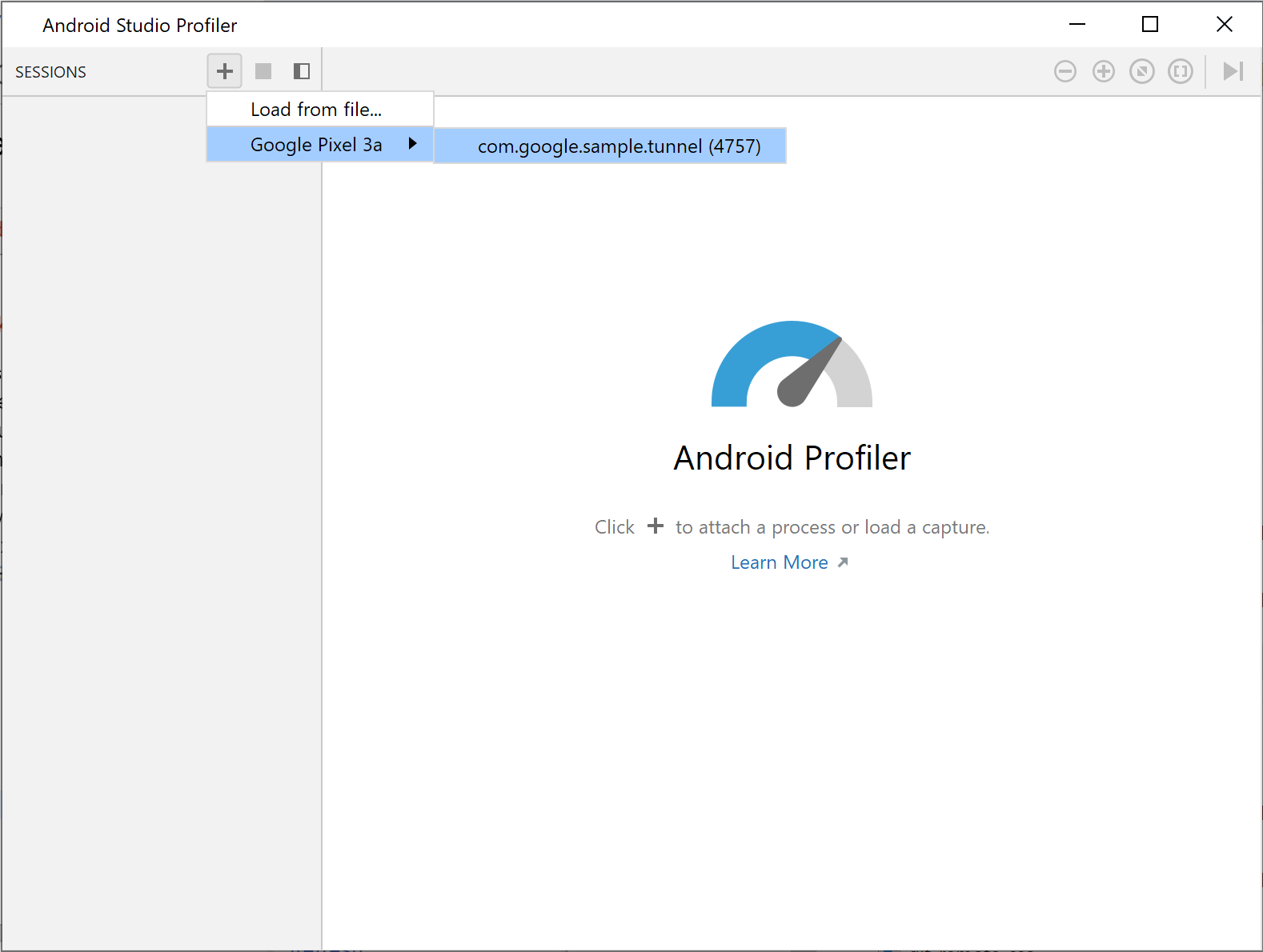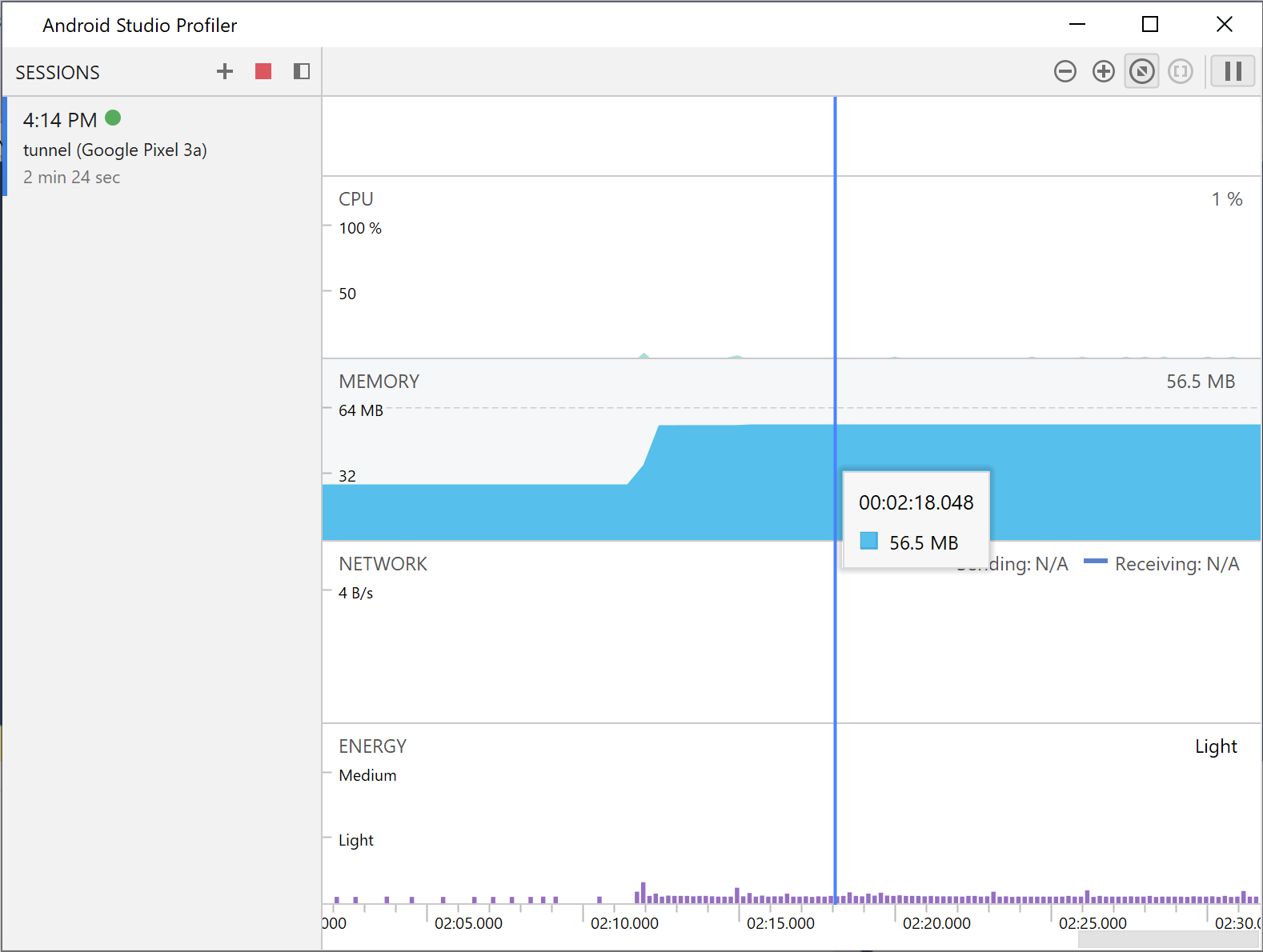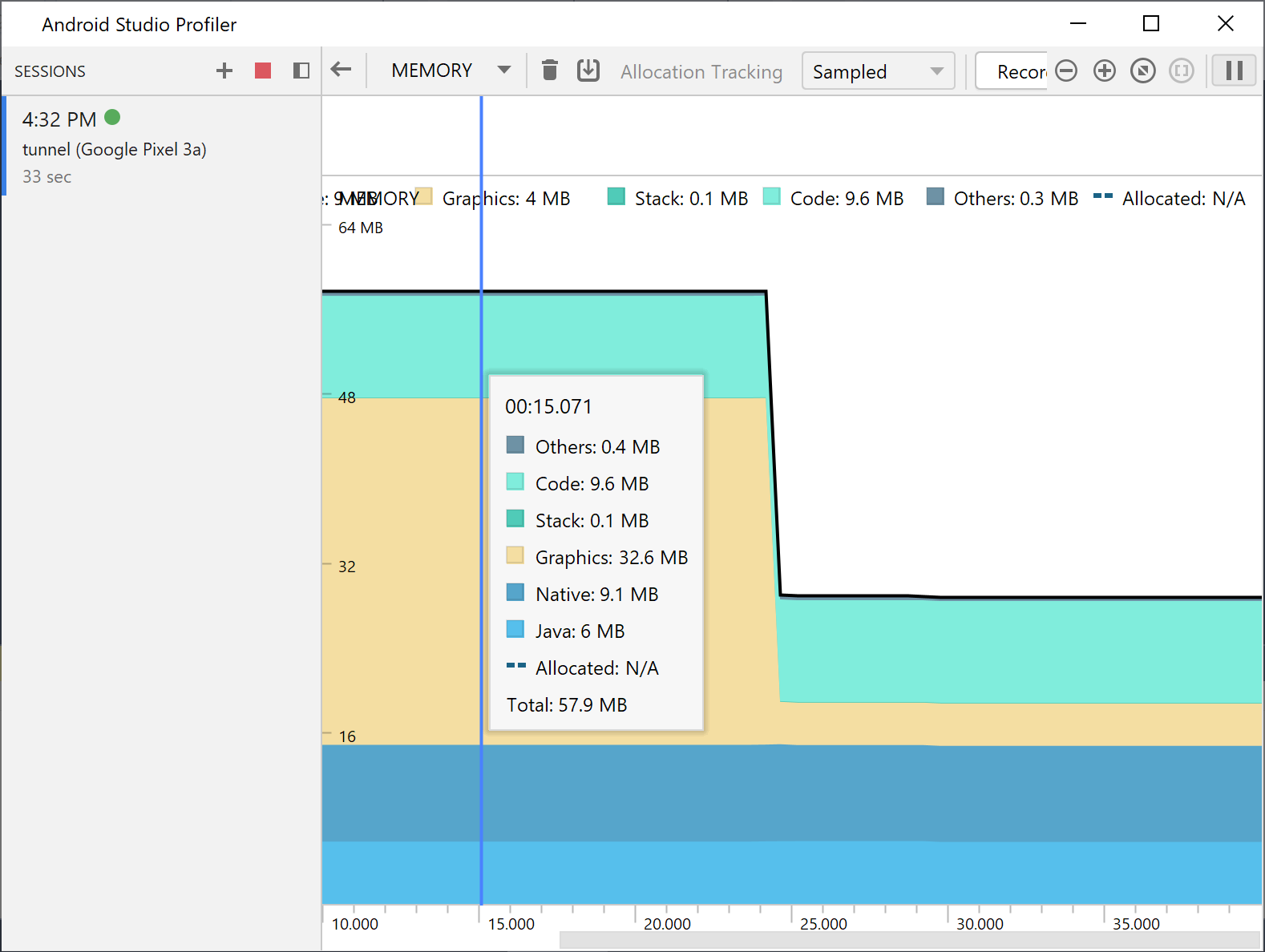วัดประสิทธิภาพของแอป
จัดทุกอย่างให้เป็นระเบียบอยู่เสมอด้วยคอลเล็กชัน
บันทึกและจัดหมวดหมู่เนื้อหาตามค่ากำหนดของคุณ
คุณวัดประสิทธิภาพของแอปได้โดยใช้ Android Studio Profiler เวอร์ชันสแตนด์อโลน หากต้องการเริ่มโปรไฟล์เลอร์ ให้ทำดังนี้
- เรียกใช้โปรแกรมแก้ไขข้อบกพร่อง
- คลิกปุ่มโปรไฟล์
 ในแถบเครื่องมือของ Visual Studio
ในแถบเครื่องมือของ Visual Studio
คลิกปุ่ม + ข้างเซสชัน แล้วเลือกกระบวนการที่แก้ไขข้อบกพร่องได้
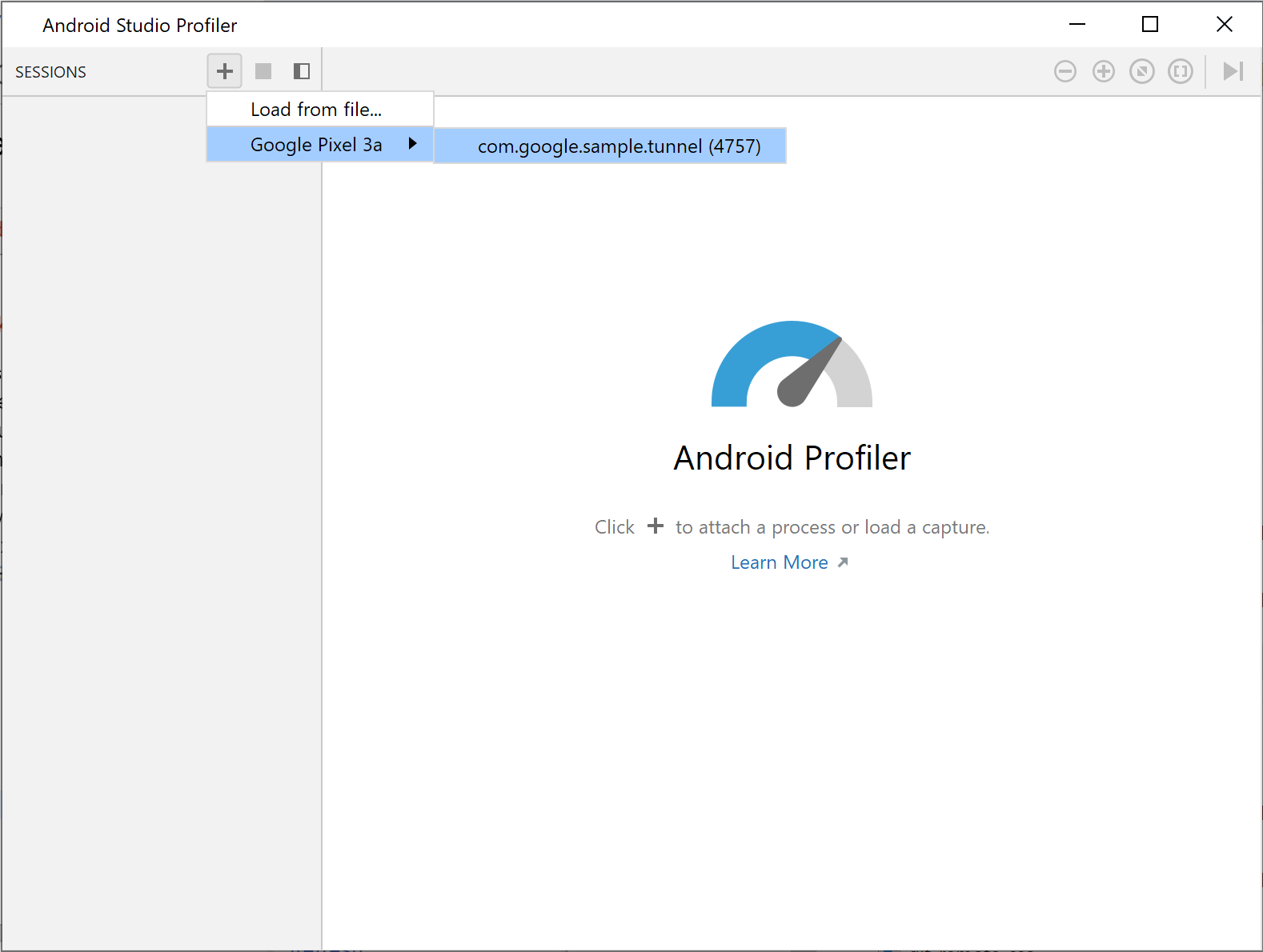
รูปที่
1 เลือกกระบวนการในโปรไฟล์
Profiler จะแสดงสถิติการใช้งานแบบเรียลไทม์สำหรับหมวดหมู่ต่อไปนี้
CPU, หน่วยความจำ, เครือข่าย และพลังงาน
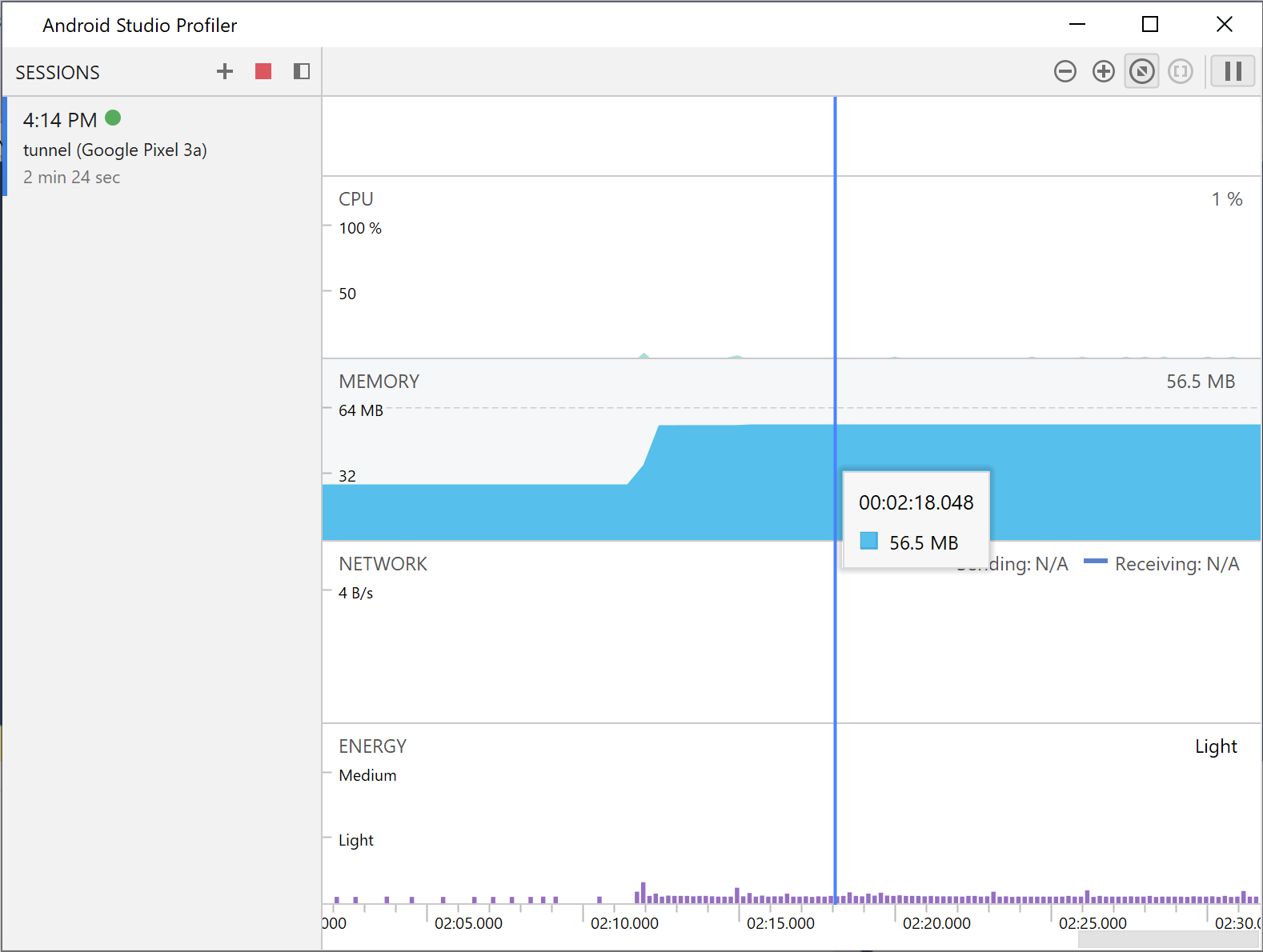
รูปที่
2 สถิติ Profiler สำหรับแอปอุโมงค์แบบไม่มีที่สิ้นสุดตัวอย่าง
หากต้องการดูรายละเอียดเพิ่มเติมเกี่ยวกับหมวดหมู่ใดหมวดหมู่หนึ่ง ให้คลิกกราฟของหมวดหมู่นั้น
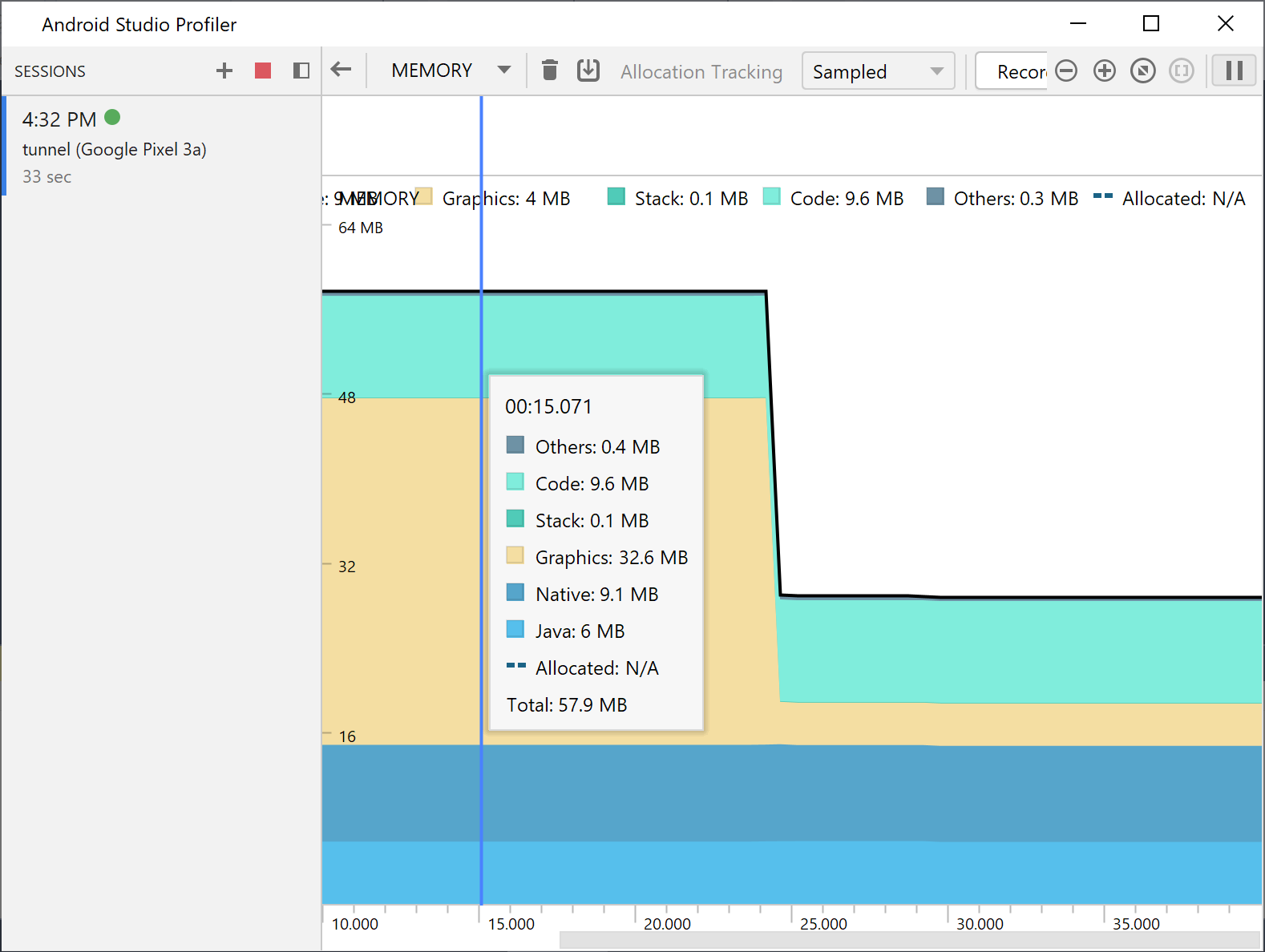
รูปที่
3 สถิติหน่วยความจำโดยละเอียด
ดูข้อมูลเพิ่มเติมเกี่ยวกับวิธีใช้ Profiler ได้ที่เอกสารประกอบของ Android Studio
Profiler
ตัวอย่างเนื้อหาและโค้ดในหน้าเว็บนี้ขึ้นอยู่กับใบอนุญาตที่อธิบายไว้ในใบอนุญาตการใช้เนื้อหา Java และ OpenJDK เป็นเครื่องหมายการค้าหรือเครื่องหมายการค้าจดทะเบียนของ Oracle และ/หรือบริษัทในเครือ
อัปเดตล่าสุด 2025-07-27 UTC
[[["เข้าใจง่าย","easyToUnderstand","thumb-up"],["แก้ปัญหาของฉันได้","solvedMyProblem","thumb-up"],["อื่นๆ","otherUp","thumb-up"]],[["ไม่มีข้อมูลที่ฉันต้องการ","missingTheInformationINeed","thumb-down"],["ซับซ้อนเกินไป/มีหลายขั้นตอนมากเกินไป","tooComplicatedTooManySteps","thumb-down"],["ล้าสมัย","outOfDate","thumb-down"],["ปัญหาเกี่ยวกับการแปล","translationIssue","thumb-down"],["ตัวอย่าง/ปัญหาเกี่ยวกับโค้ด","samplesCodeIssue","thumb-down"],["อื่นๆ","otherDown","thumb-down"]],["อัปเดตล่าสุด 2025-07-27 UTC"],[],[]]
 ในแถบเครื่องมือของ Visual Studio
ในแถบเครื่องมือของ Visual Studio