Il riquadro Pipeline mostra i contenuti della pipeline attualmente associata. Seleziona una chiamata di disegno o invio valida nel riquadro Comando. Se selezioni un gruppo di comandi che include una chiamata di disegno o invio, viene visualizzata l'ultima pipeline associata.
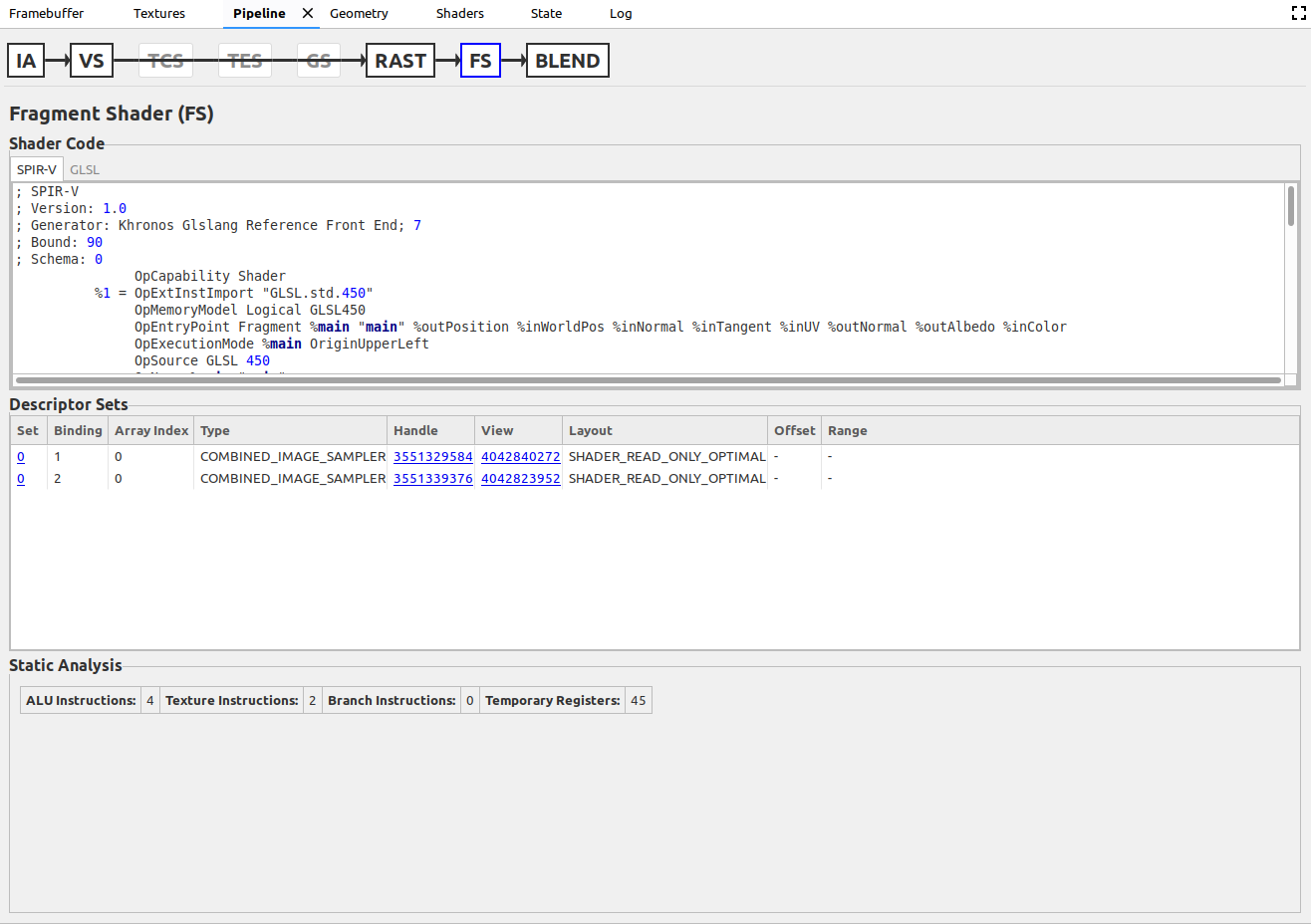
Le fasi della pipeline attualmente associata si trovano nella parte superiore del riquadro. Sono presentati nell'ordine in cui sono utilizzati nelle rispettive pipeline. Tuttavia, non è possibile utilizzare tutte le fasi. Se uno stage non è utilizzato, non può essere deselezionato ed eventuali frecce delle fasi precedenti sono tracciate per indicare che è in corso il salto. Quando un utente seleziona una fase, il resto del riquadro mostra dati pertinenti solo a quella fase. Di seguito sono riportate le fasi attualmente supportate:
| Stage | Nome e cognome | Tipo di pipeline (tipo di chiamata) |
|---|---|---|
| IA | Gruppo di input | Grafica (disegno) |
| VS | Vertex Shader | Grafica (disegno) |
| TCS | Shader di controllo della tessellation | Grafica (disegno) |
| TE | Shader di valutazione della tessellation | Grafica (disegno) |
| GS | Shader geometrico | Grafica (disegno) |
| RAST | Rasterizzatore | Grafica (disegno) |
| F | Ombreggiatura frammento | Grafica (disegno) |
| ADATTARSI | Combinazione di colori | Grafica (disegno) |
| CS | Shader per computing | Computing (spedizione) |
Organizzazione dei dati
I dati in ogni fase sono organizzati in codice mesh, tabelle e coppie chiave-valore.
Codice Shader
Questo riquadro contiene lo stage dello stage attualmente selezionato, ma solo è uno stage. Le schede nella parte superiore della finestra ti consentono di visualizzare lo smoothr in SPIR-V e GLSL. Tieni presente che GLSL potrebbe essere decompilato da SPIR-V invece di essere l'effettiva sorgente originale.
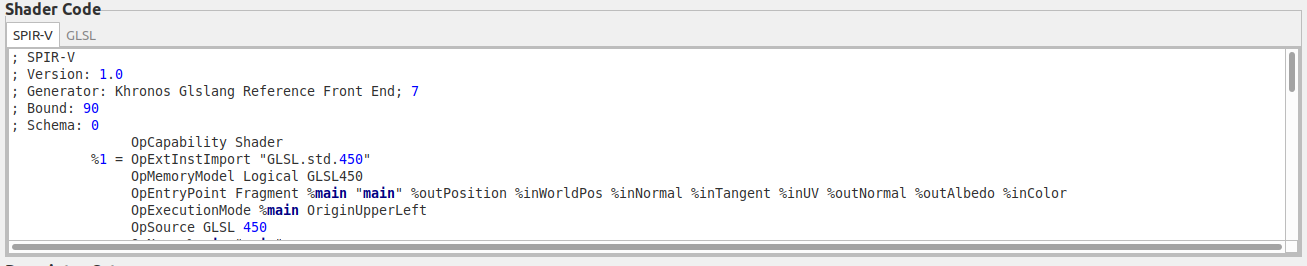
Tabelle
Le tabelle di solito contengono dati che hai definito in modo statico o dinamico. Se i dati sono stati impostati in modo dinamico, viene visualizzato un messaggio accanto al nome della tabella. Alcune tabelle, come Stencil State, rappresentano lo stato anziché i dati definiti dall'utente, come i buffer o i descrittori, e sono visualizzati in grigio quando sono inattivi. Le tabelle potrebbero contenere link che aprono altri riquadri. Ad esempio, se fai clic su un handle sotto l'intestazione Visualizza delle tabelle Set di descrittori, si apre una scheda Texture della texture rappresentata dal descrittore.

Coppie chiave/valore
Le coppie chiave-valore in genere rappresentano dati di stato. Fanno eccezione le statistiche di Analisi statica nelle fasi dello mesh. Una coppia impostata dinamicamente ha un asterisco accanto alla chiave. Le coppie non attive sono visualizzate in grigio. L'utente può passare il mouse sopra qualsiasi coppia disattivata per verificare quale altra coppia l'ha disattivata.


