This document describes how to set up and display the Input SDK in games that support Google Play Games on PC. The tasks include adding the SDK to your game and generating an input map, which contains the game‑actions‑to‑user‑input assignments.
Before you get started
Before you add the Input SDK to your game, you must support keyboard and mouse input using your game engine's input system.
The Input SDK provides information to Google Play Games on PC about what controls your game uses, so they can be displayed to the user. It can also optionally allow keyboard remapping for users.
Each control is an InputAction (e.g. "J" for "Jump") and you organize your
InputActions into InputGroups. An InputGroup might represent a different
mode in your game, such as "Driving" or "Walking" or "Main Menu". You can also
use InputContexts to indicate which groups are active at different points of
the game.
You can enable keyboard remapping to be handled for you automatically, but if you prefer to provide your own control remapping interface then you can disable Input SDK remapping.
The following sequence diagram describes how the API of the Input SDK works:
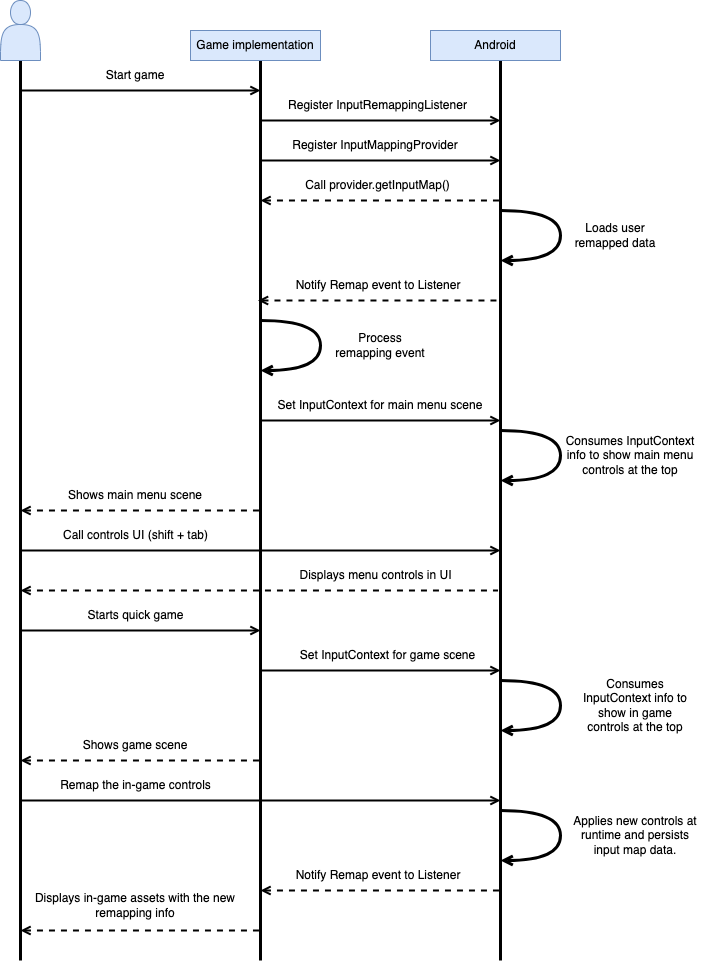
When your game implements the Input SDK your controls are displayed in the Google Play Games on PC overlay.
The Google Play Games on PC overlay
The Google Play Games on PC overlay ("the overlay") displays the controls defined by your game. Users access the overlay at any time by pressing Shift + Tab.
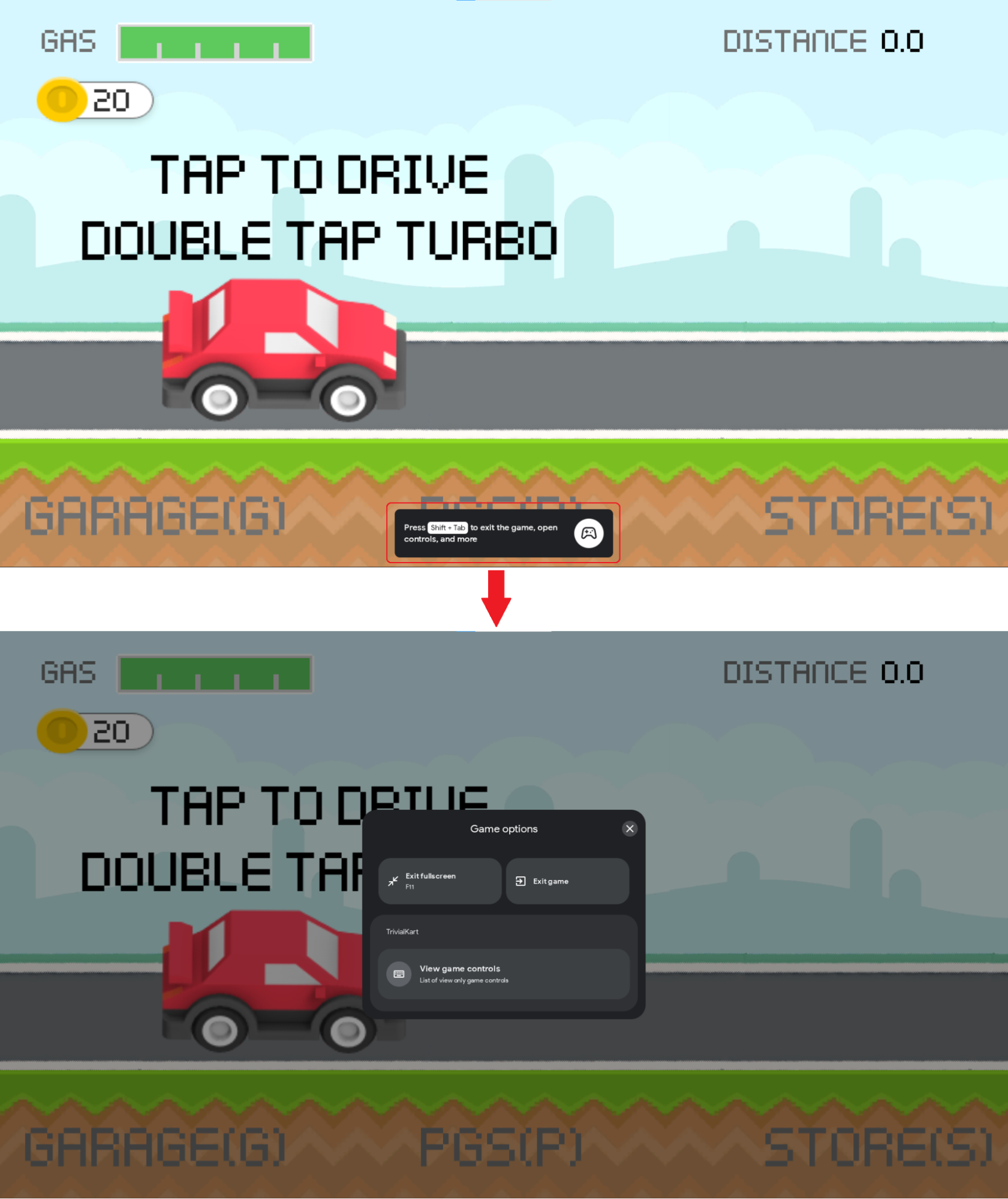
Best practices for designing key bindings
When designing your key bindings consider the following best practices:
- Group your
InputActionsinto logically relatedInputGroupsto improve navigation and discoverability of the controls during gameplay. - Assign each
InputGroupto at most oneInputContext. A fine granuledInputMapresults in a better experience for navigating your controls in the overlay. - Create an
InputContextfor each different scene type of your game. Typically, you can use a singleInputContextfor all your "menu-like" scenes. Use differentInputContextsfor any minigames in your game or for alternative controls for a single scene. - If two actions are designed to use the same key under the same
InputContext, utilize the label string such as "Interact / Fire". - If two keys are designed to bind to the same
InputActionthen use 2 differentInputActionsthat perform the same action in your game. You may utilize the same label string for bothInputActions, but its ID must be different. - If a modifier key is applied to a set of keys, consider having a single
InputActionwith the modifier key instead of multipleInputActionsthat combine the modifier key (example: use Shift and W, A, S, D instead Shift + W, Shift + A, Shift + S, Shift + D). - Input remapping gets disabled automatically when the user writes into text
fields. Follow best practices for implementing Android text fields to ensure
that Android can detect text fields in your game and prevent remapped keys
from interfering with them. If your game has to use non-conventional text
fields you can use
setInputContext()with anInputContextcontaining an empty list ofInputGroupsto disable remapping manually. - If your game supports remapping, consider updating your key bindings a sensitive operation that can conflict with the user saved versions. Avoid changing IDs of existing controls when possible.
The remapping feature
Google Play Games on PC supports keyboard control remapping based on the key
bindings your game provides using the Input SDK. This is optional and
can be entirely disabled. For example, you may wish to provide your own keyboard
remapping interface. To disable remapping for your game you just have to specify
the remapping option disabled for your InputMap (see
Build an InputMap for more information).
To access this feature users need to open the overlay and then click the action they want to remap. After every remapping event Google Play Games on PC maps each user-remapped control to the default controls your game is expecting to receive, so your game doesn't need to be aware of the player's remapping. You can optionally update the assets used for displaying the keyboard controls in your game by adding a callback for remapping events.
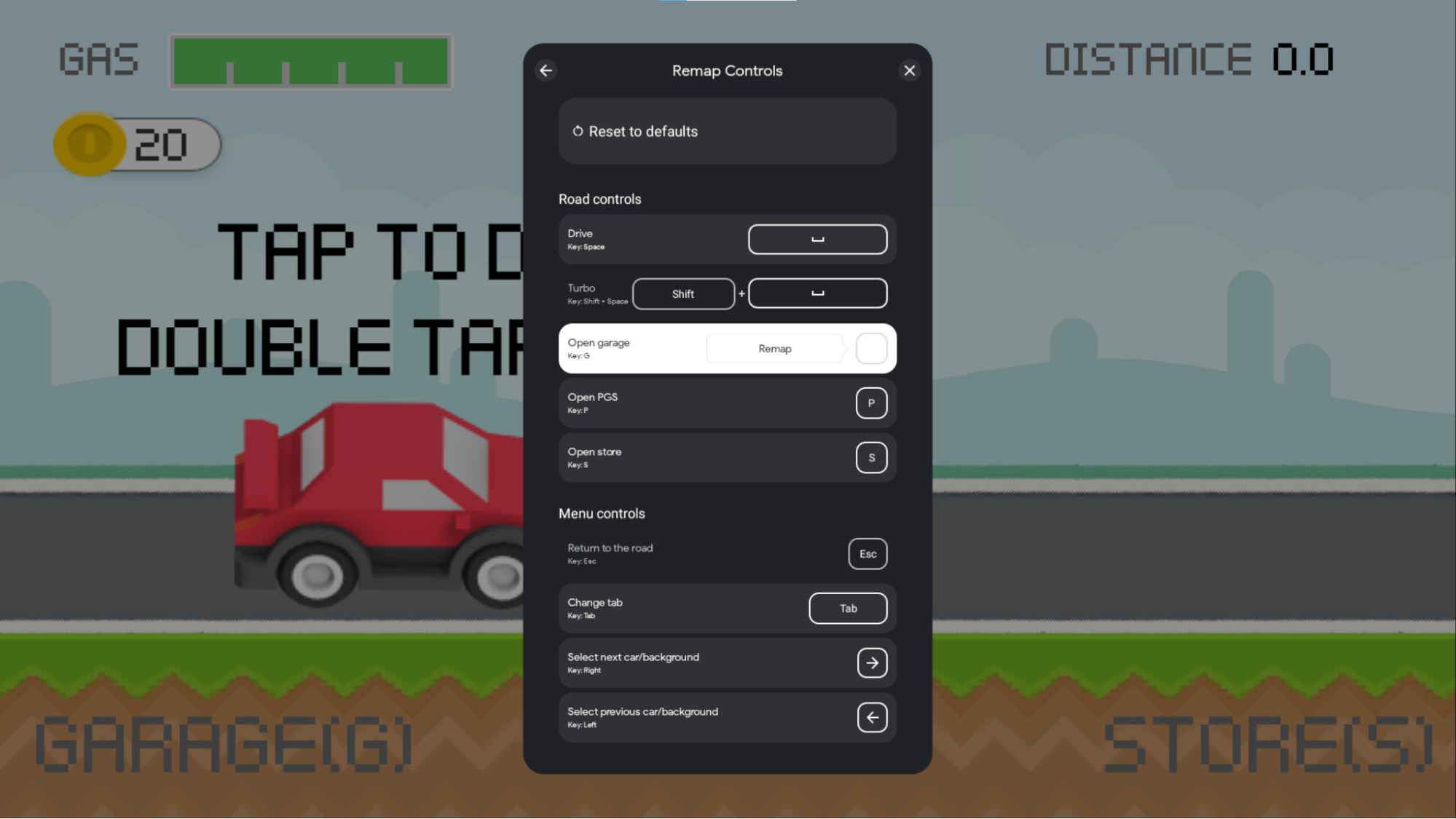
Google Play Games on PC stores remapped controls locally for each user, enabling control persistence across gaming sessions. This information is stored on disk only for the PC platform and does not impact the mobile experience. Control data is deleted upon the user uninstalling or re-installing Google Play Games on PC. This data is not persistent across multiple PC devices.
To support the remapping feature in your game, avoid the following restrictions:
Restrictions of remapping
Remapping features can be disabled in your game if the key bindings contain any of the following cases:
- Multi-key
InputActionsthat are not composed by a modifier key + a non-modifier key. For example, Shift + A is valid but A + B, Ctrl + Alt or Shift + A + Tab is not. - The
InputMapcontainsInputActions,InputGroupsorInputContextswith repeated unique IDs.
Limitations of remapping
When designing your key bindings for remapping consider the following limitations:
- Remapping to key combinations is not supported. For example, users can't remap Shift + A to Ctrl + B or A to Shift + A.
- Remapping is not supported for
InputActionswith mouse buttons. For example, Shift + Right-click cannot be remapped.
Test key remapping on Google Play Games on PC Emulator
You can enable the remapping feature in Google Play Games on PC Emulator at any time by issuing the following adb command:
adb shell dumpsys input_mapping_service --set RemappingFlagValue true
The overlay change as in the following image:
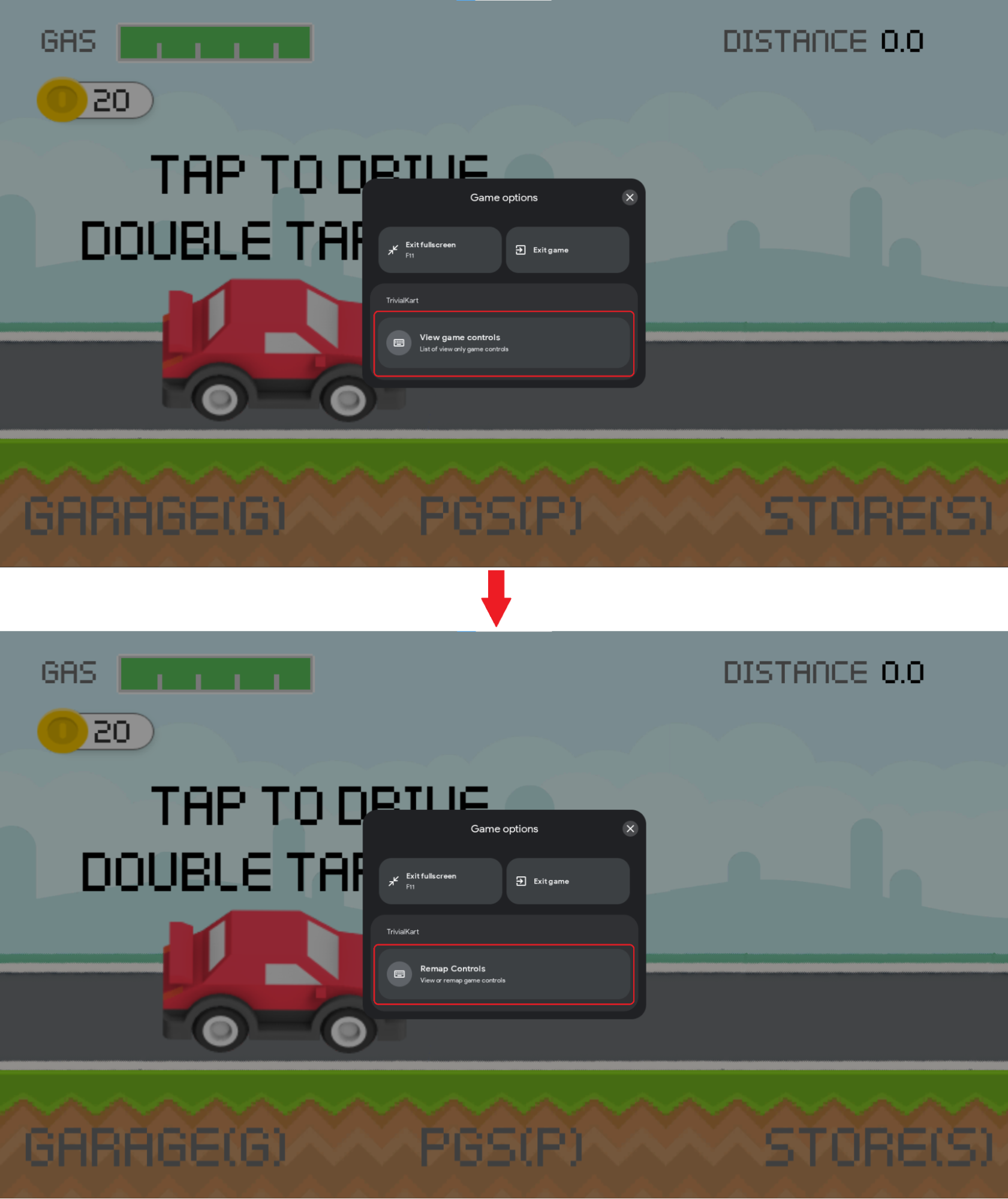
Add the SDK
Install the Input SDK according to your development platform.
Java and Kotlin
Get the Input SDK for Java or Kotlin by adding a dependency to your
module-level build.gradle file:
dependencies {
implementation 'com.google.android.libraries.play.games:inputmapping:1.1.1-beta'
...
}
Unity
The Input SDK is a standard Unity package with several dependencies.
Installing the package with all dependencies is required. There are several ways to install the packages.
Install the .unitypackage
Download the Input SDK unitypackage file
with all its dependencies. You can install the .unitypackage by selecting
Assets > Import package > Custom Package and locating the file you downloaded.
Install using UPM
Alternatively you may install the package using the
Unity Package Manager by
downloading the .tgz and installing its dependencies:
- com.google.external-dependency-manager-1.2.172
- com.google.librarywrapper.java-0.2.0
- com.google.librarywrapper.openjdk8-0.2.0
- com.google.android.libraries.play.games.inputmapping-1.1.1-beta (or selecting the tgz from this archive)
Install using OpenUPM
You may install the package using OpenUPM.
$ openupm add com.google.android.libraries.play.games.inputmapping
Sample games
For examples of how to integrate with the Input SDK, see AGDK Tunnel for Kotlin or Java games and Trivial Kart for Unity games.
Generate your key bindings
Register your key bindings by building an InputMap and returning it with an
InputMappingProvider. The following example outlines an
InputMappingProvider:
Kotlin
class InputSDKProvider : InputMappingProvider { override fun onProvideInputMap(): InputMap { TODO("Not yet implemented") } }
Java
public class InputSDKProvider implements InputMappingProvider { private static final String INPUTMAP_VERSION = "1.0.0"; @Override @NonNull public InputMap onProvideInputMap() { // TODO: return an InputMap } }
C#
#if PLAY_GAMES_PC using Java.Lang; using Java.Util; using Google.Android.Libraries.Play.Games.Inputmapping; using Google.Android.Libraries.Play.Games.Inputmapping.Datamodel; public class InputSDKProvider : InputMappingProviderCallbackHelper { public static readonly string INPUT_MAP_VERSION = "1.0.0"; public override InputMap OnProvideInputMap() { // TODO: return an InputMap } } #endif
Define your input actions
The InputAction class is used to map a key or key combination to a game
action. InputActions must have unique IDs across all the InputActions.
If you are supporting remapping you can define what InputActions can be
remapped. If your game does not support remapping you should set the remapping
option disabled for all your InputActions, but the Input SDK is
intelligent enough to turn off remapping if you don't support it in your
InputMap.
This example maps the
Kotlin
companion object { private val driveInputAction = InputAction.create( "Drive", InputActionsIds.DRIVE.ordinal.toLong(), InputControls.create(listOf(KeyEvent.KEYCODE_SPACE), emptyList()), InputEnums.REMAP_OPTION_ENABLED) }
Java
private static final InputAction driveInputAction = InputAction.create( "Drive", InputEventIds.DRIVE.ordinal(), InputControls.create( Collections.singletonList(KeyEvent.KEYCODE_SPACE), Collections.emptyList()), InputEnums.REMAP_OPTION_ENABLED );
C#
private static readonly InputAction driveInputAction = InputAction.Create( "Drive", (long)InputEventIds.DRIVE, InputControls.Create( new[] { new Integer(AndroidKeyCode.KEYCODE_SPACE) }.ToJavaList(), new ArrayList<Integer>()), InputEnums.REMAP_OPTION_ENABLED );
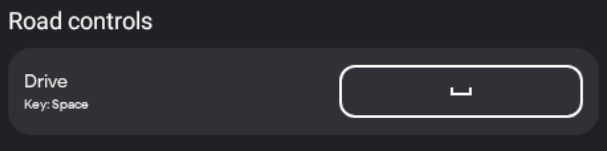
Actions can represent mouse inputs as well. This example sets Left-click to the Move action:
Kotlin
companion object { private val mouseInputAction = InputAction.create( "Move", InputActionsIds.MOUSE_MOVEMENT.ordinal.toLong(), InputControls.create(emptyList(), listOf(InputControls.MOUSE_LEFT_CLICK)), InputEnums.REMAP_OPTION_DISABLED) }
Java
private static final InputAction mouseInputAction = InputAction.create( "Move", InputActionsIds.MOUSE_MOVEMENT.ordinal(), InputControls.create( Collections.emptyList(), Collections.singletonList(InputControls.MOUSE_LEFT_CLICK) ), InputEnums.REMAP_OPTION_DISABLED );
C#
private static readonly InputAction mouseInputAction = InputAction.Create( "Move", (long)InputEventIds.MOUSE_MOVEMENT, InputControls.Create( new ArrayList<Integer>(), new[] { new Integer((int)PlayMouseAction.MouseLeftClick) }.ToJavaList() ), InputEnums.REMAP_OPTION_DISABLED );

Key combinations are specified by passing multiple key codes to your
InputAction. In this example
Kotlin
companion object { private val turboInputAction = InputAction.create( "Turbo", InputActionsIds.TURBO.ordinal.toLong(), InputControls.create( listOf(KeyEvent.KEYCODE_SHIFT_LEFT, KeyEvent.KEYCODE_SPACE), emptyList()), InputEnums.REMAP_OPTION_ENABLED) }
Java
private static final InputAction turboInputAction = InputAction.create( "Turbo", InputActionsIds.TURBO.ordinal(), InputControls.create( Arrays.asList(KeyEvent.KEYCODE_SHIFT_LEFT, KeyEvent.KEYCODE_SPACE), Collections.emptyList() ), InputEnums.REMAP_OPTION_ENABLED );
C#
private static readonly InputAction turboInputAction = InputAction.Create( "Turbo", (long)InputEventIds.TURBO, InputControls.Create( new[] { new Integer(AndroidKeyCode.KEYCODE_SHIFT_LEFT), new Integer(AndroidKeyCode.KEYCODE_SPACE) }.ToJavaList(), new ArrayList<Integer>()), InputEnums.REMAP_OPTION_ENABLED );

The Input SDK lets you mix mouse and key buttons together for a
single action. This example indicates that
Kotlin
companion object { private val addWaypointInputAction = InputAction.create( "Add waypoint", InputActionsIds.ADD_WAYPOINT.ordinal.toLong(), InputControls.create( listOf(KeyEvent.KeyEvent.KEYCODE_TAB), listOf(InputControls.MOUSE_RIGHT_CLICK)), InputEnums.REMAP_OPTION_DISABLED) }
Java
private static final InputAction addWaypointInputAction = InputAction.create( "Add waypoint", InputActionsIds.ADD_WAYPOINT.ordinal(), InputControls.create( Collections.singletonList(KeyEvent.KEYCODE_TAB), Collections.singletonList(InputControls.MOUSE_RIGHT_CLICK) ), InputEnums.REMAP_OPTION_DISABLED );
C#
private static readonly InputAction addWaypointInputAction = InputAction.Create( "Add waypoint", (long)InputEventIds.ADD_WAYPOINT, InputControls.Create( new[] { new Integer(AndroidKeyCode.KEYCODE_SPACE) }.ToJavaList(), new[] { new Integer((int)PlayMouseAction.MouseRightClick) }.ToJavaList() ), InputEnums.REMAP_OPTION_DISABLED );

InputAction has the following fields:
ActionLabel: the string displayed in the UI to represent this action. Localization is not done automatically, so perform any localization up front.InputControls: defines the input controls that this action uses. The controls map to consistent glyphs in the overlay.InputActionId:InputIdentifierobject that stores number ID and version of theInputAction(see Tracking Key IDs for more information).InputRemappingOption: one ofInputEnums.REMAP_OPTION_ENABLEDorInputEnums.REMAP_OPTION_DISABLED. Defines if the action is enabled to remap. If your game does not support remapping you may skip this field or simply set it disabled.RemappedInputControls: read-onlyInputControlsobject used to read the remapped key set by the user on remapping events (used for getting notified on remapping events).
InputControls represents the inputs associated with an action and contains the
following fields::
AndroidKeycodes: is a list of integers representing keyboard inputs associated with an action. These are defined in the KeyEvent class or the AndroidKeycode class for Unity.MouseActions: is a list ofMouseActionvalues representing mouse inputs associated with this action.
Define your input groups
InputActions are grouped with logically-related actions using InputGroups to
improve navigation and controls discoverability in the overlay. Each
InputGroup ID requires to be unique across all InputGroups in your game.
By organizing your input actions into groups you make it easier for a player to find the correct key binding for their current context.
If you are supporting remapping you can define what InputGroups can be
remapped. If your game does not support remapping you should set the remapping
option disabled for all your InputGroups, but the Input SDK is
intelligent enough to turn off remapping if you don't support it in your
InputMap.
Kotlin
companion object { private val menuInputGroup = InputGroup.create( "Menu keys", listOf( navigateUpInputAction, navigateLeftInputAction, navigateDownInputAction, navigateRightInputAction, openMenuInputAction, returnMenuInputAction), InputGroupsIds.MENU_ACTION_KEYS.ordinal.toLong(), InputEnums.REMAP_OPTION_ENABLED ) }
Java
private static final InputGroup menuInputGroup = InputGroup.create( "Menu keys", Arrays.asList( navigateUpInputAction, navigateLeftInputAction, navigateDownInputAction, navigateRightInputAction, openMenuInputAction, returnMenuInputAction), InputGroupsIds.MENU_ACTION_KEYS.ordinal(), REMAP_OPTION_ENABLED );
C#
private static readonly InputGroup menuInputGroup = InputGroup.Create( "Menu keys", new[] { navigateUpInputAction, navigateLeftInputAction, navigateDownInputAction, navigateRightInputAction, openMenuInputAction, returnMenuInputAction, }.ToJavaList(), (long)InputGroupsIds.MENU_ACTION_KEYS, InputEnums.REMAP_OPTION_ENABLED );
The following example displays the Road controls and the Menu controls input groups in the overlay:
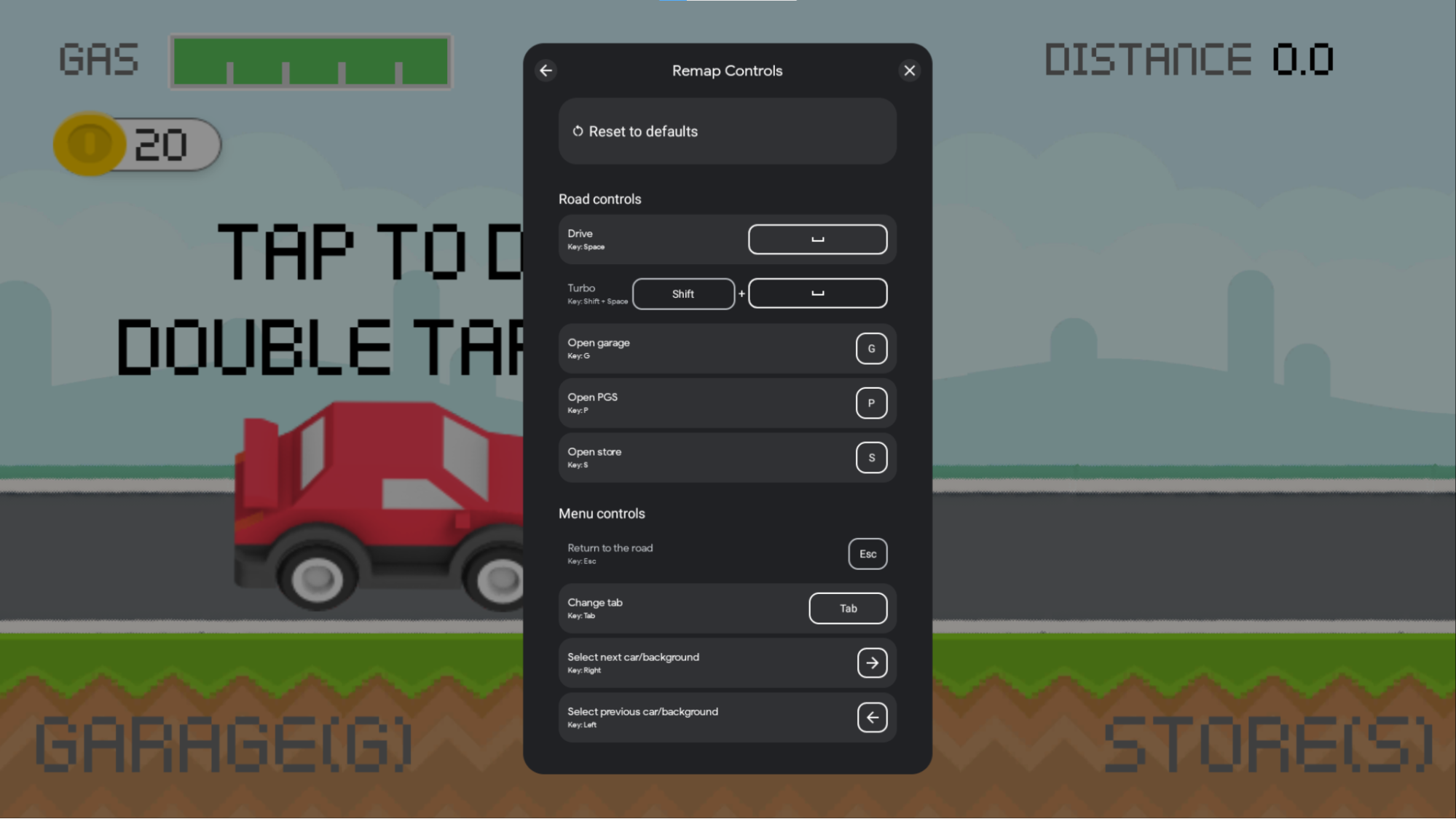
InputGroup has the following fields:
GroupLabel: a string to be displayed in the overlay that can be used to logically group a set of actions. This string is not automatically localized.InputActions: a list ofInputActionobjects you define in the previous step. All of these actions are visually displayed under the group heading.InputGroupId:InputIdentifierobject that stores the number ID and version of theInputGroup. See Tracking Key IDs for more information.InputRemappingOption: one ofInputEnums.REMAP_OPTION_ENABLEDorInputEnums.REMAP_OPTION_DISABLED. If disabled, all theInputActionobjects belonging to this group will have remapping disabled even if they specify its remapping option enabled. If enabled, all the actions belonging to this group can be remappable unless specified disabled by the individual actions.
Define your input contexts
InputContexts allows your game to use a different set of keyboard controls for
different scenes of your game. For example:
- You may specify different sets of inputs for navigating menus versus moving in the game.
- You may specify different sets of inputs depending on the mode of locomotion in your game, such as driving versus walking.
- You may specify different sets of inputs based on the current state of your game, such as navigating an overworld versus playing an individual level.
When using InputContexts, the overlay shows first the groups of the context
in use. To enable this behavior, call setInputContext() to set the
context whenever your game enters a different scene. The following image
demonstrates this behavior: in the "driving" scene, the Road controls
actions are shown at the top of the overlay. When opening the "store" menu, the
"Menu controls" actions are displayed at the top of the overlay.
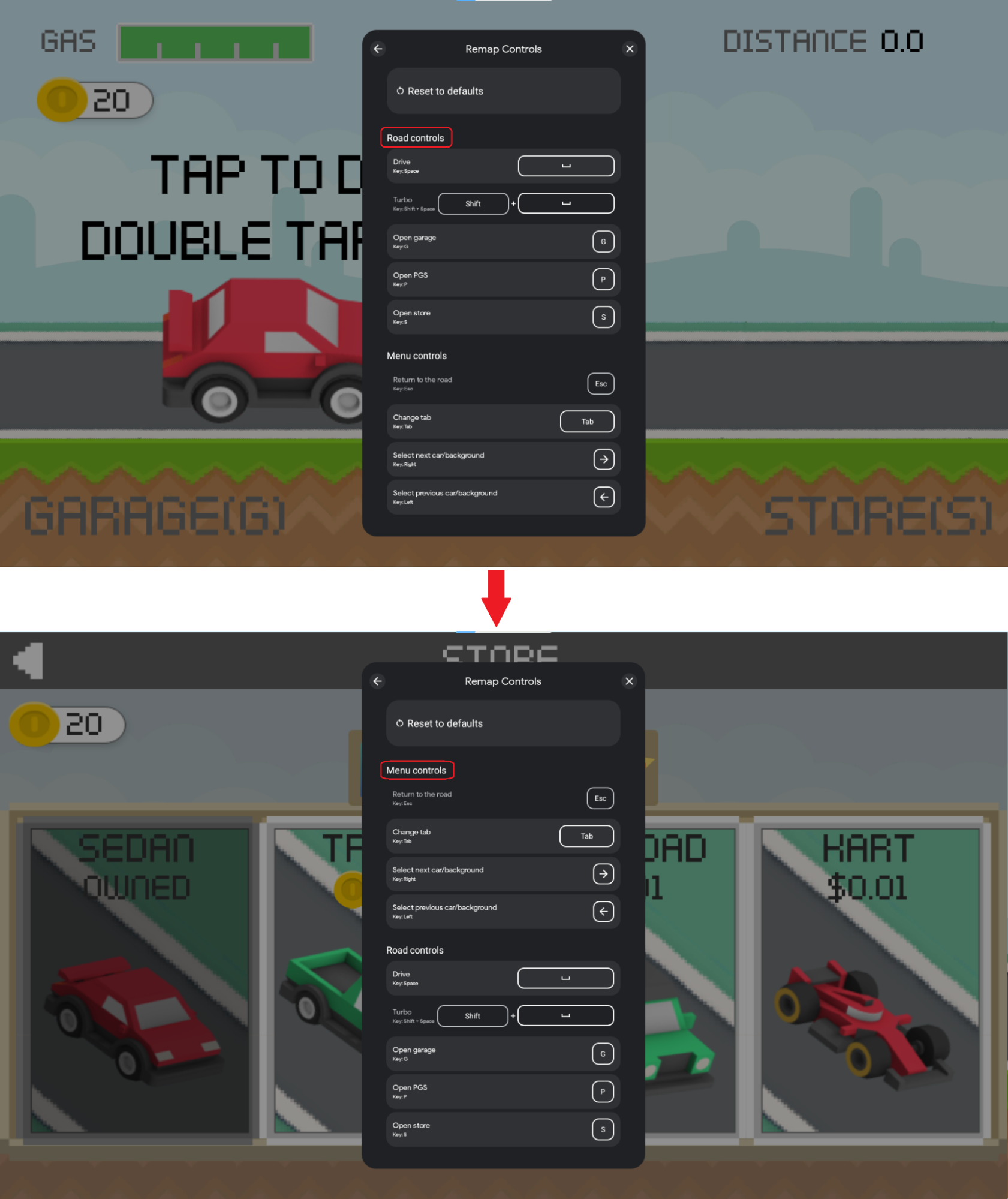
These overlay updates are achieved by setting a different InputContext at
different points in your game. To do this:
- Group your
InputActionswith logically-related actions usingInputGroups - Assign these
InputGroupsto anInputContextfor the different parts of your game
InputGroups that belong to the sameInputContextcannot have conflicting
InputActions where the same key is used. It is a good practice to assign each
InputGroup to a single InputContext.
The following sample code demonstrates InputContext logic:
Kotlin
companion object { val menuSceneInputContext = InputContext.create( "Menu", InputIdentifier.create( INPUTMAP_VERSION, InputContextIds.MENU_SCENE.ordinal.toLong()), listOf(basicMenuNavigationInputGroup, menuActionsInputGroup)) val gameSceneInputContext = InputContext.create( "Game", InputIdentifier.create( INPUTMAP_VERSION, InputContextIds.GAME_SCENE.ordinal.toLong()), listOf( movementInputGroup, mouseActionsInputGroup, emojisInputGroup, gameActionsInputGroup)) }
Java
public static final InputContext menuSceneInputContext = InputContext.create( "Menu", InputIdentifier.create( INPUTMAP_VERSION, InputContextIds.MENU_SCENE.ordinal()), Arrays.asList( basicMenuNavigationInputGroup, menuActionsInputGroup ) ); public static final InputContext gameSceneInputContext = InputContext.create( "Game", InputIdentifier.create( INPUTMAP_VERSION, InputContextIds.GAME_SCENE.ordinal()), Arrays.asList( movementInputGroup, mouseActionsInputGroup, emojisInputGroup, gameActionsInputGroup ) );
C#
public static readonly InputContext menuSceneInputContext = InputContext.Create( "Menu", InputIdentifier.Create( INPUT_MAP_VERSION, (long)InputContextsIds.MENU_SCENE), new[] { basicMenuNavigationInputGroup, menuActionsInputGroup }.ToJavaList() ); public static readonly InputContext gameSceneInputContext = InputContext.Create( "Game", InputIdentifier.Create( INPUT_MAP_VERSION, (long)InputContextsIds.GAME_SCENE), new[] { movementInputGroup, mouseActionsInputGroup, emojisInputGroup, gameActionsInputGroup }.ToJavaList() );
InputContext has the following fields:
LocalizedContextLabel: a string describing the groups that belong to the context.InputContextId:InputIdentifierobject that stores number ID and version of theInputContext(see Tracking Key IDs for more information).ActiveGroups: a list ofInputGroupsto be used and displayed at the top of the overlay when this context is active.
Build an input map
An InputMap is a collection of all the InputGroup objects available in a
game, and therefore all of the InputAction objects a player can expect to
perform.
When reporting your key bindings, you build an InputMap with all the
InputGroups used in your game.
If your game does not support remapping, set the remapping option disabled and the reserved keys empty.
The following example builds an InputMap used to report a collection of
InputGroups.
Kotlin
companion object { val gameInputMap = InputMap.create( listOf( basicMenuNavigationInputGroup, menuActionKeysInputGroup, movementInputGroup, mouseMovementInputGroup, pauseMenuInputGroup), MouseSettings.create(true, false), InputIdentifier.create(INPUTMAP_VERSION, INPUT_MAP_ID.toLong()), InputEnums.REMAP_OPTION_ENABLED, // Use ESCAPE as reserved remapping key listof(InputControls.create(listOf(KeyEvent.KEYCODE_ESCAPE), emptyList())) ) }
Java
public static final InputMap gameInputMap = InputMap.create( Arrays.asList( basicMenuNavigationInputGroup, menuActionKeysInputGroup, movementInputGroup, mouseMovementInputGroup, pauseMenuInputGroup), MouseSettings.create(true, false), InputIdentifier.create(INPUTMAP_VERSION, INPUT_MAP_ID), REMAP_OPTION_ENABLED, // Use ESCAPE as reserved remapping key Arrays.asList( InputControls.create( Collections.singletonList(KeyEvent.KEYCODE_ESCAPE), Collections.emptyList() ) ) );
C#
public static readonly InputMap gameInputMap = InputMap.Create( new[] { basicMenuNavigationInputGroup, menuActionKeysInputGroup, movementInputGroup, mouseMovementInputGroup, pauseMenuInputGroup, }.ToJavaList(), MouseSettings.Create(true, false), InputIdentifier.Create(INPUT_MAP_VERSION, INPUT_MAP_ID), InputEnums.REMAP_OPTION_ENABLED, // Use ESCAPE as reserved remapping key new[] { InputControls.Create( New[] { new Integer(AndroidKeyCode.KEYCODE_ESCAPE) }.ToJavaList(), new ArrayList<Integer>()) }.ToJavaList() );
InputMap has the following fields:
InputGroups: the InputGroups reported by your game. The groups are displayed in order in the overlay, unless specified the current groups in use callingsetInputContext().MouseSettings: TheMouseSettingsobject indicate that mouse sensitivity can be adjusted and that the mouse is inverted on the y axis.InputMapId:InputIdentifierobject that stores number ID and version of theInputMap(see Tracking Key IDs for more information).InputRemappingOption: one ofInputEnums.REMAP_OPTION_ENABLEDorInputEnums.REMAP_OPTION_DISABLED. Defines if the remapping feature is enabled.ReservedControls: a list ofInputControlsthat users won't be allowed to remap to.
Track key IDs
InputAction, InputGroup, InputContext and InputMap objects contain an
InputIdentifier object that stores a unique number ID and a string version ID.
Tracking the string version of your objects is optional but recommended to track
the versions of your InputMap. If string version is not provided then the
string is empty. A string version is required for InputMap objects.
The following example assigns a string version to InputActions or
InputGroups:
Kotlin
class InputSDKProviderKotlin : InputMappingProvider { companion object { const val INPUTMAP_VERSION = "1.0.0" private val enterMenuInputAction = InputAction.create( "Enter menu", InputControls.create(listOf(KeyEvent.KEYCODE_ENTER), emptyList()), InputIdentifier.create( INPUTMAP_VERSION, InputActionsIds.ENTER_MENU.ordinal.toLong()), InputEnums.REMAP_OPTION_ENABLED ) private val movementInputGroup = InputGroup.create( "Basic movement", listOf( moveUpInputAction, moveLeftInputAction, moveDownInputAction, mouseGameInputAction), InputIdentifier.create( INPUTMAP_VERSION, InputGroupsIds.BASIC_MOVEMENT.ordinal.toLong()), InputEnums.REMAP_OPTION_ENABLED) } }
Java
public class InputSDKProvider implements InputMappingProvider { public static final String INPUTMAP_VERSION = "1.0.0"; private static final InputAction enterMenuInputAction = InputAction.create( "Enter menu", InputControls.create( Collections.singletonList(KeyEvent.KEYCODE_ENTER), Collections.emptyList()), InputIdentifier.create( INPUTMAP_VERSION, InputActionsIds.ENTER_MENU.ordinal()), InputEnums.REMAP_OPTION_ENABLED ); private static final InputGroup movementInputGroup = InputGroup.create( "Basic movement", Arrays.asList( moveUpInputAction, moveLeftInputAction, moveDownInputAction, moveRightInputAction, mouseGameInputAction ), InputIdentifier.create( INPUTMAP_VERSION, InputGroupsIds.BASIC_MOVEMENT.ordinal()), InputEnums.REMAP_OPTION_ENABLED ); }
C#
#if PLAY_GAMES_PC using Java.Lang; using Java.Util; using Google.Android.Libraries.Play.Games.Inputmapping; using Google.Android.Libraries.Play.Games.Inputmapping.Datamodel; public class InputSDKMappingProvider : InputMappingProviderCallbackHelper { public static readonly string INPUT_MAP_VERSION = "1.0.0"; private static readonly InputAction enterMenuInputAction = InputAction.Create( "Enter menu", InputControls.Create( new[] { new Integer(AndroidKeyCode.KEYCODE_SPACE)}.ToJavaList(), new ArrayList<Integer>()), InputIdentifier.Create( INPUT_MAP_VERSION, (long)InputEventIds.ENTER_MENU), InputEnums.REMAP_OPTION_ENABLED ); private static readonly InputGroup movementInputGroup = InputGroup.Create( "Basic movement", new[] { moveUpInputAction, moveLeftInputAction, moveDownInputAction, moveRightInputAction, mouseGameInputAction }.ToJavaList(), InputIdentifier.Create( INPUT_MAP_VERSION, (long)InputGroupsIds.BASIC_MOVEMENT), InputEnums.REMAP_OPTION_ENABLED ); } #endif
InputAction objects number IDs must be unique across all the InputActions in
your InputMap. Similarly, InputGroup object IDs must be unique across all
InputGroups in an InputMap. The following sample demonstrates how to use an
enum to track your object's unique IDs:
Kotlin
enum class InputActionsIds { NAVIGATE_UP, NAVIGATE_DOWN, ENTER_MENU, EXIT_MENU, // ... JUMP, RUN, EMOJI_1, EMOJI_2, // ... } enum class InputGroupsIds { // Main menu scene BASIC_NAVIGATION, // WASD, Enter, Backspace MENU_ACTIONS, // C: chat, Space: quick game, S: store // Gameplay scene BASIC_MOVEMENT, // WASD, space: jump, Shift: run MOUSE_ACTIONS, // Left click: shoot, Right click: aim EMOJIS, // Emojis with keys 1,2,3,4 and 5 GAME_ACTIONS, // M: map, P: pause, R: reload } enum class InputContextIds { MENU_SCENE, // Basic menu navigation, menu actions GAME_SCENE, // Basic movement, mouse actions, emojis, game actions } const val INPUT_MAP_ID = 0
Java
public enum InputActionsIds { NAVIGATE_UP, NAVIGATE_DOWN, ENTER_MENU, EXIT_MENU, // ... JUMP, RUN, EMOJI_1, EMOJI_2, // ... } public enum InputGroupsIds { // Main menu scene BASIC_NAVIGATION, // WASD, Enter, Backspace MENU_ACTIONS, // C: chat, Space: quick game, S: store // Gameplay scene BASIC_MOVEMENT, // WASD, space: jump, Shift: run MOUSE_ACTIONS, // Left click: shoot, Right click: aim EMOJIS, // Emojis with keys 1,2,3,4 and 5 GAME_ACTIONS, // M: map, P: pause, R: reload } public enum InputContextIds { MENU_SCENE, // Basic navigation, menu actions GAME_SCENE, // Basic movement, mouse actions, emojis, game actions } public static final long INPUT_MAP_ID = 0;
C#
public enum InputActionsIds { NAVIGATE_UP, NAVIGATE_DOWN, ENTER_MENU, EXIT_MENU, // ... JUMP, RUN, EMOJI_1, EMOJI_2, // ... } public enum InputGroupsIds { // Main menu scene BASIC_NAVIGATION, // WASD, Enter, Backspace MENU_ACTIONS, // C: chat, Space: quick game, S: store // Gameplay scene BASIC_MOVEMENT, // WASD, space: jump, Shift: run MOUSE_ACTIONS, // Left click: shoot, Right click: aim EMOJIS, // Emojis with keys 1,2,3,4 and 5 GAME_ACTIONS, // M: map, P: pause, R: reload } public enum InputContextIds { MENU_SCENE, // Basic navigation, menu actions GAME_SCENE, // Basic movement, mouse actions, emojis, game actions } public static readonly long INPUT_MAP_ID = 0;
InputIdentifier has the following fields:
UniqueId: a unique number id set to clearly identify a given set of input data uniquely.VersionString: a human readable version string set to identify a version of input data between 2 versions of input data changes.
Get notified on remapping events (Optional)
Receive notifications on remap events to be informed of the keys being used in your game. This allows your game to update the assets shown on the game screen used to display the action controls.
The following image shows an example of this behavior where after remapping the
keys
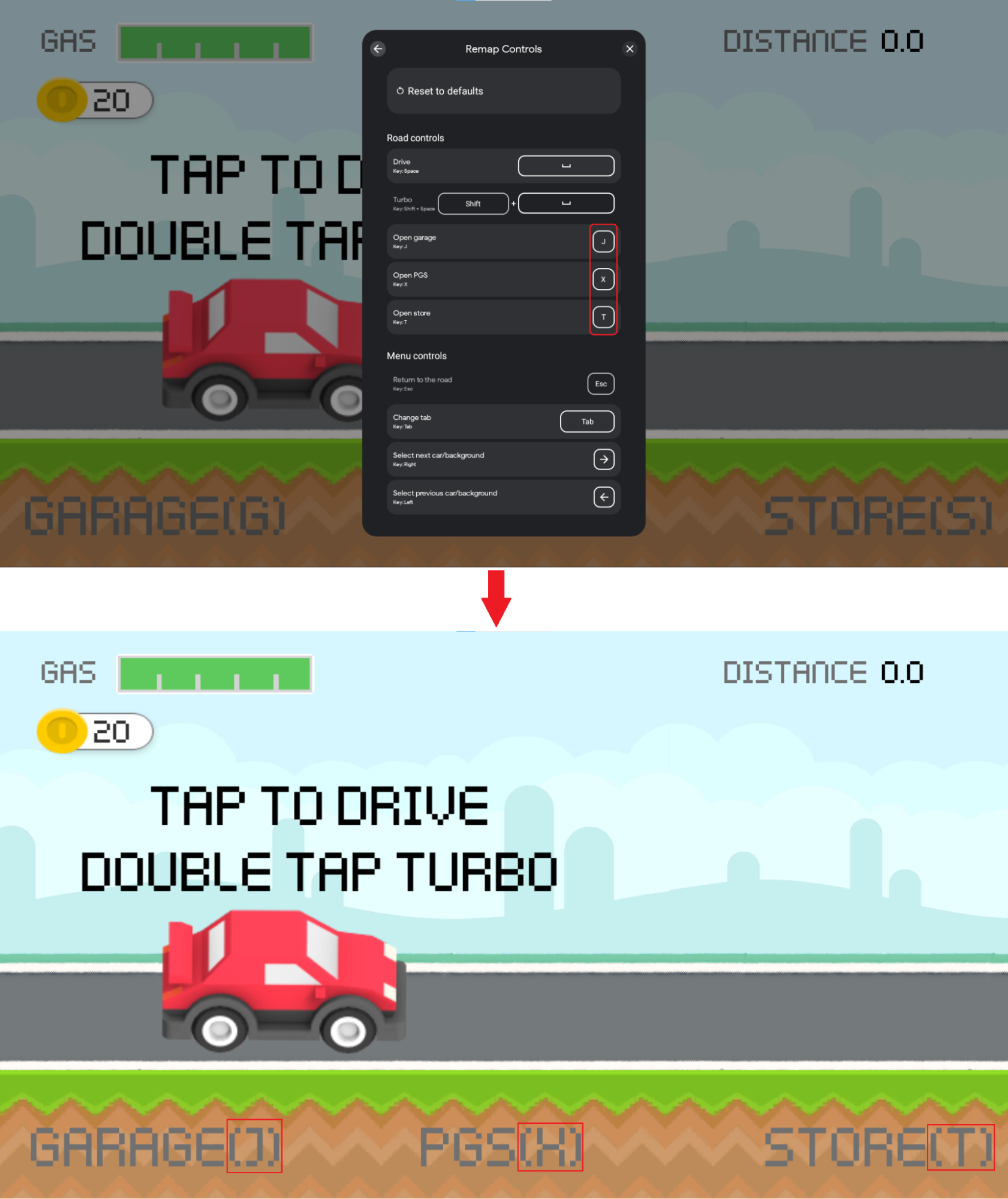
This functionality is achieved by registering an InputRemappingListener
callback. To implement this feautre, start by registering an
InputRemappingListener instance:
Kotlin
class InputSDKRemappingListener : InputRemappingListener { override fun onInputMapChanged(inputMap: InputMap) { Log.i(TAG, "Received update on input map changed.") if (inputMap.inputRemappingOption() == InputEnums.REMAP_OPTION_DISABLED) { return } for (inputGroup in inputMap.inputGroups()) { if (inputGroup.inputRemappingOption() == InputEnums.REMAP_OPTION_DISABLED) { continue } for (inputAction in inputGroup.inputActions()) { if (inputAction.inputRemappingOption() != InputEnums.REMAP_OPTION_DISABLED) { // Found InputAction remapped by user processRemappedAction(inputAction) } } } } private fun processRemappedAction(remappedInputAction: InputAction) { // Get remapped action info val remappedControls = remappedInputAction.remappedInputControls() val remappedKeyCodes = remappedControls.keycodes() val mouseActions = remappedControls.mouseActions() val version = remappedInputAction.inputActionId().versionString() val remappedActionId = remappedInputAction.inputActionId().uniqueId() val currentInputAction: Optional<InputAction> currentInputAction = if (version == null || version.isEmpty() || version == InputSDKProvider.INPUTMAP_VERSION ) { getCurrentVersionInputAction(remappedActionId) } else { Log.i(TAG, "Detected version of user-saved input action defers from current version") getCurrentVersionInputActionFromPreviousVersion( remappedActionId, version) } if (!currentInputAction.isPresent) { Log.e(TAG, String.format( "can't find remapped input action with id %d and version %s", remappedActionId, if (version == null || version.isEmpty()) "UNKNOWN" else version)) return } val originalControls = currentInputAction.get().inputControls() val originalKeyCodes = originalControls.keycodes() Log.i(TAG, String.format( "Found input action with id %d remapped from key %s to key %s", remappedActionId, keyCodesToString(originalKeyCodes), keyCodesToString(remappedKeyCodes))) // TODO: make display changes to match controls used by the user } private fun getCurrentVersionInputAction(inputActionId: Long): Optional<InputAction> { for (inputGroup in InputSDKProvider.gameInputMap.inputGroups()) { for (inputAction in inputGroup.inputActions()) { if (inputAction.inputActionId().uniqueId() == inputActionId) { return Optional.of(inputAction) } } } return Optional.empty() } private fun getCurrentVersionInputActionFromPreviousVersion( inputActionId: Long, previousVersion: String ): Optional<InputAction7gt; { // TODO: add logic to this method considering the diff between the current and previous // InputMap. return Optional.empty() } private fun keyCodesToString(keyCodes: List<Int>): String { val builder = StringBuilder() for (keyCode in keyCodes) { if (!builder.toString().isEmpty()) { builder.append(" + ") } builder.append(keyCode) } return String.format("(%s)", builder) } companion object { private const val TAG = "InputSDKRemappingListener" } }
Java
public class InputSDKRemappingListener implements InputRemappingListener { private static final String TAG = "InputSDKRemappingListener"; @Override public void onInputMapChanged(InputMap inputMap) { Log.i(TAG, "Received update on input map changed."); if (inputMap.inputRemappingOption() == InputEnums.REMAP_OPTION_DISABLED) { return; } for (InputGroup inputGroup : inputMap.inputGroups()) { if (inputGroup.inputRemappingOption() == InputEnums.REMAP_OPTION_DISABLED) { continue; } for (InputAction inputAction : inputGroup.inputActions()) { if (inputAction.inputRemappingOption() != InputEnums.REMAP_OPTION_DISABLED) { // Found InputAction remapped by user processRemappedAction(inputAction); } } } } private void processRemappedAction(InputAction remappedInputAction) { // Get remapped action info InputControls remappedControls = remappedInputAction.remappedInputControls(); List<Integer> remappedKeyCodes = remappedControls.keycodes(); List<Integer> mouseActions = remappedControls.mouseActions(); String version = remappedInputAction.inputActionId().versionString(); long remappedActionId = remappedInputAction.inputActionId().uniqueId(); Optional<InputAction> currentInputAction; if (version == null || version.isEmpty() || version.equals(InputSDKProvider.INPUTMAP_VERSION)) { currentInputAction = getCurrentVersionInputAction(remappedActionId); } else { Log.i(TAG, "Detected version of user-saved input action defers " + "from current version"); currentInputAction = getCurrentVersionInputActionFromPreviousVersion( remappedActionId, version); } if (!currentInputAction.isPresent()) { Log.e(TAG, String.format( "input action with id %d and version %s not found", remappedActionId, version == null || version.isEmpty() ? "UNKNOWN" : version)); return; } InputControls originalControls = currentInputAction.get().inputControls(); List<Integer> originalKeyCodes = originalControls.keycodes(); Log.i(TAG, String.format( "Found input action with id %d remapped from key %s to key %s", remappedActionId, keyCodesToString(originalKeyCodes), keyCodesToString(remappedKeyCodes))); // TODO: make display changes to match controls used by the user } private Optional<InputAction> getCurrentVersionInputAction( long inputActionId) { for (InputGroup inputGroup : InputSDKProvider.gameInputMap.inputGroups()) { for (InputAction inputAction : inputGroup.inputActions()) { if (inputAction.inputActionId().uniqueId() == inputActionId) { return Optional.of(inputAction); } } } return Optional.empty(); } private Optional<InputAction> getCurrentVersionInputActionFromPreviousVersion( long inputActionId, String previousVersion) { // TODO: add logic to this method considering the diff between your // current and previous InputMap. return Optional.empty(); } private String keyCodesToString(List<Integer> keyCodes) { StringBuilder builder = new StringBuilder(); for (Integer keyCode : keyCodes) { if (!builder.toString().isEmpty()) { builder.append(" + "); } builder.append(keyCode); } return String.format("(%s)", builder); } }
C#
#if PLAY_GAMES_PC using System.Text; using Java.Lang; using Java.Util; using Google.Android.Libraries.Play.Games.Inputmapping; using Google.Android.Libraries.Play.Games.Inputmapping.Datamodel; using UnityEngine; public class InputSDKRemappingListener : InputRemappingListenerCallbackHelper { public override void OnInputMapChanged(InputMap inputMap) { Debug.Log("Received update on remapped controls."); if (inputMap.InputRemappingOption() == InputEnums.REMAP_OPTION_DISABLED) { return; } List<InputGroup> inputGroups = inputMap.InputGroups(); for (int i = 0; i < inputGroups.Size(); i ++) { InputGroup inputGroup = inputGroups.Get(i); if (inputGroup.InputRemappingOption() == InputEnums.REMAP_OPTION_DISABLED) { continue; } List<InputAction> inputActions = inputGroup.InputActions(); for (int j = 0; j < inputActions.Size(); j ++) { InputAction inputAction = inputActions.Get(j); if (inputAction.InputRemappingOption() != InputEnums.REMAP_OPTION_DISABLED) { // Found action remapped by user ProcessRemappedAction(inputAction); } } } } private void ProcessRemappedAction(InputAction remappedInputAction) { InputControls remappedInputControls = remappedInputAction.RemappedInputControls(); List<Integer> remappedKeycodes = remappedInputControls.Keycodes(); List<Integer> mouseActions = remappedInputControls.MouseActions(); string version = remappedInputAction.InputActionId().VersionString(); long remappedActionId = remappedInputAction.InputActionId().UniqueId(); InputAction currentInputAction; if (string.IsNullOrEmpty(version) || string.Equals( version, InputSDKMappingProvider.INPUT_MAP_VERSION)) { currentInputAction = GetCurrentVersionInputAction(remappedActionId); } else { Debug.Log("Detected version of used-saved input action defers" + " from current version"); currentInputAction = GetCurrentVersionInputActionFromPreviousVersion( remappedActionId, version); } if (currentInputAction == null) { Debug.LogError(string.Format( "Input Action with id {0} and version {1} not found", remappedActionId, string.IsNullOrEmpty(version) ? "UNKNOWN" : version)); return; } InputControls originalControls = currentInputAction.InputControls(); List<Integer> originalKeycodes = originalControls.Keycodes(); Debug.Log(string.Format( "Found Input Action with id {0} remapped from key {1} to key {2}", remappedActionId, KeyCodesToString(originalKeycodes), KeyCodesToString(remappedKeycodes))); // TODO: update HUD according to the controls of the user } private InputAction GetCurrentVersionInputAction( long inputActionId) { List<InputGroup> inputGroups = InputSDKMappingProvider.gameInputMap.InputGroups(); for (int i = 0; i < inputGroups.Size(); i++) { InputGroup inputGroup = inputGroups.Get(i); List<InputAction> inputActions = inputGroup.InputActions(); for (int j = 0; j < inputActions.Size(); j++) { InputAction inputAction = inputActions.Get(j); if (inputAction.InputActionId().UniqueId() == inputActionId) { return inputAction; } } } return null; } private InputAction GetCurrentVersionInputActionFromPreviousVersion( long inputActionId, string version) { // TODO: add logic to this method considering the diff between your // current and previous InputMap. return null; } private string KeyCodesToString(List<Integer> keycodes) { StringBuilder builder = new StringBuilder(); for (int i = 0; i < keycodes.Size(); i ++) { Integer keycode = keycodes.Get(i); if (builder.Length > 0) { builder.Append(" + "); } builder.Append(keycode.IntValue()); } return string.Format("({0})", builder.ToString()); } } #endif
The InputRemappingListener is notified at launch time after loading the
user-saved remapped controls, and after every time the user remaps their keys.
Initialization
If you are using InputContexts set the context on each
transition to a new scene, including the first context used for your initial
scene. You need to set the InputContext after you have registered your
InputMap.
If you are using InputRemappingListeners to be notified on remapping events
register your InputRemappingListener before registering your
InputMappingProvider, otherwise your game can miss important events during
launch time.
The following sample demonstrates how to initialize the API:
Kotlin
override fun onCreate(savedInstanceState: Bundle?) { super.onCreate(savedInstanceState) if (isGooglePlayGamesOnPC()) { val inputMappingClient = Input.getInputMappingClient(this) // Register listener before registering the provider inputMappingClient.registerRemappingListener(InputSDKRemappingListener()) inputMappingClient.setInputMappingProvider( InputSDKProvider()) // Set the context after you have registered the provider. inputMappingClient.setInputContext(InputSDKProvider.menuSceneInputContext) } }
Java
@Override protected void onCreate(Bundle savedInstanceState) { super.onCreate(savedInstanceState); if (isGooglePlayGamesOnPC()) { InputMappingClient inputMappingClient = Input.getInputMappingClient(this); // Register listener before registering the provider inputMappingClient.registerRemappingListener( new InputSDKRemappingListener()); inputMappingClient.setInputMappingProvider( new InputSDKProvider()); // Set the context after you have registered the provider inputMappingClient.setInputContext(InputSDKProvider.menuSceneInputContext); } }
C#
#if PLAY_GAMES_PC using Google.Android.Libraries.Play.Games.Inputmapping; using Google.Android.Libraries.Play.Games.InputMapping.ExternalType.Android.Content; using Google.LibraryWrapper.Java; #endif public class GameManager : MonoBehaviour { #if PLAY_GAMES_PC private InputSDKMappingProvider _inputMapProvider = new InputSDKMappingProvider(); private InputMappingClient _inputMappingClient; #endif public void Awake() { #if PLAY_GAMES_PC Context context = (Context)Utils.GetUnityActivity().GetRawObject(); _inputMappingClient = Google.Android.Libraries.Play.Games.Inputmapping .Input.GetInputMappingClient(context); // Register listener before registering the provider. _inputMappingClient.RegisterRemappingListener( new InputSDKRemappingListener()); _inputMappingClient.SetInputMappingProvider(_inputMapProvider); // Register context after you have registered the provider. _inputMappingClient.SetInputContext( InputSDKMappingProvider.menuSceneInputContext); #endif } }
Clean up
Unregister your InputMappingProvider instance and any InputRemappingListener
instances when your game is closed, although the Input SDK is smart
enough to avoid leaking resources if you don't:
Kotlin
override fun onDestroy() { if (isGooglePlayGamesOnPC()) { val inputMappingClient = Input.getInputMappingClient(this) inputMappingClient.clearInputMappingProvider() inputMappingClient.clearRemappingListener() } super.onDestroy() }
Java
@Override protected void onDestroy() { if (isGooglePlayGamesOnPC()) { InputMappingClient inputMappingClient = Input.getInputMappingClient(this); inputMappingClient.clearInputMappingProvider(); inputMappingClient.clearRemappingListener(); } super.onDestroy(); }
C#
public class GameManager : MonoBehaviour { private void OnDestroy() { #if PLAY_GAMES_PC _inputMappingClient.ClearInputMappingProvider(); _inputMappingClient.ClearRemappingListener(); #endif } }
Test
You can test your Input SDK implementation by manually opening the overlay to view the player experience, or via the adb shell for automated testing and verification.
The Google Play Games on PC Emulator checks the correctness of your input map
against common errors. For scenarios like duplicate unique ids, using different
input maps or failing on the remapping rules (if remapping is enabled), the
overlay shows an error message as below:
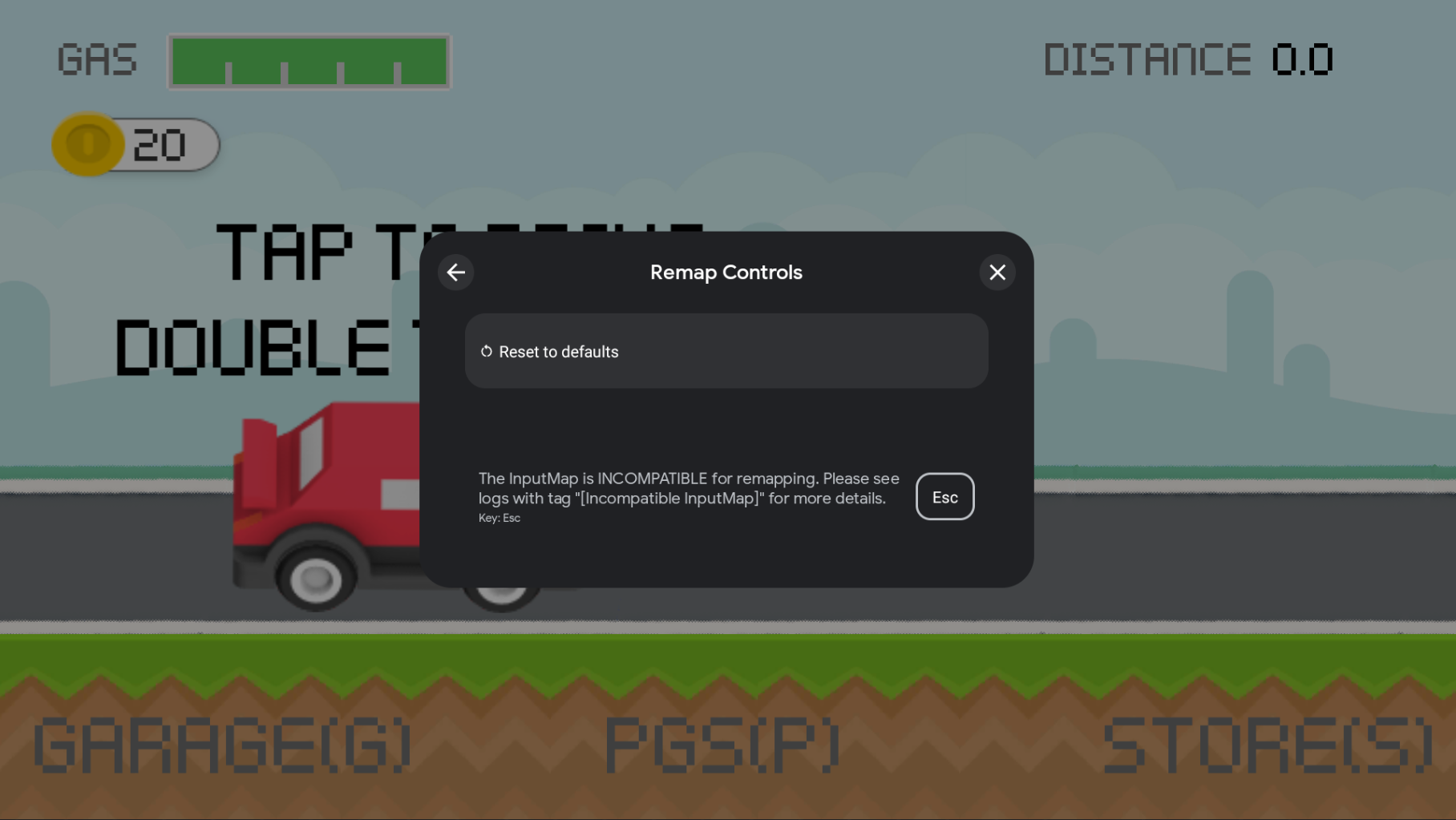
Verify your Input SDK implementation using adb at the command line.
To get the current input map, use the following adb shell command (replace
MY.PACKAGE.NAME with the name of your game):
adb shell dumpsys input_mapping_service --get MY.PACKAGE.NAME
You will see output similar to this if you successfully registered your
InputMap:
Getting input map for com.example.inputsample...
Successfully received the following inputmap:
# com.google.android.libraries.play.games.InputMap@d73526e1
input_groups {
group_label: "Basic Movement"
input_actions {
action_label: "Jump"
input_controls {
keycodes: 51
keycodes: 19
}
unique_id: 0
}
input_actions {
action_label: "Left"
input_controls {
keycodes: 29
keycodes: 21
}
unique_id: 1
}
input_actions {
action_label: "Right"
input_controls {
keycodes: 32
keycodes: 22
}
unique_id: 2
}
input_actions {
action_label: "Use"
input_controls {
keycodes: 33
keycodes: 66
mouse_actions: MOUSE_LEFT_CLICK
mouse_actions_value: 0
}
unique_id: 3
}
}
input_groups {
group_label: "Special Input"
input_actions {
action_label: "Jump"
input_controls {
keycodes: 51
keycodes: 19
keycodes: 62
mouse_actions: MOUSE_LEFT_CLICK
mouse_actions_value: 0
}
unique_id: 4
}
input_actions {
action_label: "Duck"
input_controls {
keycodes: 47
keycodes: 20
keycodes: 113
mouse_actions: MOUSE_RIGHT_CLICK
mouse_actions_value: 1
}
unique_id: 5
}
}
mouse_settings {
allow_mouse_sensitivity_adjustment: true
invert_mouse_movement: true
}
Localization
The Input SDK does not use Android's localization system. As a
result, you must provide localized strings when submitting an InputMap. You
may also use your game engine's localization system.
Proguard
When using Proguard to minify your game, add the following rules to your proguard configuration file to ensure the SDK doesn't get stripped from your final package:
-keep class com.google.android.libraries.play.hpe.** { *; }
-keep class com.google.android.libraries.play.games.inputmapping.** { *; }
What's next
After you integrate the Input SDK into your game, you can continue with any remaining Google Play Games on PC requirements. For more information, see Get started with Google Play Games on PC.
