গেম রেডিনেস চেকার হল এমন একটি টুল যা পিসি ডেভেলপার এমুলেটরে Google Play Games-এ স্থানীয়ভাবে পর্যালোচনার প্রয়োজনীয়তার বিরুদ্ধে আপনার গেমকে যাচাই করতে সাহায্য করে। এই টুলের মাধ্যমে আপনার গেম চালানো অফিসিয়াল পর্যালোচনার জন্য আপনার গেম জমা দেওয়ার আগে সাধারণ সমস্যাগুলি হাইলাইট করে পর্যালোচনার সময় কমাতে সাহায্য করে৷
এটা কিভাবে কাজ করে?
- PC ডেভেলপার এমুলেটরে Google Play Games-এ আপনার গেম চালু করুন।
- সিস্টেম ট্রে কনটেক্সট মেনুতে "গেম রেডিনেস যাচাই করুন" আইকনটি ব্যবহার করে গেম রেডিনেস চেকার খুলুন (পিসি সিস্টেম ট্রে আইকনে গুগল প্লে গেমগুলিতে ডান-ক্লিক করুন)।
- গেম রেডিনেস চেকারে, টেস্টিং থেকে গেমটির প্যাকেজ নাম নির্বাচন করুন।
- রান টেস্টে ক্লিক করুন।
- পরীক্ষা শেষ হওয়ার জন্য 20 সেকেন্ড অপেক্ষা করুন।
এটি হয়ে গেলে, আপনি সমস্ত পরীক্ষার ফলাফলের একটি তালিকা পাবেন (হয় পাস বা ফেল)। ব্যর্থ পরীক্ষায় সমস্যার বর্ণনা এবং ডানদিকে এই বিকাশকারী ডকুমেন্টেশনের একটি লিঙ্ক রয়েছে। এই লিঙ্কগুলি আপনাকে সমস্যাটি নির্ণয় করতে এবং সমাধান করতে সহায়তা করে।
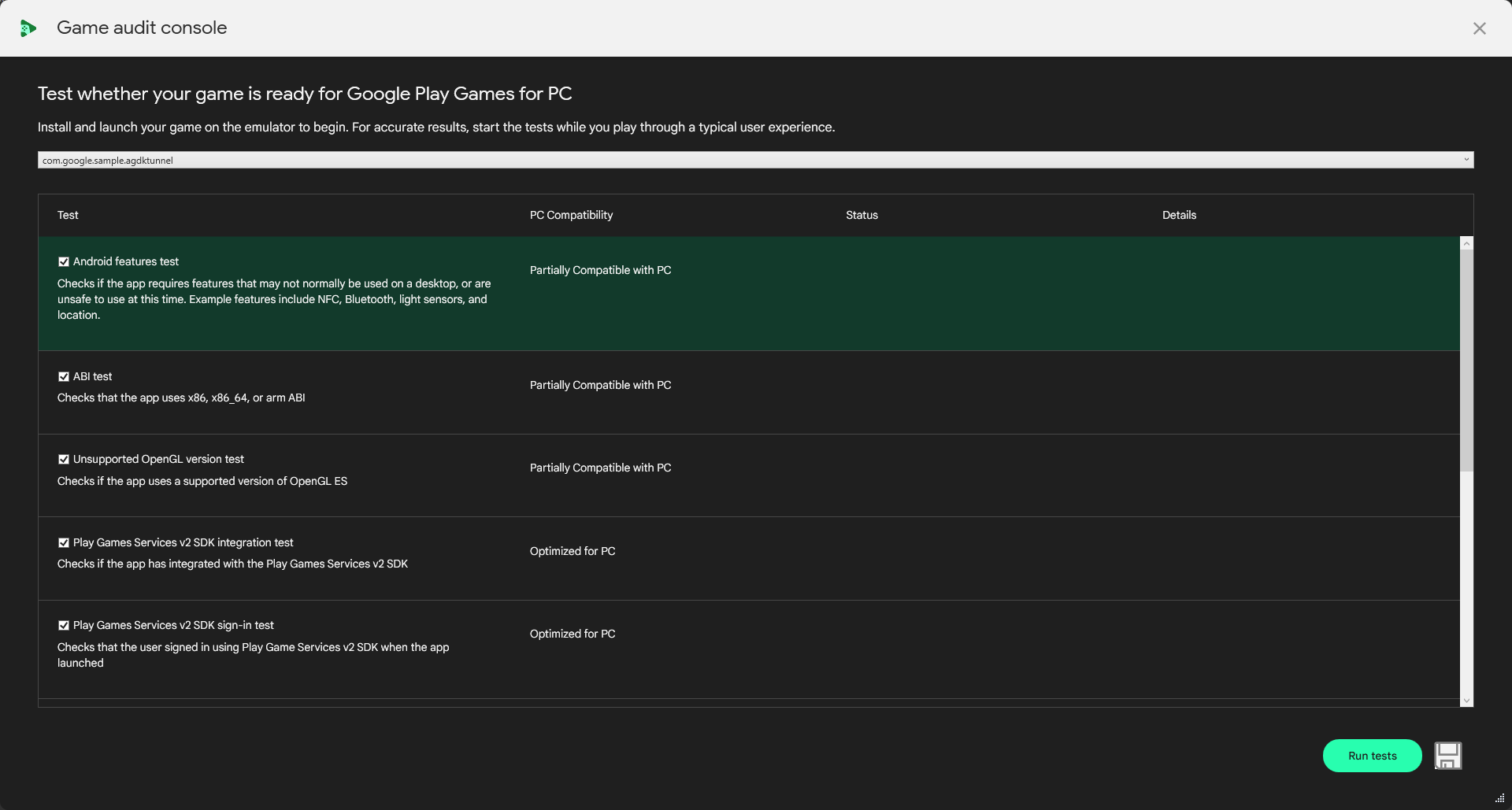
পিসি কম্প্যাটিবিলিটি পরীক্ষায় গুগল প্লে গেমস
গেম রেডিনেস চেকার যে পরীক্ষাগুলি চালায় এবং এটি আবিষ্কার করে যে কোনও সমস্যা কীভাবে সমাধান করা যায় তার একটি তালিকা এটি।
অ্যান্ড্রয়েড বৈশিষ্ট্য পরীক্ষা
- এটি কী পরীক্ষা করে: এই পরীক্ষাটি এমন বৈশিষ্ট্যগুলির সন্ধান করে যেগুলি পিসিতে Google Play গেমগুলিতে সমর্থিত নয় তবে গেমের
AndroidManifest.xmlফাইলে উপস্থিত রয়েছে৷ - পরীক্ষার ব্যর্থতাগুলিকে কীভাবে মোকাবেলা করবেন: প্লেয়াররা আপনার গেমটি ইনস্টল করতে এবং খেলতে পারে তা নিশ্চিত করার জন্য পিসিতে Google Play Games দ্বারা সমর্থিত নয় এমন কোনও বৈশিষ্ট্য সরান বা ঐচ্ছিক করুন ৷
ABI পরীক্ষা সমর্থিত
- এটি কী পরীক্ষা করে: এটি নিশ্চিত করে যে গেমটি একটি x86, x86-64, বা যেকোনো ARM ABI সমর্থন করে। পিসিতে গুগল প্লে গেমস চালানোর জন্য এটি প্রয়োজন
- পরীক্ষার ব্যর্থতাগুলি কীভাবে সমাধান করবেন: নিশ্চিত করুন যে আপনার গেম এবং এর সমর্থনকারী লাইব্রেরিগুলি x86-64-এর জন্য তৈরি করা হয়েছে।
x86 ABI পরীক্ষা
- এটি কী পরীক্ষা করে: এটি নিশ্চিত করে যে গেমটি একটি x86-64 ABI সমর্থন করে, যা পিসিতে Google Play গেমগুলির জন্য সুপারিশ করা হয়।
- পরীক্ষার ব্যর্থতাগুলি কীভাবে সমাধান করবেন: নিশ্চিত করুন যে আপনার গেম এবং এর সমর্থনকারী লাইব্রেরিগুলি x86-64-এর জন্য তৈরি করা হয়েছে।
অসমর্থিত OpenGL সংস্করণ পরীক্ষা
- এটি কী পরীক্ষা করে: ম্যানিফেস্টে উল্লেখিত OpenGL সংস্করণটি PC-এ Google Play Games-এ সমর্থিত।
- পরীক্ষার ব্যর্থতাগুলি কীভাবে মোকাবেলা করবেন: নিশ্চিত করুন যে আপনার গেমটি পিসিতে Google Play গেমগুলির জন্য ন্যূনতম OpenGL ES বা Vulkan সংস্করণ সমর্থন করে এবং সেই অনুযায়ী আপনার
AndroidManifest.xmlআপডেট করুন৷
প্লে গেম পরিষেবা v2 SDK ইন্টিগ্রেশন পরীক্ষা
- এটি কি পরীক্ষা করে: যদি Play Games Services SDK v2 SDK
AndroidManifest.xmlএ পাওয়া যায়। - পরীক্ষার ব্যর্থতাগুলি কীভাবে মোকাবেলা করবেন: ধারাবাহিকতার প্রয়োজনীয়তাগুলি সম্পর্কে পড়ুন এবং নিশ্চিত করুন যে আপনি সর্বশেষ প্লে গেম পরিষেবা SDK সংহত করেছেন৷
Play গেম পরিষেবা v2 SDK সাইন-ইন পরীক্ষা
- এটি কী পরীক্ষা করে: প্লেয়ার প্লে গেম পরিষেবা SDK v2 SDK দিয়ে সাইন ইন করেছে কিনা৷
- পরীক্ষার ব্যর্থতাগুলি কীভাবে সমাধান করবেন তা ধারাবাহিকতার প্রয়োজনীয়তাগুলি সম্পর্কে পড়ুন এবং নিশ্চিত করুন যে আপনি লঞ্চের সময় প্লেয়ারে সাইন ইন করছেন৷
ইনপুট SDK পরীক্ষা
- এটি কী পরীক্ষা করে: যদি গেমটি ইনপুট SDK ব্যবহার করে ইনপুট ম্যাপিং পরিষেবার সাথে একীভূত হয়৷
- পরীক্ষার ব্যর্থতাগুলিকে কীভাবে সমাধান করবেন: ইনপুট SDK সম্পর্কে পড়ুন এবং নিশ্চিত করুন যে আপনি আপনার গেমে অ্যাকশন বাইন্ডিংগুলি টীকা করছেন৷
FPS স্থিতিশীলতা পরীক্ষা
- এটি কি পরীক্ষা করে:
- স্থিতিশীল FPS গণনা করার জন্য গেমটি পর্যাপ্ত ফ্রেম তৈরি করেনি।
- গেমটি ধারাবাহিকভাবে>30 FPS উত্পাদন করেনি।
- পরীক্ষার ব্যর্থতাগুলিকে কীভাবে সমাধান করবেন: নিশ্চিত করুন যে আপনার গেমটি পিসিতে Google Play গেমগুলির জন্য ফ্রেম রেট প্রয়োজনীয়তা পূরণ করে এবং ফ্রেম রেট স্থিতিশীল রাখে৷
অনুমতি পরীক্ষা
- এটি কী পরীক্ষা করে: গেমটি অনুমতির জন্য অনুরোধ করে যা পিসিতে Google Play গেমগুলিতে সমর্থিত নয়।
- পরীক্ষার ব্যর্থতাগুলিকে কীভাবে মোকাবেলা করবেন: পিসিতে Google Play Games-এ উপস্থিত নেই এমন বৈশিষ্ট্যগুলি সম্পর্কে পড়ুন এবং নিশ্চিত করুন যে সেগুলি ঐচ্ছিক৷
ANR পরীক্ষা
- এটি কী পরীক্ষা করে: গেমটি চলাকালীন একটি "অ্যাপ্লিকেশন নট রেসপন্ডিং" (ANR) ত্রুটি সনাক্ত করা হয়েছিল কিনা৷
- পরীক্ষার ব্যর্থতাগুলিকে কীভাবে মোকাবেলা করতে হয় : কীভাবে ANR এবং সবচেয়ে সাধারণ ধরণের সনাক্ত করতে হয় সে সম্পর্কে পড়ুন এবং গেম রেডিনেস চেকার চালানোর সময় যে কোনও সমস্যা দেখা দিতে পারে।
অ্যাপ ক্র্যাশ পরীক্ষা
- এটি কি পরীক্ষা করে: যদি গেমটি ক্র্যাশ হয়।
- পরীক্ষার ব্যর্থতাগুলিকে কীভাবে মোকাবেলা করবেন: গেম রেডিনেস চেকার চালানোর সময় যে কোনও ক্র্যাশ হয়েছে তা নির্ণয় করুন এবং মেরামত করুন ।

