Hướng dẫn này trình bày quy trình xuất dự án Defold dưới dạng ứng dụng Android. Defold có thể tạo cả tệp APK để thử nghiệm trên thiết bị cục bộ và các gói Android App Bundle để gửi đến Cửa hàng Google Play.
Để bắt đầu quá trình xuất, hãy chọn Project (Dự án) > Bundle (Gói) > Android Application… (Ứng dụng Android…) trên thanh trình đơn Defold. Cửa sổ Bundle Application (Gói ứng dụng) sẽ mở ra.
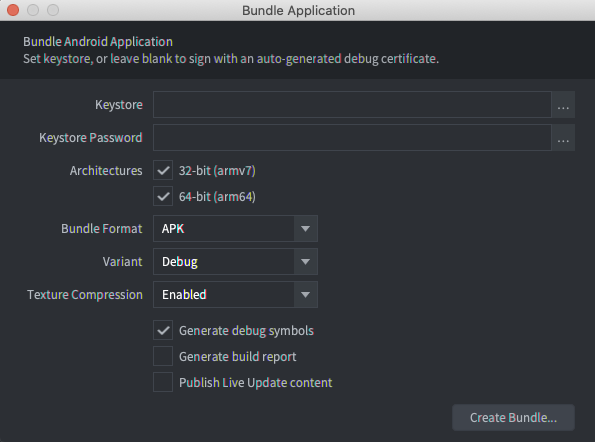
Ký bản dựng
Nếu trường Keystore (Kho khoá) và Keystore Password (Mật khẩu kho khoá) trống, thì Defold sẽ tự động tạo một tệp kho khoá gỡ lỗi (debug keystore) và dùng tệp đó để ký ứng dụng. Các bản dựng được tạo bằng kho khoá gỡ lỗi có thể được cài đặt trên các thiết bị cục bộ, nhưng có thể không được tải lên Cửa hàng Google Play.
Để tạo một bản dựng để tải lên Cửa hàng Google Play, bạn có thể sử dụng Android Studio để tạo một tệp kho khoá phát hành (release keystore).
Cách tạo tệp kho khoá phát hành cho ứng dụng:
- Mở Android Studio.
- Trong cửa sổ Welcome to Android Studio Chào mừng bạn đến với Android Studio), hãy chọn Create New Project (Tạo dự án mới).
- Chọn mẫu No Activity (Không hoạt động) rồi nhấp vào Next (Tiếp theo).
- Trong màn hình Configure Your Project (Định cấu hình dự án), hãy nhấp vào Finish (Hoàn tất) để tạo dự án.
- Tạo tệp kho khoá bằng cách làm theo hướng dẫn trong bài viết Tạo khoá tải lên và kho khoá.
- Sau khi tạo tệp kho khoá, hãy thoát khỏi Android Studio rồi quay lại trình chỉnh sửa Defold.
- Trong cửa sổ Bundle Application (Gói ứng dụng), hãy chọn nút ... bên cạnh trường
Keystore (Kho khoá) rồi chọn tệp
.keystoremới tạo. - Nhập mật khẩu kho khoá vào trường Keystore Password (Mật khẩu kho khoá).
Định cấu hình chế độ cài đặt bản dựng
Sử dụng cửa sổ Bundle Application (Gói ứng dụng) để định cấu hình các chế độ cài đặt bản dựng. Các chế độ cài đặt này còn tuỳ vào việc bạn dùng bản dựng để thử nghiệm trên thiết bị cục bộ, hay đây là bản dựng hoàn thiện để tải lên Cửa hàng Google Play.
Cách định cấu hình bản dựng để thử nghiệm trên thiết bị cục bộ:
- Trong mục Architectures, hãy chọn cả 32 bit và 64 bit.
- Trong danh sách Bundle Format (Định dạng gói), hãy chọn APK.
- Trong danh sách Variant (Biến thể), hãy chọn Debug (Gỡ lỗi).
Khi bạn đặt Variant (Biến thể) thành Debug (Gỡ lỗi), Defold sẽ ghi nhật ký gỡ lỗi công cụ xây dựng vào thiết bị logcat. Bạn có thể xem nội dung này trong cửa sổ logcat trong Android Studio hoặc bằng lệnh logcat trong adb. Để biết thêm thông tin về việc sử dụng adb để cài đặt tệp APK và xem dữ liệu đầu ra logcat, hãy xem trang Android Debug Bridge (Cầu gỡ lỗi Android).
Cách định cấu hình bản dựng để tải lên Cửa hàng Google Play:
- Trong mục Architectures, hãy chọn cả 32 bit và 64 bit.
- Trong danh sách Bundle Format (Định dạng gói), hãy chọn AAB.
- Trong danh sách Variant (Biến thể), hãy chọn Release (Phát hành).

