يتناول هذا الدليل عملية تصدير مشروع Defold كتطبيق Android. يمكن أن ينشئ Defold ملفات APK لاختبار الأجهزة المحلية وحِزم تطبيقات Android لإرسالها إلى "متجر Google Play".
لبدء عملية التصدير، اختَر المشروع > الحزمة > تطبيق Android... من شريط قوائم Defold. ستفتح نافذة تطبيق الحزمة.
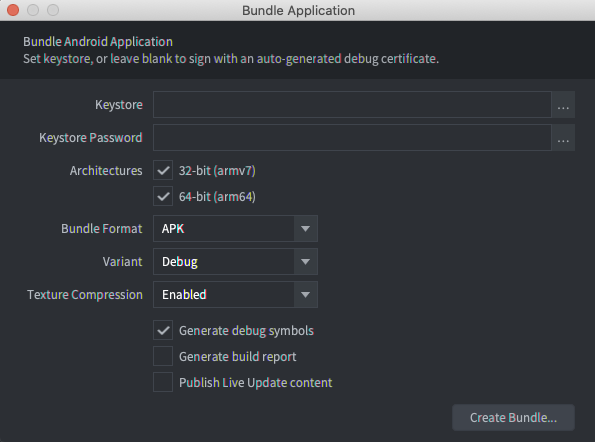
تصميمات اللافتات
إذا كان حقلا ملف تخزين المفاتيح وكلمة مرور ملف تخزين المفاتيح فارغَين، تُنشئ أداة Defold تلقائيًا ملف تصحيح الأخطاء في ملف تخزين المفاتيح وتستخدمه لتوقيع التطبيق. يمكن تثبيت الإصدارات التي تم إنشاؤها باستخدام ملف تصحيح أخطاء على الأجهزة المحلية، ولكن قد لا يتم تحميلها إلى "متجر Google Play".
لإنشاء إصدار لتحميله إلى "متجر Google Play"، يمكنك استخدام "استوديو Android" لإنشاء ملف تخزين مفاتيح الإصدار.
لإنشاء ملف تخزين مفاتيح إصدار لتطبيقك:
- شغِّل "استوديو Android".
- في نافذة مرحبًا بك في "استوديو Android"، اختَر إنشاء مشروع جديد.
- اختر النموذج لا نشاط، وانقر على التالي.
- في شاشة ضبط مشروعك، انقر على إنهاء لإنشاء المشروع.
- أنشئ ملف تخزين مفاتيح باستخدام التعليمات الواردة في إنشاء مفتاح تحميل وملف تخزين.
- بعد إنشاء ملف تخزين المفاتيح، عليك إنهاء "استوديو Android" والعودة إلى محرِّر Defold.
- في نافذة تطبيق الحزمة، اختَر الزر ... بجانب حقل
Keystore واختَر ملف
.keystoreالذي تم إنشاؤه حديثًا. - أدخِل كلمة مرور ملف تخزين المفاتيح في الحقل كلمة مرور ملف تخزين المفاتيح.
ضبط إعدادات الإصدار
استخدِم نافذة تطبيق الحزمة لضبط إعدادات الإصدار. وتختلف هذه الإعدادات حسب ما إذا كان ذلك لأغراض الاختبار على جهاز محلي أو إصدارًا نهائيًا للتحميل إلى "متجر Google Play".
لضبط إصدار للاختبار على جهاز محلي:
- في قسم البنية، اختَر 32 بت و64 بت معًا.
- في قائمة تنسيق الحزمة، اختر APK.
- في قائمة خيار المنتج، اختَر تصحيح الأخطاء.
عند ضبط الصيغة على تصحيح الأخطاء، يعمل محرك سجلات DeFold على تصحيح الأخطاء المتعلقة برسائل تصحيح الأخطاء إلى الجهاز logcat. يمكنك عرض هذا المستند في نافذة logcat
في "استوديو Android" أو باستخدام الأمر logcat في adb. لمزيد من المعلومات حول
استخدام adb لتثبيت ملفات APK وعرض ناتج Logcat، يُرجى الاطّلاع على صفحة
Android Debug Bridge.
لضبط إصدار لتحميله إلى "متجر Google Play"، اتّبِع الخطوات التالية:
- في قسم البنية، اختَر 32 بت و64 بت معًا.
- في قائمة تنسيق الحزمة، اختَر AAB.
- في قائمة خيار المنتج، اختَر إصدار.

