이 페이지에서는 Unity에 Addressables 씬을 포함하도록 Android Performance Tuner를 구성하는 방법을 설명합니다.
Addressables을 사용하면 개발자가 런타임에 콘텐츠를 동적으로 로드할 수 있습니다. 여기에는 .apk가 빌드될 때 Unity의 빌드 설정에 없는 씬이 포함될 수 있습니다. Android Performance Tuner 1.5.1 이전에는 이러한 씬을 Android Performance Tuner에서 인식하지 못했으며 Play Console에서 검사할 수도 없었습니다.
요구사항
Addressables 씬 지원에는 다음과 같은 요구사항이 있습니다.
- Android Performance Tuner 1.5.1 이상
- Unity 2019.3 이상
- Addressables 패키지 1.19.4 이상
Addressables 씬 추가
Android Performance Tuner가 Addressables 씬을 인식하도록 하려면 다음 단계를 따르세요.
앱을 테스트할 준비가 되면 Window(창) > Android Performance Tuner > Setup(설정) 으로 이동해 Addressables Settings(Addressables 설정) 탭을 엽니다.
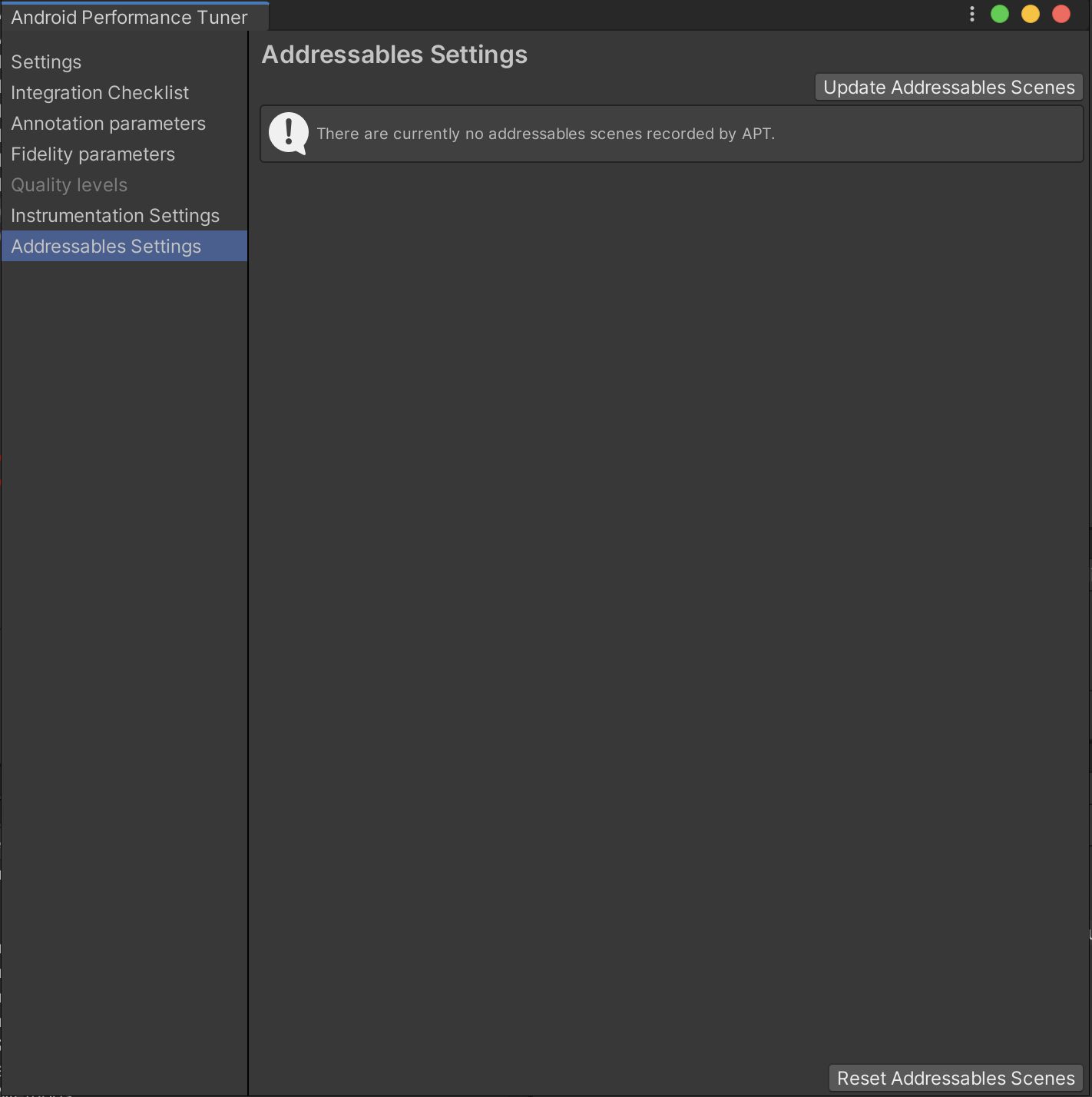 그림 1. Addressables 설정 창.
그림 1. Addressables 설정 창.Update Addressables Scenes(Addressables 씬 업데이트) 버튼을 클릭합니다.
기본적으로 AddressableAssetSettingsDefaultObject에 포함된 모든 씬은 Android Performance Tuner에 포함됩니다.
이제 창에 proto 파일에 저장된 값과 연결된 것으로 확인된 모든 씬의 목록이 표시됩니다.
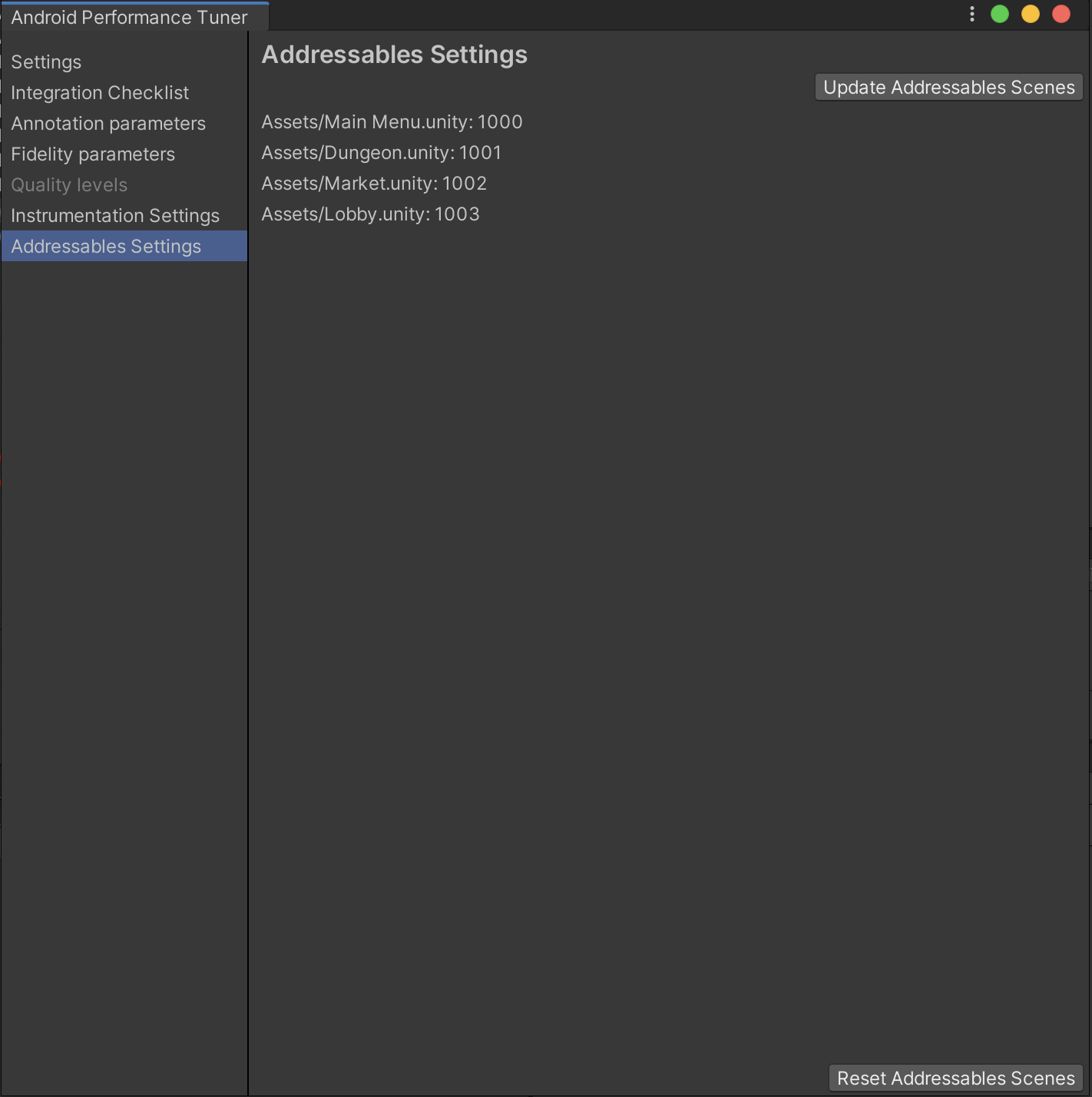 그림 2. Android Performance Tuner에서 나열한 Addressables 씬.
그림 2. Android Performance Tuner에서 나열한 Addressables 씬.
씬을 가져올 Addressables 설정 객체를 변경하려면 다음 단계를 따르세요.
Assets/AndroidPerformanceTuner_gen/Runtime/Resources 폴더로 이동하여 Inspector(인스펙터)에서 SetupConfig 스크립트 가능 객체를 엽니다.
Addressables Settings Object Path(Addressables 설정 객체 경로) 필드에 파일 이름을 비롯한 커스텀 설정 객체 경로를 삽입합니다.
씬 레이아웃이 최종 단계 직전인 경우 이전 버전과의 호환성 문제를 방지하기 위해 Addressables 씬을 업데이트하는 것이 좋습니다.
Android Performance Tuner는 Play Console에 업로드된 .apk 파일에 있던 씬에 관한 데이터만 수집합니다.
Addressables 씬 재설정
Addressables Settings(Addressables 설정) 탭에서 Reset Addressables Scenes(Addressables 씬 재설정)를 클릭하여 Addressables 씬을 재설정할 수 있습니다. 하지만 이렇게 하면 현재 게시된 앱 버전과의 호환성이 손상됩니다.
새 버전을 게시하지 않고 앱에서 SetupConfig 객체를 동적으로 업데이트하면 씬-값 관계가 유지되지 않으므로 Play Console에서 오류가 발생합니다.
주석에서 Addressables 씬 설정
기본 주석을 사용할 경우 Android Performance Tuner가 자동으로 올바른 씬을 설정합니다.
커스텀 주석을 사용하는 경우 다음과 같이 ConvertAddressableScenePathToAPTSceneIndex()를 호출합니다.
tuner.SetCurrentAnnotation(new Annotation
{
Scene = (Scene) tuner.ConvertAddressableScenePathToAPTSceneIndex(scenePath),
Difficulty = Difficulty.Medium
});

