独自のアプリで Tuning Fork ライブラリを使用するには、Google Cloud Console で Android Performance Parameters API を有効にします。Google Cloud Console プロジェクトを作成するには、Google デベロッパー アカウントが必要です。
既存の Google Cloud Console プロジェクト。既存のプロジェクトに適切な API キー制限を追加する手順は次のとおりです。
手順
API を有効にする手順は次のとおりです。
Google Cloud Console でプロジェクト ページに移動します。既存のプロジェクトを選択するか、新しいプロジェクトを作成します。
Google Cloud Console プロジェクトの作成の詳細については、Cloud API のドキュメントをご覧ください。
選択したプロジェクトで Android Performance Parameters API を有効にします。
有効になっていない場合は、[有効にする] をクリックします。
左側の [認証情報] タブを選択します。
プロジェクトに既存の API キーがない場合は、[認証情報を作成] をクリックして [API キー] を選択します。
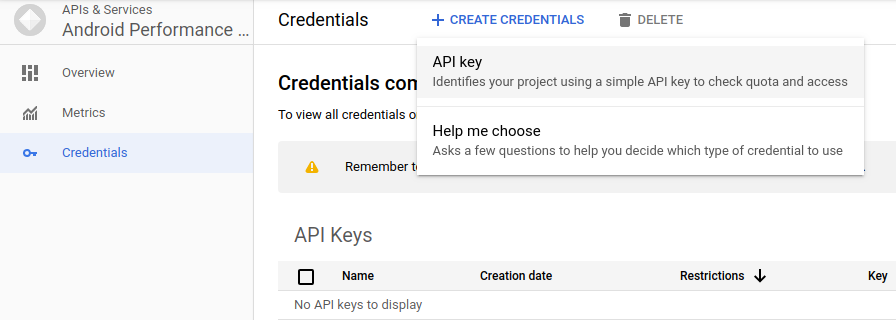 図 1. API キーを作成する
図 1. API キーを作成するAPI キーをコピーします。後で Unity プラグインに入力します。
API キーを Android アプリのみに制限します。
- [キーの制限] セクションが表示されているはずです。表示されていない場合は、API キーをダブルクリックします。
- [アプリケーションの制限] で [Android アプリ] を選択します。
- [項目を追加] をクリックします。
- アプリのパッケージ名を入力します。
SHA-1 証明書フィンガープリントを入力して、アプリを認証します。リリース証明書フィンガープリントを使用します。
keytool -exportcert -list -v \ -alias your-key-name -keystore path-to-production-keystore
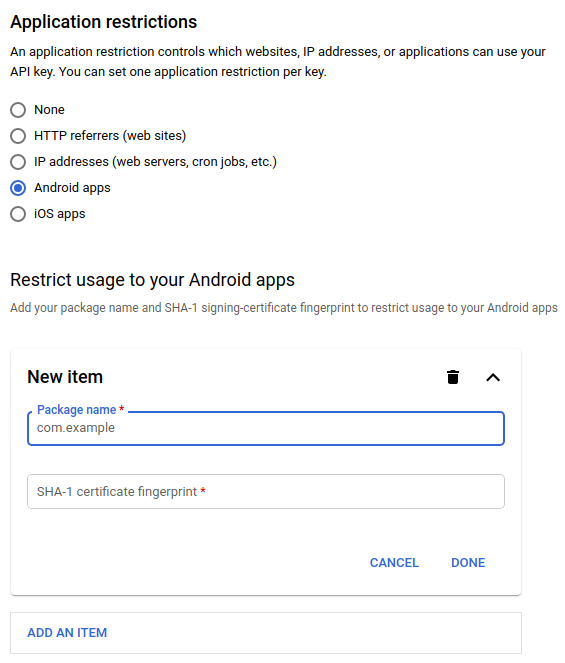 図 2. キーを Android アプリのみに制限する
図 2. キーを Android アプリのみに制限する
API キーを Android Performance Parameters API に制限します。
- [API の制限] で [キーを制限] を選択します。
- リストから [Android Performance Parameters API] を選択します。
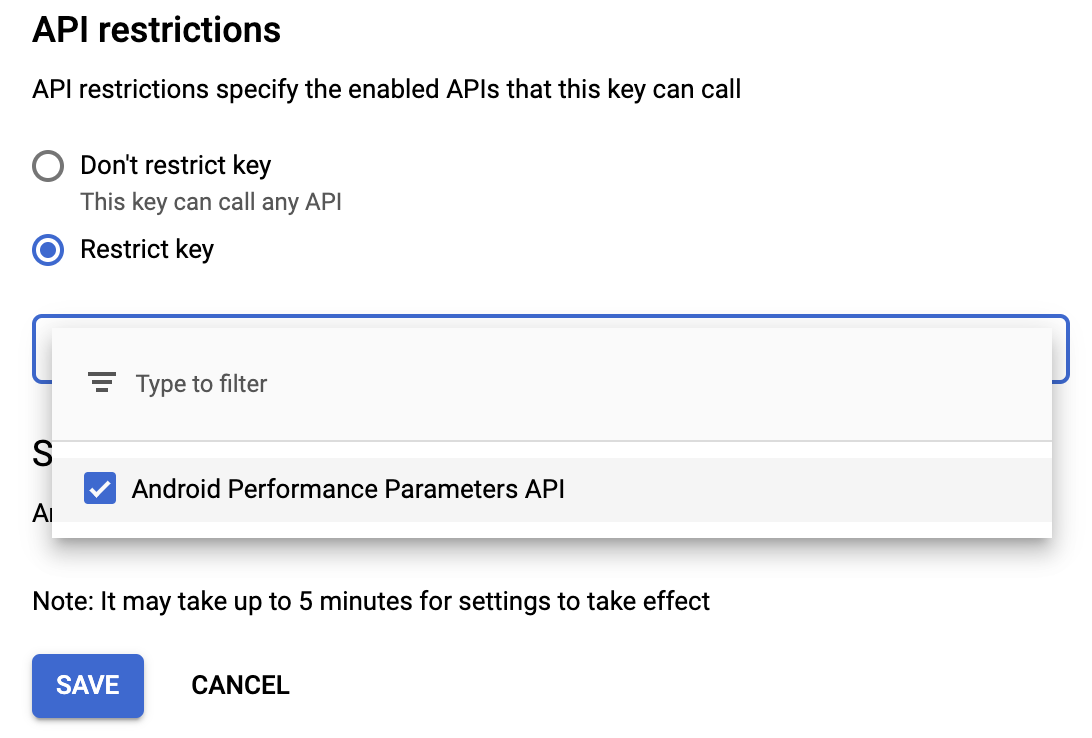 図 3. キーを Android Performance Parameters API に制限する
図 3. キーを Android Performance Parameters API に制限する制限を有効にするために、必ず [保存] をクリックします。
プライバシー
アプリのプライバシー ポリシーを見直して、デバイスや利用状況に関するデータが Google と共有される可能性があることを適切に反映するようにします。Android Performance Parameters API の使用を規定している Google API 利用規約のセクション 3.b に基づいて、次のようにする必要があります。
「PII に適用されるものを含め、プライバシーに関するすべての適用法を遵守します。どのようなユーザー情報を収集し、その情報(広告を含む)をどのように使用し Google およびサードパーティと共有するかを、明確かつ正確に API クライアントのユーザーに説明する、API クライアントのプライバシー ポリシーを提供し、遵守します。」

