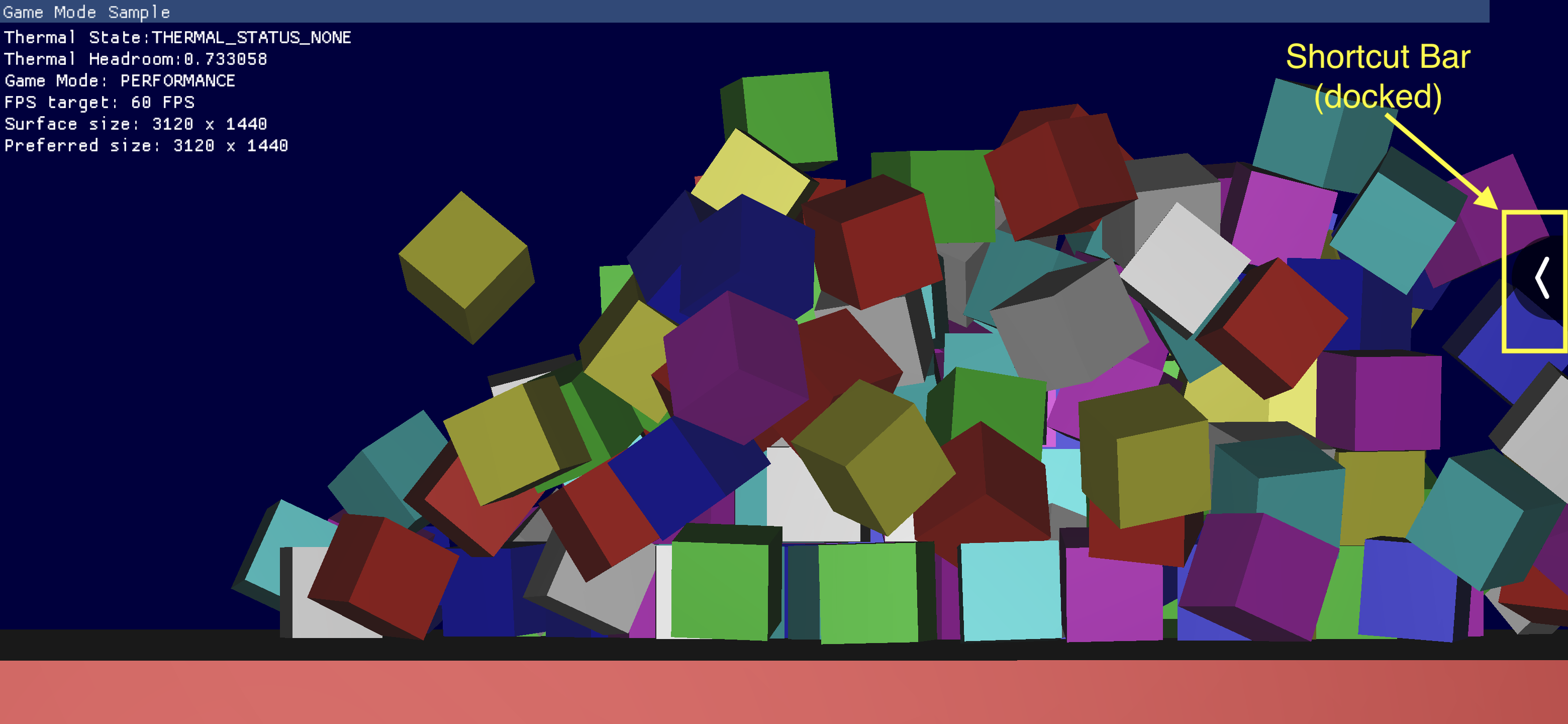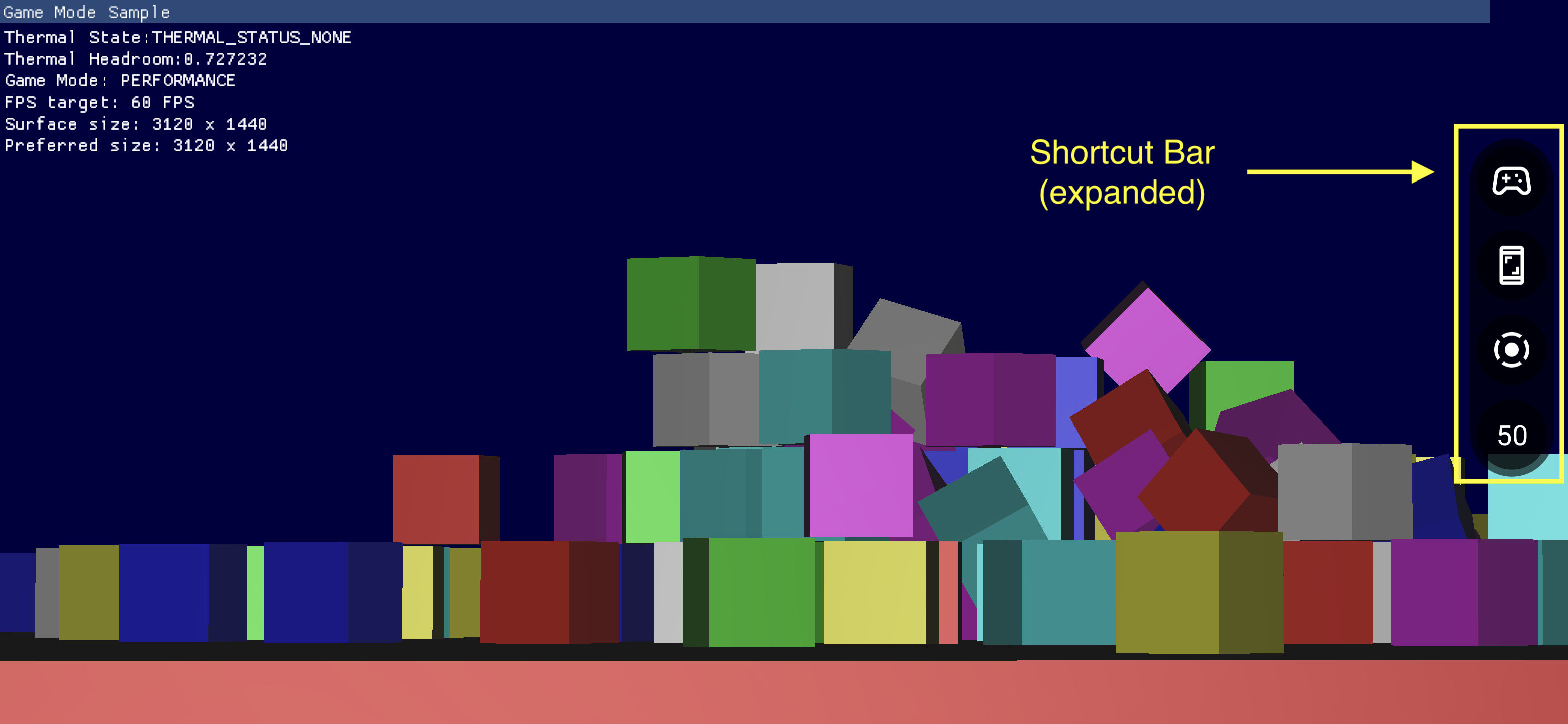แดชบอร์ดเกมประกอบด้วยคอมโพเนนต์หลายอย่างที่ช่วยให้เข้าถึงฟีเจอร์ที่ใช้บ่อยได้อย่างรวดเร็ว
การเปิดใช้แดชบอร์ดเกม
หากต้องการเปิดหรือปิดใช้แดชบอร์ดเกม ให้ไปที่การตั้งค่า > Google > แดชบอร์ด เกม แล้วเปิดหรือปิดใช้แดชบอร์ดเกมตามที่แสดงในภาพหน้าจอด้านล่าง
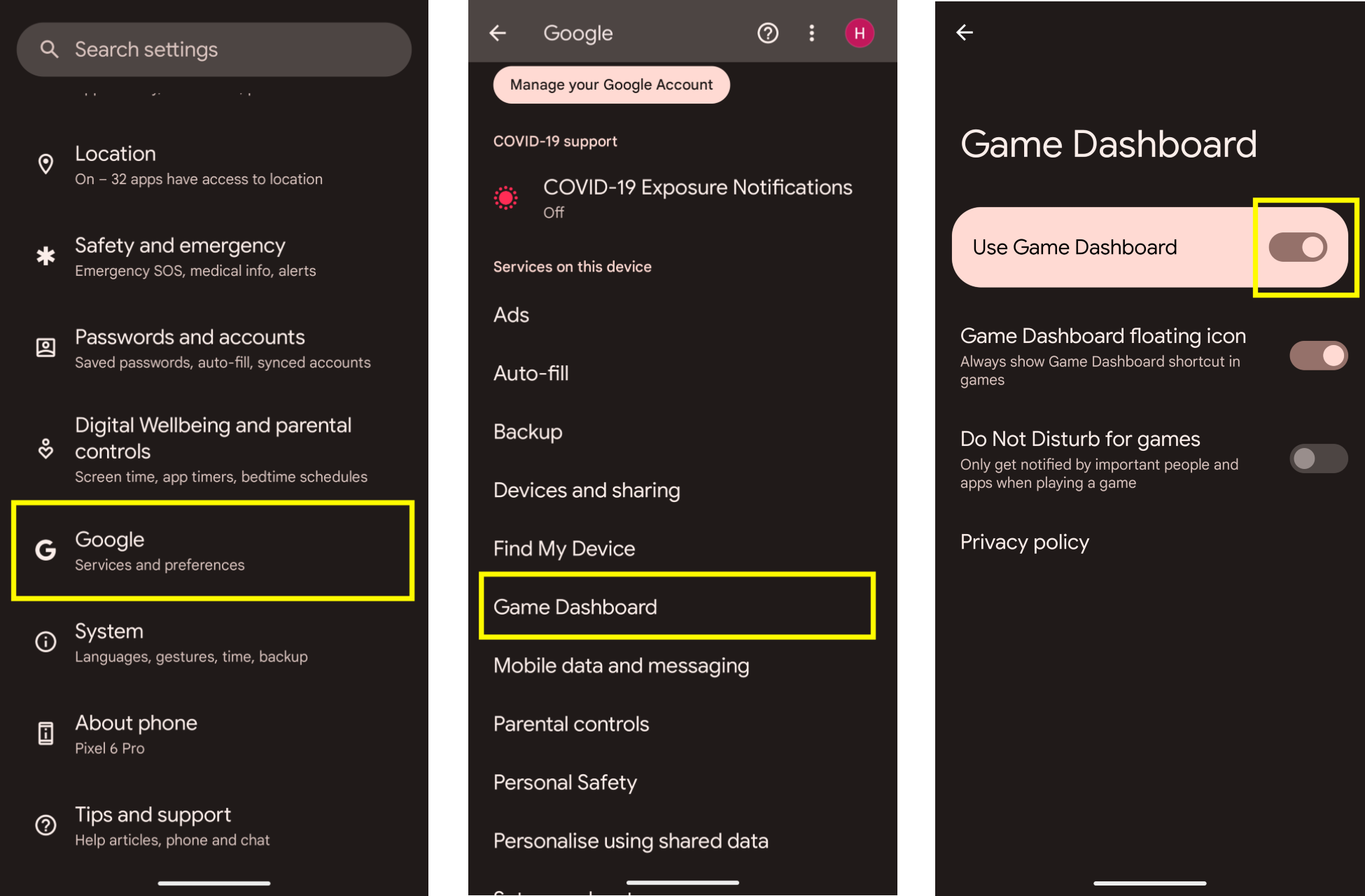
การแก้ปัญหา
หากรายการแดชบอร์ดเกมไม่ปรากฏในการตั้งค่า โปรดตรวจสอบว่าคุณได้อัปเดต บริการ Google Play แล้ว หากต้องการอัปเดตบริการ Google Play ให้ทำตามวิธีการที่ระบุไว้ในช่วยให้อุปกรณ์และแอปทำงานได้อย่างราบรื่นด้วยบริการ Google Play
ไอคอนจุดแรกเข้า
ไอคอนจุดแรกเข้าจะเปิดการซ้อนทับแดชบอร์ดเกม โดยจะปรากฏจากมุมขวาบนของหน้าจอเมื่อผู้ใช้ปัดเพื่อ แสดงแถบ UI ของระบบภายในเกมที่สมจริงแบบเต็มหน้าจอ การแตะ ไอคอนจุดแรกเข้าจะเปิดการวางซ้อนแดชบอร์ดเกม
![]()
การซ้อนทับแดชบอร์ดเกม
การวางซ้อนแดชบอร์ดเกมเป็นกิจกรรมที่เปิดตัวบนเกมและให้ สิทธิ์เข้าถึงชุดฟีเจอร์ในเกม ซึ่งประกอบด้วยคอนเทนเนอร์ 2 ส่วน ได้แก่ สวิตช์และไทล์
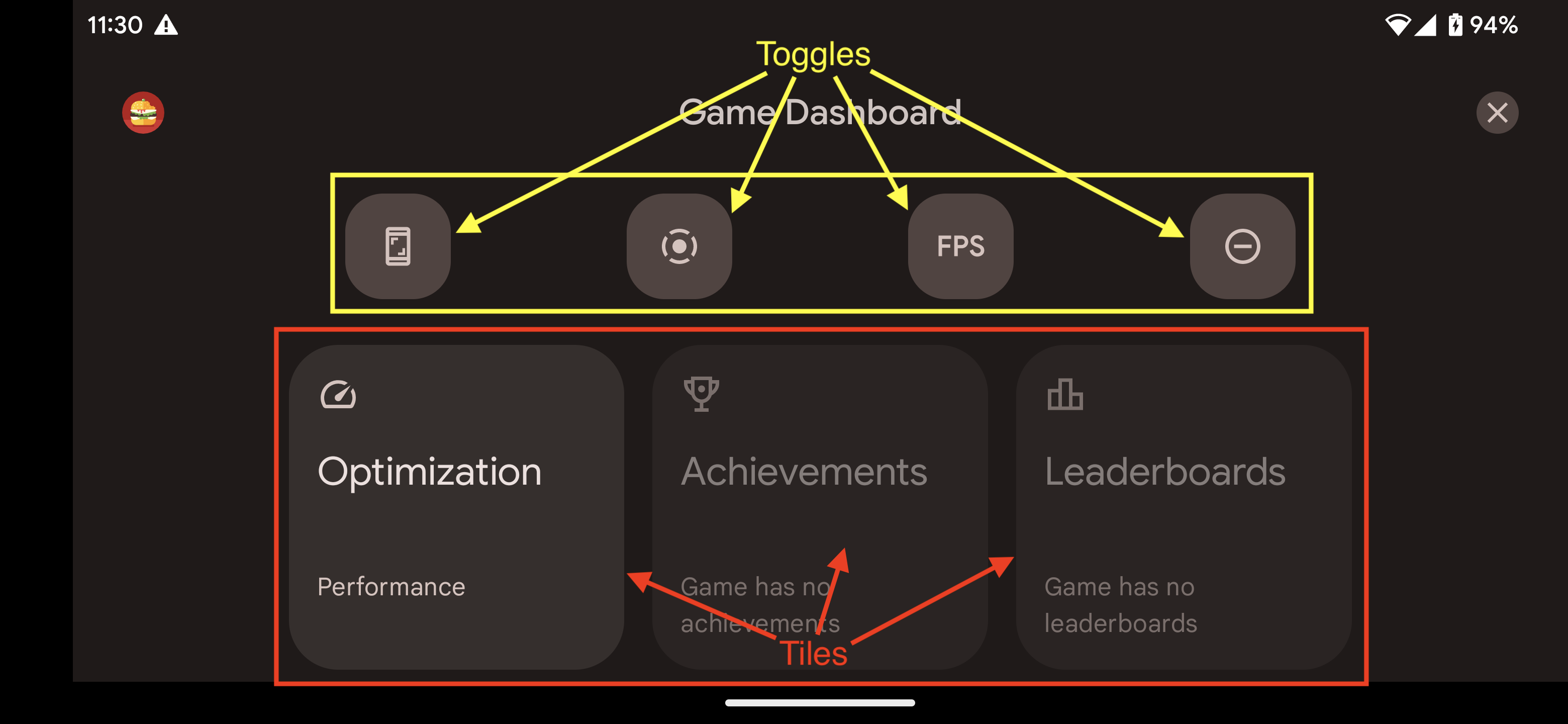
สลับ
ปุ่มสลับจะแสดงหรือซ่อนฟีเจอร์ที่เกี่ยวข้องในแถบทางลัดหรือ เปิดหรือปิดใช้ฟีเจอร์เหล่านั้นทันที
การ์ด
ไทล์มีฟังก์ชันการทำงานที่แดชบอร์ดเกมนำเสนอในบริบท ของเกมที่กำลังเล่น เช่น
- การ์ดการเพิ่มประสิทธิภาพจะตั้งค่าโหมด
เกมของเกมที่กำลังเล่นเป็น
STANDARDPERFORMANCEหรือBATTERY- หากต้องการเปิดใช้การ์ดการเพิ่มประสิทธิภาพ ให้ใช้ Game Mode API ใน เกม
- การ์ดรางวัลพิเศษจะติดตาม
รางวัลพิเศษ
ในเกมปัจจุบัน
- หากต้องการเปิดใช้การ์ดรางวัลพิเศษ ให้ใช้รางวัลพิเศษตามวิธีการในรางวัลพิเศษในเกม Android
- การ์ดลีดเดอร์บอร์ดจะติดตามลีดเดอร์บอร์ดของเกมปัจจุบัน
แถบทางลัด
แถบทางลัดช่วยให้เข้าถึงฟังก์ชันการทำงานทั่วไปได้ง่าย เช่น การถ่าย ภาพหน้าจอ การบันทึกการเล่นเกม หรือการตรวจสอบ FPS โดยไม่ต้องออกจากเกม ไอคอนที่แสดงในแถบทางลัดจะตั้งค่าโดยปุ่มเปิด/ปิดภายในแดชบอร์ดเกม ที่ซ้อนทับ คุณสามารถวางแถบทางลัดไว้ที่ด้านข้างของหน้าจอเพื่อ ลดการแสดงแถบทางลัดในเกม