คู่มือนี้ครอบคลุมกระบวนการส่งออกโปรเจ็กต์ Defold เป็นแอป Android Defold สามารถสร้างทั้งไฟล์ APK สำหรับการทดสอบอุปกรณ์ในเครื่องและ Android App Bundle สำหรับการส่งไปยัง Google Play Store
หากต้องการเริ่มกระบวนการส่งออก ให้เลือกโปรเจ็กต์ > แพ็กเกจ > แอปพลิเคชัน Android… จากแถบเมนู Defold หน้าต่างรวมแอปพลิเคชันจะเปิดขึ้น
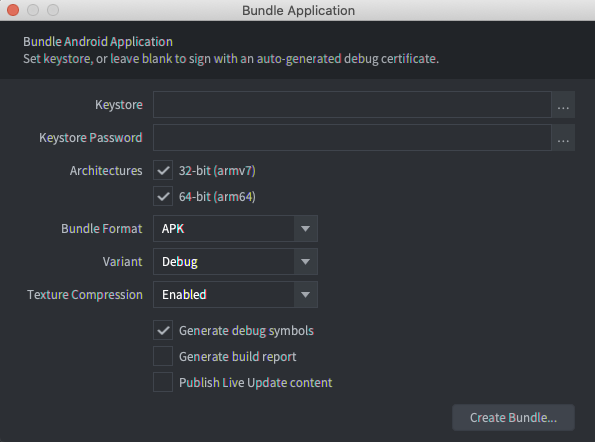
ลงนามในบิลด์
หากฟิลด์ที่เก็บคีย์และรหัสผ่านที่เก็บคีย์ว่างเปล่า Defold จะสร้างไฟล์ที่เก็บคีย์สำหรับแก้ไขข้อบกพร่องโดยอัตโนมัติและใช้ไฟล์ดังกล่าวเพื่อลงนามในแอปพลิเคชัน คุณติดตั้งบิลด์ที่สร้างด้วยคีย์สโตร์การแก้ไขข้อบกพร่องในอุปกรณ์ภายในได้ แต่อาจ อัปโหลดไปยัง Google Play Store ไม่ได้
หากต้องการสร้างบิลด์เพื่ออัปโหลดไปยัง Google Play Store คุณสามารถใช้ Android Studio เพื่อสร้างไฟล์ที่เก็บคีย์รุ่นที่เผยแพร่
วิธีสร้างไฟล์ Keystore สำหรับรุ่นที่เผยแพร่ของแอป
- เปิด Android Studio
- ในหน้าต่างยินดีต้อนรับสู่ Android Studio ให้เลือกสร้างโปรเจ็กต์ใหม่
- เลือกเทมเพลตไม่มีกิจกรรม แล้วคลิกถัดไป
- ในหน้าจอกําหนดค่าโปรเจ็กต์ ให้คลิกเสร็จสิ้นเพื่อสร้างโปรเจ็กต์
- สร้างไฟล์คีย์สโตร์โดยใช้คำสั่งที่สร้างคีย์การอัปโหลดและคีย์สโตร์
- หลังจากสร้างไฟล์ Keystore แล้ว ให้ปิด Android Studio แล้วกลับไปที่โปรแกรมแก้ไข Defold
- ในหน้าต่างBundle Application ให้เลือกปุ่ม ... ข้างช่อง
Keystore แล้วเลือกไฟล์
.keystoreที่สร้างขึ้นใหม่ - ป้อนรหัสผ่านคีย์สโตร์ในช่องรหัสผ่านคีย์สโตร์
กำหนดการตั้งค่าบิลด์
ใช้หน้าต่างแอปพลิเคชันแบบแพ็กเกจเพื่อกำหนดการตั้งค่าบิลด์ การตั้งค่าเหล่านี้ จะแตกต่างกันไปตามว่าเป็นการทดสอบในอุปกรณ์ในเครื่องหรือเป็น บิลด์สุดท้ายสำหรับการอัปโหลดไปยัง Google Play Store
วิธีกำหนดค่าบิลด์สำหรับการทดสอบในอุปกรณ์ในเครื่อง
- ในส่วนสถาปัตยกรรม ให้เลือกทั้ง 32 บิตและ64 บิต
- เลือก APK ในรายการรูปแบบ Bundle
- เลือกแก้ไขข้อบกพร่องในรายการรูปแบบ
เมื่อตั้งค่าตัวแปรเป็นแก้ไขข้อบกพร่อง Defold จะบันทึกข้อความแก้ไขข้อบกพร่องของเครื่องมือไปยัง
logcatของอุปกรณ์ คุณดูข้อมูลนี้ได้ในlogcatหน้าต่าง
ใน Android Studio หรือใช้คำสั่ง logcat ใน adb ดูข้อมูลเพิ่มเติมเกี่ยวกับการใช้ adb เพื่อติดตั้งไฟล์ APK และดูเอาต์พุต Logcat ได้ที่หน้าAndroid Debug Bridge
วิธีกำหนดค่าบิลด์เพื่ออัปโหลดไปยัง Google Play Store
- ในส่วนสถาปัตยกรรม ให้เลือกทั้ง 32 บิตและ64 บิต
- เลือก AAB ในรายการรูปแบบแพ็กเกจ
- ในรายการรูปแบบ ให้เลือกรุ่น

