Hướng dẫn này sẽ đề cập đến các bước sau:
- Chọn một phiên bản và bản phát hành Godot.
- Tải và cài đặt Godot.
- Định cấu hình Godot để phát triển Android.
- Định cấu hình hệ thống để phát triển và xuất C# (chỉ dành cho bản phát hành Mono của Godot).
Chọn một phiên bản
Sử dụng bản phát hành ổn định mới nhất của Godot nếu có thể. Để phát triển Android, hãy sử dụng phiên bản 3.3 trở lên.
Tải và chạy Godot
Truy cập trang tải xuống của Godot để tải công cụ phát triển trò chơi xuống cho môi trường mà bạn mong muốn.
Godot cung cấp 2 bản phát hành trên trang tải xuống: standard (tiêu chuẩn) và Mono. Bạn có thể sử dụng một trong hai bản này để phát triển Android. Bản phát hành Mono là cần thiết để phát triển C#.
Godot được phân phối dưới dạng một ứng dụng độc lập. Ứng dụng này không yêu cầu quá trình cài đặt; sau khi giải nén tệp lưu trữ tải xuống, bạn có thể chạy ngay trên đó.
Định cấu hình hỗ trợ cho Android
Định cấu hình chế độ cài đặt SDK Android Studio
- Tải xuống và cài đặt bản phát hành ổn định mới nhất của Android Studio (nếu bạn chưa thực hiện).
- Mở Android Studio.
- Trong cửa sổ Welcome to Android Studio (Chào mừng bạn đến với Android Studio), hãy mở trình đơn thả xuống Configure (Định cấu hình) rồi chọn SDK Manager (Trình quản lý SDK).
- Ở đầu cửa sổ, hãy ghi lại Android SDK Location (Vị trí SDK Android) trên máy tính. Bạn cần chỉ định vị trí đó trong Godot editor (trình chỉnh sửa Godot).
- Trong thẻ SDK Platforms (Nền tảng SDK), hãy tìm mục danh sách cho Android 11.0 R. Đánh dấu mục đó (nếu chưa đánh dấu).
- Trong thẻ SDK Tools (Công cụ SDK), hãy tìm các mục trong danh sách cho NDK (Side by side) (NDK (Cạnh nhau)), Android SDK Command-line Tools (Công cụ dòng lệnh SDK Android) và CMake. Hãy đánh dấu (nếu chưa đánh dấu).
- Nếu mục danh sách nào đó có trạng thái được đặt thành Update Available (Có bản cập nhật), hãy bật hộp kiểm của mục đó để cập nhật lên phiên bản mới nhất.
- Nhấp vào nút OK. Xác nhận tải xuống và chấp nhận các thoả thuận cấp phép để hoàn tất quá trình cài đặt.
Tạo một kho khoá gỡ lỗi
Các ứng dụng Android phải được ký kỹ thuật số để chạy trên thiết bị. Để thử nghiệm cục bộ, bạn có thể dùng một tệp kho khoá gỡ lỗi (debug keystore) để ký ứng dụng. Android Studio sẽ tự động tạo một kho khoá gỡ lỗi mặc định. Nếu trước đây bạn từng xây dựng ứng dụng bằng cấu hình gỡ lỗi với Android Studio, thì bạn nên đặt một tệp debug.keystore trong thư mục sau:
- Microsoft Windows:
C:\Users\$username\.android\debug.keystore - Linux/macOS:
~\.android\debug.keystore
Nếu tệp debug.keystore không tồn tại, hãy tạo tệp bằng cách thực hiện các bước sau:
- Mở Android Studio.
- Trong cửa sổ Welcome to Android Studio (Chào mừng bạn đến với Android Studio), hãy chọn Import an Android Code Sample (Nhập mã mẫu cho Android).
- Chọn mẫu Ndk -> Hello GL2 trong danh sách rồi nhấp vào nút Next (Tiếp theo).
- Chọn vị trí cho dự án rồi nhấp vào nút Finish (Hoàn tất).
- Đợi dự án tải và đồng bộ hoá với Gradle, sau đó chọn Build (Xây dựng) -> Make Project (Tạo dự án) trên thanh trình đơn của Android Studio.
- Hãy đợi quá trình tạo hoàn tất, sau đó xác minh rằng tệp
debug.keystoređã được tạo trong thư mục thích hợp.
Đặt vị trí SDK Android và kho khoá gỡ lỗi trong trình chỉnh sửa Godot
- Chạy trình chỉnh sửa Godot.
- Tạo hoặc mở một dự án
- Chọn Editor (Trình chỉnh sửa) -> Editor Settings… (Cài đặt trình chỉnh sửa…) trên thanh trình đơn Editor (Trình chỉnh sửa).
- Trong cửa sổ Editor Settings (Cài đặt trình chỉnh sửa), hãy chọn mục Export (Xuất) -> Android trong bảng điều khiển bên trái.
- Trong bảng điều khiển bên phải, hãy chuyển đến hộp văn bản Android Sdk Path (Đường dẫn SDK Android) rồi nhập đường dẫn đến SDK Android.
- Trong hộp văn bản Debug Keystore (Kho khoá gỡ lỗi), hãy nhập đường dẫn đến tệp
debug.keystore.
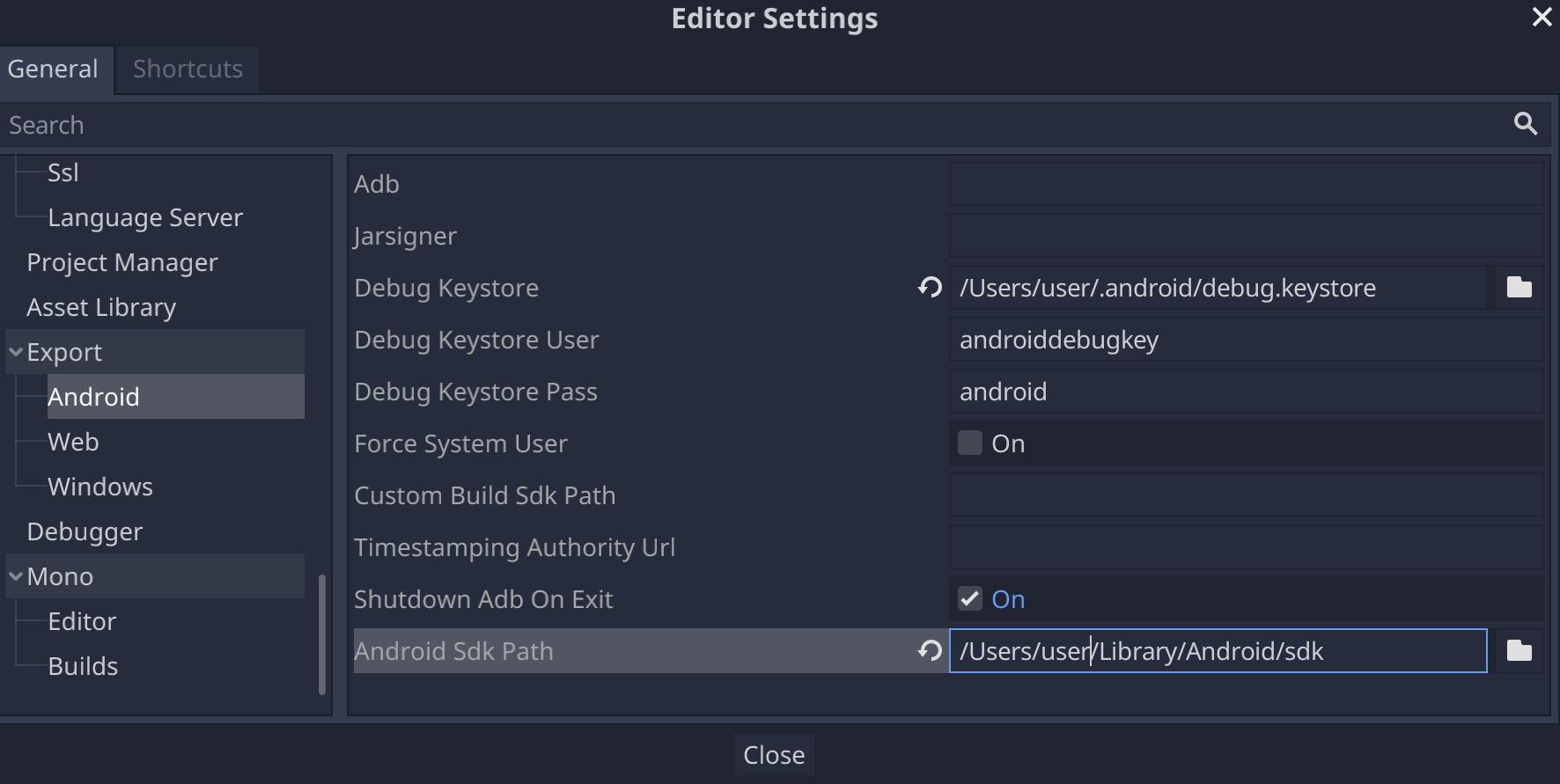
Thiết lập Mono
Cài đặt MSBuild
Bản phát hành Mono của Godot yêu cầu MSBuild để tạo và xuất các dự án sử dụng C#. Cách cài đặt MSBuild:
Linux và macOS
Microsoft Windows
- Cài đặt Microsoft Visual Studio hoặc Công cụ xây dựng Microsoft Visual Studio. Khi chạy trình cài đặt, hãy đảm bảo rằng bạn đã chọn gói nhắm đến .NET Framework 4.5 để cài đặt.
Định cấu hình trình chỉnh sửa C#
Godot chỉ hỗ trợ rất ít đối với việc chỉnh sửa mã C#. Bạn nên sử dụng trình chỉnh sửa bên ngoài cho các tệp C#. Godot hỗ trợ các trình chỉnh sửa C# sau đây:
- Microsoft Visual Studio/Visual Studio dành cho Mac
- Microsoft Visual Studio Code
- JetBrains Rider
- MonoDevelop
Để định cấu hình trình chỉnh sửa C# bên ngoài, hãy mở một dự án trong trình chỉnh sửa Godot rồi thực hiện các bước sau:
- Chọn Editor (Trình chỉnh sửa) -> Editor Settings… (Cài đặt trình chỉnh sửa…) trên thanh trình đơn Editor (Trình chỉnh sửa).
- Trong cửa sổ Editor Settings (Cài đặt trình chỉnh sửa), hãy chọn mục Mono -> Editor (Trình chỉnh sửa) trong bảng điều khiển bên trái.
- Chọn trình chỉnh sửa mong muốn trên trình đơn thả xuống External Editor (Trình chỉnh sửa bên ngoài).
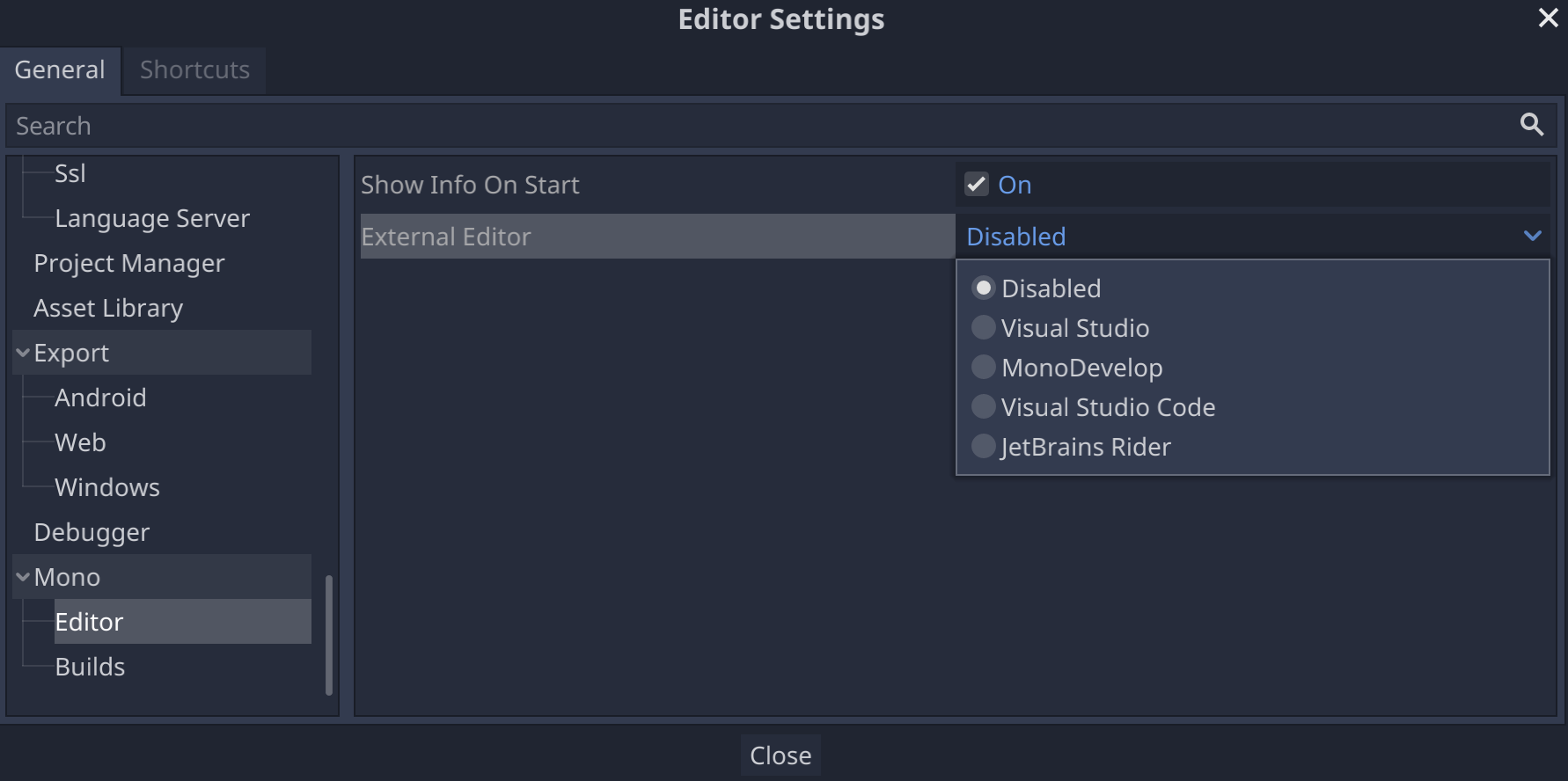
Các trình bổ trợ trong trình chỉnh sửa C# cho Godot
- Công cụ C# cho Godot: Một trình bổ trợ dành cho Microsoft Visual Studio Code giúp thêm các tính năng hỗ trợ gỡ lỗi C# và hoàn thành một phần mã.
- Trình bổ trợ JetBrains Rider: Thêm tính năng hỗ trợ gỡ lỗi C#.

