本指南介绍了以下步骤:
- 选择 Defold 版本
- 下载和安装 Defold
- 使用移动模板创建新项目
- 配置 Android 专属的 Defold 项目设置
选择一个版本
尽可能使用最新的稳定版 Defold。对于 Android 开发,请使用 1.2.181 或更高版本。
下载并运行 Defold
访问 Defold 下载页面,以下载适用于您的首选环境的游戏引擎。
Defold 作为独立应用进行分发。它不要求执行安装流程;提取下载归档文件后,您便可以按原样运行它。
使用 Mobile Game 模板创建项目
Defold 包含您在创建新项目时可以使用的各种模板。针对 Android 创建项目时,Mobile Game 模板非常有用。选择此模板后,系统会自动创建占位符应用图标文件,并配置大小设置、屏幕方向设置和输入绑定。
如要使用 Mobile Game 模板创建新项目,请执行以下操作:
- 启动 Defold 编辑器。
- 点击 New Project,并确保已选中 From Template 标签页。
- 从列表中选择 Mobile Game 模板。
- 指定新项目的名称和位置。
- 点击 Create New Project。
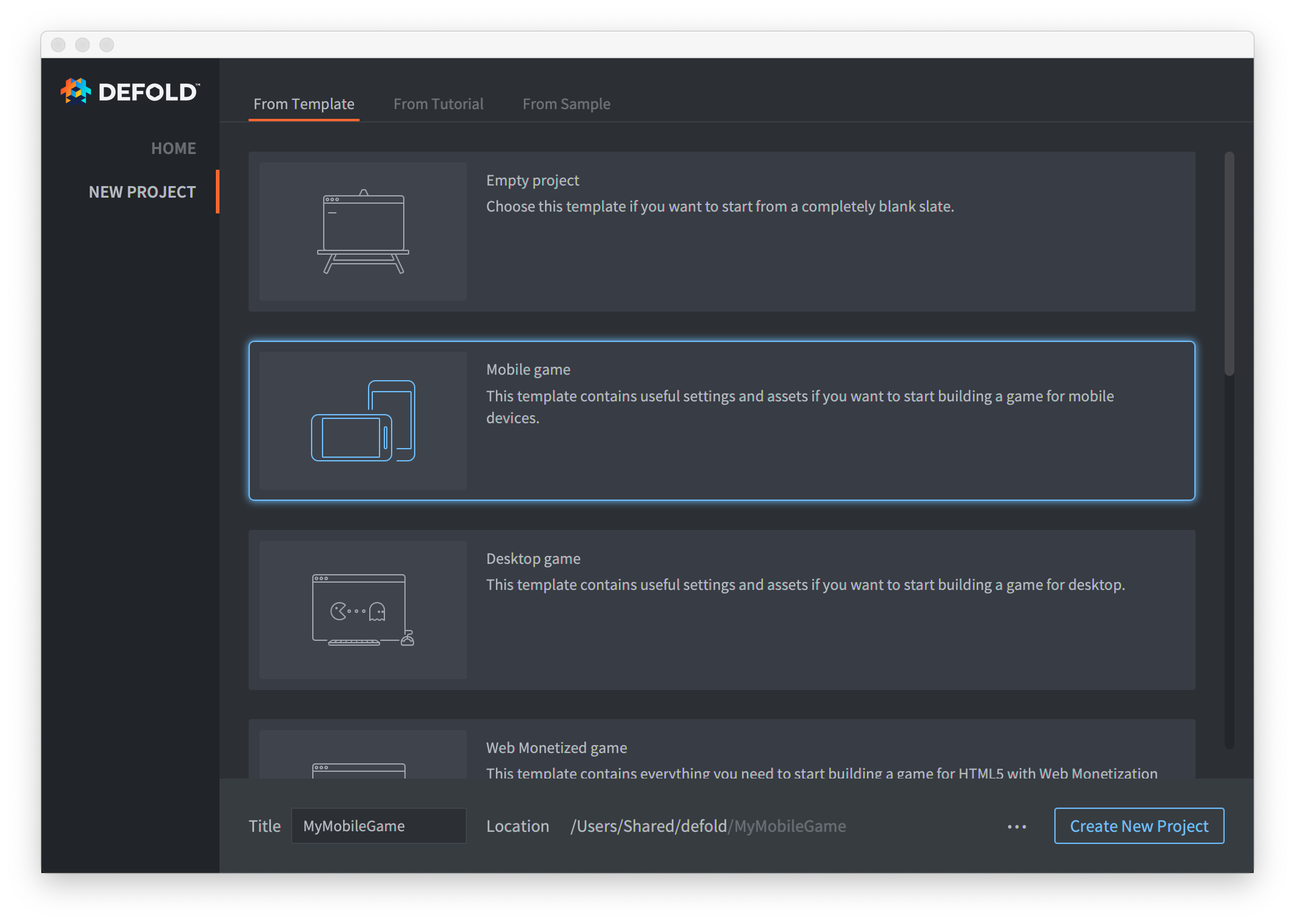
针对 Android 配置项目
对于 Defold 项目,Defold 支持许多 Android 专属设置。
- 如需访问这些设置,请在 Defold 编辑器中打开
game.project文件,然后向下滚动到 Android 部分。
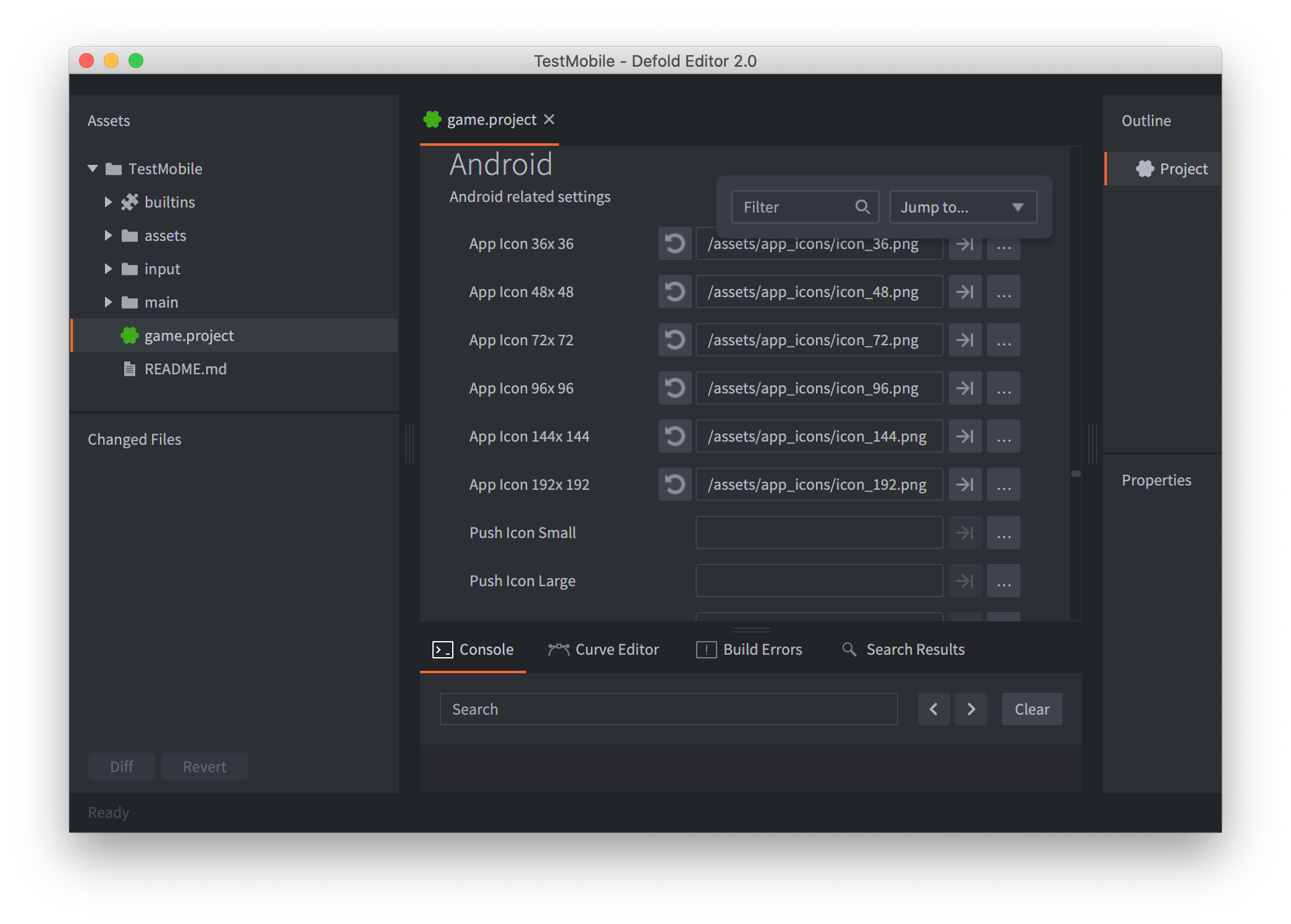
重要的 Android 专属项目设置可以划分为以下几个类别:
应用图标
应用图标字段:指定应用图标文件。图标文件必须采用 PNG 格式,并且大小与字段名称中指示的像素大小一致。
软件包信息
版本号:指定软件包的版本号。Google Play 要求每次提交软件包时都提供唯一的版本号。如果尝试使用的版本号低于之前提交的版本号,会导致错误。
最低 SDK 版本:定义项目支持的最低 Android API 级别。
目标 SDK 版本:定义用于构建和导出项目的 Android SDK 的 API 级别。确保此值符合 Google Play 目标 API 要求。
软件包:指定应用的软件包标识符。这应该与在 Google Play 管理中心内创建的软件包标识符一致。
清单设置:指定用于创建应用清单的 AndroidManifest.xml 文件。Defold 会自动为此设置生成默认清单文件,并使用项目设置中的值填充该文件。
其他设置
沉浸模式:如果选中此选项,当应用处于活动状态时,系统会隐藏导航栏和状态栏。
可调试:如果选中此选项,在导出期间,系统会在 Android 清单中设置 android:debuggable 字段。
