कमांड पैनल में, ऐप्लिकेशन की ओर से किए गए कॉल दिखते हैं. इन्हें फ़्रेम और ड्रॉ कॉल या उपयोगकर्ता मार्कर के हिसाब से ग्रुप किया जाता है.
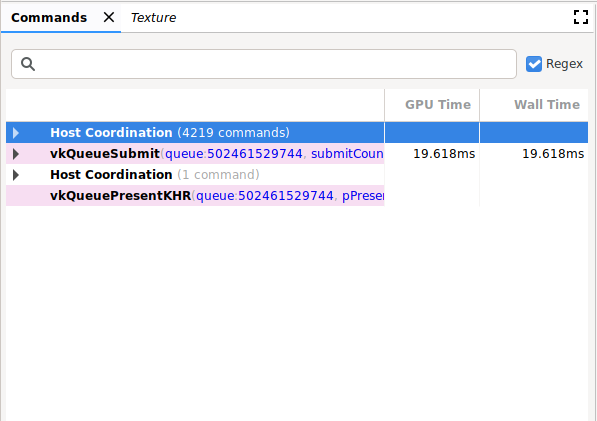
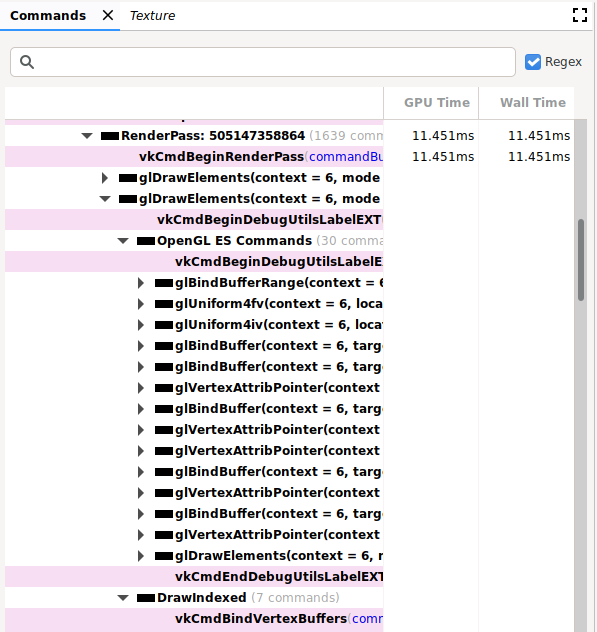
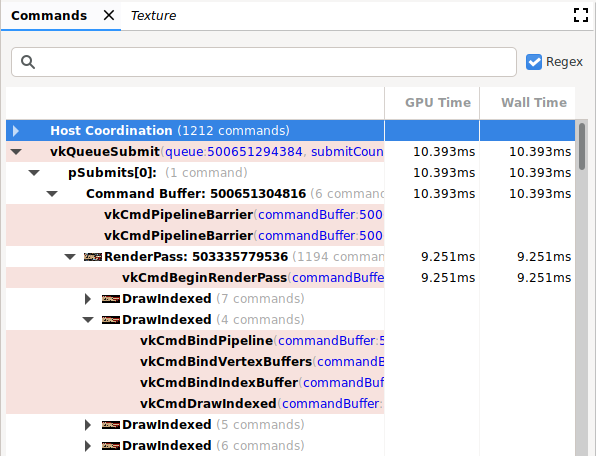
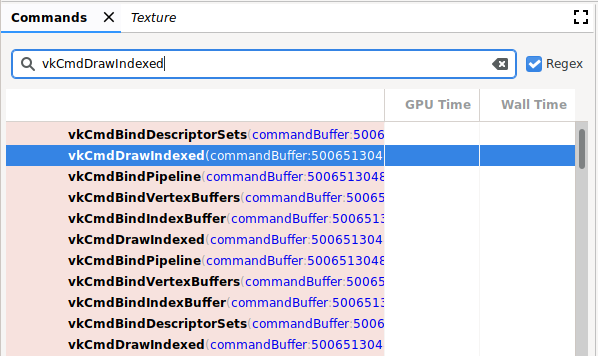
ऑपरेशंस
इस पैनल में ये कार्रवाइयां की जा सकती हैं:
| कार्रवाई | ब्यौरा |
|---|---|
| नतीजा दिखाओ | किसी कमांड या ग्रुप पर क्लिक करके, अन्य पैन को अपडेट करें, ताकि वे चुनी गई कमांड या ग्रुप के बाद की स्थिति दिखा सकें. |
| कमांड के क्रम को बड़ा या छोटा करें | किसी ग्रुपिंग को बड़ा या छोटा करने के लिए, उसके बाईं ओर मौजूद धूसर रंग के त्रिकोण पर क्लिक करें या ग्रुपिंग पर दो बार क्लिक करें. |
| खोजें | पैनल में सबसे ऊपर मौजूद खोज बार में कोई स्ट्रिंग टाइप करें. इसके बाद, Return दबाएं (ऊपर दी गई इमेज देखें). अगली बार होने वाली घटना को ढूंढने के लिए, पक्का करें कि बार चुना गया हो. इसके बाद, Return को फिर से दबाएं. रेगुलर एक्सप्रेशन सर्च पैटर्न का इस्तेमाल करने के लिए, Regex बॉक्स को चुनें. उदाहरण के लिए, glClear.*, glClear() और glClearColor(), दोनों से मेल खाता है. बफ़र: 2 जैसी कमांड पैरामीटर वैल्यू भी खोजी जा सकती हैं. इनका इस्तेमाल glBindBuffer(). में किया जाता है |
| बदलाव करें | किसी कमांड पर राइट क्लिक करें और बदलाव करें को चुनें. बदलाव करें डायलॉग में जाकर, एक या उससे ज़्यादा वैल्यू बदलें. इसके बाद, ठीक है पर क्लिक करें. ध्यान दें: यह सिर्फ़ Vulkan कमांड के लिए मान्य है, OpenGL कमांड के लिए नहीं. |
| स्टेट या मेमोरी की जानकारी देखना | स्टेट पैरामीटर से जुड़े किसी कमांड आर्ग्युमेंट पर क्लिक करें. जैसे, टेक्सचर आईडी. स्टेट पैनल में ज़्यादा जानकारी दिखती है. मेमोरी पैनल खोलने के लिए, किसी मेमोरी पते या पॉइंटर पर क्लिक करें. ध्यान दें: यह सिर्फ़ Vulkan कमांड के लिए मान्य है, OpenGL कमांड के लिए नहीं. |
| कमांड कॉपी करना | पेन में मौजूद आइटम चुनें और Control+C (या Command+C) दबाकर, आर्ग्युमेंट वैल्यू के साथ कमांड कॉपी करें. इस जानकारी को किसी टेक्स्ट फ़ाइल में चिपकाया जा सकता है. |
| थंबनेल को ज़ूम करके दिखाता है | थंबनेल, कॉल के बाईं ओर दिखता है. इसे यहां दी गई इमेज में दिखाया गया है. थंबनेल को बड़ा करने के लिए, उस पर कर्सर घुमाएं. |
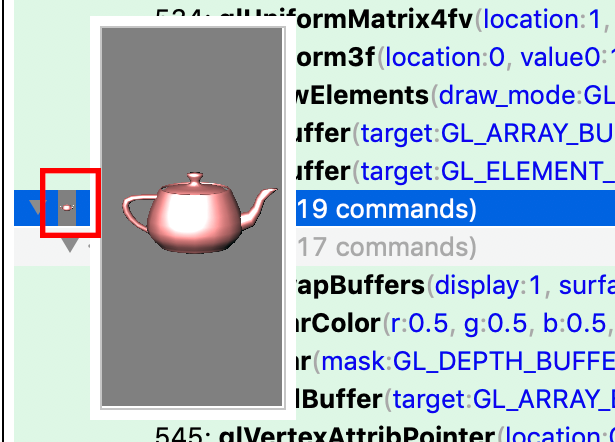
OpenGL ES कमांड हैरारकी
OpenGL ES के निर्देशों को Vulkan में बदला जाता है. इसके बाद, Vulkan के निर्देशों का विश्लेषण किया जाता है. इस वजह से, OpenGL ES के निर्देश, OpenGL ES और Vulkan, दोनों के साथ दिखाए जाते हैं. साथ ही, ज़्यादा जानकारी वाली हैरारकी में भी ये निर्देश दिखते हैं. ऊपर दिए गए उदाहरण में, आपको RenderPass के तहत कई glDrawElement कमांड दिख सकती हैं. दूसरी glDrawElements कमांड हैरारकी को बड़ा किया गया है. इसमें OpenGL ES Commands और DrawIndexed दिख रहा है. इन दोनों हैरारकी को बड़ा करके, OpenGL ES से जुड़ी कमांड के साथ-साथ उन Vulkan कमांड को दिखाया जा सकता है जिनमें उन्हें बदला गया था.
OpenGL ES और Vulkan के बीच एक-से-एक का संबंध नहीं है. इसलिए, हो सकता है कि दोनों में कुछ अंतर हो. उदाहरण के लिए, पहली glDraw* कमांड से पहले आने वाली glClear कमांड, RenderPass से पहले दिखती है. glClear की हैरारकी को बड़ा करने पर, कोई Vulkan कमांड नहीं दिखेगी. ऐसा इसलिए है, क्योंकि
Vulkan RenderPass शुरू करने के दौरान, क्लियर ऑपरेशन को बाद में किया जाएगा.
मार्कर डीबग करना
आपके ऐप्लिकेशन के हिसाब से, कमांड पैनल में एक ही फ़्रेम में कमांड की लंबी सूची हो सकती है. बेहतर नेविगेशन और पढ़ने में आसानी के लिए, डीबग मार्कर तय किए जा सकते हैं. ये मार्कर, ट्री में एक हेडिंग के नीचे कॉल को ग्रुप करते हैं. इसमें ग्रुपिंग शामिल हो सकती है. उदाहरण के लिए, "सेटअप" या "रेंडर वर्ल्ड" नाम का ग्रुप.
अगर डीबग मार्कर चालू हैं, तो इस जानकारी का लिंक देखने के लिए, कमांड पैन पर क्लिक करें. कमांड को ग्रुप करने के लिए, OpenGL ES में ये एपीआई होते हैं:
| एक्सटेंशन / वर्शन | भेजें | पीओपी |
|---|---|---|
| KHR_debug | glPushDebugGroupKHR() |
glPopDebugGroupKHR() |
| EXT_debug_marker | String |
String |
| OpenGL ES 3.2 | String |
String |
Vulkan में कमांड को ग्रुप करने के लिए, ये एपीआई होते हैं:
| एक्सटेंशन / वर्शन | भेजें | पीओपी |
|---|---|---|
| VK_EXT_debug_marker | glPushDebugGroupKHR() |
glPopDebugGroupKHR() |

