Để tích hợp trò chơi của bạn với Dịch vụ trò chơi của Google Play, trước tiên, hãy triển khai quy trình xác thực nền tảng. Bạn phải làm việc này để sử dụng tất cả các tính năng khác, chẳng hạn như thành tích, bảng xếp hạng và sự kiện.
Để đáp ứng nguyên tắc về trải nghiệm người dùng của chương trình Level Up trên Google Play Games, trò chơi của bạn cần tuân thủ quy trình xác thực được đề xuất.
Khởi chạy và xác thực
Đây là bước bắt buộc để khởi chạy và xác thực trò chơi của bạn:
- Triển khai quy trình xác thực nền tảng bằng cách khởi động SDK Dịch vụ trò chơi của Play phiên bản 2 khi khởi động. Để biết thêm thông tin, hãy xem bài viết xác thực nền tảng cho trò chơi Android. Đây là bước bắt buộc để truy cập vào các tính năng của Dịch vụ trò chơi của Play, chẳng hạn như thành tích và bảng xếp hạng.
- Quá trình xác thực chạy dưới dạng một quy trình nền ngầm trong khi khởi động trò chơi.
Người dùng hiện tại của Dịch vụ trò chơi của Play sẽ thấy một thông báo chào mừng sau khi xác thực thành công.
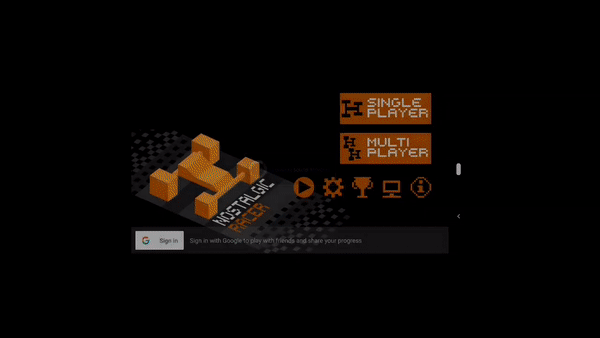
Tạo tiểu sử
Người chơi cần có hồ sơ Dịch vụ trò chơi của Play để tương tác với nền tảng này. Một số người chơi có thể không có hồ sơ Dịch vụ trò chơi của Play khi họ bắt đầu chơi trò chơi của bạn. Những người chơi này sẽ được yêu cầu tạo một tài khoản.
Theo mặc định, lời nhắc tạo hồ sơ được kích hoạt tự động sẽ xuất hiện khi bạn khởi chạy một trò chơi mà không có hồ sơ Dịch vụ trò chơi của Play.
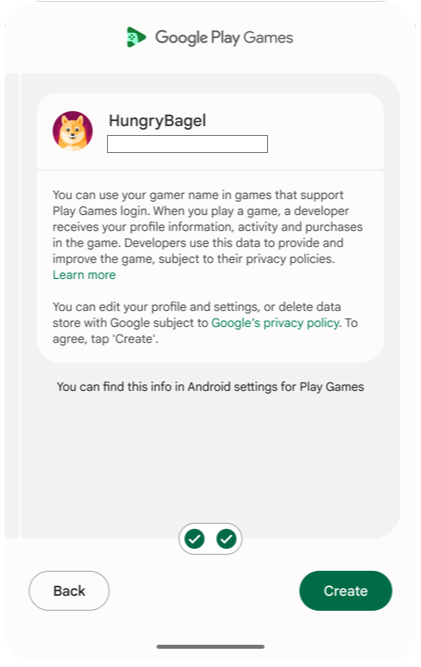
Quy trình xác thực được đề xuất
Để đáp ứng nguyên tắc về trải nghiệm người dùng của chương trình Level Up của Google Play Games, hãy xác minh rằng bạn tuân thủ các yêu cầu về tính liên tục của người chơi. Để đăng nhập thành công người chơi vào trò chơi của bạn, hãy sử dụng quy trình xác thực sau:
- Trong quá trình khởi động trò chơi, hãy triển khai tính năng tạo hồ sơ được kích hoạt tự động.
- Nếu quá trình xác thực tự động không thành công hoặc bạn từ chối, hãy hiển thị nút đăng nhập thủ công để bạn có thể xác thực sau.
Mã nhận dạng người chơi
Mã nhận dạng người chơi là giá trị nhận dạng cho tài khoản người chơi sử dụng Dịch vụ trò chơi của Play. Trò chơi của bạn có thể truy xuất mã nhận dạng người chơi của mọi người chơi đăng nhập vào trò chơi đó bằng phương thức xác thực của Dịch vụ trò chơi của Play. Quy trình tích hợp ứng dụng trò chơi, quy trình tích hợp máy chủ trò chơi và dịch vụ lưu vào đám mây có thể sử dụng mã nhận dạng này để truy cập an toàn vào dữ liệu người chơi trong Dịch vụ trò chơi của Play.
Mã nhận dạng người chơi của một người dùng không thay đổi khi họ chơi trò chơi của bạn trên nhiều thiết bị. Tuy nhiên, mã nhận dạng người chơi có thể thay đổi giữa các trò chơi. Để biết thêm thông tin, hãy xem bài viết về Mã nhận dạng người chơi thế hệ mới.
Phạm vi OAuth
Dịch vụ trò chơi của Play dựa vào hệ thống OAuth để cho phép người dùng cấp cho trò chơi của bạn quyền truy cập vào tài khoản của họ. Dịch vụ trò chơi của Play có một phạm vi riêng cho trò chơi (games-lite), đồng thời dựa vào một phạm vi khác (drive.appdata) nếu trò chơi của bạn sử dụng tính năng trò chơi đã lưu. Tính năng trò chơi đã lưu cho phép truy cập vào tài khoản Google Drive của người dùng, đây là nơi lưu trữ dữ liệu trò chơi.
Khi sử dụng SDK Dịch vụ trò chơi của Play phiên bản 2, bạn có thể yêu cầu thêm phạm vi OAuth.
Nếu cần thêm phạm vi OAuth, bạn nên gọi requestServerSideAccess.
Để biết thêm thông tin, hãy xem phần lấy mã xác thực máy chủ hoặc truy xuất mã xác thực máy chủ.
Nhiều dịch vụ xác thực
Dịch vụ trò chơi của Play cung cấp thông tin nhận dạng cho người chơi trong trò chơi Android, nhưng không nhất thiết phải là thông tin nhận dạng duy nhất liên kết với người dùng của bạn. Bạn có thể xác thực người chơi bằng cách sử dụng cùng lúc Dịch vụ trò chơi của Play, mã nhận dạng của mạng xã hội và hệ thống mã nhận dạng trong trò chơi của riêng bạn.
Recall API
Recall API cho phép trò chơi quản lý mối liên kết giữa người dùng PGS và tài khoản trong trò chơi bằng cách lưu trữ mã gọi lại trên máy chủ của Google. Để tìm hiểu thêm về cách bật tính năng này, hãy xem phần Tích hợp Recall API của Dịch vụ trò chơi của Play trong trò chơi.
Tích hợp máy khách trò chơi
Khi tích hợp tính năng xác thực vào dự án trò chơi, bạn nên sử dụng quy trình sau đây cho người dùng:
Trong quá trình khởi động trò chơi, tính năng Tạo hồ sơ sẽ chạy và tìm cách xác thực người dùng hoặc tạo tài khoản mới.
Nếu quá trình xác thực tự động không thành công hoặc bạn từ chối, hãy hiển thị nút đăng nhập thủ công để bạn có thể xác thực sau.
Để biết thông tin về cách tích hợp tính năng xác thực vào dự án trò chơi, hãy xem tài liệu cho loại dự án đó:
Tích hợp máy chủ trò chơi
Bạn có thể lấy mã uỷ quyền máy chủ bằng cách gọi requestServerSideAccess sau khi xác minh rằng người chơi đã được xác thực. Truyền mã uỷ quyền máy chủ này đến máy chủ trò chơi phụ trợ để giao tiếp trực tiếp với các máy chủ Dịch vụ trò chơi của Play. Thông tin liên lạc này cho phép máy chủ của bạn truy cập vào dữ liệu người chơi, bao gồm:
- Mã nhận dạng người chơi
- Hồ sơ
- Danh sách bạn bè
- Tiến trình chơi
- Thành tích
Sau đó, máy chủ của bạn sẽ dùng mã uỷ quyền này với API REST để tương tác một cách an toàn với các máy chủ của Dịch vụ trò chơi của Play. Để biết thêm thông tin, hãy xem bài viết Quyền truy cập phía máy chủ vào Dịch vụ trò chơi của Play.
Hạn mức yêu cầu đăng nhập
Chúng tôi áp dụng hạn mức hàng ngày đối với yêu cầu đăng nhập bằng Dịch vụ trò chơi của Play. Để biết thêm thông tin, hãy xem bài viết Quản lý hạn mức hằng ngày của bạn.

