Android FPS 제한은 배터리 소모를 줄이기 위해 게임이 보다 안정적인 프레임 속도로 실행되도록 하는 게임 모드 개입입니다. 이러한 개입은 Android 13 또는 이후 버전에서 사용할 수 있습니다.
점점 더 많은 Android 기기가 더 높은 화면 재생 빈도의 디스플레이(예: 90Hz, 120Hz)로 제공되므로 대부분의 게임이 높은 FPS에 맞추려고 합니다. 그러나 성능이나 배터리 수명을 우선하는 사용자의 선호도는 일반적으로 고려하지 않습니다. 이에 따라 여러 문제가 발생합니다.
높은 FPS로 일관되게 속도를 유지할 수 없는 게임은 FPS가 불안정하거나 균일하지 않게 됩니다.
사용자는 배터리가 너무 빨리 소진되어 실제로 FPS가 높은 것을 원하지 않는 경우가 많습니다.
FPS 제한은 프레임 속도를 제한할 수만 있습니다. 예를 들어 게임이 원래 60FPS로 실행되는 경우 FPS 제한 개입은 게임이 120FPS로 실행되도록 할 수 없지만 40FPS와 30FPS로 제한하는 것은 가능합니다.
FPS 제한으로 인해 GPU 전력은 최대 50%, 시스템 전력은 20% 절감할 수 있습니다. 또한 속도가 일정하지 않은 게임이 버벅거림이 적으면서 원활한 프레임 속도로 실행될 수 있습니다.
속도가 일정하지 않은 게임은 최대 프레임 속도가 더 높지만 프레임 시간의 편차가 더 높습니다. 이는 플레이어가 성능을 인식하는 방식에 상당한 영향을 미칩니다. FPS 제한 개입은 속도가 일정하지 않은 게임이 플랫폼 측에서 프레임 페이싱을 달성하는 데 도움이 됩니다.
FPS 제한 개입의 결과는 사용된 기기, 환경 조건, 기타 요인에 따라 다를 수 있습니다.
앱 프레임 페이싱 구현과의 상호작용
앱 프레임 페이싱 구현과 FPS 제한이 모두 적용되는 경우 일반적으로 최종 프레임 속도는 더 낮은 타겟팅 프레임 속도입니다.
시작하기
이 섹션에서는 Android 디버그 브리지(adb)를 사용하여 FPS 제한을 설정하고 사용하는 방법을 설명합니다.
게임 모드 개입 사용 설정
게임에서 게임 모드 개입을 사용 설정하려면 다음 명령어를 사용하세요.
adb shell device_config put game_overlay <PACKAGE_NAME> <CONFIG>FPS 개입 설정
타겟 FPS 제한 개입을 설정하려면 device_config 명령어를 사용합니다.
다음은 성능과 배터리 모드의 FPS 제한을 설정하는 예입니다.
adb shell device_config put game_overlay <PACKAGE_NAME> mode=2,fps=90:mode=3,fps=30매개변수 세부정보:
mode[2|3]: 성능 및 배터리 모드용2와3fps[0|30|40|45|60|90|120]: 사용하는 기기(120, 90 또는 60Hz 기기)에 따라 기기의 최대 화면 재생 빈도의 제수인 프레임 속도를 선택하는 것이 좋습니다.0이 기본값입니다.
다음은 각 디스플레이 유형에서 지원하는 프레임 속도입니다.
- 60Hz 디스플레이: 60FPS, 30FPS
- 90Hz 디스플레이: 90FPS, 45FPS, 30FPS
- 120Hz 디스플레이: 120FPS, 60FPS, 40FPS, 30FPS
결과 가져오기
결과를 보고 분석하려면 FPS 카운터를 검사하거나 Perfetto 트레이스를 캡처하면 됩니다. 다음은 120FPS로 실행되는 게임에서 FPS 카운터를 확인하는 방법을 보여주는 예입니다.
FPS 카운터 보기
FPS 제한 설정을 확인하려면 게임을 실행하고 게임 대시보드에서 FPS 카운터를 엽니다. 방법은 다음과 같습니다.
게임을 실행하는 동안 아래로 스와이프하여 게임 대시보드 아이콘을 누릅니다.
FPS 버튼을 눌러 FPS 카운터를 켭니다.
X 버튼을 눌러 게임 대시보드를 닫습니다. 화살표에서 오른쪽으로 스와이프하여 FPS 카운터를 표시합니다.
Perfetto 트레이스 캡처
게임 성능을 자세히 살펴보려면 Perfetto 트레이스를 실행하는 것이 좋습니다. 트레이스 실행에 관한 자세한 내용은 빠른 시작: Android에서 트레이스 기록을 참고하세요.
트레이스를 실행할 때는 android.game_interventions 데이터 소스를 사용하세요.
트레이스가 완료되면 트레이스 뷰어 페이지가 표시됩니다. 탐색 메뉴에서 정보 및 통계를 선택한 후 게임 모드 및 개입 목록을 확인합니다. 예를 들면 다음과 같습니다.
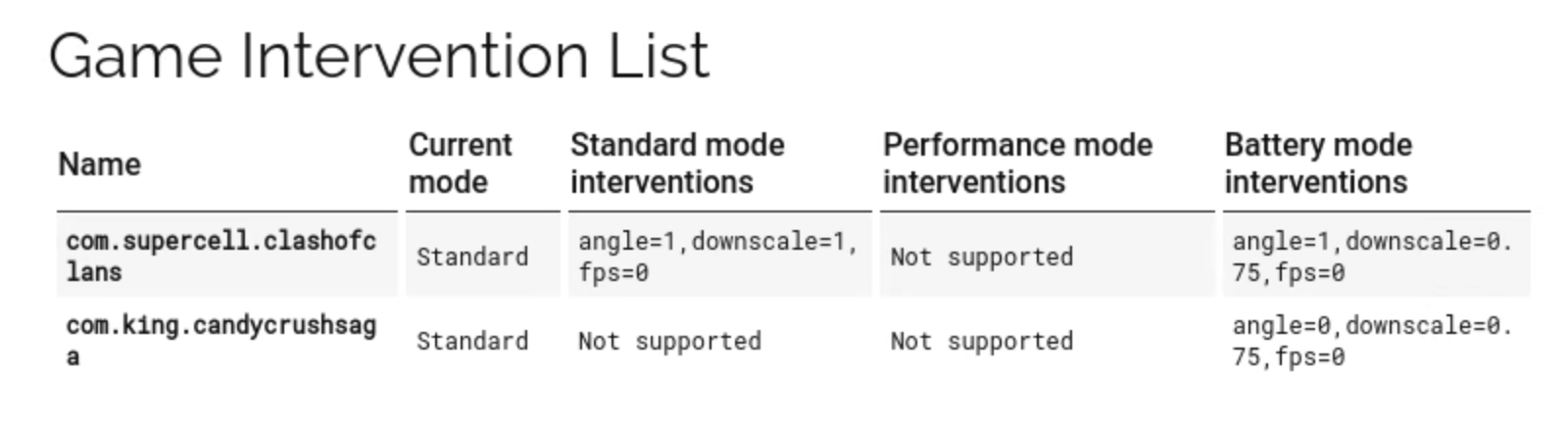
FPS 제한 개입은 'fps=X' 형식으로 표시됩니다. 여기서 X는 특정 게임 모드의 제한 FPS입니다. 0이 기본값입니다.

