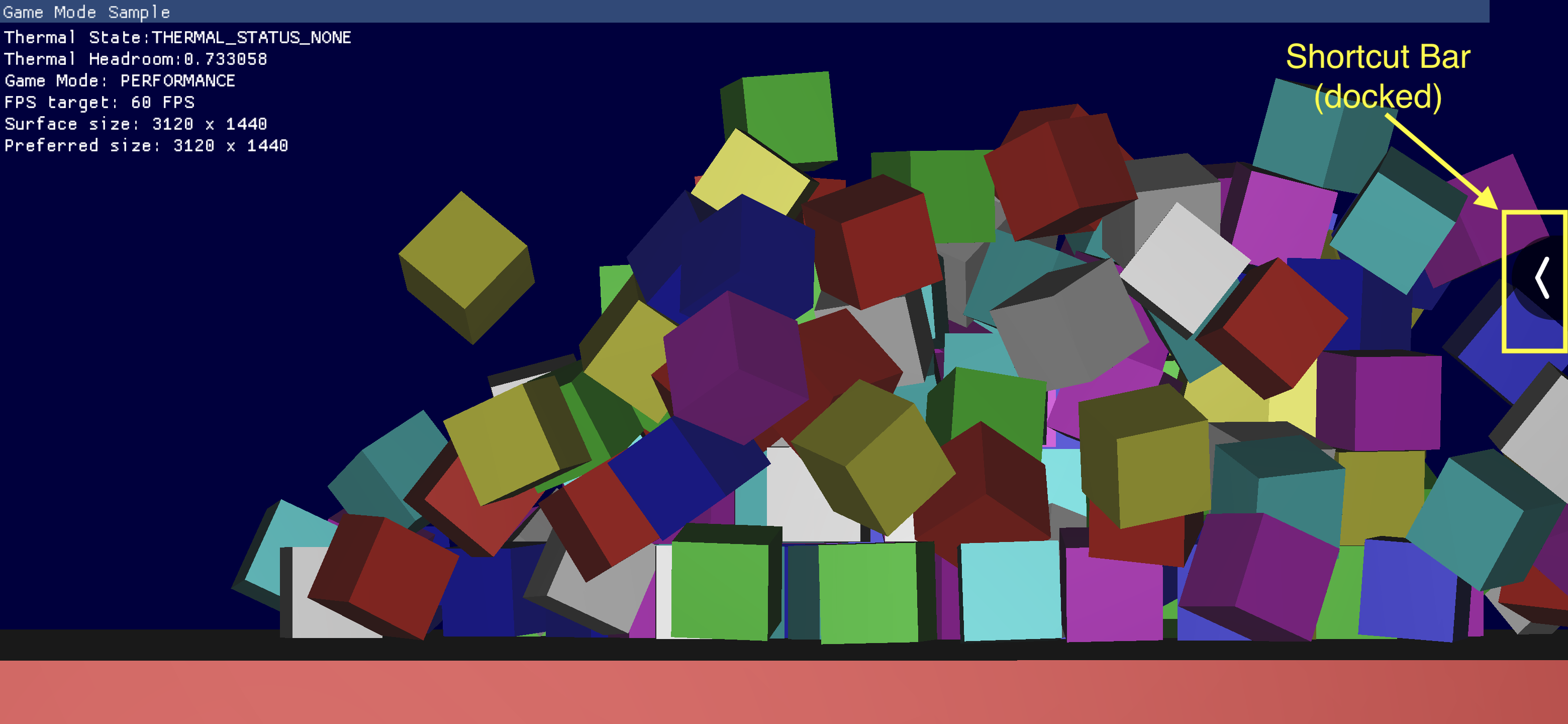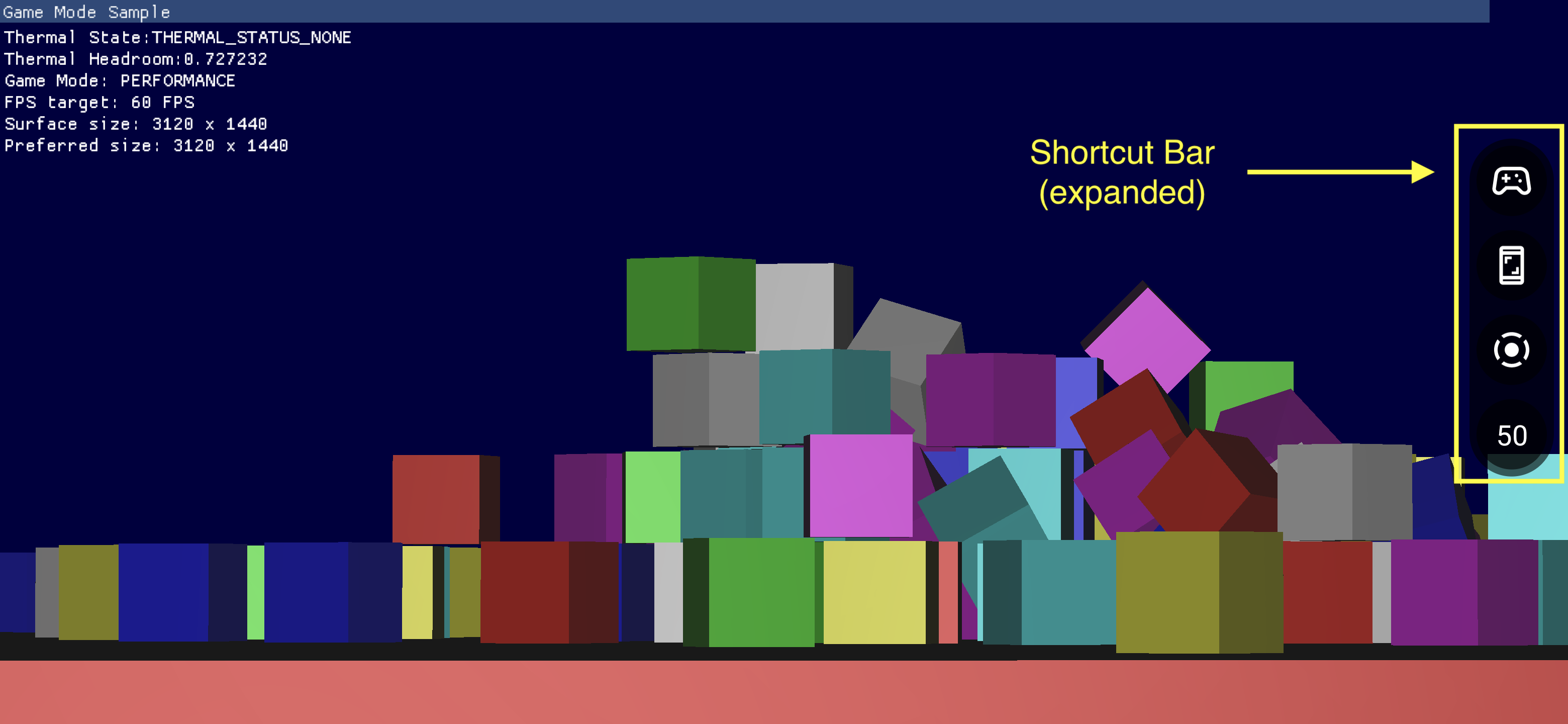O Painel de jogo é composto por vários componentes que oferecem acesso rápido aos recursos mais usados.
Como ativar o Painel de jogo
Para ativar ou desativar o Painel de jogo, acesse Configurações > Google > Painel de jogo e ative ou desative a opção Usar Painel de jogo, conforme mostrado nas capturas de tela a seguir.
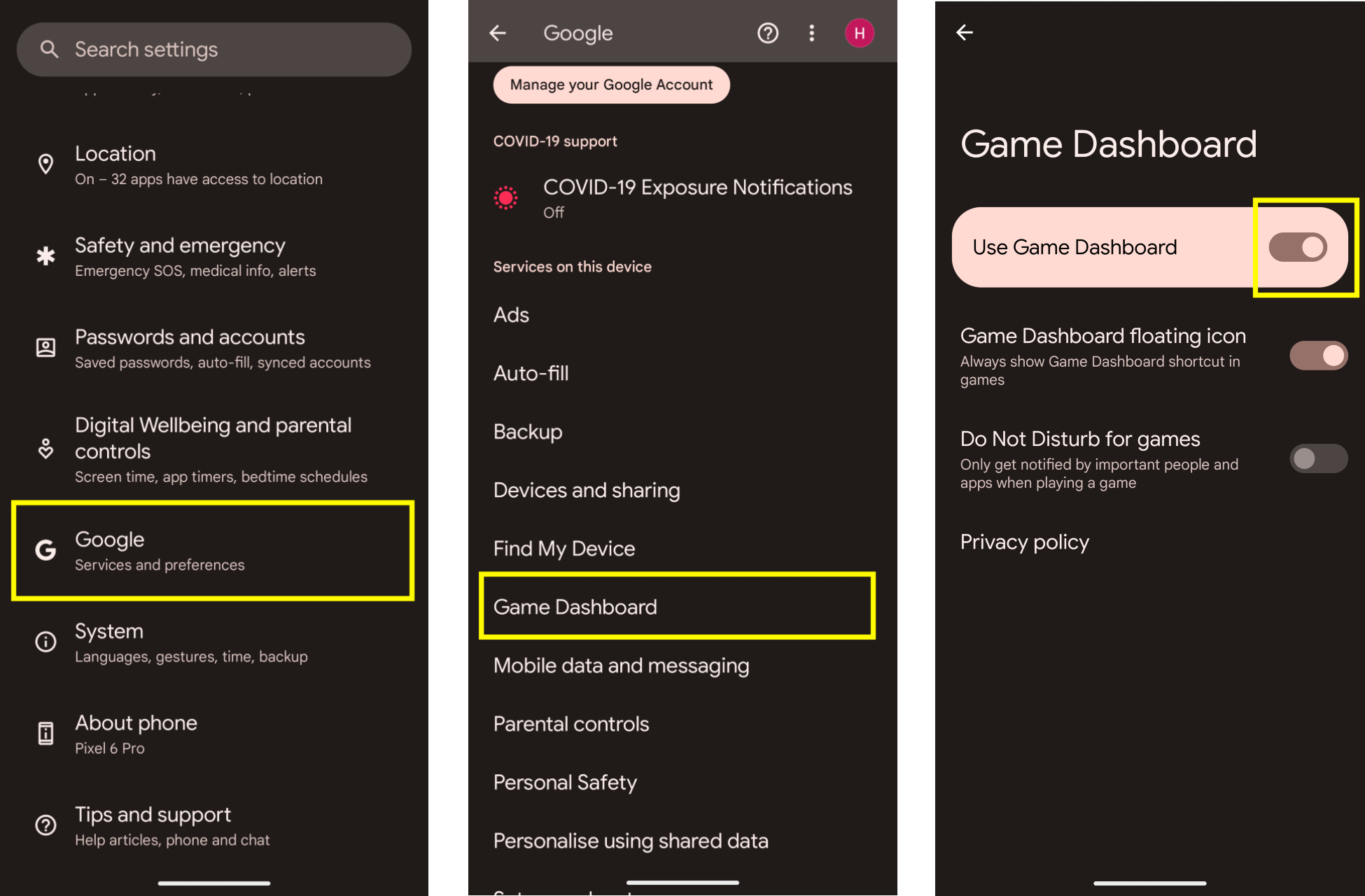
Solução de problemas
Se a entrada do Painel de jogo não aparecer em Configurações, confira se o Google Play Services foi atualizado. Para atualizar o Google Play Services, siga as instruções em Manter o dispositivo e os apps em funcionamento com o Google Play Services.
Ícone de ponto de entrada
O Ícone de ponto de entrada abre a sobreposição do Painel de jogo. Ele aparece no canto superior direito da tela quando o usuário desliza para revelar a barra de interface do sistema dentro de um jogo imersivo em tela cheia. Tocar no ícone de ponto de entrada abre a sobreposição do Painel de jogo.
![]()
Sobreposição do Painel de jogo
A sobreposição do Painel de jogo é uma atividade aberta na parte de cima do jogo e que dá acesso a um conjunto de recursos. Ela consiste em dois contêineres de seção: botões de ativação e blocos.
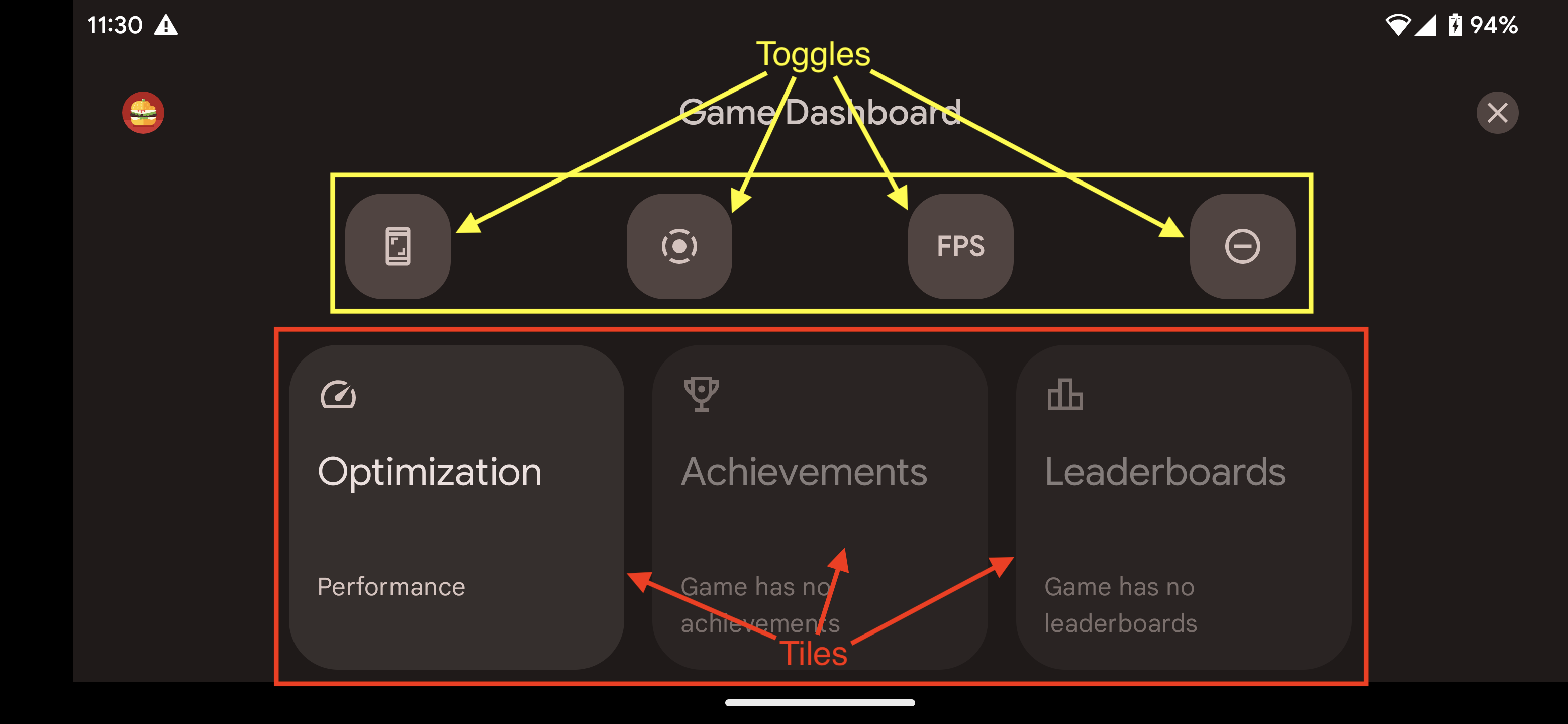
Botões de ativação
Os botões de ativação mostram ou ocultam os recursos associados na barra de atalhos. Eles também os ativam ou desativam de forma imediata.
Blocos
Os blocos apresentam as funcionalidades oferecidas pelo Painel de jogo no contexto do jogo em execução. Por exemplo:
- O bloco Otimização define o tipo de Modo
jogo atual como
STANDARD,PERFORMANCEouBATTERY.- Para ativar esse bloco, implemente a API Game Mode no seu jogo.
- O bloco Conquistas monitora as
conquistas
no jogo atual.
- Para ativar esse bloco, implemente as conquistas seguindo as instruções na página Conquistas em jogos Android.
- O bloco Placares monitora os placares do jogo atual.
Barra de atalhos
A barra de atalhos oferece acesso facilitado a funcionalidades comuns, como capturar e gravar a tela ou monitorar os dados de QPS sem sair do jogo. Os ícones presentes na barra de atalhos são definidos pelos botões de ativação na sobreposição do Painel de jogo. A barra de atalhos pode ser fixada na lateral da tela para minimizar a presença dela no jogo.