이 가이드에서는 Defold 프로젝트를 Android 앱으로 내보내는 과정을 설명합니다. Defold는 로컬 기기 테스트용 APK 파일과 Google Play 스토어에 제출할 Android App Bundle을 모두 생성할 수 있습니다.
내보내기 프로세스를 시작하려면 Defold 메뉴 바에서 Project > Bundle > Android Application…을 선택합니다. Bundle Application 창이 열립니다.
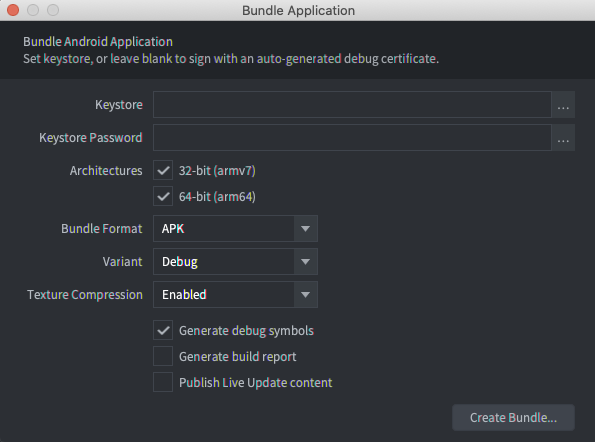
빌드 서명
Keystore 및 Keystore Password 필드가 비어 있으면 Defold는 디버그 키 저장소 파일을 자동으로 생성하고 이를 사용하여 애플리케이션에 서명합니다. 디버그 키 저장소로 생성된 빌드는 로컬 기기에 설치할 수 있지만 Google Play 스토어에 업로드할 수는 없습니다.
Google Play 스토어에 업로드할 빌드를 만들려면 Android 스튜디오를 사용하여 출시 키 저장소 파일을 만들면 됩니다.
앱의 출시 키 저장소 파일을 만들려면 다음 단계를 따르세요.
- Android 스튜디오를 시작합니다.
- Welcome to Android Studio 창에서 Create New Project를 선택합니다.
- No Activity 템플릿을 선택하고 Next를 클릭합니다.
- Configure Your Project 화면에서 Finish를 클릭하여 프로젝트를 만듭니다.
- 업로드 키 및 키 저장소 생성의 지침을 사용하여 키 저장소 파일을 만듭니다.
- 키 저장소 파일을 만든 후 Android 스튜디오를 종료하고 Defold 편집기로 돌아갑니다.
- Bundle Application 창에서 Keystore 필드 옆에 있는 ... 버튼을 선택하고 새로 만든
.keystore파일을 선택합니다. - Keystore Password 필드에 키 저장소 비밀번호를 입력합니다.
빌드 설정 구성
Bundle Application 창을 사용하여 빌드 설정을 구성합니다. 이러한 설정은 로컬 기기에서 테스트하거나 Google Play 스토어에 업로드하기 위한 최종 빌드에 따라 다릅니다.
로컬 기기에서 테스트하기 위해 빌드를 구성하려면 다음 작업을 수행합니다.
- Architectures 섹션에서 32-bit와 64-bit를 모두 선택합니다.
- Bundle Format 목록에서 APK를 선택합니다.
- Variant 목록에서 Debug를 선택합니다.
Variant를 Debug로 설정하면 Defold 로그 엔진 디버그 메시지가 기기 logcat에 전송됩니다. Android 스튜디오의 logcat 창 또는 adb의 logcat 명령어를 사용하여 확인할 수 있습니다. adb를 사용하여 APK 파일을 설치하고 logcat 출력을 보는 방법에 관한 자세한 내용은 Android 디버그 브리지 페이지를 참고하세요.
Google Play 스토어에 업로드하기 위해 빌드를 구성하려면 다음 작업을 수행합니다.
- Architectures 섹션에서 32-bit와 64-bit를 모두 선택합니다.
- Bundle Format 목록에서 AAB를 선택합니다.
- Variant 목록에서 Release를 선택합니다.

