במדריך הזה מוסבר איך לייצא פרויקט Defold כאפליקציה ל-Android. Defold יכול ליצור קובצי APK לבדיקה במכשיר מקומי וקובצי Android App Bundle לשליחה לחנות Google Play.
כדי להתחיל בתהליך הייצוא, בוחרים באפשרות Project > Bundle > Android Application… בסרגל התפריטים של Defold. ייפתח החלון Bundle Application.
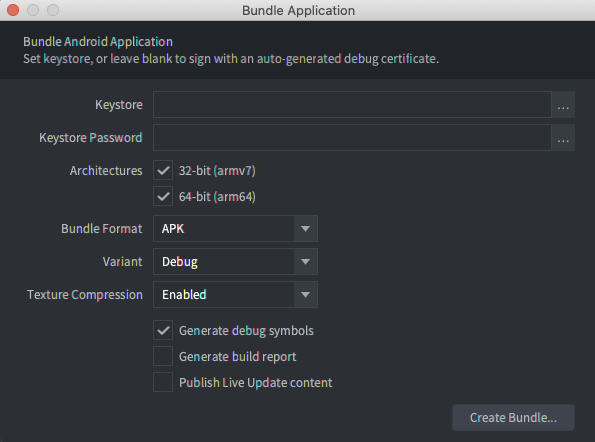
חתימה על גרסאות build
אם השדות Keystore ו-Keystore Password ריקים, Defold יוצר באופן אוטומטי קובץ Keystore לניפוי באגים ומשתמש בו כדי לחתום על האפליקציה. יכול להיות שאפשר להתקין במכשירים מקומיים גרסאות שנוצרו באמצעות מאגר מפתחות לניפוי באגים, אבל יכול להיות שלא ניתן להעלות אותן לחנות Google Play.
כדי ליצור גרסת Build להעלאה לחנות Google Play, אפשר להשתמש ב-Android Studio כדי ליצור קובץ של חנות מפתחות לפרסום.
כדי ליצור קובץ של חנות מפתחות לגרסת ההפצה של האפליקציה:
- מפעילים את Android Studio.
- בחלון Welcome to Android Studio (ברוכים הבאים ל-Android Studio), בוחרים באפשרות Create New Project (יצירת פרויקט חדש).
- בוחרים בתבנית No Activity ולוחצים על Next (הבא).
- במסך Configure Your Project (הגדרת הפרויקט), לוחצים על Finish (סיום) כדי ליצור את הפרויקט.
- יוצרים קובץ keystore לפי ההוראות במאמר יצירת מפתח העלאה ו-keystore.
- אחרי שיוצרים את קובץ מאגר המפתחות, יוצאים מ-Android Studio וחוזרים אל כלי העריכה של Defold.
- בחלון Bundle Application, לוחצים על הלחצן ... ליד השדה Keystore ובוחרים את הקובץ
.keystoreשנוצר. - מזינים את הסיסמה של מאגר המפתחות בשדה Keystore Password (סיסמה של מאגר המפתחות).
קביעת הגדרות של בנייה
משתמשים בחלון Bundle Application (חבילת אפליקציה) כדי להגדיר את הגדרות ה-build. ההגדרות האלה שונות בהתאם למטרה: בדיקה במכשיר מקומי או בנייה סופית להעלאה לחנות Google Play.
כדי להגדיר גרסת build לבדיקה במכשיר מקומי:
- בקטע Architectures, בוחרים באפשרויות 32-bit ו-64-bit.
- ברשימה Bundle Format (פורמט החבילה), בוחרים באפשרות APK.
- ברשימה Variant בוחרים באפשרות Debug.
כשVariant מוגדר ל-Debug, Defold מתעד ביומן הודעות ניפוי באגים של המנוע במכשיר logcat. אפשר לראות את זה בחלון logcat ב-Android Studio או באמצעות הפקודה logcat ב-adb. מידע נוסף על שימוש ב-adb להתקנת קובצי APK ולצפייה בפלט של logcat זמין בדף Android Debug Bridge.
כדי להגדיר גרסת Build להעלאה לחנות Google Play:
- בקטע Architectures, בוחרים באפשרויות 32-bit ו-64-bit.
- ברשימה Bundle Format (פורמט חבילת האפליקציה), בוחרים באפשרות AAB.
- ברשימה Variant בוחרים באפשרות Release.
