개발 환경과 실행 환경 간의 차이로 인해 일부 문제가 특정 실제 기기에서만 발생합니다.
이 경우 원격 코드 디버깅이 매우 중요합니다. 이를 통해 문제를 신속하게 찾아 많은 시간을 절약할 수 있습니다.
다행히도 Cocos Creator에서는 원격 코드 디버깅이 아주 쉽습니다.
실제 기기에서 원격 코드 디버깅을 실행하려면 다음 세 단계를 따르기만 하면 됩니다.
Android 기기가 디버깅에 사용하는 컴퓨터와 동일한 LAN에 있는지 확인합니다. (디버깅 중에 프록시를 사용 설정하지 마십시오. 그러지 않으면 연결이 실패할 수 있습니다.)
Android 플랫폼을 선택하고 Cocos Creator의 Build 패널에서 Debug mode를 선택한 다음 빌드하고 실행합니다.
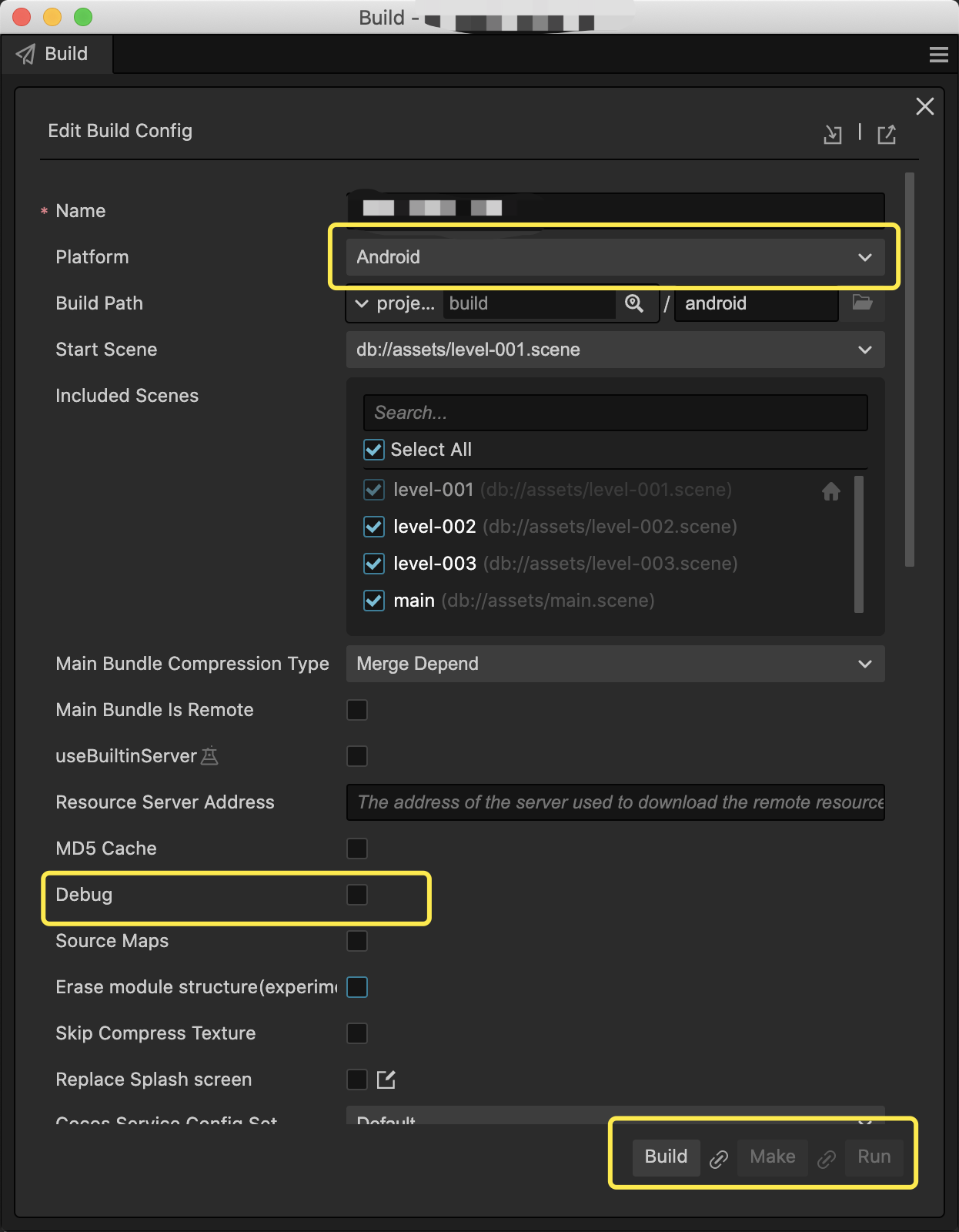
Chrome 브라우저에서 다음 주소를 방문하여 원격 디버깅을 위해 Chrome DevTools를 엽니다.
<device_LAN_IP>를 올바른 휴대기기의 IP 주소로 바꿔야 합니다. 그런 다음 프로젝트의 TypeScript 코드에서 원격 디버깅을 시작할 수 있습니다.devtools://devtools/bundled/js_app.html?v8only=true&ws=<device_LAN_IP>:6086/00010002-0003-4004-8005-000600070008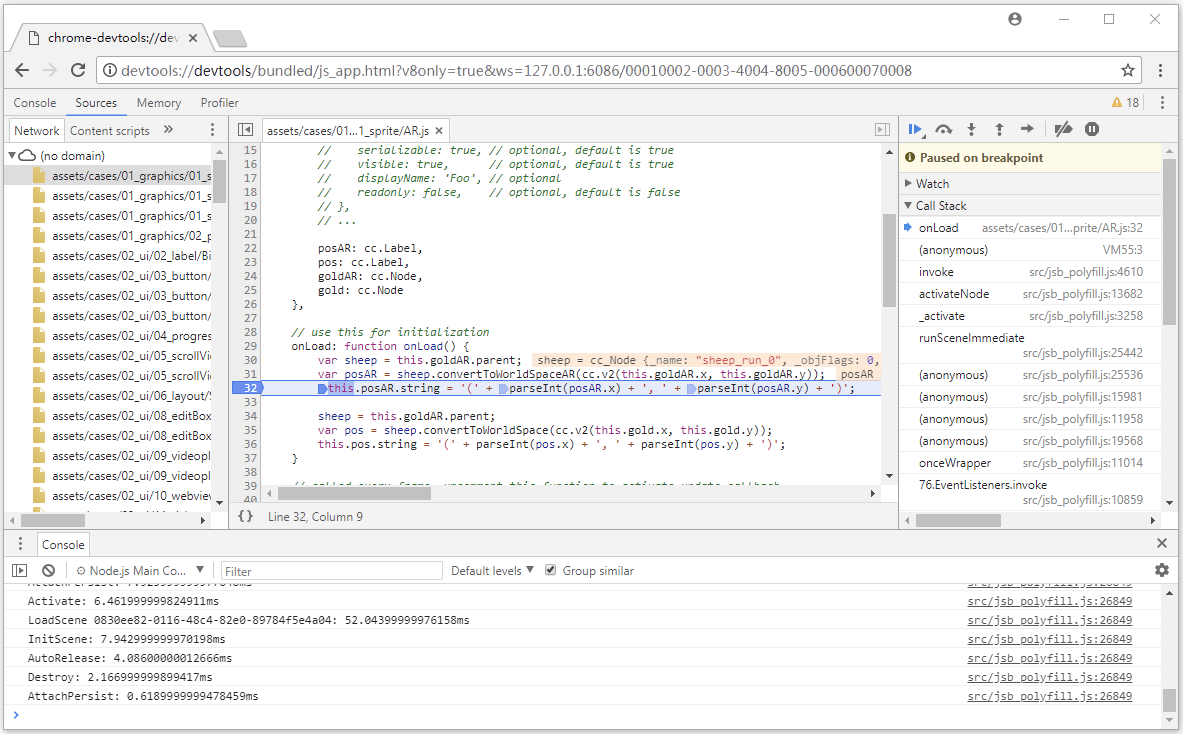
자세한 내용은 공식 Cocos Creator 문서를 살펴보세요.

