בחלונית Pipeline מוצג התוכן של הצינור שמקושר כרגע. בוחרים שיחה תקפה של שליפה או שיגור בחלונית Command (פקודה). אם בוחרים קבוצת פקודות שכוללת קריאה לציור או לשליחה, מוצג צינור הנתונים האחרון שנקשר.
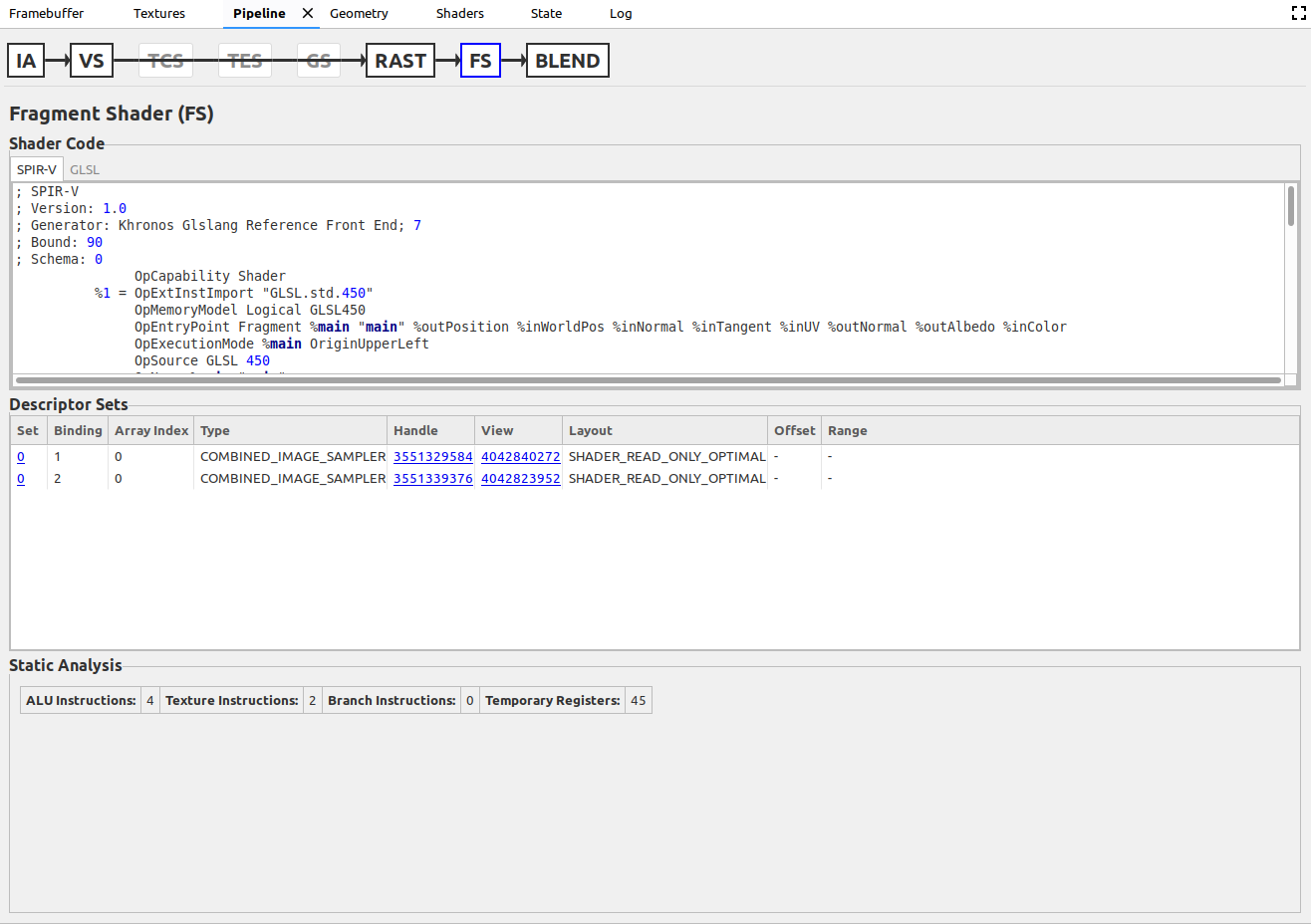
השלבים של צינור הנתונים שמוגדר כרגע מופיעים בחלק העליון של החלונית. הם מוצגים לפי הסדר שבו הם משמשים בצינורות שלהם. עם זאת, יכול להיות שלא כל השלבים ישמשו אתכם. אם לא נעשה שימוש בשלב מסוים, הוא לא מושבת, והחיצים משלבים קודמים מצוירים מעליו כדי לציין שדילגו עליו. כשמשתמש בוחר שלב, בחלק הנותר של החלונית מוצגים נתונים שרלוונטיים רק לשלב הזה. אלה השלבים שנתמכים כרגע:
| שלב | שם מלא | סוג צינור (סוג שיחה) |
|---|---|---|
| IA | הרכבת קלט | גרפיקה (Draw) |
| VS | Vertex Shader | גרפיקה (Draw) |
| TCS | Tessellation Control Shader | גרפיקה (Draw) |
| TES | Tessellation Evaluation Shader | גרפיקה (Draw) |
| GS | Geometry Shader | גרפיקה (Draw) |
| RAST | Rasterizer | גרפיקה (Draw) |
| FS | Fragment Shader | גרפיקה (Draw) |
| BLEND | Color Blending | גרפיקה (Draw) |
| CS | Compute Shader | Compute (Dispatch) |
ארגון הנתונים
הנתונים בכל שלב מאורגנים בקוד shader, בטבלאות ובזוגות של מפתח/ערך.
קוד Shader
התיבה הזו מכילה את ה-shader של השלב שנבחר כרגע, אבל רק אם זה שלב shader. הכרטיסיות בחלק העליון של התיבה מאפשרות לראות את ה-shader ב-SPIR-V וב-GLSL. שימו לב: יכול להיות ש-GLSL יפורק מ-SPIR-V במקום להיות המקור המקורי בפועל.
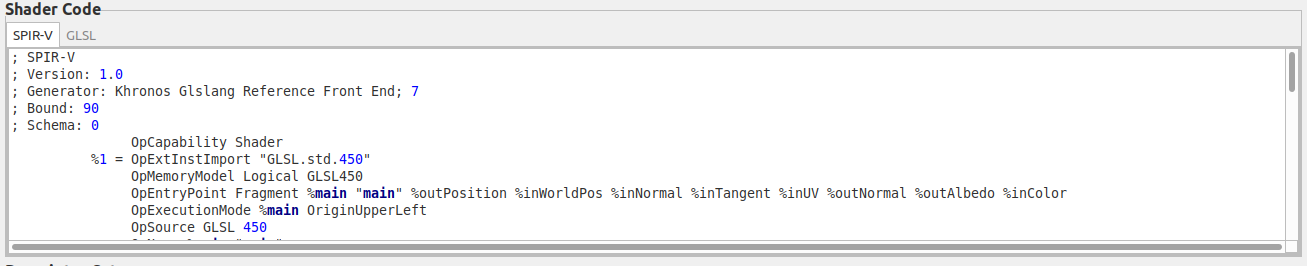
טבלאות
בדרך כלל הטבלאות מכילות נתונים שהגדרתם באופן סטטי או דינמי. אם הנתונים הוגדרו באופן דינמי, תוצג הודעה ליד שם הטבלה. חלק מהטבלאות, כמו Stencil State, מייצגות מצב במקום נתונים שהוגדרו על ידי המשתמש, כמו מאגרי נתונים או מתארים, והן מוצגות באפור כשהן לא פעילות. יכול להיות שהטבלאות יכללו קישורים שפותחים חלוניות אחרות. לדוגמה, לחיצה על כל נקודת אחיזה מתחת לכותרת View של טבלאות Descriptor Set פותחת כרטיסייה Texture של הטקסטורה שהמתאר מייצג.

צמדים של מפתח/ערך
צמדי מפתח/ערך מייצגים בדרך כלל נתוני מצב. החריגים הם נתוני ניתוח סטטי בשלבי ההצללה. לצד המפתח של זוג עם ערך שמוגדר באופן דינמי מופיעה כוכבית (*). זוגות לא פעילים מוצגים באפור. המשתמש יכול להעביר את העכבר מעל כל זוג שהושבת כדי לבדוק איזה זוג אחר השבית אותו.


